
Knowledgebase (2243)
Incorporating a watermark to Word documents is a simple yet impactful way to protect your content and assert ownership. Whether you're marking a draft as confidential or branding a business document, watermarks can convey essential information without distracting from your text.
In this article, you will learn how to add and customize watermarks in Word documents in a React application using Spire.Doc for JavaScript.
Install Spire.Doc for JavaScript
To get started with adding watermarks to Word in a React application, you can either download Spire.Doc for JavaScript from our website or install it via npm with the following command:
npm i spire.doc
After that, copy the "Spire.Doc.Base.js" and "Spire.Doc.Base.wasm" files to the public folder of your project. Additionally, include the required font files to ensure accurate text rendering.
For more details, refer to the documentation: How to Integrate Spire.Doc for JavaScript in a React Project
Add a Text Watermark to Word in React
Spire.Doc for JavaScript provides the TextWatermark class, enabling users to create customizable text watermarks with their preferred text and font effects. Once the TextWatermark object is created, it can be applied to the entire document using the Document.Watermark property.
The steps to add a text watermark to Word in React are as follows:
- Load the necessary font file and input Word document into the virtual file system (VFS).
- Create a Document object using the wasmModule.Document.Create() method.
- Load the Word file using the Document.LoadFromFile() method.
- Create a TextWatermark object using the wasmModule.TextWatermark.Create() method.
- Customize the watermark's text, font size, font name, and color using the properties under the TextWatermark object.
- Apply the text watermark to the document using the Document.Watermark property.
- Save the document and trigger a download.
- JavaScript
import React, { useState, useEffect } from 'react';
function App() {
// State to hold the loaded WASM module
const [wasmModule, setWasmModule] = useState(null);
// useEffect hook to load the WASM module when the component mounts
useEffect(() => {
const loadWasm = async () => {
try {
// Access the Module and Spire.Doc from the global window object
const { Module, spiredoc } = window;
// Set the wasmModule state when the runtime is initialized
Module.onRuntimeInitialized = () => {
setWasmModule(spiredoc);
};
} catch (err) {
// Log any errors that occur during loading
console.error('Failed to load WASM module:', err);
}
};
// Create a script element to load the WASM JavaScript file
const script = document.createElement('script');
script.src = `${process.env.PUBLIC_URL}/Spire.Doc.Base.js`;
script.onload = loadWasm;
// Append the script to the document body
document.body.appendChild(script);
// Cleanup function to remove the script when the component unmounts
return () => {
document.body.removeChild(script);
};
}, []);
// Function add a text watermark
const AddWatermark = async () => {
if (wasmModule) {
// Load the required font file into the virtual file system (VFS)
await wasmModule.FetchFileToVFS("ARIALUNI.TTF","/Library/Fonts/",`${process.env.PUBLIC_URL}/`);
// Load the input Word file into the VFS
const inputFileName = 'input.docx';
await wasmModule.FetchFileToVFS(inputFileName, '', `${process.env.PUBLIC_URL}/`);
// Create a Document object
const doc = wasmModule.Document.Create();
// Load the Word document
doc.LoadFromFile(inputFileName);
// Create a TextWatermark instance
let txtWatermark = wasmModule.TextWatermark.Create();
// Set the text for the watermark
txtWatermark.Text = "Do Not Copy";
// Set the font size and name for the text
txtWatermark.FontSize = 58;
txtWatermark.FontName = "Arial"
// Set the color of the text
txtWatermark.Color = wasmModule.Color.get_Blue();
// Set the layout of the watermark to diagonal
txtWatermark.Layout = wasmModule.WatermarkLayout.Diagonal;
// Apply the text watermark to the document
doc.Watermark = txtWatermark;
// Define the output file name
const outputFileName = "TextWatermark.docx";
// Save the document to the specified path
doc.SaveToFile({fileName: outputFileName,fileFormat: wasmModule.FileFormat.Docx2013});
// Read the generated file from VFS
const fileArray = wasmModule.FS.readFile(outputFileName);
// Create a Blob object from the file
const blob = new Blob([fileArray], {type: "application/vnd.openxmlformats-officedocument.wordprocessingml.document"});
// Create a URL for the Blob
const url = URL.createObjectURL(blob);
// Create an anchor element to trigger the download
const a = document.createElement('a');
a.href = url;
a.download = outputFileName;
document.body.appendChild(a);
a.click();
document.body.removeChild(a);
URL.revokeObjectURL(url);
// Clean up resources
doc.Dispose();
}
};
return (
<div style={{ textAlign: 'center', height: '300px' }}>
<h1>Add a Text Watermark to Word in React</h1>
<button onClick={AddWatermark} disabled={!wasmModule}>
Generate
</button>
</div>
);
}
export default App;
Run the code to launch the React app at localhost:3000. Click "Convert", and a "Save As" window will appear, prompting you to save the output file in your chosen folder.
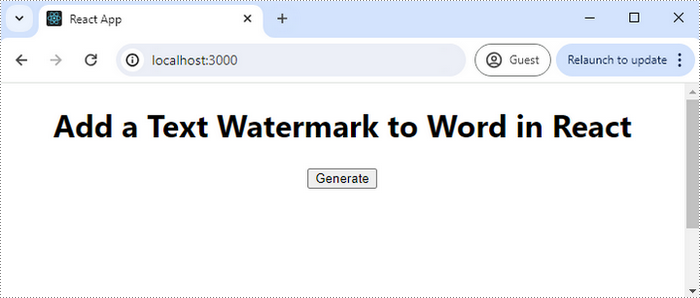
Here is a screenshot of the generated Word file that includes a text watermark:
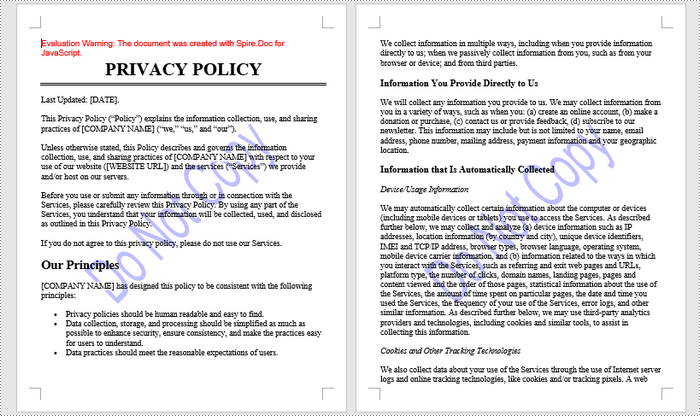
Add an Image Watermark to Word in React
Spire.Doc for JavaScript provides the PictrueWatermark to help configure the image resource, scaling, washout effect for image watermarks in Word. Once a PictureWatermak object is created, you can apply it to an entire document using the Document.Watermark property.
Steps to add an image watermark to a Word document in React:
- Load the image file and input Word document into the virtual file system (VFS).
- Create a Document object using the wasmModule.Document.Create() method.
- Load the Word file using the Document.LoadFromFile() method.
- Create a PictureWatermark object using the wasmModule.PictureWatermark.Create() method.
- Set the image resource, scaling, and washout effect for the watermark using the methods and properties under the PictureWatermark object.
- Apply the image watermark to the document using the Document.Watermark property.
- Save the document and trigger a download.
- JavaScript
import React, { useState, useEffect } from 'react';
function App() {
// State to hold the loaded WASM module
const [wasmModule, setWasmModule] = useState(null);
// useEffect hook to load the WASM module when the component mounts
useEffect(() => {
const loadWasm = async () => {
try {
// Access the Module and Spire.Doc from the global window object
const { Module, spiredoc } = window;
// Set the wasmModule state when the runtime is initialized
Module.onRuntimeInitialized = () => {
setWasmModule(spiredoc);
};
} catch (err) {
// Log any errors that occur during loading
console.error('Failed to load WASM module:', err);
}
};
// Create a script element to load the WASM JavaScript file
const script = document.createElement('script');
script.src = `${process.env.PUBLIC_URL}/Spire.Doc.Base.js`;
script.onload = loadWasm;
// Append the script to the document body
document.body.appendChild(script);
// Cleanup function to remove the script when the component unmounts
return () => {
document.body.removeChild(script);
};
}, []);
// Function add an image watermark
const AddWatermark = async () => {
if (wasmModule) {
// Load an image file into the virtual file system (VFS)
const imageFileName = 'company_logo.png';
await wasmModule.FetchFileToVFS(imageFileName, '', `${process.env.PUBLIC_URL}/`);
// Load the input Word file into the VFS
const inputFileName = 'input.docx';
await wasmModule.FetchFileToVFS(inputFileName, '', `${process.env.PUBLIC_URL}/`);
// Create a Document object
const doc = wasmModule.Document.Create();
// Load the Word document
doc.LoadFromFile(inputFileName);
// Create a new PictureWatermark instance
const pictureWatermark = wasmModule.PictureWatermark.Create();
// Set the picture
pictureWatermark.SetPicture(imageFileName);
// Set the scaling factor of the image
pictureWatermark.Scaling = 150;
// Disable washout effect
pictureWatermark.IsWashout = false;
// Apply the image watermark to the document
doc.Watermark = pictureWatermark;
// Define the output file name
const outputFileName = 'ImageWatermark.docx';
// Save the document to the specified path
doc.SaveToFile({fileName: outputFileName,fileFormat: wasmModule.FileFormat.Docx2013});
// Read the generated file from VFS
const fileArray = wasmModule.FS.readFile(outputFileName);
// Create a Blob object from the file
const blob = new Blob([fileArray], {type: "application/vnd.openxmlformats-officedocument.wordprocessingml.document"});
// Create a URL for the Blob
const url = URL.createObjectURL(blob);
// Create an anchor element to trigger the download
const a = document.createElement('a');
a.href = url;
a.download = outputFileName;
document.body.appendChild(a);
a.click();
document.body.removeChild(a);
URL.revokeObjectURL(url);
// Clean up resources
doc.Dispose();
}
};
return (
Add an Image Watermark to Word in React
);
}
export default App;
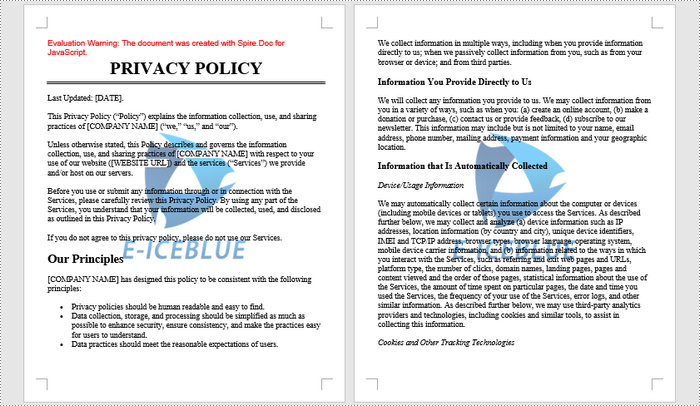
Get a Free License
To fully experience the capabilities of Spire.Doc for JavaScript without any evaluation limitations, you can request a free 30-day trial license.
Slicers in Excel offer a user-friendly way to filter data in pivot tables and tables, making data analysis both visually appealing and interactive. Unlike traditional filter options, which can be less intuitive, slicers present filter choices as buttons. This allows users to quickly and easily refine their data views. Whether you are handling large datasets or building dynamic dashboards, slicers improve the user experience by providing immediate feedback on the selected criteria. This article explains how to add, update, and remove slicers in Excel in C# using Spire.XLS for .NET.
- Add Slicers to Tables in Excel
- Add Slicers to Pivot Tables in Excel
- Update Slicers in Excel
- Remove Slicers from Excel
Install Spire.XLS for .NET
To begin with, you need to add the DLL files included in the Spire.XLS for .NET package as references in your .NET project. The DLL files can be either downloaded from this link or installed via NuGet.
PM> Install-Package Spire.XLS
Add Slicers to Tables in Excel
Spire.XLS for .NET offers the Worksheet.Slicers.Add(IListObject table, string destCellName, int index) method to add a slicer to a table in an Excel worksheet. The detailed steps are as follows.
- Create an object of the Workbook class.
- Get the first worksheet using the Workbook.Worksheets[0] property.
- Add data to the worksheet using the Worksheet.Range[].Value property.
- Add a table to the worksheet using the Worksheet.IListObjects.Create() method.
- Add a slicer to the table using the Worksheeet.Slicers.Add(IListObject table, string destCellName, int index) method.
- Save the resulting file using the Workbook.SaveToFile() method.
- C#
using Spire.Xls;
using Spire.Xls.Core;
namespace AddSlicerToTable
{
internal class Program
{
static void Main(string[] args)
{
// Create an object of the Workbook class
Workbook workbook = new Workbook();
// Get the first worksheet
Worksheet worksheet = workbook.Worksheets[0];
// Add data to the worksheet
worksheet.Range["A1"].Value = "Fruit";
worksheet.Range["A2"].Value = "Grape";
worksheet.Range["A3"].Value = "Blueberry";
worksheet.Range["A4"].Value = "Kiwi";
worksheet.Range["A5"].Value = "Cherry";
worksheet.Range["A6"].Value = "Grape";
worksheet.Range["A7"].Value = "Blueberry";
worksheet.Range["A8"].Value = "Kiwi";
worksheet.Range["A9"].Value = "Cherry";
worksheet.Range["B1"].Value = "Year";
worksheet.Range["B2"].Value2 = 2020;
worksheet.Range["B3"].Value2 = 2020;
worksheet.Range["B4"].Value2 = 2020;
worksheet.Range["B5"].Value2 = 2020;
worksheet.Range["B6"].Value2 = 2021;
worksheet.Range["B7"].Value2 = 2021;
worksheet.Range["B8"].Value2 = 2021;
worksheet.Range["B9"].Value2 = 2021;
worksheet.Range["C1"].Value = "Sales";
worksheet.Range["C2"].Value2 = 50;
worksheet.Range["C3"].Value2 = 60;
worksheet.Range["C4"].Value2 = 70;
worksheet.Range["C5"].Value2 = 80;
worksheet.Range["C6"].Value2 = 90;
worksheet.Range["C7"].Value2 = 100;
worksheet.Range["C8"].Value2 = 110;
worksheet.Range["C9"].Value2 = 120;
//Create a table from the specific data range
IListObject table = worksheet.ListObjects.Create("Fruit Sales", worksheet.Range["A1:C9"]);
// Add a slicer to cell "A11" to filter the data based on the first column of the table
int index = worksheet.Slicers.Add(table, "A11", 0);
// Set name and style for the slicer
worksheet.Slicers[index].Name = "Fruit";
worksheet.Slicers[index].StyleType = SlicerStyleType.SlicerStyleLight1;
//Save the resulting file
workbook.SaveToFile("AddSlicerToTable.xlsx", ExcelVersion.Version2013);
workbook.Dispose();
}
}
}
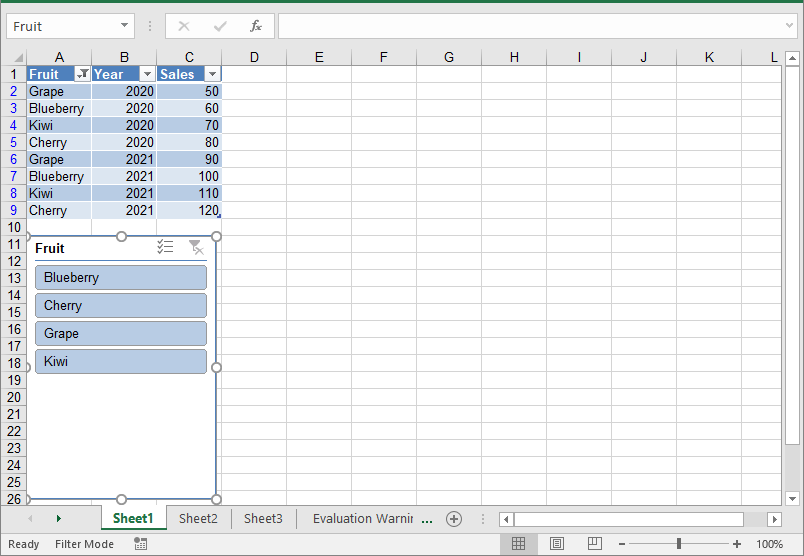
Add Slicers to Pivot Tables in Excel
In addition to adding slicers to tables, Spire.XLS for .NET also enables you to add slicers to pivot tables in Excel using the Worksheet.Slicers.Add(IPivotTable pivot, string destCellName, int baseFieldIndex) method. The detailed steps are as follows.
- Create an object of the Workbook class.
- Get the first worksheet using the Workbook.Worksheets[0] property.
- Add data to the worksheet using the Worksheet.Range[].Value property.
- Create a pivot cache from the data using the Workbook.PivotCaches.Add() method.
- Create a pivot table from the pivot cache using the Worksheet.PivotTables.Add() method.
- Drag the pivot fields to the row, column, and data areas. Then calculate the data in the pivot table.
- Add a slicer to the pivot table using the Worksheet.Slicers.Add(IPivotTable pivot, string destCellName, int baseFieldIndex) method.
- Set the properties, such as the name, width, height, style, and cross filter type for the slicer.
- Calculate the data in the pivot table.
- Save the resulting file using the Workbook.SaveToFile() method.
- C#
using Spire.Xls;
using Spire.Xls.Core;
namespace AddSlicerToPivotTable
{
internal class Program
{
static void Main(string[] args)
{
// Create an object of the Workbook class
Workbook workbook = new Workbook();
// Get the first worksheet
Worksheet worksheet = workbook.Worksheets[0];
// Add data to the worksheet
worksheet.Range["A1"].Value = "Fruit";
worksheet.Range["A2"].Value = "Grape";
worksheet.Range["A3"].Value = "Blueberry";
worksheet.Range["A4"].Value = "Kiwi";
worksheet.Range["A5"].Value = "Cherry";
worksheet.Range["A6"].Value = "Grape";
worksheet.Range["A7"].Value = "Blueberry";
worksheet.Range["A8"].Value = "Kiwi";
worksheet.Range["A9"].Value = "Cherry";
worksheet.Range["B1"].Value = "Year";
worksheet.Range["B2"].Value2 = 2020;
worksheet.Range["B3"].Value2 = 2020;
worksheet.Range["B4"].Value2 = 2020;
worksheet.Range["B5"].Value2 = 2020;
worksheet.Range["B6"].Value2 = 2021;
worksheet.Range["B7"].Value2 = 2021;
worksheet.Range["B8"].Value2 = 2021;
worksheet.Range["B9"].Value2 = 2021;
worksheet.Range["C1"].Value = "Sales";
worksheet.Range["C2"].Value2 = 50;
worksheet.Range["C3"].Value2 = 60;
worksheet.Range["C4"].Value2 = 70;
worksheet.Range["C5"].Value2 = 80;
worksheet.Range["C6"].Value2 = 90;
worksheet.Range["C7"].Value2 = 100;
worksheet.Range["C8"].Value2 = 110;
worksheet.Range["C9"].Value2 = 120;
// Create a pivot cache from the specific data range
CellRange dataRange = worksheet.Range["A1:C9"];
PivotCache cache = workbook.PivotCaches.Add(dataRange);
// Create a pivot table from the pivot cache
PivotTable pt = worksheet.PivotTables.Add("Fruit Sales", worksheet.Range["A12"], cache);
// Drag the fields to the row and column areas
PivotField pf = pt.PivotFields["Fruit"] as PivotField;
pf.Axis = AxisTypes.Row;
PivotField pf2 = pt.PivotFields["Year"] as PivotField;
pf2.Axis = AxisTypes.Column;
// Drag the field to the data area
pt.DataFields.Add(pt.PivotFields["Sales"], "Sum of Sales", SubtotalTypes.Sum);
// Set style for the pivot table
pt.BuiltInStyle = PivotBuiltInStyles.PivotStyleMedium10;
// Calculate the pivot table data
pt.CalculateData();
// Add a Slicer to the pivot table
int index_1 = worksheet.Slicers.Add(pt, "F12", 0);
// Set the name, width, height, and style for the slicer
worksheet.Slicers[index_1].Name = "Fruit";
worksheet.Slicers[index_1].Width = 100;
worksheet.Slicers[index_1].Height = 120;
worksheet.Slicers[index_1].StyleType = SlicerStyleType.SlicerStyleLight2;
// Set the cross filter type for the slicer
XlsSlicerCache slicerCache = worksheet.Slicers[index_1].SlicerCache;
slicerCache.CrossFilterType = SlicerCacheCrossFilterType.ShowItemsWithNoData;
// Calculate the pivot table data
pt.CalculateData();
// Save the resulting file
workbook.SaveToFile("AddSlicerToPivotTable.xlsx", ExcelVersion.Version2013);
workbook.Dispose();
}
}
}
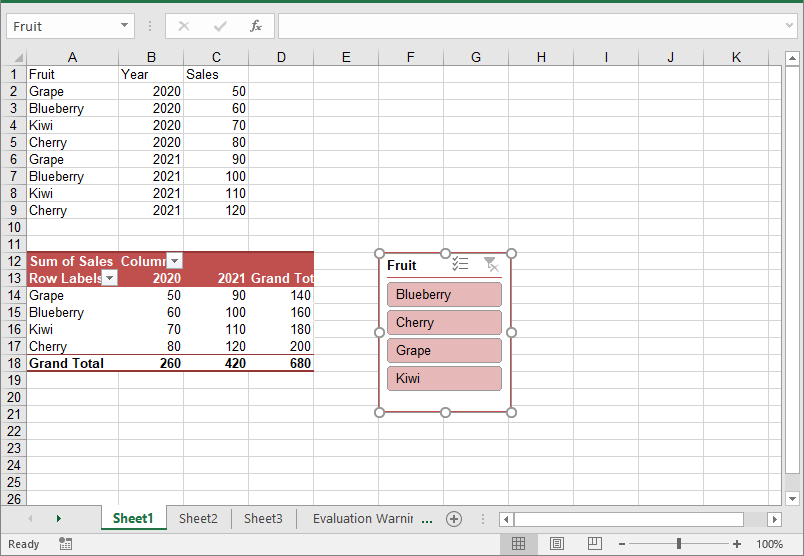
Update Slicers in Excel
You can update the properties of a slicer, such as its style, name, caption, and more using the corresponding properties of the XlsSlicer class. The detailed steps are as follows.
- Create an object of the Workbook class.
- Load an Excel file using the Workbook.LoadFromFile() method.
- Get a specific worksheet by its index using the Workbook.Worksheets[index] property.
- Get a specific slicer from the worksheet by its index using the Worksheet.Slicers[index] property.
- Update the properties of the slicer, such as its style, name, caption, and cross filter type using the properties of the XlsSlicer class.
- Save the resulting file using the Workbook.SaveToFile() method.
- C#
using Spire.Xls;
using Spire.Xls.Core;
namespace UpdateSlicer
{
internal class Program
{
static void Main(string[] args)
{
// Create an object of the Workbook class
Workbook workbook = new Workbook();
// Load an Excel file
workbook.LoadFromFile("AddSlicerToTable.xlsx");
// Get the first worksheet
Worksheet worksheet = workbook.Worksheets[0];
// Get the first slicer in the worksheet
XlsSlicer slicer = worksheet.Slicers[0];
// Change the style, name, and caption for the slicer
slicer.StyleType = SlicerStyleType.SlicerStyleDark4;
slicer.Name = "Slicer";
slicer.Caption = "Slicer";
// Change the cross filter type for the slicer
slicer.SlicerCache.CrossFilterType = SlicerCacheCrossFilterType.ShowItemsWithDataAtTop;
// Deselect an item in the slicer
XlsSlicerCacheItemCollection slicerCacheItems = slicer.SlicerCache.SlicerCacheItems;
XlsSlicerCacheItem xlsSlicerCacheItem = slicerCacheItems[0];
xlsSlicerCacheItem.Selected = false;
// Save the resulting file
workbook.SaveToFile("UpdateSlicer.xlsx", ExcelVersion.Version2013);
workbook.Dispose();
}
}
}

Remove Slicers from Excel
You can remove a specific slicer from an Excel worksheet using the Worksheet.Slicers.RemoveAt() method, or remove all slicers at once using the Worksheet.Slicers.Clear() method. The detailed steps are as follows.
- Create an object of the Workbook class.
- Load an Excel file using the Workbook.LoadFromFile() method.
- Get a specific worksheet by its index using the Workbook.Worksheets[index] property.
- Remove a specific slicer from the worksheet by its index using the Worksheet.Slicers.RemoveAt(index) method. Or remove all slicers from the worksheet using the Worksheet.Slicers.Clear() method.
- Save the resulting file using the Workbook.SaveToFile() method.
- C#
using Spire.Xls;
using Spire.Xls.Core;
namespace RemoveSlicer
{
internal class Program
{
static void Main(string[] args)
{
// Create an object of the Workbook class
Workbook workbook = new Workbook();
// Load an Excel file
workbook.LoadFromFile("AddSlicerToTable.xlsx");
// Get the first worksheet
Worksheet worksheet = workbook.Worksheets[0];
// Remove the first slicer by index
worksheet.Slicers.RemoveAt(0);
//// Or remove all slicers
//worksheet.Slicers.Clear();
// Save the resulting file
workbook.SaveToFile("RemoveSlicer.xlsx", ExcelVersion.Version2013);
workbook.Dispose();
}
}
}
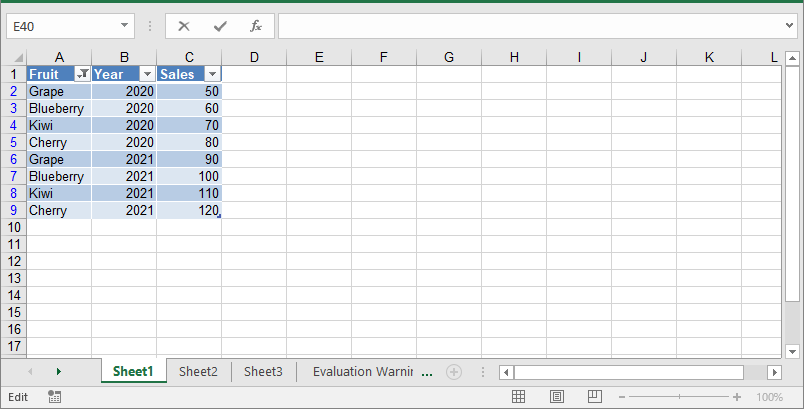
Apply for a Temporary License
If you'd like to remove the evaluation message from the generated documents, or to get rid of the function limitations, please request a 30-day trial license for yourself.
Merging Excel files is a common task that many people encounter when working with data. As projects expand or teams collaborate, you may find yourself with multiple spreadsheets that need to be combined into one cohesive document. This process not only helps in organizing information but also makes it easier to analyze and draw insights from your data. Whether you're dealing with financial records, project updates, or any other type of data, knowing how to merge Excel files effectively can save you time and effort. In this guide, we'll explain how to programmatically merge Excel files into one in React using Spire.XLS for JavaScript.
Install Spire.XLS for JavaScript
To get started with merging Excel files into one in a React application, you can either download Spire.XLS for JavaScript from our website or install it via npm with the following command:
npm i spire.xls
After that, copy the "Spire.Xls.Base.js" and "Spire.Xls.Base.wasm" files to the public folder of your project. Additionally, include the required font files to ensure accurate and consistent text rendering.
For more details, refer to the documentation: How to Integrate Spire.XLS for JavaScript in a React Project
Merge Multiple Excel Workbooks into One
Combining multiple Excel workbooks allows you to merge distinct files into a single workbook, which simplifies the management and analysis of diverse datasets for comprehensive reporting.
With Spire.XLS for JavaScript, developers can efficiently merge multiple workbooks by copying worksheets from the source workbooks into a newly created workbook using the XlsWorksheetsCollection.AddCopy() method. The key steps are as follows.
- Put the file paths of the workbooks to be merged into a list.
- Initialize a Workbook object to create a new workbook and clear its default worksheets.
- Initialize a temporary Workbook object.
- Loop through the list of file paths.
- Load each workbook specified by the file path in the list into the temporary Workbook object using Workbook.LoadFromFile() method.
- Loop through the worksheets in the temporary workbook, then copy each worksheet from the temporary workbook to the newly created workbook using XlsWorksheetsCollection.AddCopy() method.
- Save the resulting workbook using Workbook.SaveToFile() method.
- JavaScript
import React, { useState, useEffect } from 'react';
function App() {
// State to hold the loaded WASM module
const [wasmModule, setWasmModule] = useState(null);
// useEffect hook to load the WASM module when the component mounts
useEffect(() => {
const loadWasm = async () => {
try {
// Access the Module and spirexls from the global window object
const { Module, spirexls } = window;
// Set the wasmModule state when the runtime is initialized
Module.onRuntimeInitialized = () => {
setWasmModule(spirexls);
};
} catch (err) {
// Log any errors that occur during loading
console.error('Failed to load WASM module:', err);
}
};
// Create a script element to load the WASM JavaScript file
const script = document.createElement('script');
script.src = `${process.env.PUBLIC_URL}/Spire.Xls.Base.js`;
script.onload = loadWasm;
// Append the script to the document body
document.body.appendChild(script);
// Cleanup function to remove the script when the component unmounts
return () => {
document.body.removeChild(script);
};
}, []);
// Function to merge Excel workbooks into one
const MergeExcelWorkbooks = async () => {
if (wasmModule) {
// Load the ARIALUNI.TTF font file into the virtual file system (VFS)
await wasmModule.FetchFileToVFS('ARIALUNI.TTF', '/Library/Fonts/', `${process.env.PUBLIC_URL}/`);
// Load the Excel files into the virtual file system (VFS)
const files = [
"File1.xlsx",
"File2.xlsx",
"File3.xlsx",
];
for (const file of files) {
await wasmModule.FetchFileToVFS(file, "", `${process.env.PUBLIC_URL}/`);
}
// Create a new workbook
let newbook = wasmModule.Workbook.Create();
newbook.Version = wasmModule.ExcelVersion.Version2013;
// Clear the default worksheets
newbook.Worksheets.Clear();
// Create a temp workbook
let tempbook = wasmModule.Workbook.Create();
for (const file of files) {
// Load the current file
tempbook.LoadFromFile(file.split("/").pop());
for (let i = 0; i < tempbook.Worksheets.Count; i++) {
let sheet = tempbook.Worksheets.get(i);
// Copy every sheet in the current file to the new workbook
wasmModule.XlsWorksheetsCollection.Convert(
newbook.Worksheets
).AddCopy({
sheet: sheet,
flags: wasmModule.WorksheetCopyType.CopyAll,
});
}
}
let outputFileName = "MergeExcelWorkbooks.xlsx";
// Save the resulting file
newbook.SaveToFile({ fileName: outputFileName, version: wasmModule.ExcelVersion.Version2013 });
// Read the saved file and convert it to a Blob object
const modifiedFileArray = wasmModule.FS.readFile(outputFileName);
const modifiedFile = new Blob([modifiedFileArray], { type: 'application/vnd.openxmlformats-officedocument.spreadsheetml.sheet' });
// Create a URL for the Blob and initiate the download
const url = URL.createObjectURL(modifiedFile);
const a = document.createElement('a');
a.href = url;
a.download = outputFileName;
document.body.appendChild(a);
a.click();
document.body.removeChild(a);
URL.revokeObjectURL(url);
// Clean up resources used by the workbooks
newbook.Dispose();
tempbook.Dispose();
}
};
return (
<div style={{ textAlign: 'center', height: '300px' }}>
<h1>Merge Multiple Excel Workbooks into One Using JavaScript in React</h1>
<button onClick={MergeExcelWorkbooks} disabled={!wasmModule}>
Merge
</button>
</div>
);
}
export default App;
Run the code to launch the React app at localhost:3000. Once it's running, click on the "Merge" button to merge multiple Excel workbooks into one:
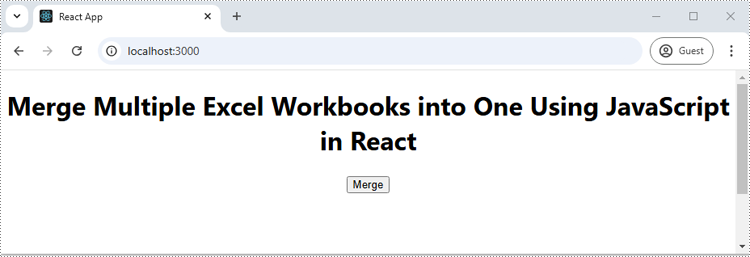
The screenshot below showcases the input workbooks and the output workbook:
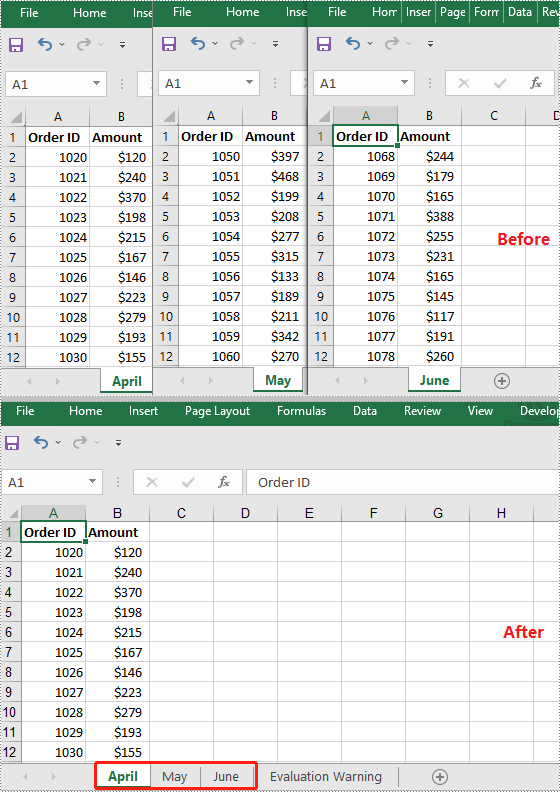
Merge Multiple Excel Worksheets into One
Consolidating multiple worksheets into a single sheet enhances clarity and provides a comprehensive overview of related information.
Using Spire.XLS for JavaScript, developers can merge multiple worksheets by copying the used data ranges in these worksheets into a single worksheet using the CellRange.Copy() method. The key steps are as follows.
- Initialize a Workbook object and load an Excel workbook using Workbook.LoadFromFile() method.
- Get the two worksheets to be merged using Workbook.Worksheets.get() method.
- Get the used data range of the second worksheet using Worksheet.AllocatedRange property.
- Specify the destination range in the first worksheet using Worksheet.Range.get() method.
- Copy the used data range from the second worksheet to the specified destination range in the first worksheet using CellRange.Copy() method.
- Remove the second worksheet from the workbook.
- Save the resulting workbook using Workbook.SaveToFile() method.
- JavaScript
import React, { useState, useEffect } from 'react';
function App() {
// State to hold the loaded WASM module
const [wasmModule, setWasmModule] = useState(null);
// useEffect hook to load the WASM module when the component mounts
useEffect(() => {
const loadWasm = async () => {
try {
// Access the Module and spirexls from the global window object
const { Module, spirexls } = window;
// Set the wasmModule state when the runtime is initialized
Module.onRuntimeInitialized = () => {
setWasmModule(spirexls);
};
} catch (err) {
// Log any errors that occur during loading
console.error('Failed to load WASM module:', err);
}
};
// Create a script element to load the WASM JavaScript file
const script = document.createElement('script');
script.src = `${process.env.PUBLIC_URL}/Spire.Xls.Base.js`;
script.onload = loadWasm;
// Append the script to the document body
document.body.appendChild(script);
// Cleanup function to remove the script when the component unmounts
return () => {
document.body.removeChild(script);
};
}, []);
// Function to merge worksheets in an Excel workbook into one
const MergeWorksheets = async () => {
if (wasmModule) {
// Load the sample Excel file into the virtual file system (VFS)
let excelFileName = 'Sample.xlsx';
await wasmModule.FetchFileToVFS(excelFileName, '', `${process.env.PUBLIC_URL}`);
// Create a new workbook
const workbook = wasmModule.Workbook.Create();
// Load the Excel file from the virtual file system
workbook.LoadFromFile(excelFileName);
// Get the first worksheet
let sheet1 = workbook.Worksheets.get(0);
// Get the second worksheet
let sheet2 = workbook.Worksheets.get(1);
// Get the used range in the second worksheet
let fromRange = sheet2.AllocatedRange;
// Specify the destination range in the first worksheet
let toRange = sheet1.Range.get({row: sheet1.LastRow + 1, column: 1});
// Copy the used range from the second worksheet to the destination range in the first worksheet
fromRange.Copy({ destRange: toRange });
// Remove the second worksheet
sheet2.Remove();
// Define the output file name
const outputFileName = "MergeWorksheets.xlsx";
// Save the workbook to the specified path
workbook.SaveToFile({ fileName: outputFileName, version: wasmModule.ExcelVersion.Version2010 });
// Read the saved file and convert it to a Blob object
const modifiedFileArray = wasmModule.FS.readFile(outputFileName);
const modifiedFile = new Blob([modifiedFileArray], { type: 'application/vnd.openxmlformats-officedocument.spreadsheetml.sheet' });
// Create a URL for the Blob and initiate the download
const url = URL.createObjectURL(modifiedFile);
const a = document.createElement('a');
a.href = url;
a.download = outputFileName;
document.body.appendChild(a);
a.click();
document.body.removeChild(a);
URL.revokeObjectURL(url);
// Clean up resources used by the workbook
workbook.Dispose();
}
};
return (
<div style={{ textAlign: 'center', height: '300px' }}>
<h1>Merge Multiple Excel Worksheets into One Using JavaScript in React</h1>
<button onClick={MergeWorksheets} disabled={!wasmModule}>
Merge
</button>
</div>
);
}
export default App;
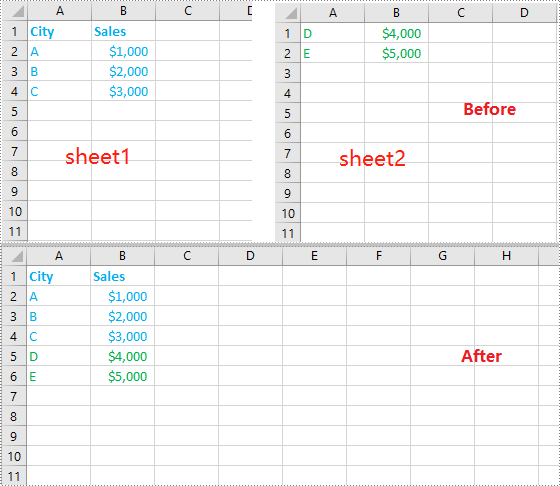
Get a Free License
To fully experience the capabilities of Spire.XLS for JavaScript without any evaluation limitations, you can request a free 30-day trial license.

