Adding shadow effect is one of the good ways to make a data label stand out on your chart. This article is going to show you how to add shadow effect to a chart data label in PowerPoint using Spire.Presentation.
Detail steps:
Step 1: Initialize a Presentation object and load the PowerPoint file.
Presentation ppt = new Presentation(); ppt.LoadFromFile(@"test.pptx");
Step 2: Get the chart.
IChart chart = ppt.Slides[0].Shapes[0] as IChart;
Step 3: Add a data label to the first chart series.
ChartDataLabelCollection dataLabels = chart.Series[0].DataLabels; ChartDataLabel Label = dataLabels.Add(); Label.LabelValueVisible = true;
Step 4: Add outer shadow effect to the data label.
Label.Effect.OuterShadowEffect = new OuterShadowEffect(); //Set shadow color Label.Effect.OuterShadowEffect.ColorFormat.Color = Color.Yellow; //Set blur Label.Effect.OuterShadowEffect.BlurRadius = 5; //Set distance Label.Effect.OuterShadowEffect.Distance = 10; //Set angle Label.Effect.OuterShadowEffect.Direction = 90f;
Step 5: Save the file.
ppt.SaveToFile("Shadow.pptx", FileFormat.Pptx2010);
Screenshot:
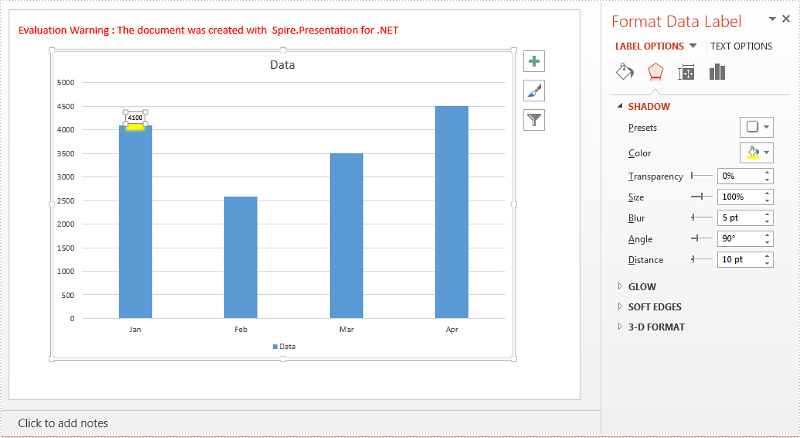
Full code:
using System.Drawing;
using Spire.Presentation;
using Spire.Presentation.Charts;
using Spire.Presentation.Collections;
using Spire.Presentation.Drawing;
namespace Add_Shadow_Effect_to_Chart_Datalabel
{
class Program
{
static void Main(string[] args)
{
//Initialize a Presentation object
Presentation ppt = new Presentation();
//Load the PowerPoint file
ppt.LoadFromFile(@"test.pptx");
//Get the chart
IChart chart = ppt.Slides[0].Shapes[0] as IChart;
//Add a data label to the first chart series
ChartDataLabelCollection dataLabels = chart.Series[0].DataLabels;
ChartDataLabel Label = dataLabels.Add();
Label.LabelValueVisible = true;
//Add outer shadow effect to the data label
Label.Effect.OuterShadowEffect = new OuterShadowEffect();
//Set shadow color
Label.Effect.OuterShadowEffect.ColorFormat.Color = Color.Yellow;
//Set blur
Label.Effect.OuterShadowEffect.BlurRadius = 5;
//Set distance
Label.Effect.OuterShadowEffect.Distance = 10;
//Set angle
Label.Effect.OuterShadowEffect.Direction = 90f;
//Save the file
ppt.SaveToFile("Shadow.pptx", FileFormat.Pptx2010);
}
}
}

