Blank pages in PDFs are not uncommon to find because they may have been left intentionally by the author or added accidentally when manipulating documents. These blank pages can be annoying when you are reading or printing the document, so it may be quite necessary to remove them. In this article you will learn how to programmatically find and remove blank pages from PDF documents using Spire.PDF for .NET.
Install Spire.PDF for .NET
To begin with, you need to add the DLL files included in the Spire.PDF for.NET package as references in your .NET project. The DLLs files can be either downloaded from this link or installed via NuGet.
PM> Install-Package Spire.PDF
Find and Delete Blank Pages from a PDF Document
Spire.PDF for .NET provides a method PdfPageBase.IsBlank() to detect if a PDF page is absolutely blank. But some pages that look blank actually contain white images, these pages won't be deemed as blank using the PdfPageBase.IsBlank() method. Therefore, it is necessary to create a custom method IsImageBlank() to be used in conjunction with PdfPageBase.IsBlank() method to detect these white but non-blank pages.
Note: This solution will convert PDF pages into images and detect if an image is blank. It is necessary to apply a license to remove the evaluation message in the converted images. Otherwise, this method won't work properly. If you do not have a license, contact [email protected] for a temporary one for evaluation purpose.
The detailed steps are as follows:
- Create a PdfDocument instance.
- Load a PDF document using PdfDocument.LoadFromFile() method.
- Loop through the pages in the PDF document to detect if the pages are blank using PdfPageBase.IsBlank() method.
- For absolutely blank pages, delete them using PdfDocument.Pages.RemoveAt() method.
- For pages that are not absolutely blank, save them as images using PdfDocument.SaveAsImage() method. Then detect if the converted images are blank using custom method IsImageBlank() and remove the pages that are "blank" using PdfDocument.Pages.RemoveAt() method.
- Save the result document using PdfDocument.SaveToFile() method.
- C#
- VB.NET
using Spire.Pdf;
using Spire.Pdf.Graphics;
using System.Drawing;
namespace DeleteBlankPage
{
class Program
{
static void Main(string[] args)
{
//Apply license by license key
Spire.License.LicenseProvider.SetLicenseKey("your license key");
//Create a PdfDocument instance
PdfDocument document = new PdfDocument();
//Load a sample PDF document
document.LoadFromFile("input.pdf");
//Loop through all pages in the PDF
for (int i = document.Pages.Count - 1; i >= 0; i--)
{
//Detect if a page is blank
if (document.Pages[i].IsBlank())
{
//Remove the absolutely blank page
document.Pages.RemoveAt(i);
}
else
{
//Save PDF page as image
Image image = document.SaveAsImage(i, PdfImageType.Bitmap);
//Detect if the converted image is blank
if (IsImageBlank(image))
{
//Remove the page
document.Pages.RemoveAt(i);
}
}
}
//Save the result document
document.SaveToFile("RemoveBlankPage.pdf", FileFormat.PDF);
}
//Detect if an image is blank
public static bool IsImageBlank(Image image)
{
Bitmap bitmap = new Bitmap(image);
for (int i = 0; i < bitmap.Width; i++)
{
for (int j = 0; j < bitmap.Height; j++)
{
Color pixel = bitmap.GetPixel(i, j);
if (pixel.R < 240 || pixel.G < 240 || pixel.B < 240)
{
return false;
}
}
}
return true;
}
}
}
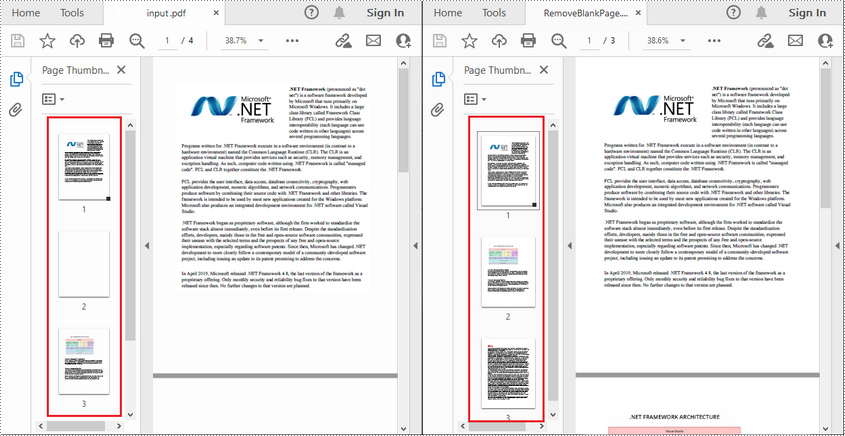
Apply for a Temporary License
If you'd like to remove the evaluation message from the generated documents, or to get rid of the function limitations, please request a 30-day trial license for yourself.

