Line chart is a fundamental chart type used to display trends or changes in data over a specific time interval. A line chart uses lines to connect data points, it can include a single line for one data set or multiple lines for two or more data sets. This article will demonstrate how to create a line chart in Excel in Java using Spire.XLS for Java.
Install Spire.XLS for Java
First of all, you're required to add the Spire.Xls.jar file as a dependency in your Java program. The JAR file can be downloaded from this link. If you use Maven, you can easily import the JAR file in your application by adding the following code to your project's pom.xml file.
<repositories>
<repository>
<id>com.e-iceblue</id>
<name>e-iceblue</name>
<url>https://repo.e-iceblue.com/nexus/content/groups/public/</url>
</repository>
</repositories>
<dependencies>
<dependency>
<groupId>e-iceblue</groupId>
<artifactId>spire.xls</artifactId>
<version>14.4.1</version>
</dependency>
</dependencies>
Create a Line Chart in Excel using Java
The following are the main steps to create a line chart:
- Create an instance of Workbook class.
- Get the first worksheet by its index (zero-based) though Workbook.getWorksheets().get(sheetIndex) method.
- Add some data to the worksheet.
- Add a line chart to the worksheet using Worksheet.getCharts().add(ExcelChartType.Line) method.
- Set data range for the chart through Chart.setDataRange() method.
- Set position, title, category axis title and value axis title for the chart.
- Loop through the data series of the chart, show data labels for the data points of each data series using ChartSerie.getDataPoints().getDefaultDataPoint().getDataLabels().hasValue(true) method.
- Set the position of chart legend through Chart.getLegend().setPosition() method.
- Save the result file using Workbook.saveToFile() method.
- Java
import com.spire.xls.*;
import com.spire.xls.charts.ChartSerie;
import java.awt.*;
public class CreateLineChart {
public static void main(String []args){
//Create a Workbook instance
Workbook workbook = new Workbook();
//Get the first worksheet
Worksheet sheet = workbook.getWorksheets().get(0);
//Set sheet name
sheet.setName("Line Chart");;
//Hide gridlines
sheet.setGridLinesVisible(false);
//Add some data to the the worksheet
sheet.getRange().get("A1").setValue("Country");
sheet.getRange().get("A2").setValue("Cuba");
sheet.getRange().get("A3").setValue("Mexico");
sheet.getRange().get("A4").setValue("France");
sheet.getRange().get("A5").setValue("German");
sheet.getRange().get("B1").setValue("Jun");
sheet.getRange().get("B2").setNumberValue(3300);
sheet.getRange().get("B3").setNumberValue(2300);
sheet.getRange().get("B4").setNumberValue(4500);
sheet.getRange().get("B5").setNumberValue(6700);
sheet.getRange().get("C1").setValue("Jul");
sheet.getRange().get("C2").setNumberValue(7500);
sheet.getRange().get("C3").setNumberValue(2900);
sheet.getRange().get("C4").setNumberValue(2300);
sheet.getRange().get("C5").setNumberValue(4200);
sheet.getRange().get("D1").setValue("Aug");
sheet.getRange().get("D2").setNumberValue(7700);
sheet.getRange().get("D3").setNumberValue(6900);
sheet.getRange().get("D4").setNumberValue(8400);
sheet.getRange().get("D5").setNumberValue(4200);
sheet.getRange().get("E1").setValue("Sep");
sheet.getRange().get("E2").setNumberValue(8000);
sheet.getRange().get("E3").setNumberValue(7200);
sheet.getRange().get("E4").setNumberValue(8300);
sheet.getRange().get("E5").setNumberValue(5600);
//Set font and fill color for specified cells
sheet.getRange().get("A1:E1").getStyle().getFont().isBold(true);
sheet.getRange().get("A2:E2").getStyle().setKnownColor(ExcelColors.LightYellow);;
sheet.getRange().get("A3:E3").getStyle().setKnownColor(ExcelColors.LightGreen1);
sheet.getRange().get("A4:E4").getStyle().setKnownColor(ExcelColors.LightOrange);
sheet.getRange().get("A5:E5").getStyle().setKnownColor(ExcelColors.LightTurquoise);
//Set cell borders
sheet.getRange().get("A1:E5").getStyle().getBorders().getByBordersLineType(BordersLineType.EdgeTop).setColor(new Color(0, 0, 128));
sheet.getRange().get("A1:E5").getStyle().getBorders().getByBordersLineType(BordersLineType.EdgeTop).setLineStyle(LineStyleType.Thin);
sheet.getRange().get("A1:E5").getStyle().getBorders().getByBordersLineType(BordersLineType.EdgeBottom).setColor(new Color(0, 0, 128));
sheet.getRange().get("A1:E5").getStyle().getBorders().getByBordersLineType(BordersLineType.EdgeBottom).setLineStyle(LineStyleType.Thin);
sheet.getRange().get("A1:E5").getStyle().getBorders().getByBordersLineType(BordersLineType.EdgeLeft).setColor(new Color(0, 0, 128));
sheet.getRange().get("A1:E5").getStyle().getBorders().getByBordersLineType(BordersLineType.EdgeLeft).setLineStyle(LineStyleType.Thin);
sheet.getRange().get("A1:E5").getStyle().getBorders().getByBordersLineType(BordersLineType.EdgeRight).setColor(new Color(0, 0, 128));
sheet.getRange().get("A1:E5").getStyle().getBorders().getByBordersLineType(BordersLineType.EdgeRight).setLineStyle(LineStyleType.Thin);
//Set number format
sheet.getRange().get("B2:D5").getStyle().setNumberFormat("\"$\"#,##0");
//Add a line chart to the worksheet
Chart chart = sheet.getCharts().add(ExcelChartType.Line);
//Set data range for the chart
chart.setDataRange(sheet.getRange().get("A1:E5"));
//Set position of the chart
chart.setLeftColumn(1);
chart.setTopRow(6);
chart.setRightColumn(11);
chart.setBottomRow(29);
//Set and format chart title
chart.setChartTitle("Sales Report");
chart.getChartTitleArea().isBold(true);
chart.getChartTitleArea().setSize(12);
//Set and format category axis title
chart.getPrimaryCategoryAxis().setTitle("Month");
chart.getPrimaryCategoryAxis().getFont().isBold(true);
chart.getPrimaryCategoryAxis().getTitleArea().isBold(true);
//Set and format value axis title
chart.getPrimaryValueAxis().setTitle("Sales (in USD)");
chart.getPrimaryValueAxis().hasMajorGridLines(false);
chart.getPrimaryValueAxis().getTitleArea().setTextRotationAngle(-90);
chart.getPrimaryValueAxis().setMinValue(1000);
chart.getPrimaryValueAxis().getTitleArea().isBold(true);
//Loop through the data series of the chart
for(ChartSerie cs : (Iterable) chart.getSeries())
{
cs.getFormat().getOptions().isVaryColor(true);
//Show data labels for data points
cs.getDataPoints().getDefaultDataPoint().getDataLabels().hasValue(true);
}
//Set position of chart legend
chart.getLegend().setPosition(LegendPositionType.Top);
//Save the result file
workbook.saveToFile("LineChart.xlsx", ExcelVersion.Version2016);
}
}
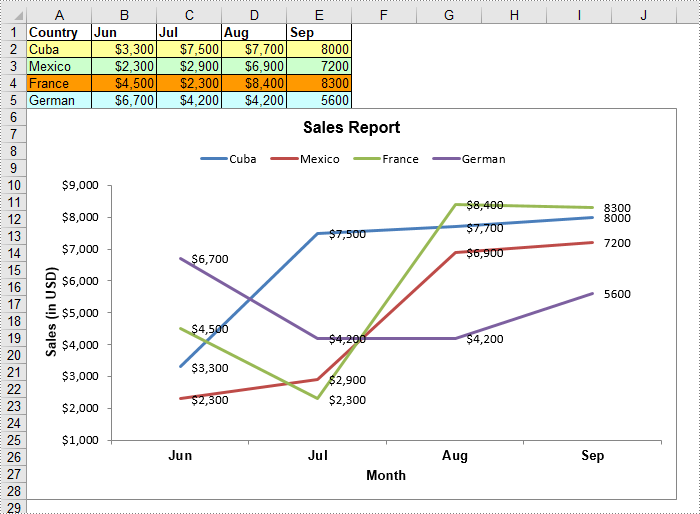
Apply for a Temporary License
If you'd like to remove the evaluation message from the generated documents, or to get rid of the function limitations, please request a 30-day trial license for yourself.

