When dealing with Excel files containing large amounts of data, you may sometimes need to hide certain rows and columns to conceal useless data so that you can focus on the information you need to analyze. In this article, you will learn how to hide or show rows and columns in Excel in C# and VB.NET using Spire.XLS for .NET.
- Hide Specific Rows and Columns in Excel
- Show Specific Hidden Rows and Columns in Excel
- Hide Multiple Rows and Columns at Once in Excel
- Show All Hidden Rows and Columns in Excel
Install Spire.XLS for .NET
To begin with, you need to add the DLL files included in the Spire.XLS for .NET package as references in your .NET project. The DLL files can be either downloaded from this link or installed via NuGet.
PM> Install-Package Spire.XLS
Hide Specific Rows and Columns in Excel in C# and VB.NET
The following steps demonstrate how to hide specific rows and columns in Excel in C# and VB.NET:
- Initialize an instance of the Workbook class.
- Load an Excel file using Workbook.LoadFromFile() method.
- Get a specific worksheet through Workbook.Worksheets[int sheetIndex] property.
- Hide specific rows in the worksheet using Worksheet.HideRow(int rowIndex) method.
- Hide Specific columns in the worksheet using Worksheet.HideColumn(int columnIndex) method.
- Save the result file using Workbook.SaveToFile() method.
- C#
- VB.NET
using Spire.Xls;
namespace HideExcelRowsAndColumns
{
class Program
{
static void Main(string[] args)
{
//Create a Workbook instance
Workbook workbook = new Workbook();
//Load an Excel file
workbook.LoadFromFile("Input.xlsx");
//Get the first worksheet
Worksheet sheet = workbook.Worksheets[0];
//Hide the 3rd and the 7th rows
sheet.HideRow(3);
sheet.HideRow(7);
//Hide the 3rd and the 6th columns
sheet.HideColumn(3);
sheet.HideColumn(6);
//Save the result file
workbook.SaveToFile("HideRowsAndColumns.xlsx", ExcelVersion.Version2013);
}
}
}
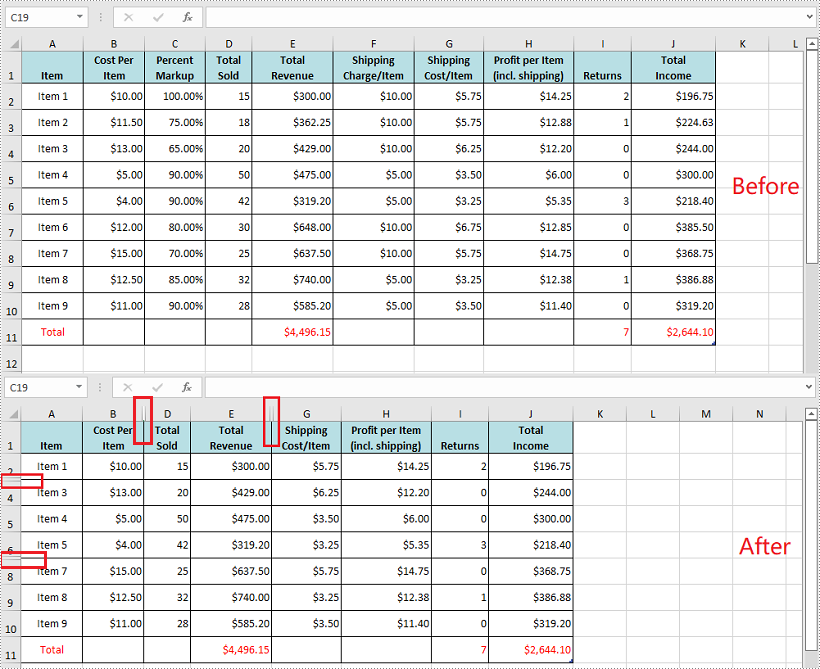
Show Specific Hidden Rows and Columns in Excel in C# and VB.NET
The following steps demonstrate how to show specific hidden rows and columns in Excel in C# and VB.NET:
- Initialize an instance of the Workbook class.
- Load an Excel file using Workbook.LoadFromFile() method.
- Get a specific worksheet through Workbook.Worksheets[int sheetIndex] property.
- Show specific hidden rows in the worksheet using Worksheet.ShowRow(int rowIndex) method.
- Show specific hidden columns in the worksheet using Worksheet.ShowColumn(int columnIndex) method.
- Save the result file using Workbook.SaveToFile() method.
- C#
- VB.NET
using Spire.Xls;
namespace ShowExcelRowsAndColumns
{
class Program
{
static void Main(string[] args)
{
//Create a Workbook instance
Workbook workbook = new Workbook();
//Load an Excel file
workbook.LoadFromFile("HideRowsAndColumns.xlsx");
//Get the first worksheet
Worksheet sheet = workbook.Worksheets[0];
//Show the 3rd and the 7th rows
sheet.ShowRow(3);
sheet.ShowRow(7);
//Show the 3rd and the 6th columns
sheet.ShowColumn(3);
sheet.ShowColumn(6);
//Save the result file
workbook.SaveToFile("ShowRowsAndColumns.xlsx", ExcelVersion.Version2013);
}
}
}
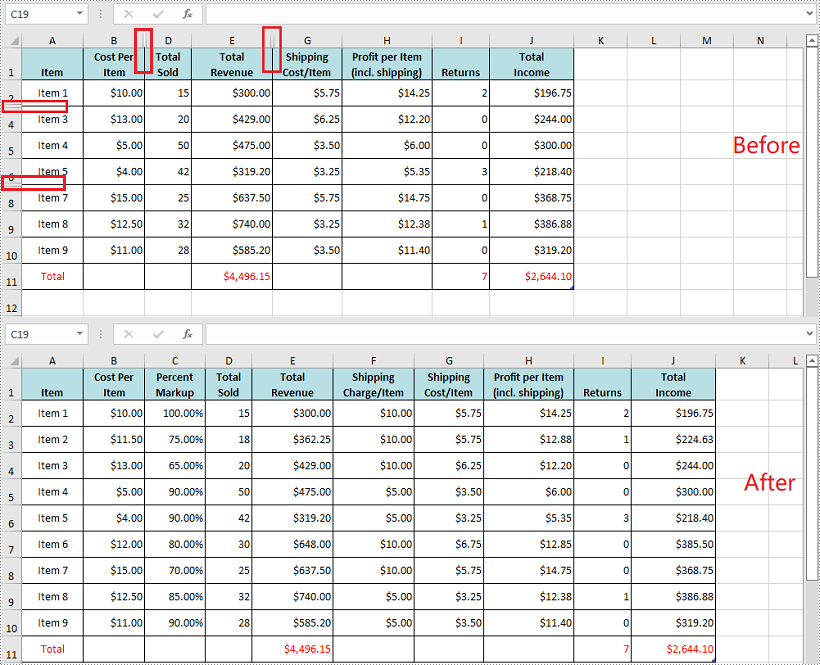
Hide Multiple Rows and Columns at Once in Excel in C# and VB.NET
The following steps demonstrate how to hide multiple rows and columns at once in Excel in C# and VB.NET:
- Initialize an instance of the Workbook class.
- Load an Excel file using Workbook.LoadFromFile() method.
- Get a specific worksheet through Workbook.Worksheets[int sheetIndex] property.
- Hide multiple rows in the worksheet using Worksheet.HideRows(int rowIndex, int rowCount) method.
- Hide multiple columns in the worksheet using Worksheet.HideColumns(int columnIndex, int columnCount) method.
- Save the result file using Workbook.SaveToFile() method.
- C#
- VB.NET
using Spire.Xls;
namespace HideMultipleExcelRowsAndColumns
{
class Program
{
static void Main(string[] args)
{
//Create a Workbook instance
Workbook workbook = new Workbook();
//Load an Excel file
workbook.LoadFromFile("Input.xlsx");
//Get the first worksheet
Worksheet sheet = workbook.Worksheets[0];
//Hide 3, 4 and 5 rows
sheet.HideRows(3, 3);
//Hide 5, 6 and 7 columns
sheet.HideColumns(5, 3);
//Save the result file
workbook.SaveToFile("HideMultipleRowsAndColumns.xlsx", ExcelVersion.Version2013);
}
}
}
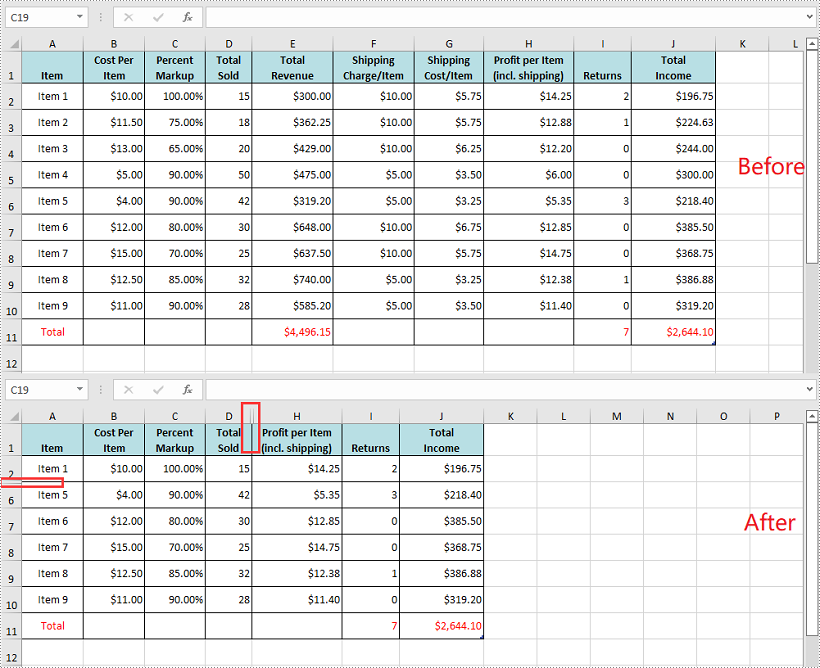
Show All Hidden Rows and Columns in Excel in C# and VB.NET
The following steps demonstrate how to show all hidden rows and columns in Excel in C# and VB.NET:
- Initialize an instance of the Workbook class.
- Load an Excel file using Workbook.LoadFromFile() method.
- Get a specific worksheet through Workbook.Worksheets[int sheetIndex] property.
- Iterate through the rows in the worksheet and find the hidden rows using Worksheet.GetRowIsHide(int rowIndex) method.
- Show all hidden rows using Worksheet.ShowRow(int rowIndex) method.
- Iterate through the columns in the worksheet and find the hidden columns using Worksheet.GetColumnIsHide(int columnIndex) method.
- Show all hidden columns using Worksheet.ShowColumn(int columnIndex) method.
- Save the result file using Workbook.SaveToFile() method.
- C#
- VB.NET
using Spire.Xls;
namespace ShowAllHiddenRowsAndColumns
{
class Program
{
static void Main(string[] args)
{
//Create a Workbook instance
Workbook workbook = new Workbook();
//Load an Excel file
workbook.LoadFromFile("HideRowsAndColumns.xlsx");
//Get the first worksheet
Worksheet sheet = workbook.Worksheets[0];
//Iterate through the rows in the worksheet
for (int i = 1; i <= sheet.LastRow; i++)
{
//Check if the current row is hidden
if (sheet.GetRowIsHide(i))
{
//Show the hidden row
sheet.ShowRow(i);
}
}
//Iterate through the columns in the worksheet
for (int j = 1; j <= sheet.LastRow; j++)
{
//Check if the current column is hidden
if (sheet.GetColumnIsHide(j))
{
//Show the hidden column
sheet.ShowColumn(j);
}
}
//Save the result file
workbook.SaveToFile("ShowAllHiddenRowsAndColumns.xlsx", ExcelVersion.Version2013);
}
}
}
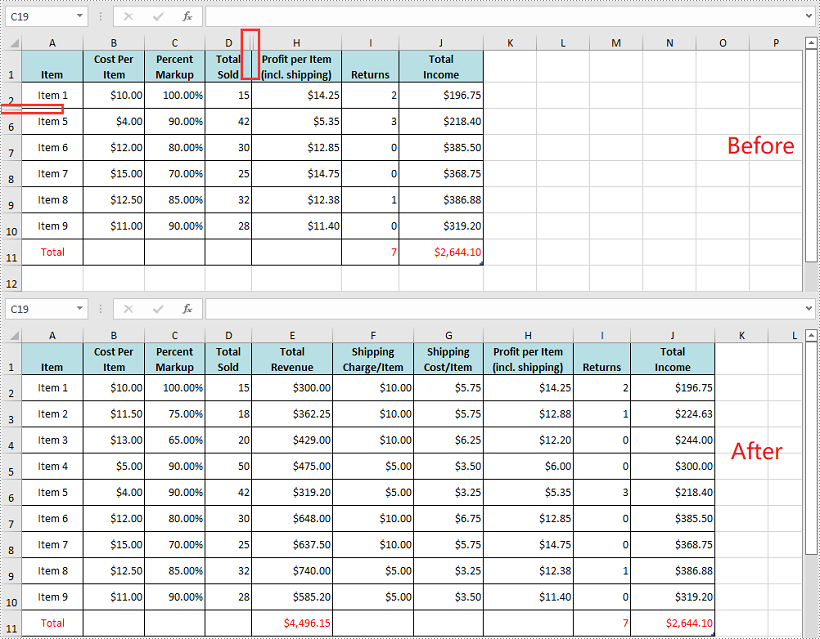
Apply for a Temporary License
If you'd like to remove the evaluation message from the generated documents, or to get rid of the function limitations, please request a 30-day trial license for yourself.


