When creating charts from scratch in PowerPoint slide, an Excel sheet with some dummy data will automatically be generated. The dummy data can be overwritten with the data from data source as well as from an existing Excel file. This article demonstrates how we can create chart in PowerPoint using the data in Excel file.
This solution requires Spire.Presneation.dll and Spire.Xls.dll to be added as references in project. Please download Spire.Office and reference the corresponding DLLs from it.
Here is the Excel sheet containing our sample data.
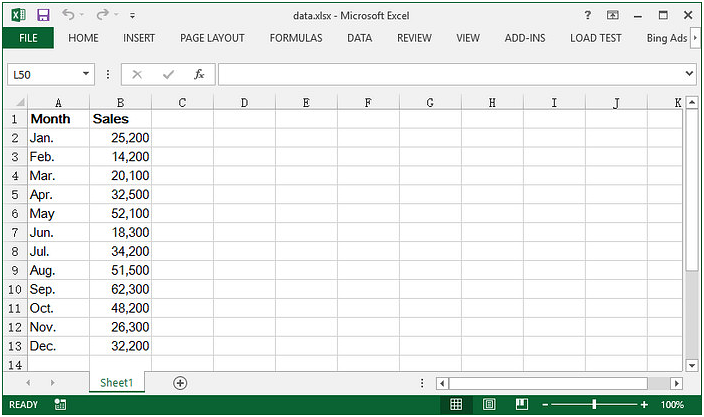
Step 1: Create a Presentation document.
Presentation ppt = new Presentation();
Step 2: Append a column chart in the first slide.
RectangleF rect = new RectangleF(40, 100, 550, 320); IChart chart = ppt.Slides[0].Shapes.AppendChart(ChartType.ColumnClustered, rect);
Step 3: Clear the default dummy data.
chart.ChartData.Clear(0, 0, 5, 5);
Step 4: Load an existing Excel file to Workbook instance and get the first worksheet.
Workbook wb = new Workbook();
wb.LoadFromFile("data.xlsx");
Worksheet sheet = wb.Worksheets[0];
Step 5: Import data from the worksheet to chart table.
for (int r = 0; r < sheet.AllocatedRange.RowCount; r++)
{
for (int c = 0; c < sheet.AllocatedRange.ColumnCount; c++)
{
chart.ChartData[r, c].Value = sheet.Range[r + 1, c + 1].Value2;
}
}
Step 6: Set the series label and categories labels.
chart.Series.SeriesLabel = chart.ChartData["B1", "B1"]; chart.Categories.CategoryLabels = chart.ChartData["A2","A13"];
Step 7: Set the series values.
chart.Series[0].Values = chart.ChartData["B2","B13"];
Step 8: Save the file.
ppt.SaveToFile("chart.pptx",Spire.Presentation.FileFormat.Pptx2013);
Output:
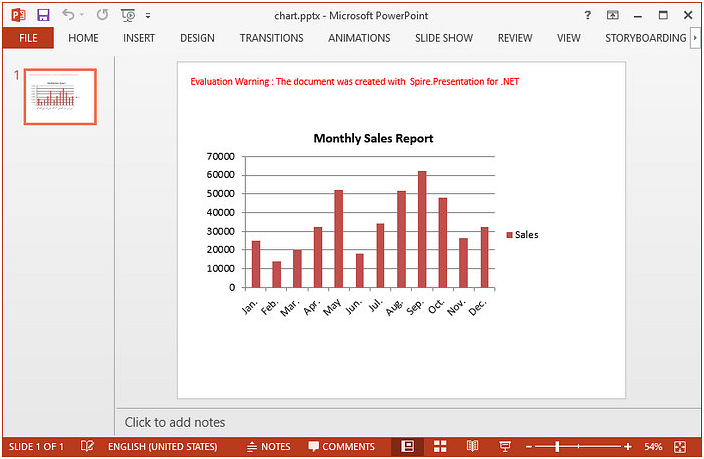
Full Code:
using System;
using Spire.Presentation;
using System.Drawing;
using Spire.Presentation.Charts;
using Spire.Xls;
namespace CreateChartFromExcelData
{
class Program
{
static void Main(string[] args)
{
//initialize an instance of Presentation class
Presentation ppt = new Presentation();
RectangleF rect = new RectangleF(40, 100, 550, 320);
IChart chart = ppt.Slides[0].Shapes.AppendChart(ChartType.ColumnClustered, rect);
//clear the default dummy data
chart.ChartData.Clear(0, 0, 5, 5);
//load an existing Excel file to Workbook object
Workbook wb = new Workbook();
wb.LoadFromFile("data.xlsx");
Worksheet sheet = wb.Worksheets[0];
//import data from the sheet to chart table
for (int r = 0; r < sheet.AllocatedRange.RowCount; r++)
{
for (int c = 0; c < sheet.AllocatedRange.ColumnCount; c++)
{
chart.ChartData[r, c].Value = sheet.Range[r + 1, c + 1].Value2;
}
}
//add chart title
chart.ChartTitle.TextProperties.Text = "Monthly Sales Report";
chart.ChartTitle.TextProperties.IsCentered = true;
chart.ChartTitle.Height = 30;
chart.HasTitle = true;
//set the series label
chart.Series.SeriesLabel = chart.ChartData["B1", "B1"];
//set the category labels
chart.Categories.CategoryLabels = chart.ChartData["A2","A13"];
//set the series values
chart.Series[0].Values = chart.ChartData["B2","B13"];
//save the file
ppt.SaveToFile("chart.pptx",Spire.Presentation.FileFormat.Pptx2013);
}
}
}
Imports Spire.Presentation
Imports System.Drawing
Imports Spire.Presentation.Charts
Imports Spire.Xls
Namespace CreateChartFromExcelData
Class Program
Private Shared Sub Main(args As String())
'initialize an instance of Presentation class
Dim ppt As New Presentation()
Dim rect As New RectangleF(40, 100, 550, 320)
Dim chart As IChart = ppt.Slides(0).Shapes.AppendChart(ChartType.ColumnClustered, rect)
'clear the default dummy data
chart.ChartData.Clear(0, 0, 5, 5)
'load an existing Excel file to Workbook object
Dim wb As New Workbook()
wb.LoadFromFile("data.xlsx")
Dim sheet As Worksheet = wb.Worksheets(0)
'import data from the sheet to chart table
For r As Integer = 0 To sheet.AllocatedRange.RowCount - 1
For c As Integer = 0 To sheet.AllocatedRange.ColumnCount - 1
chart.ChartData(r, c).Value = sheet.Range(r + 1, c + 1).Value2
Next
Next
'add chart title
chart.ChartTitle.TextProperties.Text = "Monthly Sales Report"
chart.ChartTitle.TextProperties.IsCentered = True
chart.ChartTitle.Height = 30
chart.HasTitle = True
'set the series label
chart.Series.SeriesLabel = chart.ChartData("B1", "B1")
'set the category labels
chart.Categories.CategoryLabels = chart.ChartData("A2", "A13")
'set the series values
chart.Series(0).Values = chart.ChartData("B2", "B13")
'save the file
ppt.SaveToFile("chart.pptx", Spire.Presentation.FileFormat.Pptx2013)
End Sub
End Class
End Namespace


