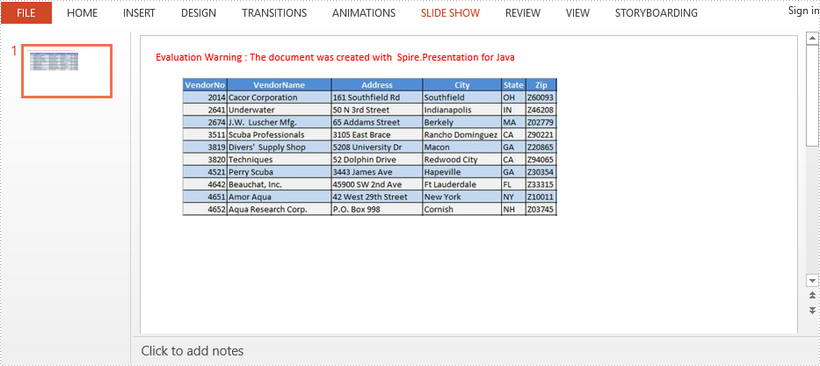Program Guide (82)
Children categories
This article demonstrates how to get the position of text in PowerPoint in Java using Spire.Presentation for Java.
import com.spire.presentation.IAutoShape;
import com.spire.presentation.ISlide;
import com.spire.presentation.Presentation;
import java.awt.geom.Point2D;
public class GetPositionOfText {
public static void main(String []args) throws Exception {
//Create a Presentation instance
Presentation ppt = new Presentation();
//Load a PowerPoint document
ppt.loadFromFile("Sample.pptx");
//Get the first slide
ISlide slide = ppt.getSlides().get(0);
//Get the first shape
IAutoShape shape = (IAutoShape)slide.getShapes().get(0);
//Get location of text in the shape
Point2D location =shape.getTextFrame().getTextLocation();
//Print out the x and y coordinates of the location relative to slide
String point1="Text's position relative to Slide: x= "+location.getX()+" y = "+location.getY();
System.out.println(point1);
//Print out the x and y coordinates of the location relative to shape
String point2 = "Text's position relative to shape: x= " + (location.getX() - shape.getLeft()) + " y = " + (location.getY() - shape.getTop());
System.out.println(point2);
}
}
Output:
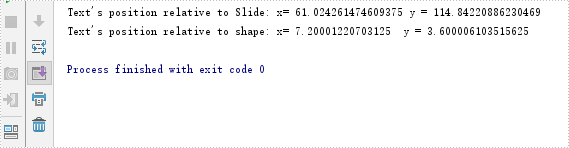
Evenly Distribute Rows and Columns in PowerPoint Table in Java
2021-06-22 03:35:14 Written by support iceblueThis article demonstrates how to evenly distribute the rows and columns of a PowerPoint table using Spire.Presentation for Java.
The input document:
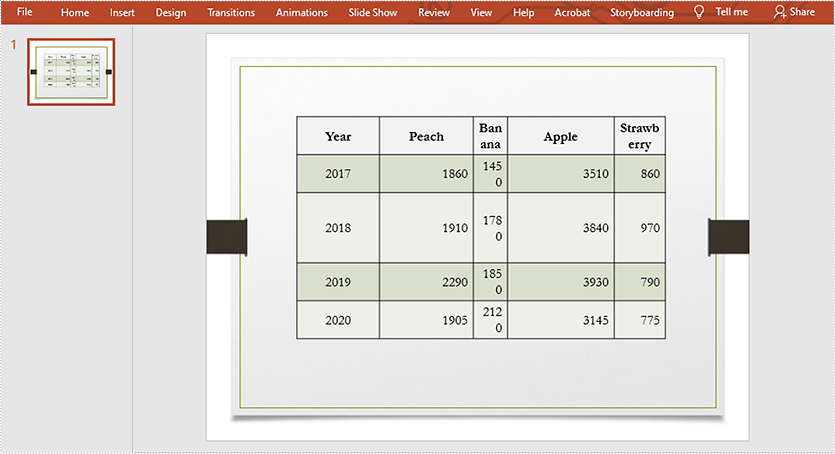
import com.spire.presentation.FileFormat;
import com.spire.presentation.ISlide;
import com.spire.presentation.ITable;
import com.spire.presentation.Presentation;
public class DistributeRowsAndColumns {
public static void main(String []args) throws Exception {
//Create a Presentation instance
Presentation ppt = new Presentation();
//Load the PowerPoint document
ppt.loadFromFile("Input.pptx");
//Get the first slide
ISlide slide = ppt.getSlides().get(0);
//Get the table in the slide
ITable table = (ITable) slide.getShapes().get(0);
//Distribute table rows
table.distributeRows(0,4);
//Distribute table columns
table.distributeColumns(0,4);
//Save the result document
ppt.saveToFile("DistributeRowsAndColumns.pptx", FileFormat.PPTX_2013);
}
The output document:
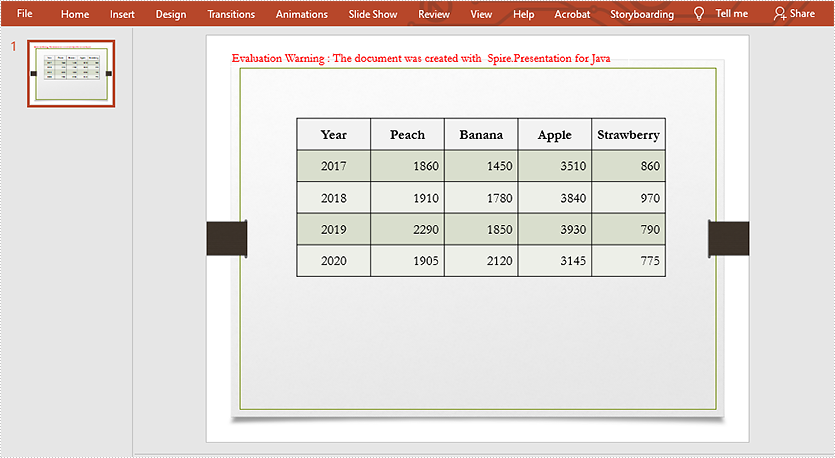
This article demonstrates how to apply transparency to text in PowerPoint using Spire.Presentation for Java.
import com.spire.presentation.*;
import com.spire.presentation.drawing.FillFormatType;
import java.awt.*;
import java.awt.geom.Rectangle2D;
public class ApplyTransparency {
public static void main(String[] args) throws Exception {
//Create a PowerPoint document
Presentation presentation = new Presentation();
presentation.getSlideSize().setType(SlideSizeType.SCREEN_16_X_9);
//Add a shape
IAutoShape textbox = presentation .getSlides().get(0).getShapes().appendShape(ShapeType.RECTANGLE,new Rectangle2D.Float(50, 70, 300, 120));
textbox.getShapeStyle().getLineColor().setColor(new Color(1,1,1,0));
textbox.getFill().setFillType(FillFormatType.NONE);
//Remove default paragraphs
textbox.getTextFrame().getParagraphs().clear();
//Add three paragraphs and apply colors with different alpha values to the text
int alpha = 55;
for (int i = 0; i < 3; i++)
{
textbox.getTextFrame().getParagraphs().append(new ParagraphEx());
textbox.getTextFrame().getParagraphs().get(i).getTextRanges().append(new PortionEx("Text Transparency"));
textbox.getTextFrame().getParagraphs().get(i).getTextRanges().get(0).getFill().setFillType(FillFormatType.NONE);
textbox.getTextFrame().getParagraphs().get(i).getTextRanges().get(0).getFill().setFillType(FillFormatType.SOLID);
textbox.getTextFrame().getParagraphs().get(i).getTextRanges().get(0).getFill().getSolidColor().setColor(new Color(176, 48, 96, alpha));
alpha += 100;
}
//Save to file
presentation.saveToFile("TextTransparency.pptx", FileFormat.PPTX_2013);
}
}
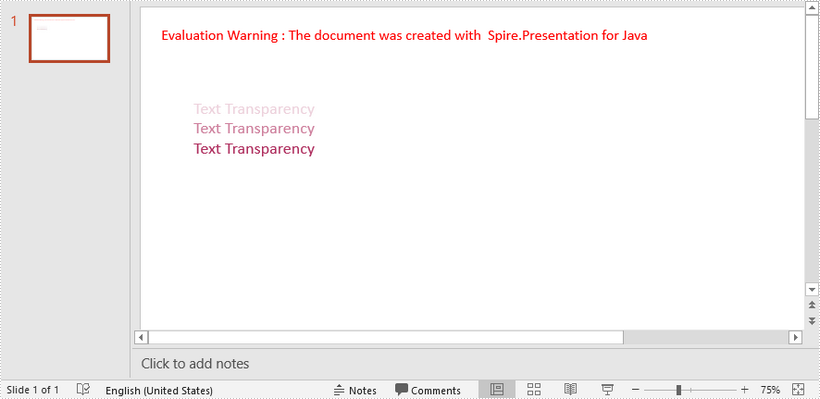
PowerPoint to HTML conversion opens up opportunities for wider accessibility and enhanced interactivity. By transforming your presentations into HTML format, you can effortlessly distribute them across various platforms and devices. Whether you aim to share slides online or integrate them seamlessly within a web page, converting PowerPoint to HTML provides a flexible and versatile solution. In this article, we will explore how to convert PowerPoint files to HTML in Java using Spire.Presentation for Java.
- Convert a PowerPoint Presentation to HTML in Java
- Convert a Specific PowerPoint Slide to HTML in Java
Install Spire.Presentation for Java
First, you're required to add the Spire.Presentation.jar file as a dependency in your Java program. The JAR file can be downloaded from this link. If you use Maven, you can easily import the JAR file in your application by adding the following code to your project's pom.xml file.
<repositories>
<repository>
<id>com.e-iceblue</id>
<name>e-iceblue</name>
<url>https://repo.e-iceblue.com/nexus/content/groups/public/</url>
</repository>
</repositories>
<dependencies>
<dependency>
<groupId>e-iceblue</groupId>
<artifactId>spire.presentation</artifactId>
<version>9.4.5</version>
</dependency>
</dependencies>
Convert a PowerPoint Presentation to HTML in Java
With Spire.Presentation for Java, you can convert PowerPoint files to HTML format in just three steps. The detailed steps are as follows:
- Initialize an instance of the Presentation class.
- Load a sample PowerPoint document using Presentation.loadFromFile() method.
- Save the PowerPoint presentation as HTML using Presentation.saveToFile() method.
- Java
import com.spire.presentation.FileFormat;
import com.spire.presentation.Presentation;
public class ToHtml {
public static void main(String[] args) throws Exception {
//Create a Presentation object
Presentation presentation = new Presentation();
//Load the sample document presentation.loadFromFile("C:\\Users\\Administrator\\Desktop\\sample.pptx");
//Save the document to HTML format presentation.saveToFile("C:\\Users\\Administrator\\Desktop\\ToHtml.html", FileFormat.HTML);
presentation.dispose();
}
}
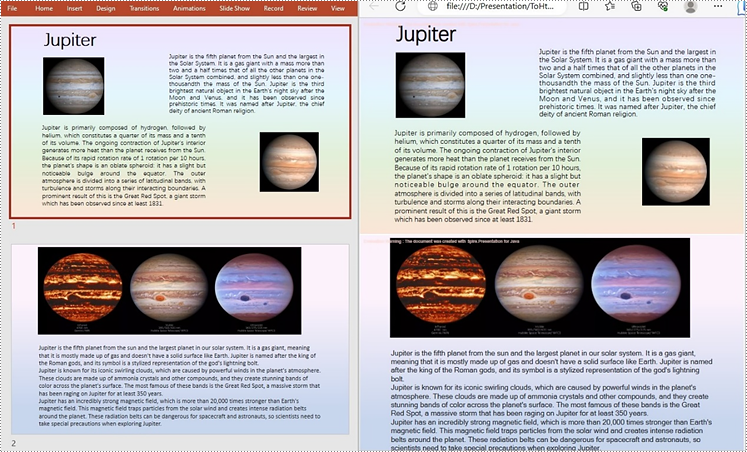
Convert a Specific PowerPoint Slide to HTML in Java
Sometimes, it may be necessary to convert a single slide rather than the entire presentation to HTML. In such cases, Spire.Presentation for Java provides the ISlide.saveToFile() method for converting a PowerPoint slide to HTML format. The following are the detailed steps:
- Initialize an instance of the Presentation class.
- Load a sample PowerPoint document using Presentation.loadFromFile() method.
- Get the specific slide using Presentation.getSlides().get() method.
- Save the PowerPoint slide to HTML using ISlide.saveToFile() method.
- Java
import com.spire.presentation.FileFormat;
import com.spire.presentation.Presentation;
import com.spire.presentation.ISlide;
public class ConvertSpecificSlideToHtml { public static void main(String[] args) throws Exception {
// Create a Presentation object
Presentation presentation = new Presentation();
// Load the sample document presentation.loadFromFile("C:\\Users\\Administrator\\Desktop\\sample.pptx");
// Get the specific slide by index (e.g., index 0 for the second slide)
ISlide slide = presentation.getSlides().get(1);
// Save the specific slide to HTML format slide.saveToFile("C:\\Users\\Administrator\\Desktop\\SpecificSlideToHtml.html", FileFormat.HTML);
slide.dispose();
}
}
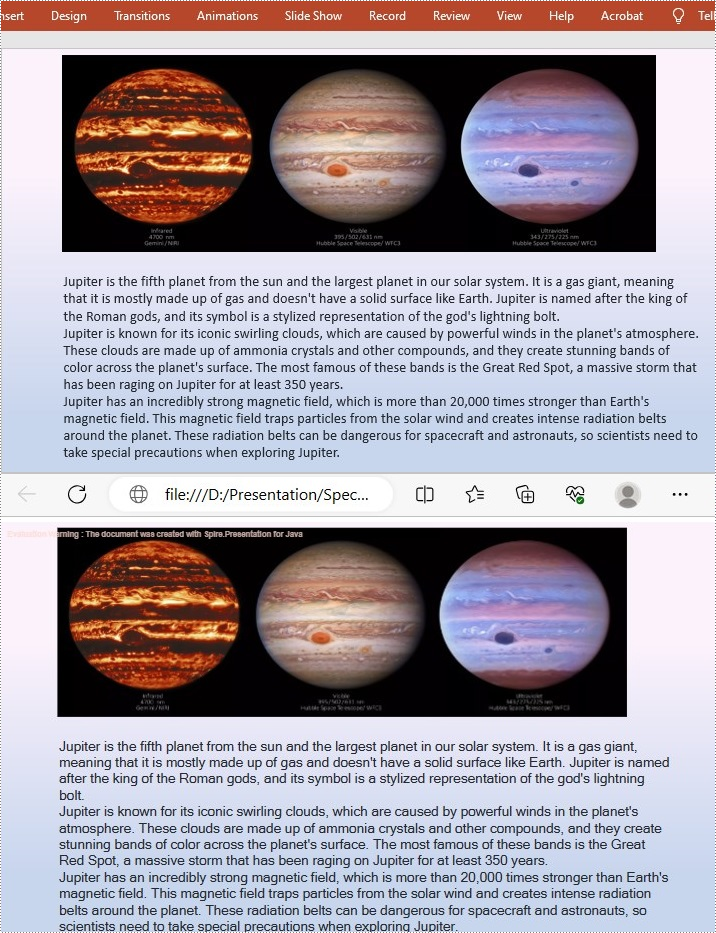
Apply for a Temporary License
If you'd like to remove the evaluation message from the generated documents, or to get rid of the function limitations, please request a 30-day trial license for yourself.
This article shows you how to create a chart in PowerPoint using the data from an existing Excel document. This solution relies on Spire.Office.jar. Please download the latest version from here and add it as a dependency in your project.
Below is a screenshot of the Excel document.
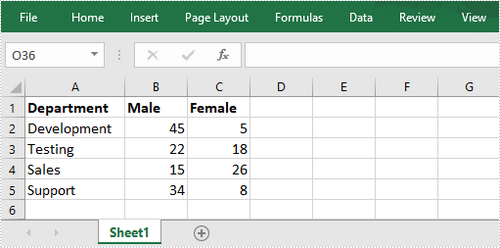
import com.spire.presentation.FileFormat;
import com.spire.presentation.Presentation;
import com.spire.presentation.SlideSizeType;
import com.spire.presentation.charts.ChartStyle;
import com.spire.presentation.charts.ChartType;
import com.spire.presentation.charts.IChart;
import com.spire.xls.Workbook;
import com.spire.xls.Worksheet;
import java.awt.geom.Rectangle2D;
public class CreateChartFromExcelData {
public static void main(String[] args) throws Exception {
//Create a Presentation object
Presentation presentation = new Presentation();
presentation.getSlideSize().setType(SlideSizeType.SCREEN_16_X_9);
//Add a clustered column chart to slide
Rectangle2D rect = new Rectangle2D.Float(200, 100, 550, 320);
IChart chart = presentation.getSlides().get(0).getShapes().appendChart(ChartType.COLUMN_CLUSTERED,rect);
//Clear the default dummy data
chart.getChartData().clear(0,0,5,5 );
//Load an existing Excel file to Workbook object
Workbook wb = new Workbook();
wb.loadFromFile("C:\\Users\\Administrator\\Desktop\\data.xlsx");
//Get the first worksheet
Worksheet sheet = wb.getWorksheets().get(0);
//Import data from the sheet to chart table
for (int r = 0; r < sheet.getAllocatedRange().getRowCount(); r++)
{
for (int c = 0; c < sheet.getAllocatedRange().getColumnCount(); c++)
{
chart.getChartData().get(r,c).setValue(sheet.getCellRange(r+1, c+1).getValue2());
}
}
//Add chart title
chart.getChartTitle().getTextProperties().setText("Male/Female Ratio Per Dept.");
chart.getChartTitle().getTextProperties().isCentered(true);
chart.getChartTitle().setHeight(25f);
chart.hasTitle(true);
//Set the series label
chart.getSeries().setSeriesLabel(chart.getChartData().get("B1","C1"));
//Set the category labels
chart.getCategories().setCategoryLabels(chart.getChartData().get("A2","A5"));
//Set the series values
chart.getSeries().get(0).setValues(chart.getChartData().get("B2","B5"));
chart.getSeries().get(1).setValues(chart.getChartData().get("C2", "C5"));
//Apply built-in chart style
chart.setChartStyle(ChartStyle.STYLE_11);
//Set overlap
chart.setOverLap(-50);
//Set gap width
chart.setGapWidth(200);
//Save to file
presentation.saveToFile("output/Chart.pptx", FileFormat.PPTX_2013);
}
}
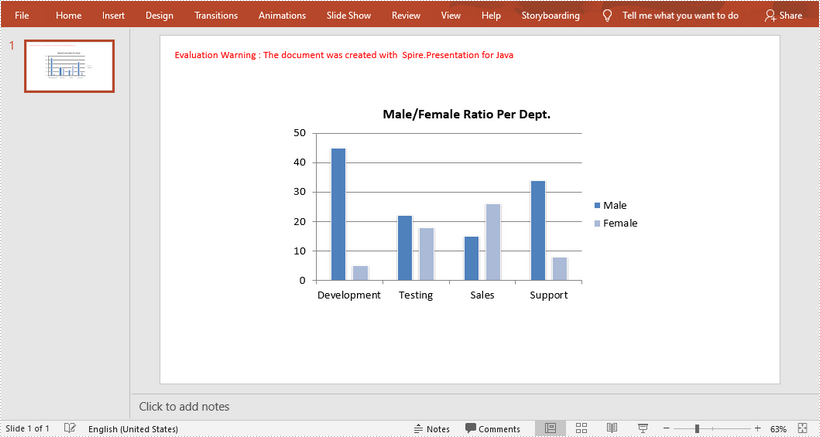
This article shows you how to export shapes in a specific slide as images using Spire.Presentation for Java. Below is a screenshot of the sample PowerPoint document.
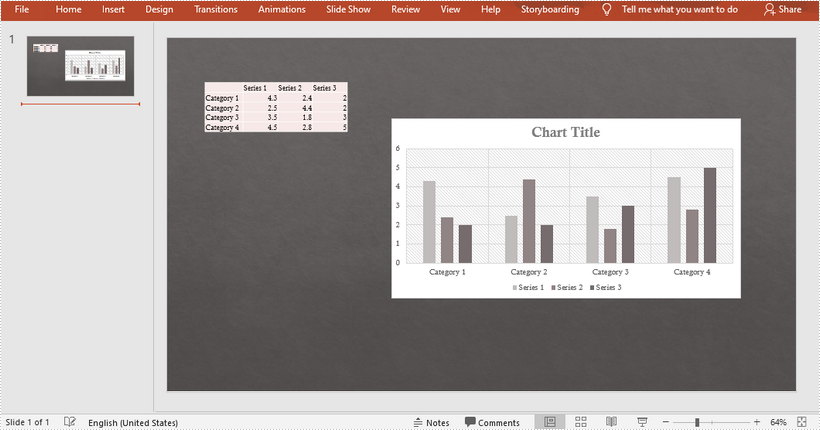
import com.spire.presentation.ISlide;
import com.spire.presentation.Presentation;
import javax.imageio.ImageIO;
import java.awt.*;
import java.awt.image.BufferedImage;
import java.io.File;
public class SaveShapeAsImage {
public static void main(String[] args) throws Exception {
//Create a Presentation object
Presentation presentation = new Presentation();
//Load the sample PowerPoint file
presentation.loadFromFile("C:\\Users\\Administrator\\Desktop\\chart and table.pptx");
//Get the first slide
ISlide slide = presentation.getSlides().get(0);
//Declare a BufferedImage variable
BufferedImage image;
//Loop through the shapes in the slide
for (int i = 0; i < slide.getShapes().getCount(); i++) {
//Save the specific shape as image data
image = slide.getShapes().saveAsImage(i);
//Write data to png file
File file = new File(String.format("ToImage-%d.png", i));
ImageIO.write(image, "PNG", file);
}
}
}
Output
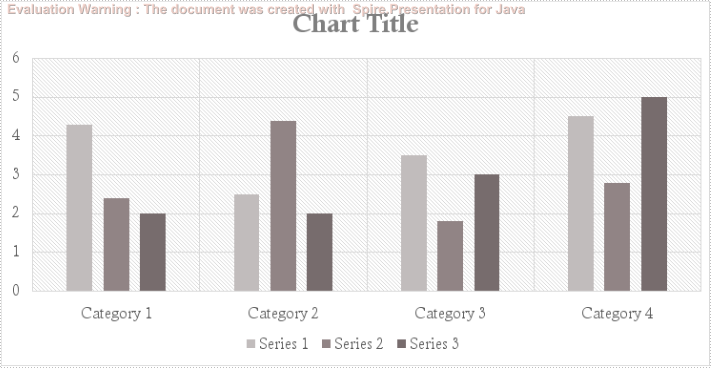
This article demonstrates how to horizontally and vertically align a table in a slide using Spire.Presentation for Java.
Below is a screenshot of the sample document.
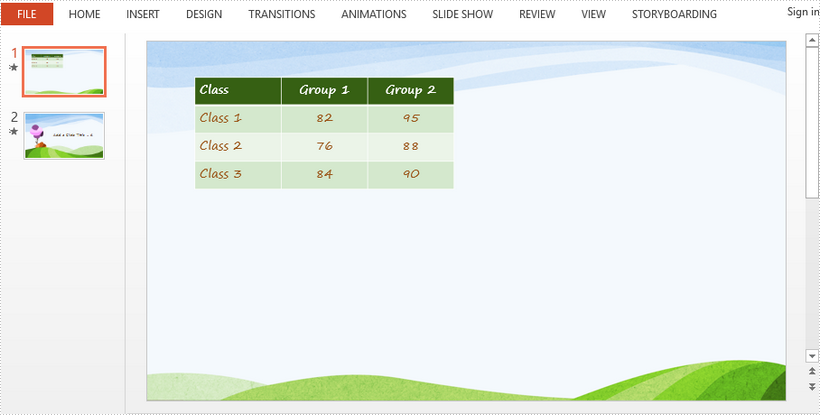
import com.spire.presentation.FileFormat;
import com.spire.presentation.ITable;
import com.spire.presentation.Presentation;
import com.spire.presentation.ShapeAlignmentEnum;
public class AlignTable {
public static void main(String[] args) throws Exception {
//Create a Presentation object
Presentation presentation = new Presentation();
//Load the sample PowerPoint document contain
presentation.loadFromFile("C:\\Users\\Administrator\\Desktop\\sample.pptx");
//Declare a ITable variable
ITable table = null;
//Loop through the shapes in the first slide
for (Object shape: presentation.getSlides().get(0).getShapes()
) {
//Check if shape is an instance of ITable
if (shape instanceof ITable)
{
//Convert shape to table
table =(ITable)shape;
}
}
//Horizontally align table to center
table.setShapeAlignment(ShapeAlignmentEnum.ShapeAlignment.AlignCenter);
//Vertically align table to middle
table.setShapeAlignment(ShapeAlignmentEnum.ShapeAlignment.AlignMiddle);
//Save to file
presentation.saveToFile("AlignTable.pptx", FileFormat.PPTX_2013);
}
}
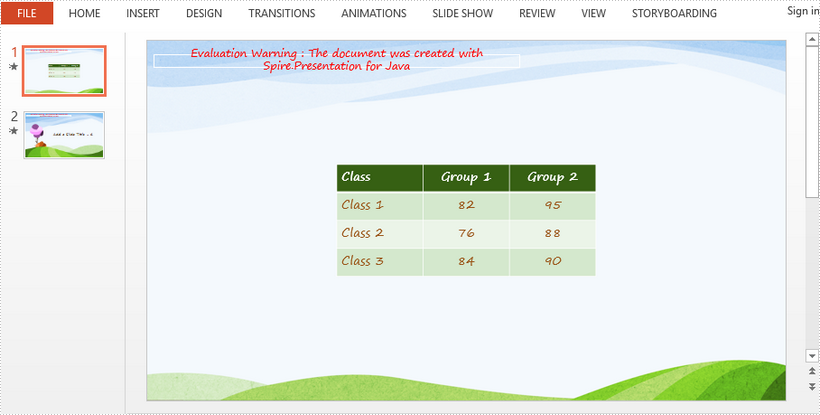
Suppose there are two PowerPoint documents, and you want to copy a certain slide from one document to a specified location of the other. Manual copying and pasting is an option, but the quicker and more efficient way is to use Java codes for automatic operation. This article will show you how to programmatically copy slides between two different PowerPoint documents using Spire.Presentation for Java.
Install Spire.Presentation for Java
First of all, you're required to add the Spire.Presentation.jar file as a dependency in your Java program. The JAR file can be downloaded from this link. If you use Maven, you can easily import the JAR file in your application by adding the following code to your project's pom.xml file.
<repositories>
<repository>
<id>com.e-iceblue</id>
<name>e-iceblue</name>
<url>https://repo.e-iceblue.com/nexus/content/groups/public/</url>
</repository>
</repositories>
<dependencies>
<dependency>
<groupId>e-iceblue</groupId>
<artifactId>spire.presentation</artifactId>
<version>9.4.5</version>
</dependency>
</dependencies>
Copy Slides Between Two PowerPoint Documents
The following are detailed steps to copy a slide from one PowerPoint document to a specified position or the end of the other document.
- Create a Presentation object and load one sample document using Presentation.loadFromFile() method.
- Create another Presentation object and load the other sample document using Presentation.loadFromFile() method.
- Get a specific slide of document one using Presentation.getSlides().get() method and insert its copy into the specified position of document two using Presentation.getSlides().insert() method.
- Get another specific slide of document one using Presentation.getSlides().get() method and add its copy to the end of document two using Presentation.getSlides().append() method.
- Save the document two to another file using Presentation.saveToFile() method.
- Java
import com.spire.presentation.FileFormat;
import com.spire.presentation.Presentation;
public class CopySlidesBetweenPPT {
public static void main(String[] args) throws Exception {
//Create a Presentation object to load one sample document
Presentation pptOne= new Presentation();
pptOne.loadFromFile("C:\\Users\\Test1\\Desktop\\sample1.pptx");
//Create another Presentation object to load the other sample document
Presentation pptTwo = new Presentation();
pptTwo.loadFromFile("C:\\Users\\Test1\\Desktop\\sample2.pptx");
//Insert the specific slide from document one into the specified position of document two
pptTwo.getSlides().insert(0,pptOne.getSlides().get(0));
//Append the specific slide of document one to the end of document two
pptTwo.getSlides().append(pptOne.getSlides().get(3));
//Save the document two to another file
pptTwo.saveToFile("output/CopySlidesBetweenPPT.pptx", FileFormat.PPTX_2013);
}
}
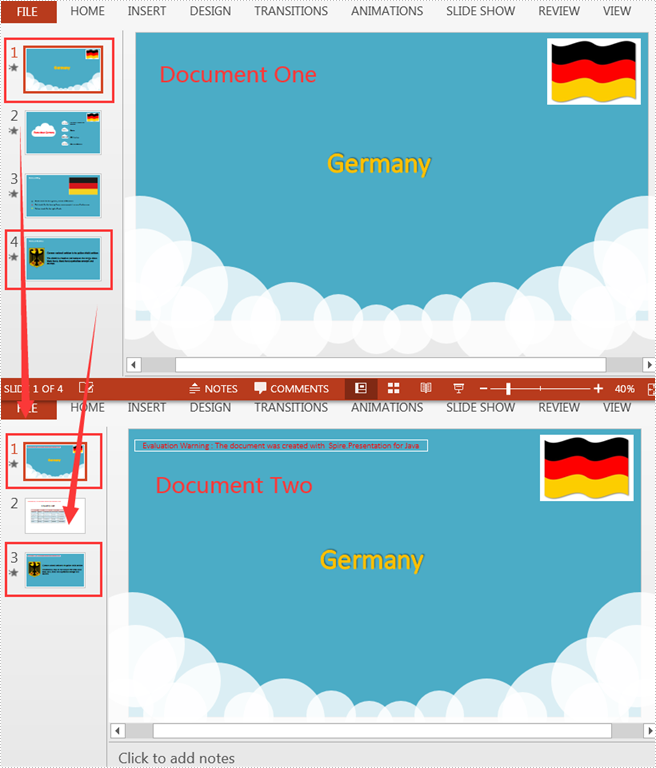
Apply for a Temporary License
If you'd like to remove the evaluation message from the generated documents, or to get rid of the function limitations, please request a 30-day trial license for yourself.
This article demonstrates how to apply a shadow effect to the text in a PowerPoint slide using Spire.Presentation for Java.
import com.spire.presentation.*;
import com.spire.presentation.drawing.FillFormatType;
import com.spire.presentation.drawing.OuterShadowEffect;
import java.awt.*;
import java.awt.geom.Rectangle2D;
public class SetShadowEffect {
public static void main(String[] args) throws Exception {
//Create a Presentation object
Presentation presentation = new Presentation();
presentation.getSlideSize().setType(SlideSizeType.SCREEN_16_X_9);
//Get the first slide
ISlide slide = presentation.getSlides().get(0);
//Add a rectangle to slide
IAutoShape shape = slide.getShapes().appendShape(ShapeType.RECTANGLE,new Rectangle2D.Float(50,80,500,100));
shape.getFill().setFillType(FillFormatType.NONE);
shape.getLine().setFillType(FillFormatType.NONE);
//Set text of the shape
shape.appendTextFrame("Text shading on slide");
//Set font style
shape.getTextFrame().getTextRange().setFontHeight(38f);
shape.getTextFrame().getTextRange().setLatinFont(new TextFont("Arial Black"));
shape.getTextFrame().getTextRange().getFill().setFillType(FillFormatType.SOLID);
shape.getTextFrame().getTextRange().getFill().getSolidColor().setColor(Color.BLACK);
//Create a OuterShadowEffect object
OuterShadowEffect outerShadow= new OuterShadowEffect();
//Set the shadow effect
outerShadow.setBlurRadius(0);
outerShadow.setDirection(50);
outerShadow.setDistance(10);
outerShadow.getColorFormat().setColor(Color.orange);
//Apply shadow effect to text
shape.getTextFrame().getTextRange().getEffectDag().setOuterShadowEffect(outerShadow);
//Save to file
presentation.saveToFile("output/AddShadow.pptx", FileFormat.PPTX_2013);
}
}
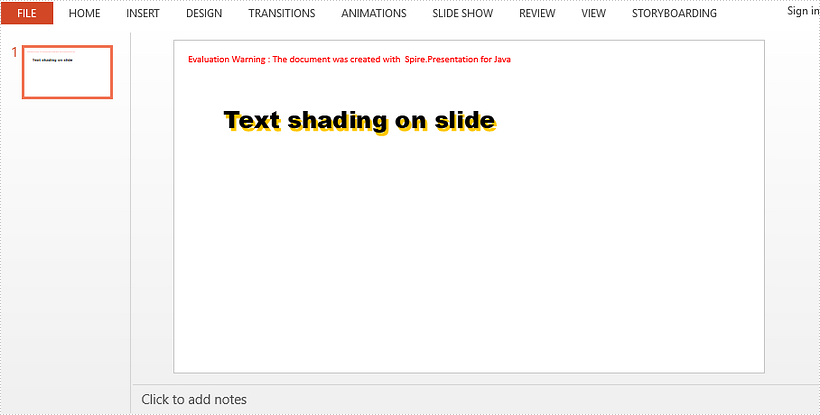
This article demonstrates how to insert an Excel file as an OEL object into a PowerPoint document using Spire.Presentation for Java.
import com.spire.presentation.FileFormat;
import com.spire.presentation.IOleObject;
import com.spire.presentation.Presentation;
import com.spire.presentation.SlideSizeType;
import com.spire.presentation.drawing.IImageData;
import javax.imageio.ImageIO;
import java.awt.geom.Rectangle2D;
import java.awt.image.BufferedImage;
import java.io.File;
import java.io.FileInputStream;
public class EmbedExcel {
public static void main(String[] args) throws Exception {
//Create a Presentation object
Presentation ppt = new Presentation();
ppt.getSlideSize().setType(SlideSizeType.SCREEN_16_X_9);
//Load an image file and add it to the image collection of the presentation
File file = new File("C:\\Users\\Administrator\\Desktop\\image.png");
BufferedImage image = ImageIO.read(file);
IImageData oleImage = ppt.getImages().append(image);
//Load an Excel file and convert it to byte[] object
String excelPath = "C:\\Users\\Administrator\\Desktop\\data.xlsx";
File excelFile = new File(excelPath);
FileInputStream inputStream = new FileInputStream(excelFile);
byte[] data = new byte[(int) excelFile.length()];
inputStream.read(data, 0, data.length);
//Create a Rectangle2D object
Rectangle2D rect = new Rectangle2D.Float(60, 60, image.getWidth(), image.getHeight());
//Insert the Excel file as an OLE object to the first slide
IOleObject oleObject = ppt.getSlides().get(0).getShapes().appendOleObject("excel", data, rect);
oleObject.getSubstituteImagePictureFillFormat().getPicture().setEmbedImage(oleImage);
oleObject.setProgId("Excel.Sheet.12");
//Save to another file
ppt.saveToFile("InsertOle.pptx", FileFormat.PPTX_2013);
}
}