Java: Convert Images (PNG, JPG, BMP, etc.) to PowerPoint
Picture files are among the most commonly used types of documents in people's lives. Sometimes, you may want to take all image files in a folder and convert them into slides for a PowerPoint presentation. Depending on your requirements, you can convert images to shapes or slide backgrounds. This article demonstrates how to convert images (in any common image format) to a PowerPoint document in Java using Spire.Presentation for Java.
- Convert Images to Backgrounds in PowerPoint in Java
- Convert Images to Shapes in PowerPoint in Java
- Convert Images to PowerPoint with Customized Slide Size in Java
Install Spire.Presentation for Java
First, you're required to add the Spire.Presentation.jar file as a dependency in your Java program. The JAR file can be downloaded from this link. If you use Maven, you can easily import the JAR file in your application by adding the following code to your project's pom.xml file.
<repositories>
<repository>
<id>com.e-iceblue</id>
<name>e-iceblue</name>
<url>https://repo.e-iceblue.com/nexus/content/groups/public/</url>
</repository>
</repositories>
<dependencies>
<dependency>
<groupId>e-iceblue</groupId>
<artifactId>spire.presentation</artifactId>
<version>10.6.2</version>
</dependency>
</dependencies>
Convert Images to Backgrounds in PowerPoint in Java
When images are converted as background of each slide in a PowerPoint document, they cannot be moved or scaled. The following are the steps to convert a set of images to a PowerPoint file as background images using Spire.Presentation for Java.
- Create a Presentation object.
- Set the slide size type to Sreen16x9.
- Get the image paths from a folder.
- Traverse through the images.
- Get a specific image and append it to the image collection of the document using Presentation.getImages().append() method.
- Add a slide to the document using Presentation.getSlides().append() method.
- Set the image as the background of the slide using the methods under SlideBackground object.
- Save the document to a PowerPoint file using Presentation.saveToFile() method.
- Java
import com.spire.presentation.*;
import com.spire.presentation.drawing.*;
import javax.imageio.ImageIO;
import java.awt.image.BufferedImage;
import java.io.File;
import java.io.FileInputStream;
public class ConvertImagesAsBackground {
public static void main(String[] args) throws Exception {
//Create a Presentation object
Presentation presentation = new Presentation();
//Set slide size type
presentation.getSlideSize().setType(SlideSizeType.SCREEN_16_X_9);
//Remove the default slide
presentation.getSlides().removeAt(0);
//Get image files from a folder
File directoryPath = new File("C:\\Users\\Administrator\\Desktop\\Images");
File[] picFiles = directoryPath.listFiles();
//Loop through the images
for (int i = 0; i < picFiles.length; i++)
{
//Add a slide
ISlide slide = presentation.getSlides().append();
//Get a specific image
String imageFile = picFiles[i].getAbsolutePath();
//Append it to the image collection
BufferedImage bufferedImage = ImageIO.read(new FileInputStream(imageFile));
IImageData imageData = presentation.getImages().append(bufferedImage);
//Set the image as the background image of the slide
slide.getSlideBackground().setType(BackgroundType.CUSTOM);
slide.getSlideBackground().getFill().setFillType(FillFormatType.PICTURE);
slide.getSlideBackground().getFill().getPictureFill().setFillType(PictureFillType.STRETCH);
slide.getSlideBackground().getFill().getPictureFill().getPicture().setEmbedImage(imageData);
}
//Save to file
presentation.saveToFile("output/ImagesToBackground.pptx", FileFormat.PPTX_2013);
}
}
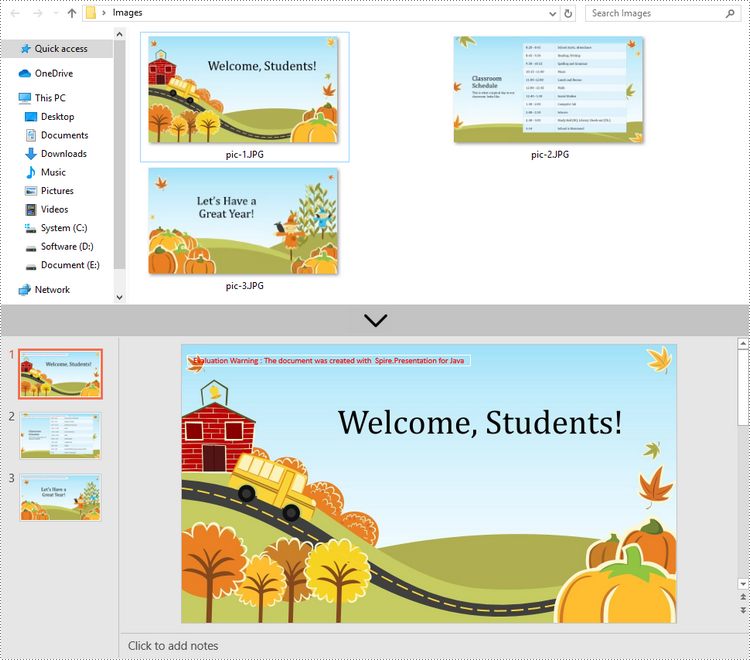
Convert Images to Shapes in PowerPoint in Java
If you would like the images are moveable and resizable in the PowerPoint file, you can convert them as shapes. Below are the steps to convert images to shapes in a PowerPoint document using Spire.Presentation for Java.
- Create a Presentation object.
- Set the slide size type to Sreen16x9.
- Get the image paths from a folder.
- Traverse through the images.
- Get a specific image and append it to the image collection of the document using Presentation.getImages().append() method.
- Add a slide to the document using Presentation.getSlides().append() method.
- Add a shape with the size equal to the slide using ISlide.getShapes().appendShape() method.
- Fill the shape with the image using the methods under FillFormat object.
- Save the document to a PowerPoint file using Presentation.saveToFile() method.
- Java
import com.spire.presentation.*;
import com.spire.presentation.drawing.*;
import javax.imageio.ImageIO;
import java.awt.geom.Rectangle2D;
import java.awt.image.BufferedImage;
import java.io.File;
import java.io.FileInputStream;
public class ConvertImageToShape {
public static void main(String[] args) throws Exception {
//Create a Presentation object
Presentation presentation = new Presentation();
//Set slide size type
presentation.getSlideSize().setType(SlideSizeType.SCREEN_16_X_9);
//Remove the default slide
presentation.getSlides().removeAt(0);
//Get image files from a folder
File directoryPath = new File("C:\\Users\\Administrator\\Desktop\\Images");
File[] picFiles = directoryPath.listFiles();
//Loop through the images
for (int i = 0; i < picFiles.length; i++)
{
//Add a slide
ISlide slide = presentation.getSlides().append();
//Get a specific image
String imageFile = picFiles[i].getAbsolutePath();
//Append it to the image collection
BufferedImage bufferedImage = ImageIO.read(new FileInputStream(imageFile));
IImageData imageData = presentation.getImages().append(bufferedImage);
//Add a shape with the size equal to the slide
IAutoShape shape = slide.getShapes().appendShape(ShapeType.RECTANGLE, new Rectangle2D.Float(0, 0, (float) presentation.getSlideSize().getSize().getWidth(), (float)presentation.getSlideSize().getSize().getHeight()));
//Fill the shape with image
shape.getLine().setFillType(FillFormatType.NONE);
shape.getFill().setFillType(FillFormatType.PICTURE);
shape.getFill().getPictureFill().setFillType(PictureFillType.STRETCH);
shape.getFill().getPictureFill().getPicture().setEmbedImage(imageData);
}
//Save to file
presentation.saveToFile("output/ImagesToShape.pptx", FileFormat.PPTX_2013);
}
}
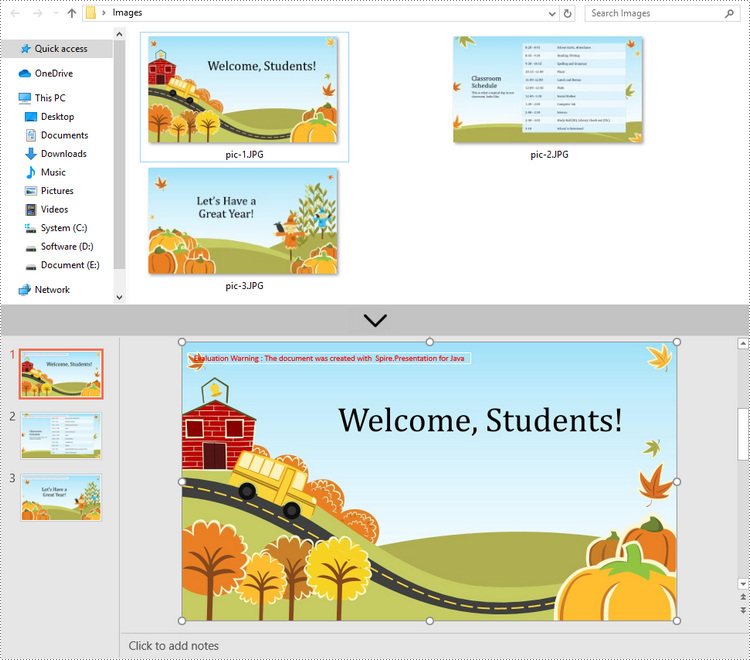
Convert Images to PowerPoint with Customized Slide Size in Java
If the aspect ratio of your images is not 16:9, or they are not in a standard slide size, you can create slides based on the actual size of the pictures. This will prevent the image from being over stretched or compressed. The following are the steps to convert images to a PowerPoint document with customized slide size using Spire.Presentation for Java.
- Create a Presentation object.
- Create a PdfUnitConvertor object, which is used to convert pixel to point.
- Get the image paths from a folder.
- Traverse through the images.
- Get a specific image and append it to the image collection of the document using Presentation.getImages().append() method.
- Get the image width and height, and convert them to point.
- Set the slide size of the presentation based on the image size using Presentation.getSlideSize().setSize() method.
- Add a slide to the document using Presentation.getSlides().append() method.
- Set the image as the background image of the slide using the methods under SlideBackground object.
- Save the document to a PowerPoint file using Presentation.saveToFile() method.
- Java
import com.spire.pdf.graphics.PdfGraphicsUnit;
import com.spire.pdf.graphics.PdfUnitConvertor;
import com.spire.presentation.*;
import com.spire.presentation.drawing.*;
import javax.imageio.ImageIO;
import java.awt.*;
import java.awt.image.BufferedImage;
import java.io.File;
import java.io.FileInputStream;
public class CustomizeSlideSize {
public static void main(String[] args) throws Exception {
//Create a Presentation object
Presentation presentation = new Presentation();
//Remove the default slide
presentation.getSlides().removeAt(0);
//Get image files from a folder
File directoryPath = new File("C:\\Users\\Administrator\\Desktop\\Images");
File[] picFiles = directoryPath.listFiles();
//Create a PdfUnitConvertor object
PdfUnitConvertor convertor = new PdfUnitConvertor();
//Loop through the images
for (int i = 0; i < picFiles.length; i++)
{
//Get a specific image
String imageFile = picFiles[i].getAbsolutePath();
//Append it to the image collection
BufferedImage bufferedImage = ImageIO.read(new FileInputStream(imageFile));
IImageData imageData = presentation.getImages().append(bufferedImage);
//Get image height and width in pixel
int height = imageData.getHeight();
int width = imageData.getWidth();
//Convert pixel to point
float widthPoint = convertor.convertUnits(width, PdfGraphicsUnit.Pixel, PdfGraphicsUnit.Point);
float heightPoint= convertor.convertUnits(height, PdfGraphicsUnit.Pixel, PdfGraphicsUnit.Point);
//Set slide size
presentation.getSlideSize().setSize(new Dimension((int)widthPoint, (int)heightPoint));
//Add a slide
ISlide slide = presentation.getSlides().append();
//Set the image as the background image of the slide
slide.getSlideBackground().setType(BackgroundType.CUSTOM);
slide.getSlideBackground().getFill().setFillType(FillFormatType.PICTURE);
slide.getSlideBackground().getFill().getPictureFill().setFillType(PictureFillType.STRETCH);
slide.getSlideBackground().getFill().getPictureFill().getPicture().setEmbedImage(imageData);
}
//Save to file
presentation.saveToFile("output/CustomizeSlideSize.pptx", FileFormat.PPTX_2013);
}
}
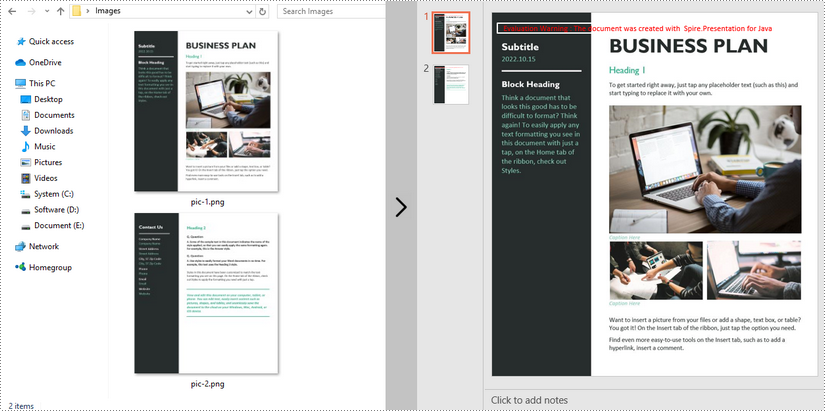
Apply for a Temporary License
If you'd like to remove the evaluation message from the generated documents, or to get rid of the function limitations, please request a 30-day trial license for yourself.
Java: Convert ODP to PDF
The OpenDocument Presentation Document Format, commonly referred to as ODP, is one of the file extensions of an Open Document Format file and is designed to serve as an open-source display format for slideshow presentations. Sometimes you may need to convert an ODP file to PDF to ensure the document's formatting remains intact. In this article, you will learn how to achieve this function using Spire.Presentation for Java.
Install Spire.Presentation for Java
First of all, you're required to add the Spire.Presentation.jar file as a dependency in your Java program. The JAR file can be downloaded from this link. If you use Maven, you can easily import the JAR file in your application by adding the following code to your project's pom.xml file.
<repositories>
<repository>
<id>com.e-iceblue</id>
<name>e-iceblue</name>
<url>https://repo.e-iceblue.com/nexus/content/groups/public/</url>
</repository>
</repositories>
<dependencies>
<dependency>
<groupId>e-iceblue</groupId>
<artifactId>spire.presentation</artifactId>
<version>10.6.2</version>
</dependency>
</dependencies>
Convert ODP to PDF
You can convert ODP to PDF using Spire.Presentation for Java in an easy and quick manner by following the steps listed below.
- Create a Presentation object.
- Load a sample ODP document using Presentation.loadFromFile() method.
- Save the document as PDF using Presentation.saveToFile() method.
- Java
import com.spire.presentation.*;
public class ODPtoPDF {
public static void main(String[] args) throws Exception {
//Create a Presentation instance
Presentation presentation = new Presentation();
//Load a sample ODP file
presentation.loadFromFile("toPDF.odp",FileFormat.ODP);
//Save it as PDF
presentation.saveToFile("output/Result.pdf", FileFormat.PDF);
}
}
The original file:
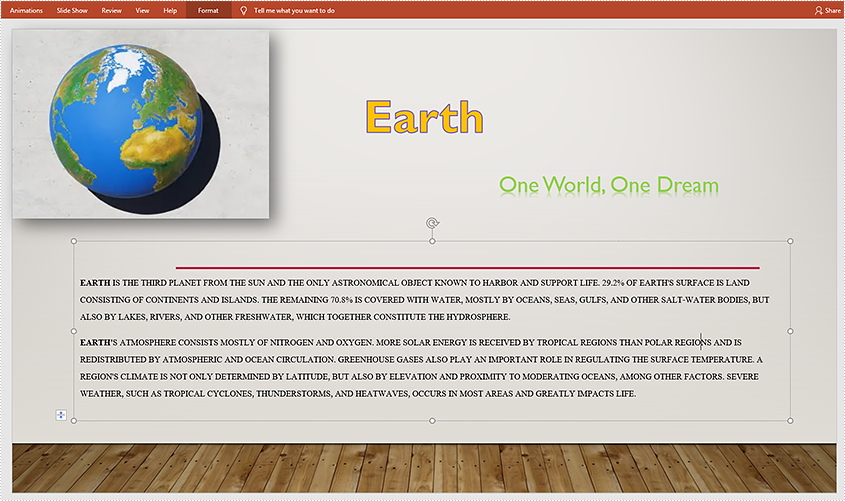
The generated file:
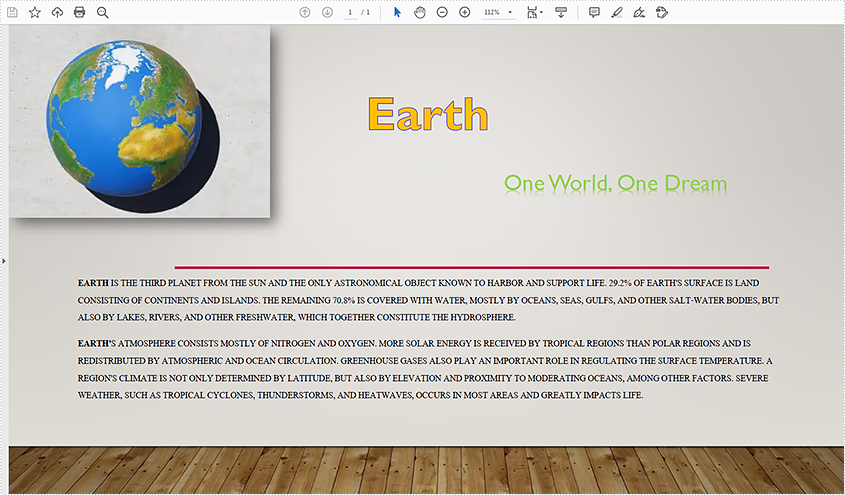
Apply for a Temporary License
If you'd like to remove the evaluation message from the generated documents, or to get rid of the function limitations, please request a 30-day trial license for yourself.
Java: Convert PowerPoint to HTML
PowerPoint to HTML conversion opens up opportunities for wider accessibility and enhanced interactivity. By transforming your presentations into HTML format, you can effortlessly distribute them across various platforms and devices. Whether you aim to share slides online or integrate them seamlessly within a web page, converting PowerPoint to HTML provides a flexible and versatile solution. In this article, we will explore how to convert PowerPoint files to HTML in Java using Spire.Presentation for Java.
- Convert a PowerPoint Presentation to HTML in Java
- Convert a Specific PowerPoint Slide to HTML in Java
Install Spire.Presentation for Java
First, you're required to add the Spire.Presentation.jar file as a dependency in your Java program. The JAR file can be downloaded from this link. If you use Maven, you can easily import the JAR file in your application by adding the following code to your project's pom.xml file.
<repositories>
<repository>
<id>com.e-iceblue</id>
<name>e-iceblue</name>
<url>https://repo.e-iceblue.com/nexus/content/groups/public/</url>
</repository>
</repositories>
<dependencies>
<dependency>
<groupId>e-iceblue</groupId>
<artifactId>spire.presentation</artifactId>
<version>10.6.2</version>
</dependency>
</dependencies>
Convert a PowerPoint Presentation to HTML in Java
With Spire.Presentation for Java, you can convert PowerPoint files to HTML format in just three steps. The detailed steps are as follows:
- Initialize an instance of the Presentation class.
- Load a sample PowerPoint document using Presentation.loadFromFile() method.
- Save the PowerPoint presentation as HTML using Presentation.saveToFile() method.
- Java
import com.spire.presentation.FileFormat;
import com.spire.presentation.Presentation;
public class ToHtml {
public static void main(String[] args) throws Exception {
//Create a Presentation object
Presentation presentation = new Presentation();
//Load the sample document presentation.loadFromFile("C:\\Users\\Administrator\\Desktop\\sample.pptx");
//Save the document to HTML format presentation.saveToFile("C:\\Users\\Administrator\\Desktop\\ToHtml.html", FileFormat.HTML);
presentation.dispose();
}
}
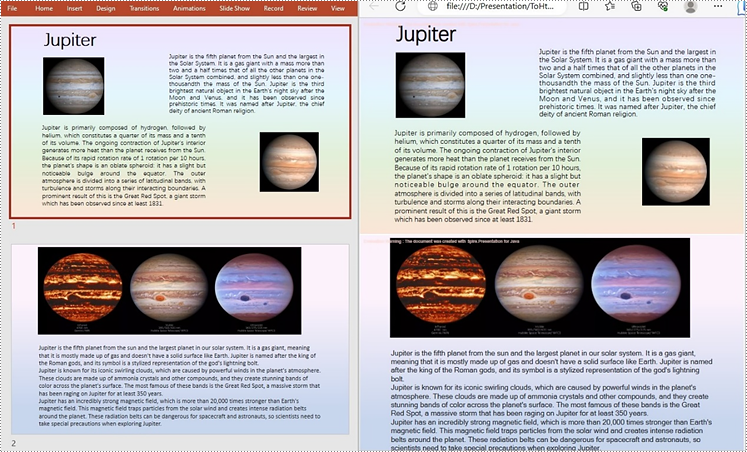
Convert a Specific PowerPoint Slide to HTML in Java
Sometimes, it may be necessary to convert a single slide rather than the entire presentation to HTML. In such cases, Spire.Presentation for Java provides the ISlide.saveToFile() method for converting a PowerPoint slide to HTML format. The following are the detailed steps:
- Initialize an instance of the Presentation class.
- Load a sample PowerPoint document using Presentation.loadFromFile() method.
- Get the specific slide using Presentation.getSlides().get() method.
- Save the PowerPoint slide to HTML using ISlide.saveToFile() method.
- Java
import com.spire.presentation.FileFormat;
import com.spire.presentation.Presentation;
import com.spire.presentation.ISlide;
public class ConvertSpecificSlideToHtml { public static void main(String[] args) throws Exception {
// Create a Presentation object
Presentation presentation = new Presentation();
// Load the sample document presentation.loadFromFile("C:\\Users\\Administrator\\Desktop\\sample.pptx");
// Get the specific slide by index (e.g., index 0 for the second slide)
ISlide slide = presentation.getSlides().get(1);
// Save the specific slide to HTML format slide.saveToFile("C:\\Users\\Administrator\\Desktop\\SpecificSlideToHtml.html", FileFormat.HTML);
slide.dispose();
}
}
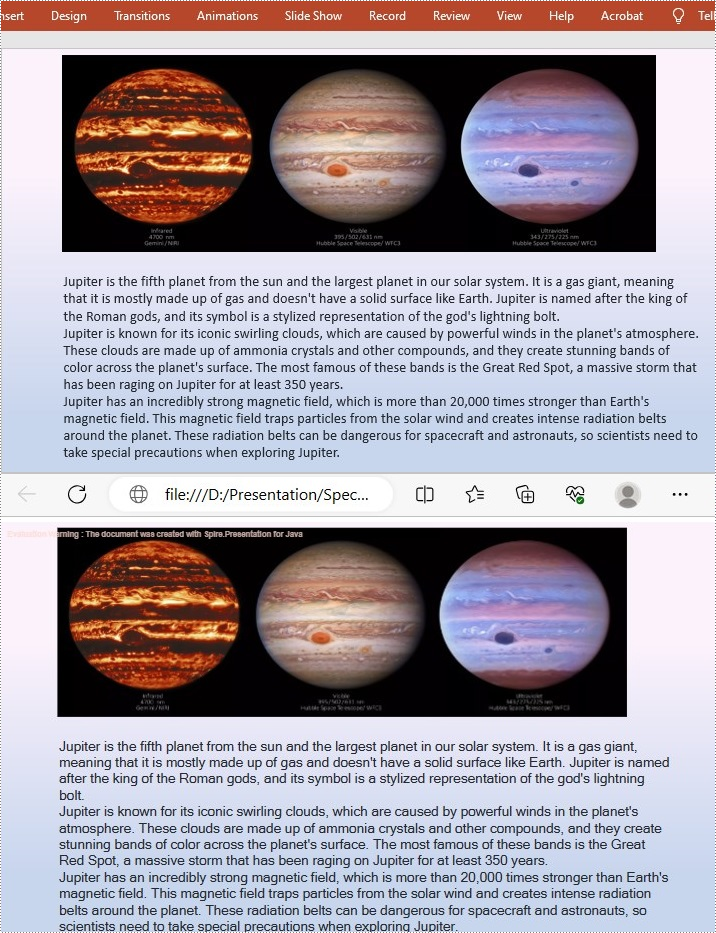
Apply for a Temporary License
If you'd like to remove the evaluation message from the generated documents, or to get rid of the function limitations, please request a 30-day trial license for yourself.
Java: Convert PowerPoint to XPS
XPS (XML Paper Specification) is a fixed-format document described by an XML-based language. It maintains a consistent appearance for documents, which is an ideal file format for publishing, archiving and transmitting. This article will demonstrate how to programmatically convert PowerPoint to XPS using Spire.Presentation for Java.
Install Spire.Presentation for Java
First of all, you're required to add the Spire.Presentation.jar file as a dependency in your Java program. The JAR file can be downloaded from this link. If you use Maven, you can easily import the JAR file in your application by adding the following code to your project's pom.xml file.
<repositories>
<repository>
<id>com.e-iceblue</id>
<name>e-iceblue</name>
<url>https://repo.e-iceblue.com/nexus/content/groups/public/</url>
</repository>
</repositories>
<dependencies>
<dependency>
<groupId>e-iceblue</groupId>
<artifactId>spire.presentation</artifactId>
<version>10.6.2</version>
</dependency>
</dependencies>
Convert PowerPoint to XPS
The detailed steps are as follows:
- Create a Presentation instance.
- Load a sample PowerPoint document using Presentation.loadFromFile() method.
- Save the PowerPoint document to XPS using Presentation.saveToFile(java.lang.String file, FileFormat fileFormat) method.
- Java
import com.spire.presentation.*;
public class PowerPointtoXPS {
public static void main(String[] args) throws Exception{
//Create a Presentation instance
Presentation ppt = new Presentation();
//Load a sample PowerPoint file
ppt.loadFromFile("E:\\Files\\test.pptx");
//Save to XPS file
ppt.saveToFile("toXPS.xps", FileFormat.XPS);
ppt.dispose();
}
}
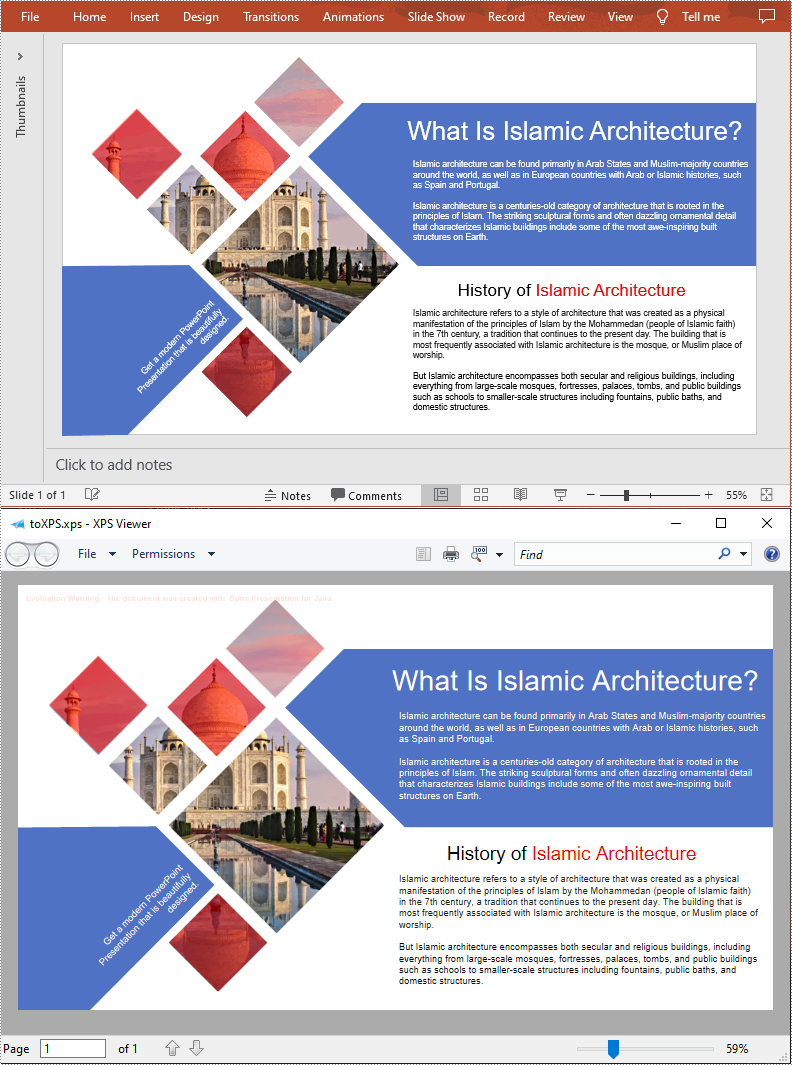
Apply for a Temporary License
If you'd like to remove the evaluation message from the generated documents, or to get rid of the function limitations, please request a 30-day trial license for yourself.
Java: Convert PowerPoint Presentations to PDF
When a PowerPoint presentation is converted to PDF, its document layout and formatting are fixed. Recipients can view the converted document without having Microsoft PowerPoint to be installed, but they can not modify it easily. In this article, we will demonstrate how to convert PowerPoint presentations to PDF in Java using Spire.Presentation for Java library.
- Convert a Whole PowerPoint Presentation to PDF
- Convert Specific Slide of a PowerPoint Presentation to PDF
Install Spire.Presentation for Java
First of all, you're required to add the Spire.Presentation.jar file as a dependency in your Java program. The JAR file can be downloaded from this link. If you use Maven, you can easily import the JAR file in your application by adding the following code to your project's pom.xml file.
<repositories>
<repository>
<id>com.e-iceblue</id>
<name>e-iceblue</name>
<url>https://repo.e-iceblue.com/nexus/content/groups/public/</url>
</repository>
</repositories>
<dependencies>
<dependency>
<groupId>e-iceblue</groupId>
<artifactId>spire.presentation</artifactId>
<version>10.6.2</version>
</dependency>
</dependencies>
Convert a Whole PowerPoint Presentation to PDF in Java
The following steps show you how to convert a whole PowerPoint presentation to PDF:
- Initialize an instance of Presentation class.
- Load the PowerPoint presentation using Presentation.loadFromFile() method.
- Save it to PDF using Presentation.saveToFile(filePath, FileFormat.PDF) method.
- Java
import com.spire.presentation.FileFormat;
import com.spire.presentation.ISlide;
import com.spire.presentation.Presentation;
public class ConvertPowerPointToPDF {
public static void main(String []args) throws Exception {
//Create a Presentation instance
Presentation ppt = new Presentation();
//Load a PowerPoint presentation
ppt.loadFromFile("Sample.pptx");
//Save it as PDF
ppt.saveToFile("ToPdf1.pdf", FileFormat.PDF);
}
}
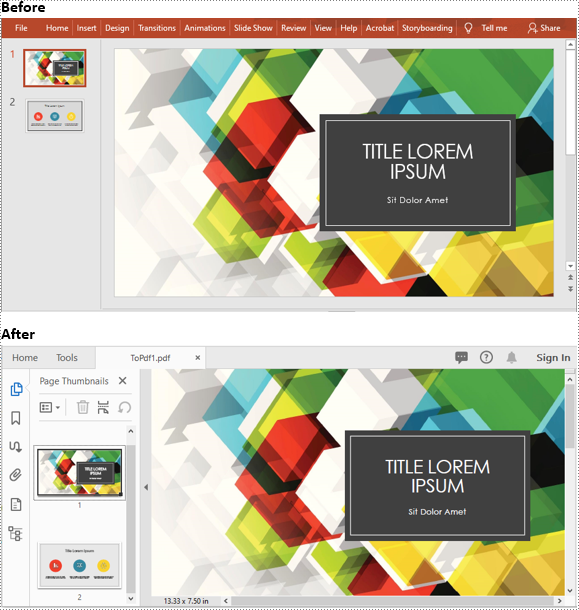
Convert Specific Slide of a PowerPoint Presentation to PDF in Java
The following steps show you how to convert a specific slide of a PowerPoint presentation to PDF:
- Initialize an instance of Presentation class.
- Load the PowerPoint presentation using Presentation.loadFromFile() method.
- Get the desired slide by its index using Presentation.getSlides().get(slideIndex) method.
- Save it to PDF using ISlide.saveToFile(filePath, FileFormat.PDF) method.
- Java
import com.spire.presentation.FileFormat;
import com.spire.presentation.ISlide;
import com.spire.presentation.Presentation;
public class ConvertSlidesToPDF {
public static void main(String []args) throws Exception {
//Create a Presentation instance
Presentation ppt = new Presentation();
//Load a PowerPoint presentation
ppt.loadFromFile("Sample.pptx");
//Get the second slide
ISlide slide= ppt.getSlides().get(1);
//Save the slide to PDF
slide.saveToFile("ToPdf2.pdf", FileFormat.PDF);
}
}
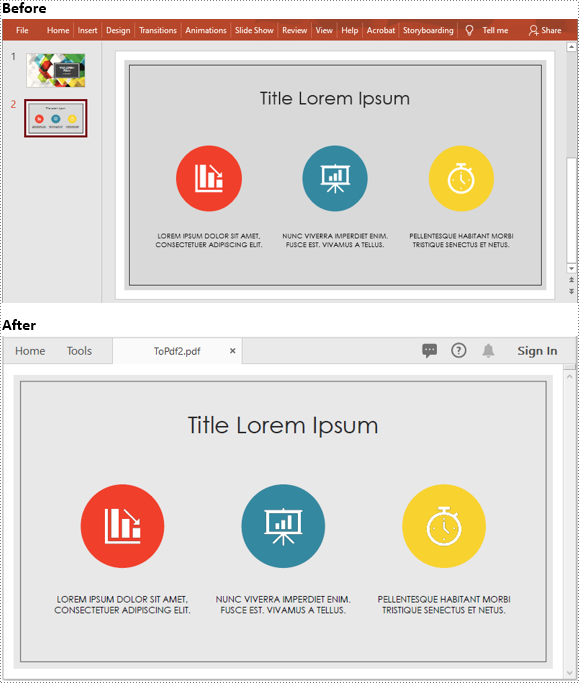
Apply for a Temporary License
If you'd like to remove the evaluation message from the generated documents, or to get rid of the function limitations, please request a 30-day trial license for yourself.
Java: Convert PowerPoint to Images (PNG, JPG, TIFF, SVG)
In comparison with PowerPoint documents, image files are easier to view because they can be opened on almost any device without the need for specific software. If you want to make your PowerPoint documents accessible on a wide range of devices, you can convert them to images. In this article, we will explain how to convert PowerPoint documents to various image formats in Java using Spire.Presentation for Java.
- Convert PowerPoint Documents to JPG or PNG Images
- Convert PowerPoint Documents to TIFF Images
- Convert PowerPoint Documents to SVG Images
Install Spire.Presentation for Java
First of all, you're required to add the Spire.Presentation.jar file as a dependency in your Java program. The JAR file can be downloaded from this link. If you use Maven, you can easily import the JAR file in your application by adding the following code to your project's pom.xml file.
<repositories>
<repository>
<id>com.e-iceblue</id>
<name>e-iceblue</name>
<url>https://repo.e-iceblue.com/nexus/content/groups/public/</url>
</repository>
</repositories>
<dependencies>
<dependency>
<groupId>e-iceblue</groupId>
<artifactId>spire.presentation</artifactId>
<version>10.6.2</version>
</dependency>
</dependencies>
Convert PowerPoint Documents to JPG or PNG Images in Java
The following are the steps to convert a PowerPoint document to JPG or PNG image:
- Initialize an instance of Presentation class.
- Load a PowerPoint document using Presentation.loadFromFile() method.
- Iterate through all slides in the PowerPoint document.
- Save each slide as a BufferedImage object using ISlide.saveAsImage() method.
- Save the BufferedImage object to PNG or JPG file using ImageIO.write() method.
- Java
import com.spire.presentation.ISlide;
import com.spire.presentation.Presentation;
import javax.imageio.ImageIO;
import java.awt.image.BufferedImage;
import java.io.File;
public class ConvertPowerPointToPngOrJpg {
public static void main(String []args) throws Exception {
//Create a Presentation instance
Presentation presentation = new Presentation();
//Load a PowerPoint document
presentation.loadFromFile("Sample.pptx");
//Iterate through all slides in the PowerPoint document
for(int i = 0; i < presentation.getSlides().getCount(); i++)
{
ISlide slide = presentation.getSlides().get(i);
//Save each slide as PNG image
BufferedImage image = slide.saveAsImage();
String fileName = String.format("ToImage-%1$s.png", i);
ImageIO.write(image, "PNG",new File(fileName));
}
}
}
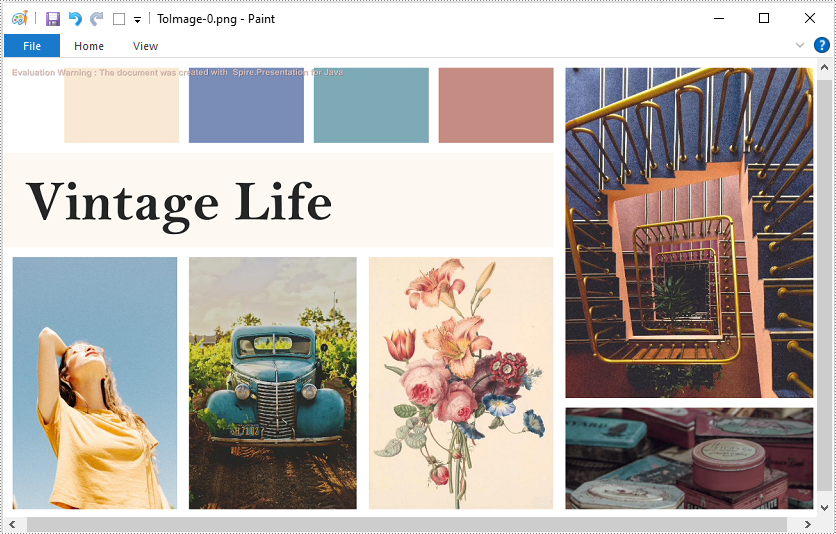
Convert PowerPoint Documents to TIFF Images in Java
The following are the steps to convert a PowerPoint document to TIFF image:
- Initialize an instance of Presentation class.
- Load a PowerPoint document using Presentation.loadFromFile() method.
- Convert the PowerPoint document to TIFF image using Presentation.saveToFile(String, FileFormat) method.
- Java
import com.spire.presentation.FileFormat;
import com.spire.presentation.Presentation;
public class ConvertPowerPointToTiff {
public static void main(String []args) throws Exception {
//Create a Presentation instance
Presentation presentation = new Presentation();
//Load a PowerPoint document
presentation.loadFromFile("Sample.pptx");
//Convert the PowerPoint document to TIFF image
presentation.saveToFile("toTIFF.tiff", FileFormat.TIFF);
}
}
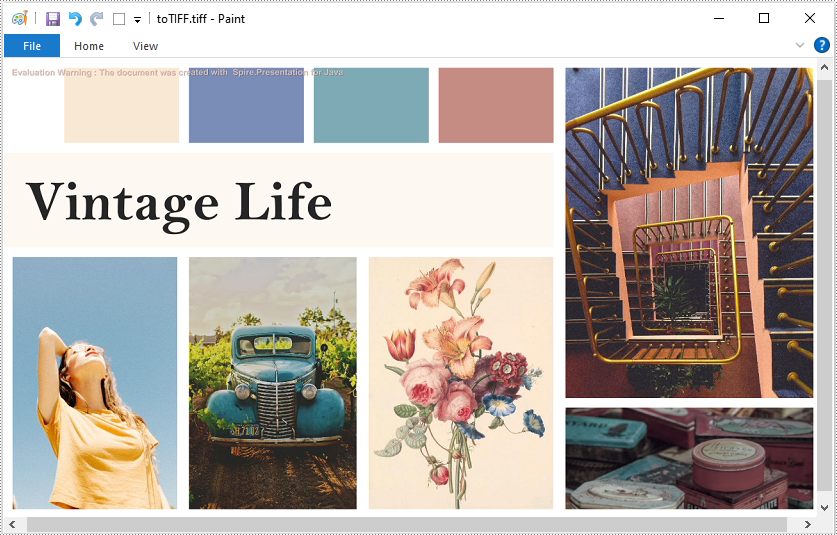
Convert PowerPoint Documents to SVG Images in Java
The following are the steps to convert a PowerPoint document to SVG images:
- Initialize an instance of Presentation class.
- Load a PowerPoint document using Presentation.loadFromFile() method.
- Convert the PowerPoint document to SVG and save the results into an ArrayList of byte arrays using Presentation.saveToSVG() method.
- Iterate through the byte arrays in the ArrayList.
- Get the current byte array using ArrayList.get(int) method.
- Initialize an instance of FileOutputStream class and save the byte array to an SVG file using FileOutputStream.write() method.
- Java
import com.spire.presentation.Presentation;
import java.io.FileOutputStream;
import java.util.ArrayList;
public class ConvertPowerPointToSVG {
public static void main(String []args) throws Exception {
//Create a Presentation instance
Presentation presentation = new Presentation();
//Load a PowerPoint document
presentation.loadFromFile("Sample.pptx");
//Convert the PowerPoint document to SVG and save the results into an ArrayList of byte arrays
ArrayList svgBytes =(ArrayList) presentation.saveToSVG();
int len = svgBytes.size();
//Iterate through the byte arrays in the ArrayList
for (int i = 0; i < len; i++)
{
//Get the current byte array
byte[] bytes = svgBytes.get(i);
//Specify the output file name
String fileName= String.format("ToSVG-%d.svg", i);
//Create a FileOutputStream instance
FileOutputStream stream = new FileOutputStream(fileName);
//Save the byte array to an SVG file
stream.write(bytes);
}
}
}
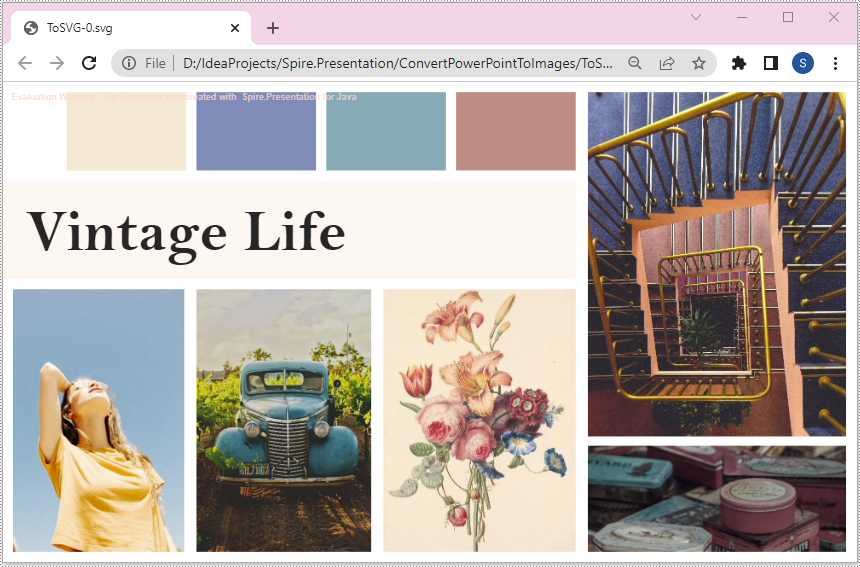
Apply for a Temporary License
If you'd like to remove the evaluation message from the generated documents, or to get rid of the function limitations, please request a 30-day trial license for yourself.
