Using Excel conditional formatting, we can quickly find and highlight the duplicate and unique values in a selected cell range. In this article, we’re going to show you how to programmatically highlight duplicate and unique values with different colors using Spire.XLS and conditional formatting.
Detail steps:
Step 1: Initialize an object of Workbook class and Load the Excel file.
Workbook workbook = new Workbook();
workbook.LoadFromFile("Input.xlsx");
Step 2: Get the first worksheet.
Worksheet sheet = workbook.Worksheets[0];
Step 3: Use conditional formatting to highlight duplicate values in range "A2:A10" with IndianRed color.
ConditionalFormatWrapper format1 = sheet.Range["A2:A10"].ConditionalFormats.AddCondition(); format1.FormatType = ConditionalFormatType.DuplicateValues; format1.BackColor = Color.IndianRed;
Step 4: Use conditional formatting to highlight unique values in range "A2:A10" with Yellow color.
ConditionalFormatWrapper format2 = sheet.Range["A2:A10"].ConditionalFormats.AddCondition(); format2.FormatType = ConditionalFormatType.UniqueValues; format2.BackColor = Color.Yellow;
Step 5: Save the file.
workbook.SaveToFile("HighlightDuplicates.xlsx", ExcelVersion.Version2013);
Screenshot:
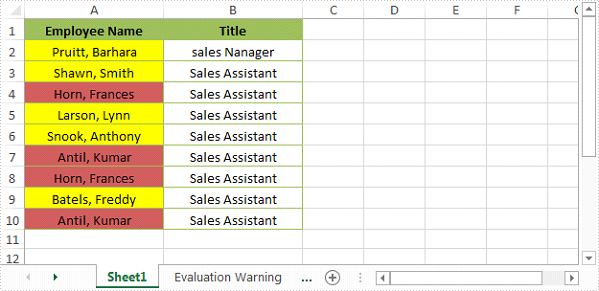
Full code:
using Spire.Xls;
using System.Drawing;
namespace HighlightDuplicateandUniqueValues
{
class Program
{
static void Main(string[] args)
{
{
//Load the Excel file
Workbook workbook = new Workbook();
workbook.LoadFromFile("Input.xlsx");
//Get the first worksheet
Worksheet sheet = workbook.Worksheets[0];
//Use conditional formatting to highlight duplicate values in range "A2:A10" with IndianRed color
ConditionalFormatWrapper format1 = sheet.Range["A2:A10"].ConditionalFormats.AddCondition();
format1.FormatType = ConditionalFormatType.DuplicateValues;
format1.BackColor = Color.IndianRed;
//Use conditional formatting to highlight unique values in range "A2:A10" with Yellow color
ConditionalFormatWrapper format2 = sheet.Range["A2:A10"].ConditionalFormats.AddCondition();
format2.FormatType = ConditionalFormatType.UniqueValues;
format2.BackColor = Color.Yellow;
//Save the file
workbook.SaveToFile("HighlightDuplicates.xlsx", ExcelVersion.Version2013);
}
}
}
}

