With the help of Spire.XLS, we can set the conditional format the Excel cell in C# and VB.NET. We can also use Spire.XLS to remove the conditional format from a specific cell or the entire Excel worksheet. This article will demonstrate how to remove conditional format from Excel in C#.
Firstly, view the original Excel worksheet with conditional formats:
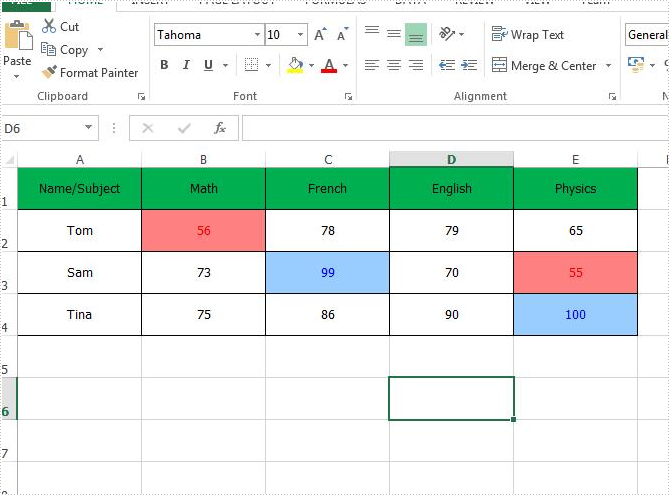
Step 1: Create an instance of Excel workbook and load the document from file.
Workbook workbook = new Workbook();
workbook.LoadFromFile("Sample.xlsx");
Step 2: Get the first worksheet from the workbook.
Worksheet sheet = workbook.Worksheets[0];
Step 3: Remove the conditional formats from the specific Excel Cell B2.
sheet.Range["B2"].ConditionalFormats.Remove();
Step 4: Remove all the conditional formats from the whole Excel worksheet.
sheet.AllocatedRange.ConditionalFormats.Remove();
Step 5: Save the document to file.
workbook.SaveToFile("Result.xlsx", ExcelVersion.Version2010);
Remove the conditional format from a special Excel range B2:
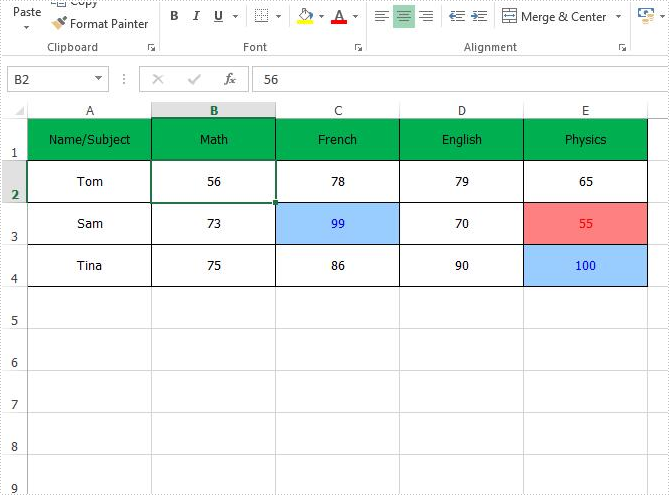
Remove all the conditional formats from the entire Excel worksheet:
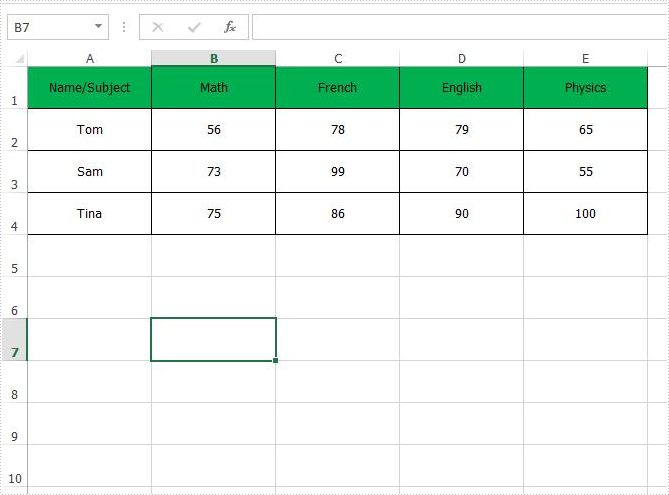
Full codes of how to remove the conditional formats from Excel worksheet:
using Spire.Xls;
namespace RemoveConditionalFormat
{
class Program
{
static void Main(string[] args)
{
{
Workbook workbook = new Workbook();
workbook.LoadFromFile("Sample.xlsx");
Worksheet sheet = workbook.Worksheets[0];
//sheet.Range["B2"].ConditionalFormats.Remove();
sheet.AllocatedRange.ConditionalFormats.Remove();
workbook.SaveToFile("Result.xlsx", ExcelVersion.Version2010);
}
}
}
}

