There are always troublesome situations in the process of creating Word documents. For example, after completing a large Word document, it is discovered that someone’s name or a term, which appears multiple times in the document, was misspelled. Fortunately, there are some simple ways to solve such problems. MS Word has a find-and-replace feature to help users to find the misspelled words in a Word document and replace them with the right ones. However, if you don’t have MS Word, or if you want your application to implement this feature, Spire.Doc for Java is also a good choice. This article shows how to use the professional development component Spire.Doc for Java to find and replace text with new text or images in a Word document.
- Find Text and Replace All Matches with New Text
- Find Text and Replace the First Match with New Text
- Find and Replace Text with a Picture
Install Spire.Doc for Java
First, you're required to add the Spire.Doc.jar file as a dependency in your Java program. The JAR file can be downloaded from this link. If you use Maven, you can easily import the JAR file in your application by adding the following code to your project's pom.xml file.
<repositories>
<repository>
<id>com.e-iceblue</id>
<name>e-iceblue</name>
<url>https://repo.e-iceblue.com/nexus/content/groups/public/</url>
</repository>
</repositories>
<dependencies>
<dependency>
<groupId>e-iceblue</groupId>
<artifactId>spire.doc</artifactId>
<version>12.7.6</version>
</dependency>
</dependencies>
Find Text and Replace All Matches with New Text
Finding and replacing text in Word documents can be done by Spire.Doc for Java with a simple method Document.replace(). This method replaces all matches of the searched text with new text, and you can decide whether to consider the case and whether to search for whole words.
The detailed steps of finding text and replacing all matches are as follows:
- Create a Document class instance.
- Load a Word document using Document.loadFromFile() method.
- Replace all the matches of text "deer" in the document with new text "buffalo" using Document.replace() method.
- Save the result document using Document.saveToFile() method.
- Java
import com.spire.doc.Document;
public class replaceText {
public static void main(String[] args) {
//Create a Document class instance
Document document = new Document();
//Load a Word document
document.loadFromFile("Cave Art.docx");
//Replace all the matches of text “deer” in the document with new text “buffalo”
document.replace("deer", "buffalo", false, true);
//Save the result document
document.saveToFile("Find&Replace.docx");
}
}
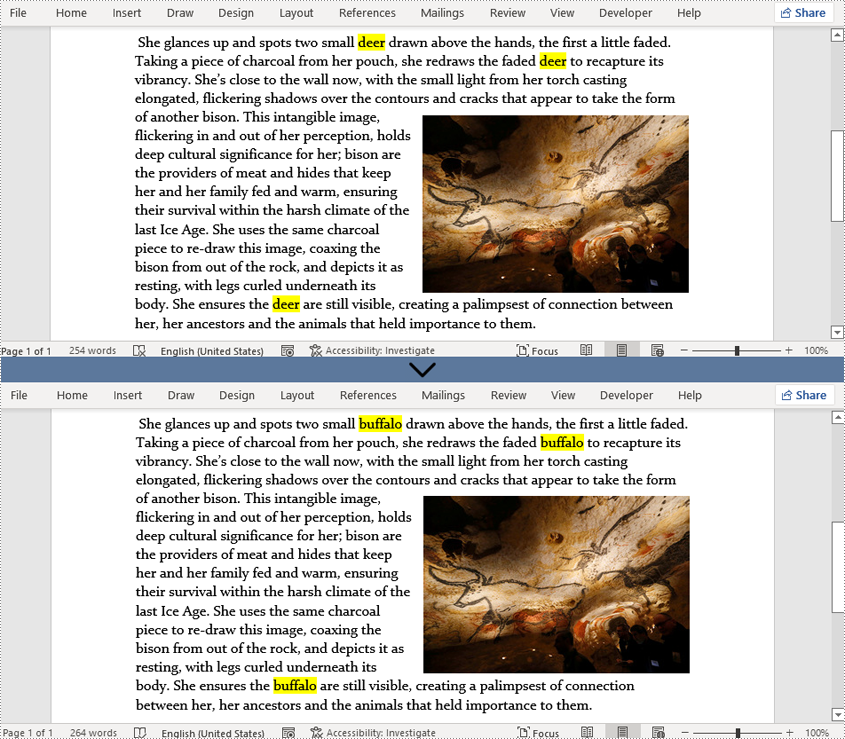
Find Text and Replace the First Match with New Text
Spire.Doc for Java also provides the Document.setReplaceFirst() method to change the replacement mode of the Document.replace() method to replace the first match or replace all matches.
The detailed steps of finding text and replacing the first match are as follows:
- Create a Document class instance.
- Load a Word document using Document.loadFromFile() method.
- Change the replacement mode as replacing only the first match using Document.setReplaceFirst() method.
- Replace the first match of text "deer" in the document with new text "buffalo" using Document.replace() method.
- Save the result document using Document.saveToFile() method.
- Java
import com.spire.doc.Document;
public class replaceText {
public static void main(String[] args) {
//Create a Document class instance
Document document = new Document();
//Load a Word document
document.loadFromFile("Cave Art.docx");
//Set the replacement mode as replacing only the first match
document.setReplaceFirst(true);
//Replace all the matches of text “deer” in the document with new text “buffalo”
document.replace("deer", "buffalo", false, true);
//Save the result document
document.saveToFile("Find&Replace.docx");
}
}
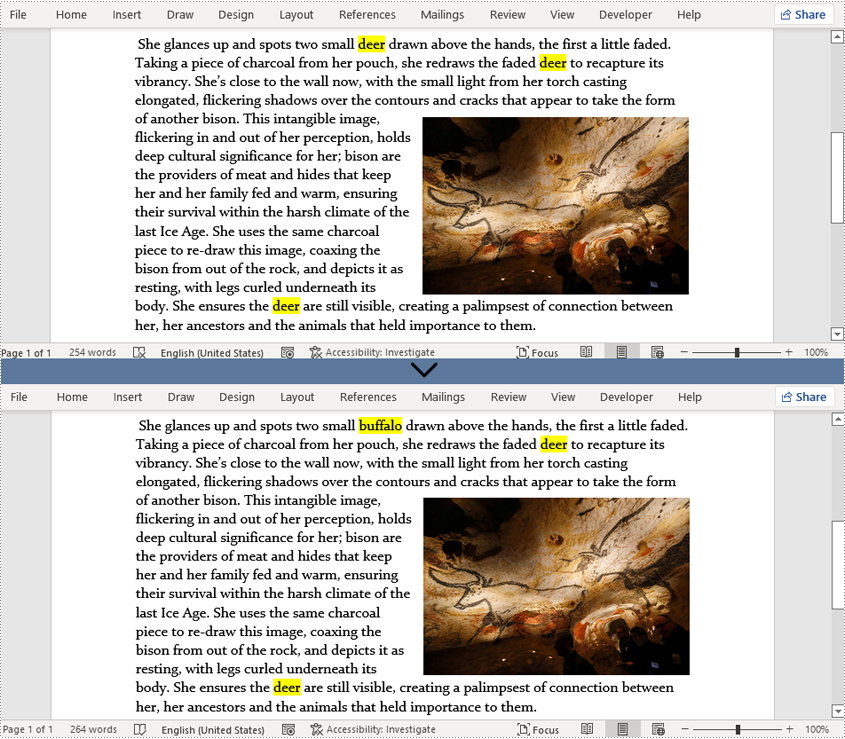
Find and Replace Text with a Picture
Spire.Doc for Java supports searching text and replacing all matches as pictures as well. To do so, you need to search for the text and get all matches. Then load a picture as a document object, insert it to where the matching text is, and delete the text.
The detailed steps of finding and replacing text with images are as follows:
- Create a Document class instance.
- Load a Word document using Document.loadFromFile() method.
- Find all the strings matching 'deer' in the document using Document.findString() method.
- Loop through the matches to replace all of them with the picture.
- Save the document using Document.saveToFile() method.
- Java
import com.spire.doc.Document;
import com.spire.doc.FileFormat;
import com.spire.doc.documents.TextSelection;
import com.spire.doc.fields.DocPicture;
import com.spire.doc.fields.TextRange;
public class replaceTextWithImage {
public static void main(String[] args) {
//Create a Document class instance
Document document = new Document();
//Load a Word document
document.loadFromFile("Cave Art.docx");
//Find all the strings matching 'deer' in the document
TextSelection[] selections = document.findAllString("deer", true, true);
//Replace all the matches with the image
int index = 0;
TextRange range = null;
for (Object obj : selections) {
TextSelection textSelection = (TextSelection)obj;
//Create an object of DocPicture class and load a picture
DocPicture pic = new DocPicture(document);
pic.loadImage("deer.png");
range = textSelection.getAsOneRange();
index = range.getOwnerParagraph().getChildObjects().indexOf(range);
range.getOwnerParagraph().getChildObjects().insert(index,pic);
range.getOwnerParagraph().getChildObjects().remove(range);
}
//Replace a specific match with the picture
//Create an object of DocPicture class and load a picture
//DocPicture pic = new DocPicture(document);
//pic.loadImage("deer.png");
//Object object = selections[1];
//TextSelection selection = (TextSelection) object;
//TextRange textRange = selection.getAsOneRange();
//int i = textRange.getOwnerParagraph().getChildObjects().indexOf(textRange);
//textRange.getOwnerParagraph().getChildObjects().insert(i,pic);
//textRange.getOwnerParagraph().getChildObjects().remove(textRange);
//Save the document
document.saveToFile("ReplaceTextWithImage.docx", FileFormat.Docx_2013);
}
}
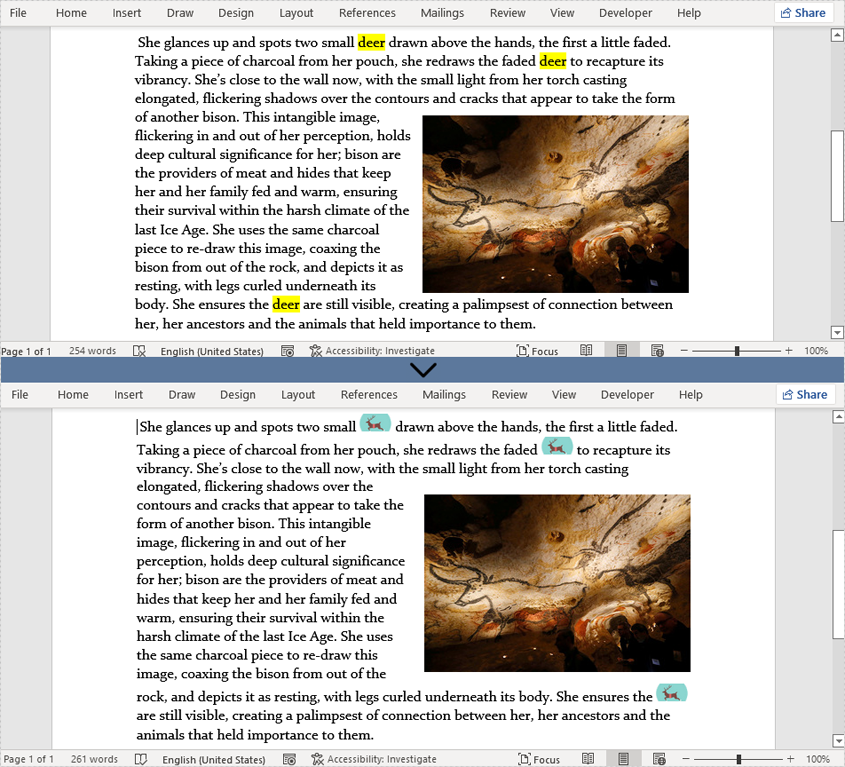
Apply for a Temporary License
If you'd like to remove the evaluation message from the generated documents, or to get rid of the function limitations, please request a 30-day trial license for yourself.

