Tables in Word are a useful feature for organizing and presenting data. While the default table has an equal number of cells in each column or row, there are times when you may need to combine multiple cells to create a header, or split a cell to accommodate additional data. This article will introduce how to programmatically merge or split cells in a Word table using Spire.Doc for Java.
Install Spire.Doc for Java
First of all, you're required to add the Spire.Doc.jar file as a dependency in your Java program. The JAR file can be downloaded from this link. If you use Maven, you can easily import the JAR file in your application by adding the following code to your project's pom.xml file.
<repositories>
<repository>
<id>com.e-iceblue</id>
<name>e-iceblue</name>
<url>https://repo.e-iceblue.com/nexus/content/groups/public/</url>
</repository>
</repositories>
<dependencies>
<dependency>
<groupId>e-iceblue</groupId>
<artifactId>spire.doc</artifactId>
<version>12.4.6</version>
</dependency>
</dependencies>
Merge Table Cells in Word in Java
With Spire.Doc for .NET, you can merge two or more adjacent cells horizontally or vertically using the Table.applyHorizontalMerge() or Table.applyVerticalMerge() method. The following are the detailed steps.
- Create a Document instance.
- Load a Word document using Document.loadFromFile() method.
- Get a specified section in the document using Document.getSections().get() method.
- Add a table to the section using Section.addTable() method.
- Specify the number of rows and columns of the table using Table.resetCells(int rowsNum, int columnsNum) method.
- Horizontally merge specified cells in the table using Table.applyHorizontalMerge(int rowIndex, int startCellIndex, int endCellIndex) method.
- Vertically merge specified cells in the table using Table.applyVerticalMerge(int columnIndex, int startRowIndex, int endRowIndex) method.
- Add some data to the table.
- Save the result document using Document.saveToFile() method.
- Java
import com.spire.doc.*;
import com.spire.doc.documents.HorizontalAlignment;
import com.spire.doc.documents.Paragraph;
import com.spire.doc.documents.VerticalAlignment;
public class MergeTableCell {
public static void main(String[] args) throws Exception {
//Create a Document instance
Document document = new Document();
//Load a sample Word document
document.loadFromFile("input.docx");
//Get the first section
Section section = document.getSections().get(0);
//Add a 4 x 4 table to the section
Table table = section.addTable(true);
table.resetCells(4, 4);
//Horizontally merge cells 1, 2, 3, and 4 in the first row
table.applyHorizontalMerge(0, 0, 3);
//Vertically merge cells 3 and 4 in the first column
table.applyVerticalMerge(0, 2, 3);
//Add some data to the table
for (int row = 0; row < table.getRows().getCount(); row++) {
for (int col = 0; col < table.getRows().get(row).getCells().getCount(); col++) {
TableCell cell = table.get(row, col);
cell.getCellFormat().setVerticalAlignment(VerticalAlignment.Middle);
Paragraph paragraph = cell.addParagraph();
paragraph.getFormat().setHorizontalAlignment(HorizontalAlignment.Center);
paragraph.setText("Text");
}
}
//Save the result document
document.saveToFile("MergeTableCells.docx", FileFormat.Docx);
}
}
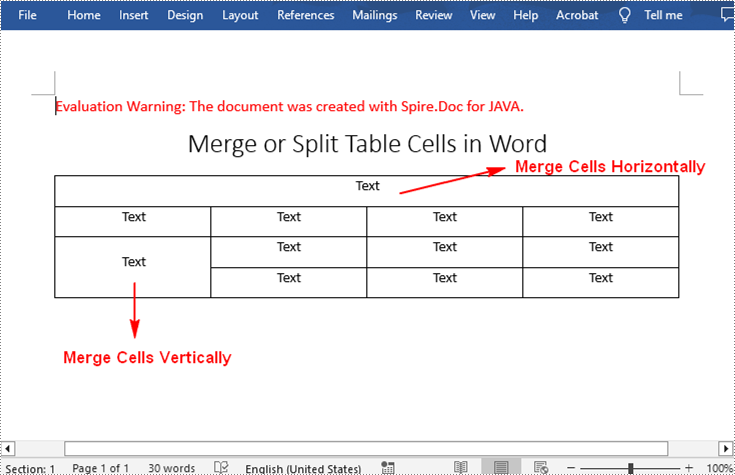
Split Table Cells in Word in Java
To divide a cell in a Word table into multiple cells, Spire.Doc for .NET offers the TableCell.splitCell(int columnNum, int rowNum) method. The following are the detailed steps.
- Create a Document instance.
- Load a Word document using Document.loadFromFile() method.
- Get a specified section in the document using Document.getSections().get() method.
- Get a specified table in the section using Section.getTables().get() method.
- Get the table cell that need to be split using Table.getRows().get().getCells().get() method.
- Split the cell into specific number of columns and rows using TableCell.splitCell(int columnNum, int rowNum) method.
- Save the result document using Document.saveToFile() method.
- Java
import com.spire.doc.*;
public class SplitTableCell {
public static void main(String[] args) throws Exception {
//Create a Document instance
Document document = new Document();
//Load a sample Word document
document.loadFromFile("MergeTableCells.docx");
//Get the first section
Section section = document.getSections().get(0);
//Get the first table in the section
Table table = section.getTables().get(0);
//Get the 4th cell in the 4th row
TableCell cell1 = table.getRows().get(3).getCells().get(3);
//Split the cell into 2 columns and 2 rows
cell1.splitCell(2, 2);
//save the result document
document.saveToFile("SplitTableCells.docx", FileFormat.Docx);
}
}
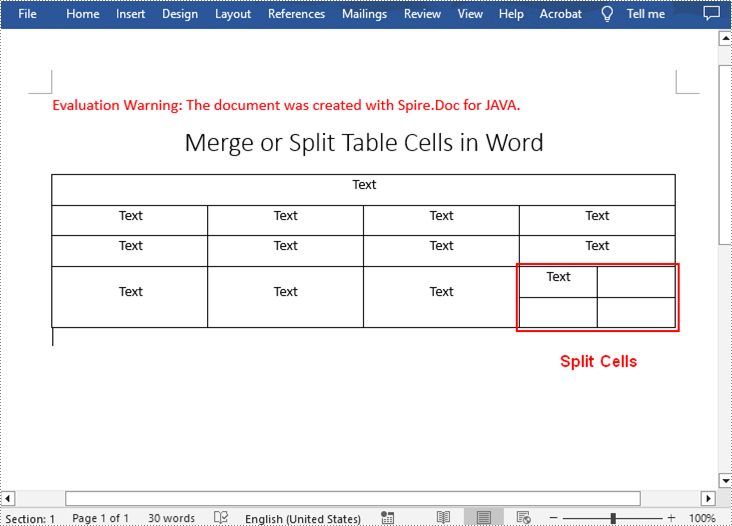
Apply for a Temporary License
If you'd like to remove the evaluation message from the generated documents, or to get rid of the function limitations, please request a 30-day trial license for yourself.

