A table is a common way to present tabular data in a Word document. It helps a lot in organizing a big set of information. In this article, you'll learn how to create how to create a table, fill the table with data, and apply formatting to the table cells using Spire.Doc for Java.
Install Spire.Doc for Java
First of all, you're required to add the Spire.Doc.jar file as a dependency in your Java program. The JAR file can be downloaded from this link. If you use Maven, you can easily import the JAR file in your application by adding the following code to your project's pom.xml file.
<repositories>
<repository>
<id>com.e-iceblue</id>
<name>e-iceblue</name>
<url>https://repo.e-iceblue.com/nexus/content/groups/public/</url>
</repository>
</repositories>
<dependencies>
<dependency>
<groupId>e-iceblue</groupId>
<artifactId>spire.doc</artifactId>
<version>12.4.6</version>
</dependency>
</dependencies>
Create a Simple Table in Word
The table below lists some of the core classes and methods responsible for creating as well as formatting a table.
| Name | Description |
| Table Class | Represents a table in a Word document. |
| TableRow Class | Represents a row in a table. |
| TableCell Class | Represents a specific cell in a table. |
| Section.addTbale() Method | Adds a new table to the specified section. |
| Table.resetCells() Method | Resets row number and column number. |
| Table.getRows() Method | Gets the table rows. |
| TableRow.setHeight() Method | Sets the height of the specified row. |
| TableRow.getCells() Method | Returns the cells collection. |
| TableRow.getFormat() Method | Gets the format of the specified row. |
The following are the steps to create a simple table in a Word document.
- Create a Document object, and add a section to it.
- Prepare the data for the header row and other rows, storing them in a one-dimensional string array and a two-dimensional string array respectively.
- Add a table to the section using Section.addTable() method.
- Insert data to the header row, and set the row formatting, including row height, background color, and text alignment.
- Insert data to the rest of the rows, and apply formatting to these rows.
- Save the document to another file using Document.saveToFile() method.
- Java
import com.spire.doc.*;
import com.spire.doc.documents.*;
import com.spire.doc.fields.TextRange;
import java.awt.*;
public class CreateTable {
public static void main(String[] args) {
//Create a Document object
Document document = new Document();
//Add a section
Section section = document.addSection();
//Define the data for table
String[] header = {"Name", "Capital", "Continent", "Area", "Population"};
String[][] data =
{
new String[]{"Argentina", "Buenos Aires", "South America", "2777815", "32300003"},
new String[]{"Bolivia", "La Paz", "South America", "1098575", "7300000"},
new String[]{"Brazil", "Brasilia", "South America", "8511196", "150400000"},
new String[]{"Canada", "Ottawa", "North America", "9976147", "26500000"},
new String[]{"Chile", "Santiago", "South America", "756943", "13200000"},
new String[]{"Colombia", "Bogota", "South America", "1138907", "33000000"},
new String[]{"Cuba", "Havana", "North America", "114524", "10600000"},
new String[]{"Ecuador", "Quito", "South America", "455502", "10600000"},
new String[]{"El Salvador", "San Salvador", "North America", "20865", "5300000"},
new String[]{"Guyana", "Georgetown", "South America", "214969", "800000"},
};
//Add a table
Table table = section.addTable(true);
table.resetCells(data.length + 1, header.length);
//Set the first row as table header
TableRow row = table.getRows().get(0);
row.isHeader(true);
row.setHeight(20);
row.setHeightType(TableRowHeightType.Exactly);
row.getRowFormat().setBackColor(Color.gray);
for (int i = 0; i < header.length; i++) {
row.getCells().get(i).getCellFormat().setVerticalAlignment(VerticalAlignment.Middle);
Paragraph p = row.getCells().get(i).addParagraph();
p.getFormat().setHorizontalAlignment(HorizontalAlignment.Center);
TextRange txtRange = p.appendText(header[i]);
txtRange.getCharacterFormat().setBold(true);
}
//Add data to the rest of rows
for (int r = 0; r < data.length; r++) {
TableRow dataRow = table.getRows().get(r + 1);
dataRow.setHeight(25);
dataRow.setHeightType(TableRowHeightType.Exactly);
dataRow.getRowFormat().setBackColor(Color.white);
for (int c = 0; c < data[r].length; c++) {
dataRow.getCells().get(c).getCellFormat().setVerticalAlignment(VerticalAlignment.Middle);
dataRow.getCells().get(c).addParagraph().appendText(data[r][c]);
}
}
//Set background color for cells
for (int j = 1; j < table.getRows().getCount(); j++) {
if (j % 2 == 0) {
TableRow row2 = table.getRows().get(j);
for (int f = 0; f < row2.getCells().getCount(); f++) {
row2.getCells().get(f).getCellFormat().setBackColor(new Color(173, 216, 230));
}
}
}
//Save to file
document.saveToFile("output/CreateTable.docx", FileFormat.Docx_2013);
}
}
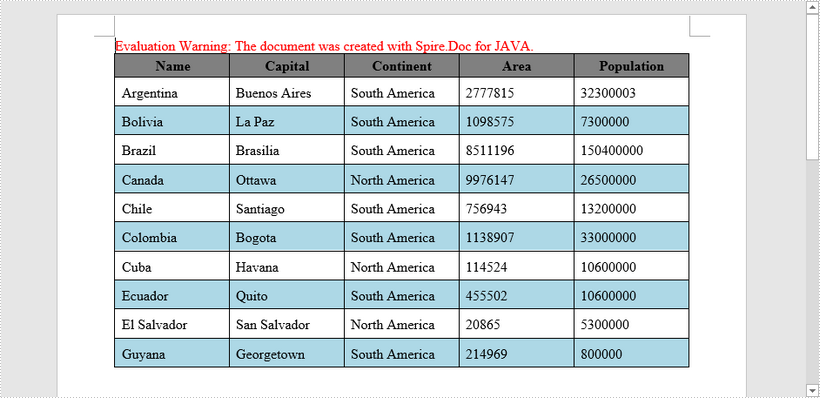
Apply for a Temporary License
If you'd like to remove the evaluation message from the generated documents, or to get rid of the function limitations, please request a 30-day trial license for yourself.


