Word document editing restrictions are password-protected limitations set on a Word document to restrict the type of editing that can be performed on the document. By setting restrictions on Word documents, users can exercise control over who can modify their documents and to what extent. This ensures that the important information remains unchanged while enabling smooth collaboration among multiple contributors and efficient information collection from a large number of people. On the other hand, it is also important to unsetting the editing restrictions to correct errors, update information, or accommodate changes. This article shows how to set or unset editing restrictions on Word documents using Spire.Doc for Java through Java programs.
- Set Editing Restrictions on Word Documents
- Add Exceptions While Setting Editing Restrictions on Word Documents
- Remove Editing Restrictions from Word Documents
Install Spire.Doc for Java
First of all, you're required to add the Spire.Doc.jar file as a dependency in your Java program. The JAR file can be downloaded from this link. If you use Maven, you can easily import the JAR file in your application by adding the following code to your project's pom.xml file.
<repositories>
<repository>
<id>com.e-iceblue</id>
<name>e-iceblue</name>
<url>https://repo.e-iceblue.com/nexus/content/groups/public/</url>
</repository>
</repositories>
<dependencies>
<dependency>
<groupId>e-iceblue</groupId>
<artifactId>spire.doc</artifactId>
<version>12.4.6</version>
</dependency>
</dependencies>
Set Editing Restrictions on Word Documents
Spire.Doc for Java supports setting four types of editing restrictions with a password on Word documents: no changes (read only), tracked changes, comments, and filling in forms. These editing restrictions can be set by using the Document.protect() method and some Enums.
Here is a list of the Enums to set the editing restrictions and their descriptions.
| Enum | Restriction | Description |
| ProtectionType.Allow_Only_Reading | No changes (read only) | Allow reading only. |
| ProtectionType.Allow_Only_Revisions | Tracked changes | Allow tracked changes only. |
| ProtectionType.Allow_Only_Comments | Comments | Allow commenting only. |
| ProtectionType.Allow_Only_Form_Fields | Filling in forms | Allow filling in forms only. |
| ProtectionType.No_Protection | No restriction | Allow any editing. |
The detailed step for setting editing restrictions with a password on a Word document are as follows:
- Create an object of Document class.
- Load a Word document using Document.loadFromFile() method.
- Set the editing restrictions with a password using Document.protect() method.
- Save the document using Document.saveToFIle() method.
- Java
import com.spire.doc.Document;
import com.spire.doc.FileFormat;
import com.spire.doc.ProtectionType;
public class setEditingRestriction {
public static void main(String[] args) {
//Create an object of Document class
Document doc = new Document();
//Load a Word document
doc.loadFromFile("Sample.docx");
//Set the restriction type to read-only and add a password
doc.protect(ProtectionType.Allow_Only_Reading, "password");
//Set the restriction type to comment-only and add a password
//doc.protect(ProtectionType.Allow_Only_Comments, "password");
//Set the restriction type to form-filling-only and add a password
//doc.protect(ProtectionType.Allow_Only_Form_Fields, "password");
//Set the restriction type to revision-only and add a password
//doc.protect(ProtectionType.Allow_Only_Revisions, "password");
//Save the document
doc.saveToFile("EditingRestrictions.docx", FileFormat.Auto);
}
}
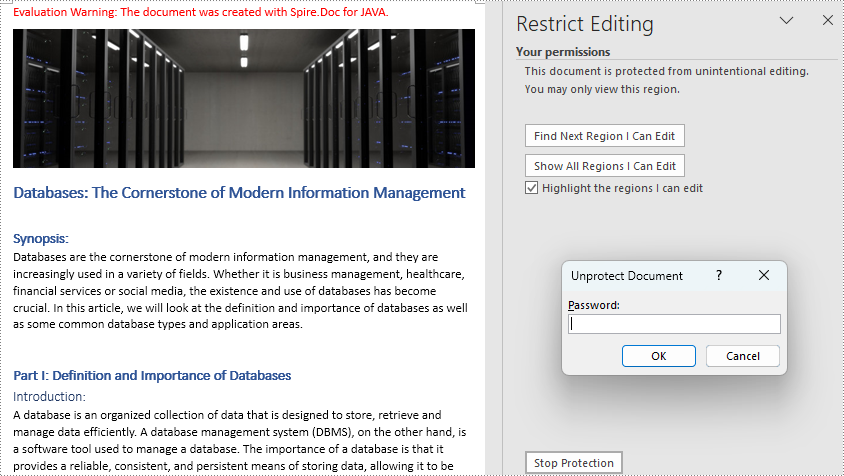
Add Exceptions While Setting Editing Restrictions on Word Documents
Users can add exceptions (unrestricted areas) when setting editing restrictions on Word documents by inserting permission starting and ending tags. The details steps are as follows:
- Create an object of Document class.
- Load a Word document using Document.loadFromFile() method.
- Create an object of PermissionStart class and an object of PermissionEnd class.
- Get the first section using Document.getSections().get() method.
- Insert the permission starting and ending tags to the paragraphs to set unrestricted areas.
- Set editing restrictions with a password on the other areas using Document.protect() method.
- Save the document using Document.saveToFile() method.
- Java
import com.spire.doc.*;
public class setRegionalEditingRestrictions {
public static void main(String[] args) {
//Create an object of Document class
Document doc = new Document();
//Load a Word document
doc.loadFromFile("Sample.docx");
//Create the permission starting and ending tags
PermissionStart start = new PermissionStart(doc, "permission1");
PermissionEnd end = new PermissionEnd(doc, "permission1");
//Get the first section
Section section = doc.getSections().get(0);
//Insert the permission starting tag and the permission ending tag to the document
section.getParagraphs().get(0).getChildObjects().insert(0,start);
section.getParagraphs().get(5).getChildObjects().add(end);
//Set the editing restrictions with a password
doc.protect(ProtectionType.Allow_Only_Reading, "password");
//Save the document
doc.saveToFile("RestrictionExceptions.docx", FileFormat.Auto);
}
}
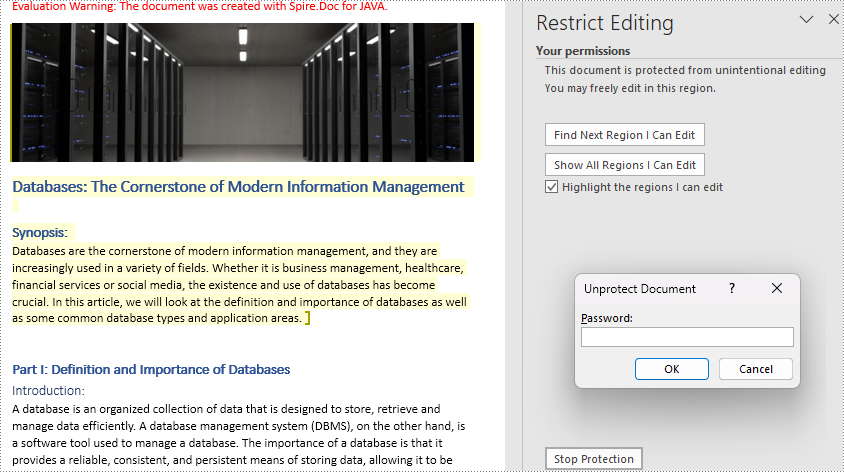
Remove Editing Restrictions from Word Documents
Editing restrictions can be removed by setting the editing restrictions to allow any editing. The detailed steps are as follows:
- Create an object of Document class.
- Load a Word document using Document.loadFromFile() method.
- Set the editing restrictions to allow any editing and remove the password using Document.protect() method.
- If there are areas of exception, find the permission start tags and permission end tags and remove them.
- Save the document using Document.saveToFile() method.
- Java
import com.spire.doc.*;
import com.spire.doc.documents.Paragraph;
public class removeEditingRestriction {
public static void main(String[] args) {
//Create an object of Document class
Document doc = new Document();
//Load a Word document
doc.loadFromFile("RegionalEditingRestrictions.docx");
//Remove the editing restrictions
doc.protect(ProtectionType.No_Protection);
//Find permission starting tags and permission ending tags and remove them
for(int j=0;j<doc.getSections().getCount();j++){
//Get a section
Section section=doc.getSections().get(j);
for(int k=0;k<section.getParagraphs().getCount();k++){
//Get a paragraph in a section
Paragraph paragraph=section.getParagraphs().get(k);
for(int i=0;i<paragraph.getChildObjects().getCount();){
//Get a child object of a paragraph
DocumentObject obj=paragraph.getChildObjects().get(i);
//Determine if a child object is an instance of PermissionStart or PermissionEnd class
if(obj instanceof PermissionStart||obj instanceof PermissionEnd){
//Remove the child object if it is
paragraph.getChildObjects().remove(obj);
}else{
i++;
}
}
}
}
//Save the document
doc.saveToFile("NoRestrictions.docx", FileFormat.Auto);
}
}
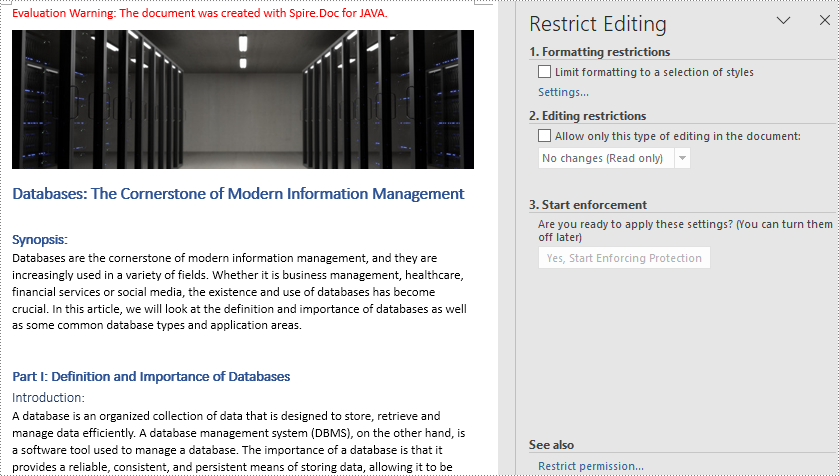
Apply for a Temporary License
If you'd like to remove the evaluation message from the generated documents, or to get rid of the function limitations, please request a 30-day trial license for yourself.


