The background of a Word document is blank by default. For documents like brochures, invitations, handouts, and marketing materials, blank backgrounds will be too tedious. A good-looking background can be a great attraction to readers. Therefore, you can add a color or insert an image as a background to make your documents more appealing. This article shows how to set background color or image for Word documents by programming using Spire.Doc for Java.
- Add a Background Color to a Word Document
- Add a Gradient Background to a Word Document
- Insert a Background Image to a Word Document
Install Spire.Doc for Java
First, you're required to add the Spire.Doc.jar file as a dependency in your Java program. The JAR file can be downloaded from this link. If you use Maven, you can easily import the JAR file in your application by adding the following code to your project's pom.xml file.
<repositories>
<repository>
<id>com.e-iceblue</id>
<name>e-iceblue</name>
<url>https://repo.e-iceblue.com/nexus/content/groups/public/</url>
</repository>
</repositories>
<dependencies>
<dependency>
<groupId>e-iceblue</groupId>
<artifactId>spire.doc</artifactId>
<version>12.4.6</version>
</dependency>
</dependencies>
Add a Background Color to a Word Document
Adding a background color to a Word document is very easy. You only need to set the background type as color and then choose a color as your background. The detailed steps are as follows.
- Create an object of Document class.
- Load a Word document using Document.loadFromFile() method.
- Set the background type as color using Document.getBackground().setType() method.
- Set the background color using Document.getBackground().setColor() method.
- Save the document using Document.saveToFile() method.
- Java
import com.spire.doc.*;
import com.spire.doc.documents.BackgroundType;
import java.awt.*;
import java.io.*;
public class addBackgroundColor {
public static void main(String[] args) throws IOException {
//Create an object of Document class
Document document= new Document();
//Load a Word document
document.loadFromFile("C:/Sample.docx");
//Set the background type as color
document.getBackground().setType(BackgroundType.Color);
//Set the background color as orange
document.getBackground().setColor(Color.orange);
//Save the document
document.saveToFile("AddBackgroundColor.docx", FileFormat.Docx);
}
}
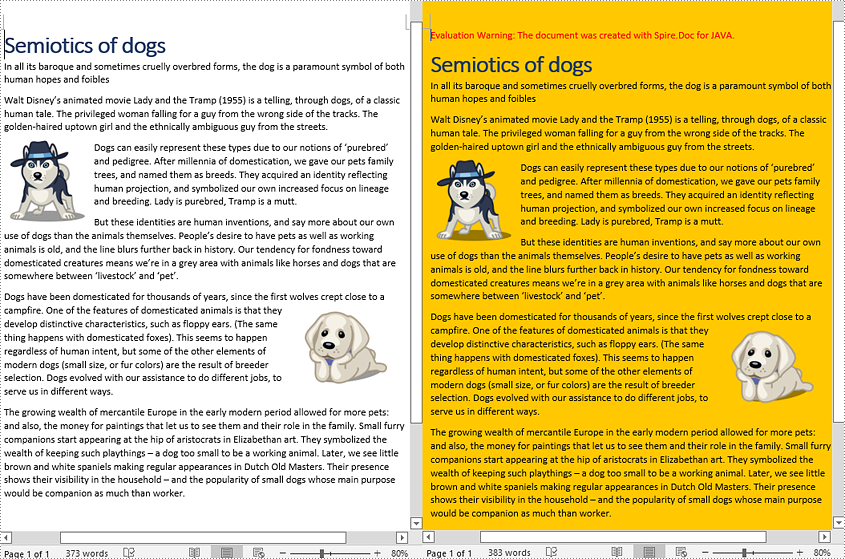
Add a Gradient Background to a Word Document
Adding gradient background requires more steps. You need to set the background type as gradient, choose two colors, and then set shading variant and style. The detailed steps are as follows.
- Create an object of Document class.
- Load a Word document using Document.loadFromFile() method.
- Set the background type as gradient using Document.getBackground().setType() method.
- Choose two colors using >Background.getGradient().setColor1() and Background.getGradient().setColor2() method.
- Set shading variant using Background.getGradient().setShadingVariant() method.
- Set shading style using Background.getGradient().setShadingStyle() method.
- Save the document using Document.saveToFile() method.
- Java
import com.spire.doc.*;
import com.spire.doc.documents.BackgroundType;
import com.spire.doc.documents.GradientShadingStyle;
import com.spire.doc.documents.GradientShadingVariant;
import java.awt.*;
import java.io.*;
public class addBackgroundColor {
public static void main(String[] args) throws IOException {
//load a word document
Document document= new Document("C:/Sample.docx");
//Set the background type as gradient
document.getBackground().setType(BackgroundType.Gradient);
//Choose two colors
Background background = document.getBackground();
background.getGradient().setColor1(Color.white);
background.getGradient().setColor2(Color.orange);
//Choose gradient variant
background.getGradient().setShadingVariant(GradientShadingVariant.Shading_Down);
//Choose gradient style
background.getGradient().setShadingStyle(GradientShadingStyle.Horizontal);
//Save the document
document.saveToFile("AddGradientBackground.docx", FileFormat.Docx_2013);
}
}
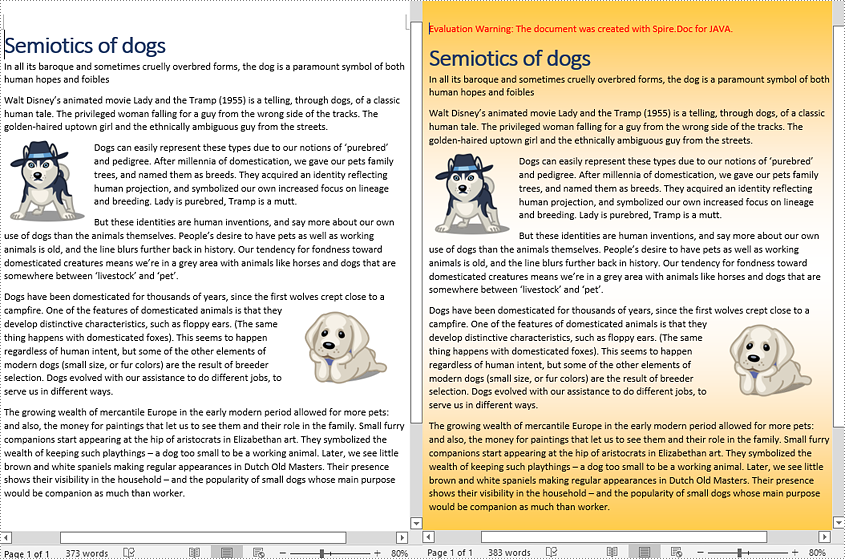
Insert Background Image to a Word Document
To insert a background picture to a Word document, you need to set the background type as picture, and then insert a picture as the background. The detailed steps are as follows.
- Create an object of Document class.
- Load a Word document using Document.loadFromFile() method.
- Change the background type to picture using Document.getBackground().setType() method.
- Insert a picture as the background using Document.getBackground().setPicture() method.
- Save the document using Document.saveToFile() method.
- Java
import com.spire.doc.*;
import com.spire.doc.documents.BackgroundType;
import java.io.*;
public class addBackgroundColor {
public static void main(String[] args) throws IOException {
//Create an object of Document class
Document document= new Document();
//Load a Word document
document.loadFromFile("C:/Sample.docx");
//Set the background type as picture
document.getBackground().setType(BackgroundType.Picture);
//Set the background picture
document.getBackground().setPicture("C:/background.jpg");
//Save the document
document.saveToFile("AddBackgroundPicture.docx", FileFormat.Docx);
}
}
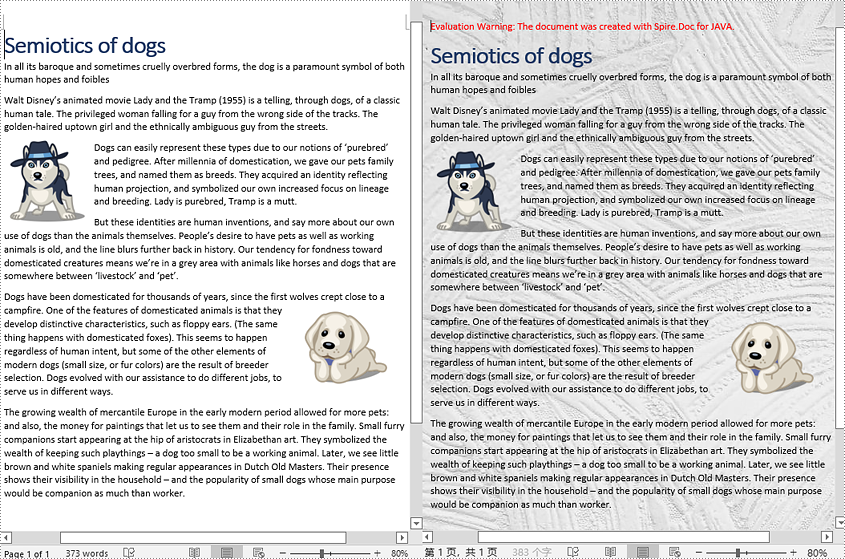
Apply for a Temporary License
If you'd like to remove the evaluation message from the generated documents, or to get rid of the function limitations, please request a 30-day trial license for yourself.


