Every PowerPoint presentation has a slide master which contains all the styles for your slides. You can quickly change the look of your entire presentation by selecting the slide master, and then adopting a theme, adding a background picture or changing the color scheme.
In this article, you will learn how to access and customize the slide master in an existing presentation.
Source File:
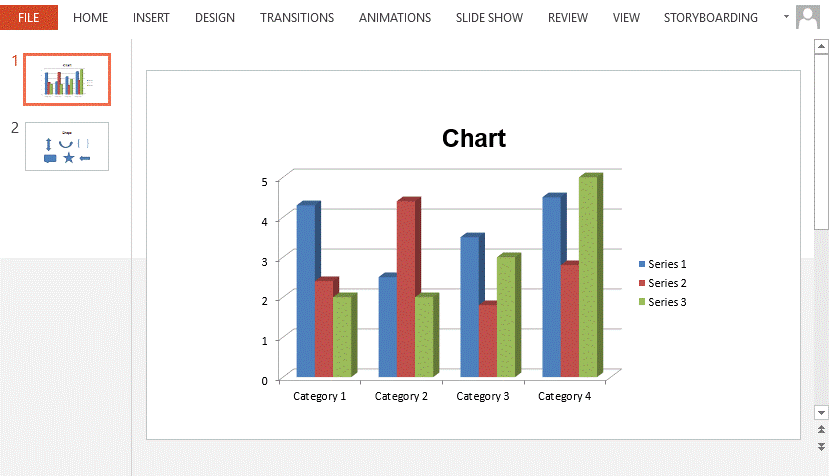
Detail steps:
Step 1: Load the source file.
Presentation ppt = new Presentation(); ppt.LoadFromFile(@"sample.pptx");
Step 2: Get the first slide master from the presentation.
IMasterSlide masterSlide = ppt.Masters[0];
Step 3: Customize the background of the slide master.
string backgroundPic = "background.png"; RectangleF rect = new RectangleF(0, 0, ppt.SlideSize.Size.Width, ppt.SlideSize.Size.Height); masterSlide.SlideBackground.Fill.FillType = FillFormatType.Picture; IEmbedImage image = masterSlide.Shapes.AppendEmbedImage(ShapeType.Rectangle, backgroundPic, rect); masterSlide.SlideBackground.Fill.PictureFill.Picture.EmbedImage = image as IImageData;
Step 4: Change the color scheme.
masterSlide.Theme.ColorScheme.Accent1.Color = Color.Red; masterSlide.Theme.ColorScheme.Accent2.Color = Color.RosyBrown; masterSlide.Theme.ColorScheme.Accent3.Color = Color.Ivory; masterSlide.Theme.ColorScheme.Accent4.Color = Color.Lavender; masterSlide.Theme.ColorScheme.Accent5.Color = Color.Black;
Step 5: Add an image to the slide master. If you want, you can add any other document elements to slide master so that they can display on each slide.
string logo = "logo.png"; IEmbedImage imageShape = masterSlide.Shapes.AppendEmbedImage(ShapeType.Rectangle, logo, new RectangleF(40, 40, 240, 65)); imageShape.Line.FillFormat.FillType = FillFormatType.None;
Step 6: Save the document.
ppt.SaveToFile("result.pptx", FileFormat.Pptx2013);
Result:
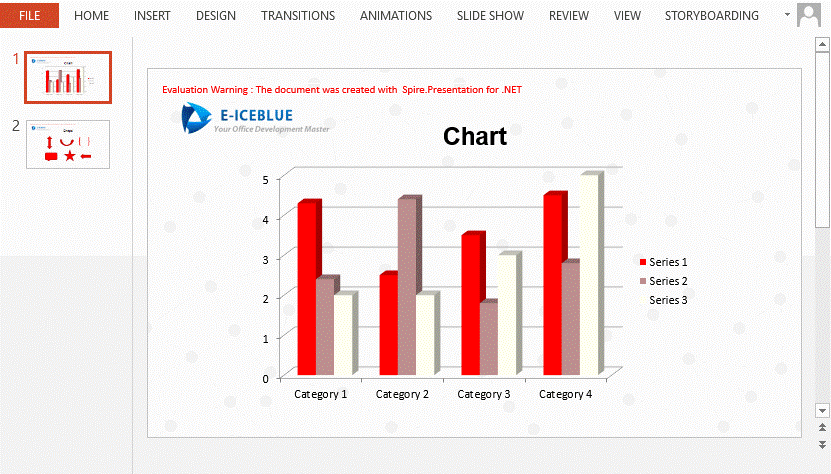
Full code:
using Spire.Presentation;
using Spire.Presentation.Drawing;
using System.Drawing;
namespace ApplySlideMaster
{
class Program
{
static void Main(string[] args)
{
Presentation ppt = new Presentation();
ppt.LoadFromFile(@"sample.pptx");
IMasterSlide masterSlide = ppt.Masters[0];
string backgroundPic = "background.png";
string logo = "logo.png";
RectangleF rect = new RectangleF(0, 0, ppt.SlideSize.Size.Width, ppt.SlideSize.Size.Height);
masterSlide.SlideBackground.Fill.FillType = FillFormatType.Picture;
IEmbedImage image = masterSlide.Shapes.AppendEmbedImage(ShapeType.Rectangle, backgroundPic, rect);
masterSlide.SlideBackground.Fill.PictureFill.Picture.EmbedImage = image as IImageData;
masterSlide.Theme.ColorScheme.Accent1.Color = Color.Red;
masterSlide.Theme.ColorScheme.Accent2.Color = Color.RosyBrown;
masterSlide.Theme.ColorScheme.Accent3.Color = Color.Ivory;
masterSlide.Theme.ColorScheme.Accent4.Color = Color.Lavender;
masterSlide.Theme.ColorScheme.Accent5.Color = Color.Black;
IEmbedImage imageShape = masterSlide.Shapes.AppendEmbedImage
(ShapeType.Rectangle, logo, new RectangleF(40, 40, 240, 65));
imageShape.Line.FillFormat.FillType = FillFormatType.None;
ppt.SaveToFile("result.pptx", FileFormat.Pptx2013);
}
}
}
Imports Spire.Presentation
Imports Spire.Presentation.Drawing
Imports System.Drawing
Namespace ApplySlideMaster
Class Program
Private Shared Sub Main(args As String())
Dim ppt As New Presentation()
ppt.LoadFromFile("sample.pptx")
Dim masterSlide As IMasterSlide = ppt.Masters(0)
Dim backgroundPic As String = "background.png"
Dim logo As String = "logo.png"
Dim rect As New RectangleF(0, 0, ppt.SlideSize.Size.Width, ppt.SlideSize.Size.Height)
masterSlide.SlideBackground.Fill.FillType = FillFormatType.Picture
Dim image As IEmbedImage = masterSlide.Shapes.AppendEmbedImage(ShapeType.Rectangle, backgroundPic, rect)
masterSlide.SlideBackground.Fill.PictureFill.Picture.EmbedImage = TryCast(image, IImageData)
masterSlide.Theme.ColorScheme.Accent1.Color = Color.Red
masterSlide.Theme.ColorScheme.Accent2.Color = Color.RosyBrown
masterSlide.Theme.ColorScheme.Accent3.Color = Color.Ivory
masterSlide.Theme.ColorScheme.Accent4.Color = Color.Lavender
masterSlide.Theme.ColorScheme.Accent5.Color = Color.Black
Dim imageShape As IEmbedImage = masterSlide.Shapes.AppendEmbedImage(ShapeType.Rectangle, logo, New RectangleF(40, 40, 240, 65))
imageShape.Line.FillFormat.FillType = FillFormatType.None
ppt.SaveToFile("result.pptx", FileFormat.Pptx2013)
End Sub
End Class
End Namespace

