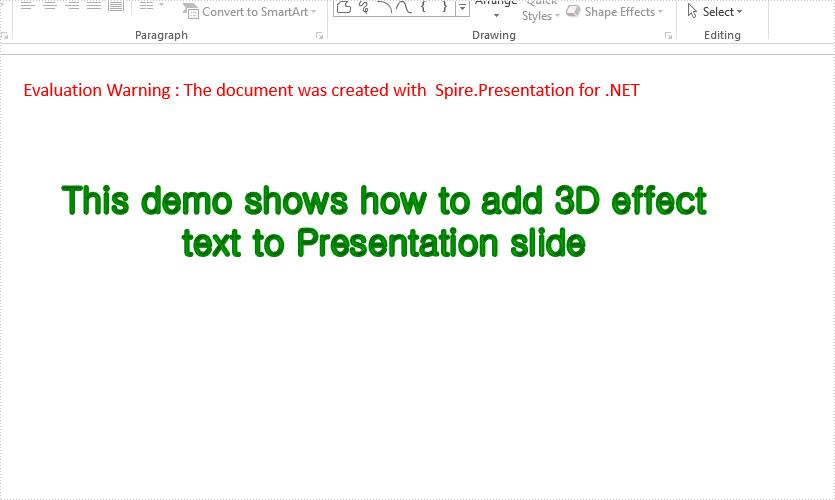With the help of Spire.Presentation for .NET, we could set 3D effect to the shapes and text in the PowerPoint document to make it attractive. We have already demonstrated how to use Spire.Presentation to set 3D format for shapes. In this article, I will introduce how to create three dimensional effects text in PowerPoint in C#.
using Spire.Presentation;
using Spire.Presentation.Drawing;
using System.Drawing;
namespace 3DEffectForText
{
class Program
{
static void Main(string[] args)
{
//Create a new presentation object
Presentation presentation = new Presentation();
//Get the first slide
ISlide slide = presentation.Slides[0];
//Append a new shape to slide and set the line color and fill type
IAutoShape shape = slide.Shapes.AppendShape(ShapeType.Rectangle, new RectangleF(30, 40, 600, 200));
shape.ShapeStyle.LineColor.Color = Color.White;
shape.Fill.FillType = Spire.Presentation.Drawing.FillFormatType.None;
//Add text to the shape
shape.AppendTextFrame("This demo shows how to add 3D effect text to Presentation slide");
//set the color of text in shape
TextRange textRange = shape.TextFrame.TextRange;
textRange.Fill.FillType = Spire.Presentation.Drawing.FillFormatType.Solid;
textRange.Fill.SolidColor.Color = Color.Green;
//set the Font of text in shape
textRange.FontHeight = 30;
textRange.LatinFont = new TextFont("Gulim");
//Set 3D effect for text
shape.TextFrame.TextThreeD.ShapeThreeD.PresetMaterial = PresetMaterialType.Matte;
shape.TextFrame.TextThreeD.LightRig.PresetType = PresetLightRigType.Sunrise;
shape.TextFrame.TextThreeD.ShapeThreeD.TopBevel.PresetType = BevelPresetType.Circle;
shape.TextFrame.TextThreeD.ShapeThreeD.ContourColor.Color = Color.Green;
shape.TextFrame.TextThreeD.ShapeThreeD.ContourWidth = 3;
//Save the document to file.
presentation.SaveToFile("3DEffectForText_result.pptx", FileFormat.Pptx2010);
}
}
}
Effective screenshot for 3-D effect text on Presentation slides: