Spire.PDF allows us to reset the values of PDF form fields using the PdfResetAction. The following code example demonstrates how we can use Spire.PDF to implement this function.
Code snippet:
Step 1: Create a PDF document and add a new page to it.
PdfDocument document = new PdfDocument(); PdfPageBase page = document.Pages.Add();
Step 2: Create a text box field, set properties for the text box field and add it to the document.
PdfTextBoxField textBoxField = new PdfTextBoxField(page, "Name"); textBoxField.BorderColor = new PdfRGBColor(Color.AliceBlue); textBoxField.BorderStyle = PdfBorderStyle.Solid; textBoxField.Bounds = new RectangleF(50, 50, 100, 20); textBoxField.Text = "Shawn Smith"; document.Form.Fields.Add(textBoxField);
Step 3: Create a button field, set properties for the button field and add it to the document.
PdfButtonField button = new PdfButtonField(page, "Reset"); button.Bounds = new RectangleF(80, 100, 50, 20); button.BorderColor = new PdfRGBColor(Color.AliceBlue); button.BorderStyle = PdfBorderStyle.Solid; button.ToolTip = "Reset"; button.Font = new PdfFont(PdfFontFamily.Helvetica, 9f); document.Form.Fields.Add(button);
Step 4: Create a reset action for the button field using PdfResetAction class.
PdfResetAction resetAction = new PdfResetAction(); button.Actions.GotFocus = resetAction;
Step 5: Save and close the PDF document.
document.SaveToFile("Output.pdf");
document.Close();
Screenshot before and after resetting value:
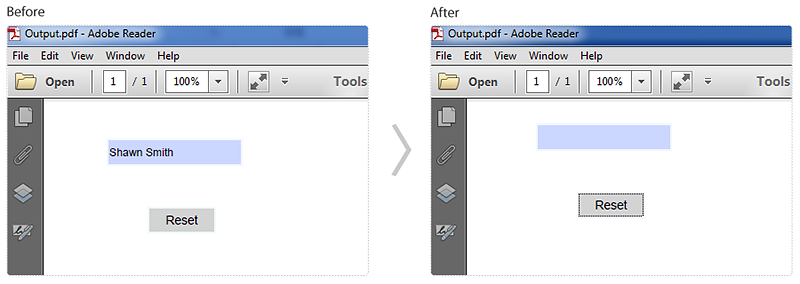
Full code:
using System.Drawing;
using Spire.Pdf;
using Spire.Pdf.Actions;
using Spire.Pdf.Fields;
using Spire.Pdf.Graphics;
namespace Reset_form_fields_in_PDF
{
class Program
{
static void Main(string[] args)
{
//Create a PDF document
PdfDocument document = new PdfDocument();
//Add a new page
PdfPageBase page = document.Pages.Add();
//Create a text box field.
PdfTextBoxField textBoxField = new PdfTextBoxField(page, "Name");
//Set properties for the text box field.
textBoxField.BorderColor = new PdfRGBColor(Color.AliceBlue);
textBoxField.BorderStyle = PdfBorderStyle.Solid;
textBoxField.Bounds = new RectangleF(50, 50, 100, 20);
textBoxField.Text = "Shawn Smith";
//Add the text box field to the document
document.Form.Fields.Add(textBoxField);
//Create a button field.
PdfButtonField button = new PdfButtonField(page, "Reset");
//Set properties for the button field
button.Bounds = new RectangleF(80, 100, 50, 20);
button.BorderColor = new PdfRGBColor(Color.AliceBlue);
button.BorderStyle = PdfBorderStyle.Solid;
button.ToolTip = "Reset";
button.Font = new PdfFont(PdfFontFamily.Helvetica, 9f);
//Add the button field to the document
document.Form.Fields.Add(button);
//Create a reset action for the button field
PdfResetAction resetAction = new PdfResetAction();
button.Actions.GotFocus = resetAction;
//Save and close the PDF document
document.SaveToFile("Output.pdf");
document.Close();
}
}
}

