Usually, an Excel document may contain several worksheets with similar names such as Sheet1, Sheet2, Sheet3. In order to make the document more organized and at the same time facilitate your search, it is advisable to rename these worksheets and set different tab colors. In this article, you will learn how to achieve this task programmatically using Spire.XLS for Java.
Install Spire.XLS for Java
First of all, you're required to add the Spire.Xls.jar file as a dependency in your Java program. The JAR file can be downloaded from this link. If you use Maven, you can easily import the JAR file in your application by adding the following code to your project's pom.xml file.
<repositories>
<repository>
<id>com.e-iceblue</id>
<name>e-iceblue</name>
<url>https://repo.e-iceblue.com/nexus/content/groups/public/</url>
</repository>
</repositories>
<dependencies>
<dependency>
<groupId>e-iceblue</groupId>
<artifactId>spire.xls</artifactId>
<version>14.7.5</version>
</dependency>
</dependencies>
Rename Excel Worksheets and Set Tab Colors
The detailed steps are as follows:
- Create a Workbook object.
- Load a sample Excel document using Workbook.loadFromFile() method.
- Get a specified worksheet using Workbook.getWorksheets().get() method.
- Rename the specified worksheet using Worksheet.setName() method.
- Set tab color for the specified worksheet using Worksheet.setTabColor() method.
- Save the document to another file using Workbook.saveToFile() method.
- Java
import com.spire.xls.*;
import java.awt.*;
public class RenameSheetandSetTabColor {
public static void main(String[] args) {
//Create a Workbook object
Workbook workbook = new Workbook();
// Load a sample Excel document
workbook.loadFromFile("input.xlsx");
//Get the first worksheet
Worksheet worksheet = workbook.getWorksheets().get(0);
//Rename the first worksheet and set its tab color
worksheet.setName("Data");
worksheet.setTabColor(Color.red);
//Get the second worksheet
worksheet = workbook.getWorksheets().get(1);
//Rename the second worksheet and set its tab color
worksheet.setName("Chart");
worksheet.setTabColor(Color.green);
//Get the third worksheet
worksheet = workbook.getWorksheets().get(2);
//Rename the third worksheet and set its tab color
worksheet.setName("Summary");
worksheet.setTabColor(Color.blue);
//Save the document to file
workbook.saveToFile("RenameSheet.xlsx", ExcelVersion.Version2010);
}
}
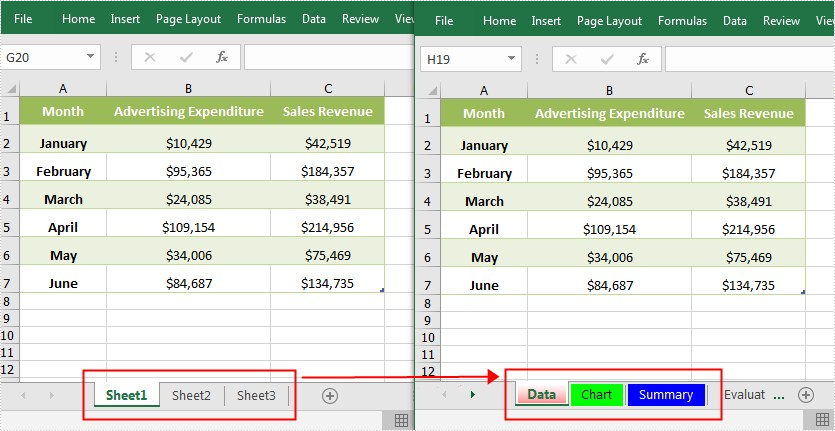
Apply for a Temporary License
If you'd like to remove the evaluation message from the generated documents, or to get rid of the function limitations, please request a 30-day trial license for yourself.

