Splitting a worksheet can be beneficial when you have a large amount of data and want to organize it into separate files for easier management and sharing. By using this approach, you can organize and distribute your data in a more organized and structured manner. In this tutorial, we will demonstrate how to split a worksheet into multiple Excel documents by using Spire.XLS for Java.
Install Spire.XLS for Java
First of all, you're required to add the Spire.Xls.jar file as a dependency in your Java program. The JAR file can be downloaded from this link. If you use Maven, you can easily import the JAR file in your application by adding the following code to your project's pom.xml file.
<repositories>
<repository>
<id>com.e-iceblue</id>
<name>e-iceblue</name>
<url>https://repo.e-iceblue.com/nexus/content/groups/public/</url>
</repository>
</repositories>
<dependencies>
<dependency>
<groupId>e-iceblue</groupId>
<artifactId>spire.xls</artifactId>
<version>14.7.5</version>
</dependency>
</dependencies>
Split a Worksheet into Several Excel Files
Spire.XLS for Java provides powerful features that enable us to achieve this task efficiently. The specific steps are as follows.
- Create a Workbook object.
- Load a sample Excel file using Workbook.loadFromFile() method.
- Get the specific sheet using Workbook.getWorksheets().get() method.
- Get the header row and cell ranges using Worksheet.getCellRange() method.
- Create a new workbook and copy the header row and range 1 to the new workbook using Worksheet.copy(CellRange sourceRange, Worksheet worksheet, int destRow, int destColumn, boolean copyStyle, boolean updateRerence) method.
- Copy the column width from the original workbook to the new workbook using Workbook.getWorksheets().get(0).setColumnWidth() method.
- Save the new workbook to an Excel file using Workbook.saveToFile() method.
- Repeat the above operation to copy the header row and range 2 to another new workbook, and save it to another Excel file.
- Java
import com.spire.xls.CellRange;
import com.spire.xls.ExcelVersion;
import com.spire.xls.Workbook;
import com.spire.xls.Worksheet;
public class SplitWorksheet {
public static void main(String[] args) {
//Create a Workbook object to load the original Excel document
Workbook bookOriginal = new Workbook();
bookOriginal.loadFromFile("C:\\Users\\Administrator\\Desktop\\Emplyees.xlsx");
//Get the first worksheet
Worksheet sheet = bookOriginal.getWorksheets().get(0);
//Get the header row
CellRange headerRow = sheet.getCellRange(1, 1, 1, 5);
//Get two cell ranges
CellRange range1 = sheet.getCellRange(2, 1, 6, 5);
CellRange range2 = sheet.getCellRange(7, 1, 11, 5);
//Create a new workbook
Workbook newBook1 = new Workbook();
//Copy the header row and range 1 to the new workbook
sheet.copy(headerRow, newBook1.getWorksheets().get(0), 1, 1, true, false);
sheet.copy(range1, newBook1.getWorksheets().get(0), 2, 1, true, false);
//Copy the column width from the original workbook to the new workbook
for (int i = 0; i < sheet.getLastColumn(); i++) {
newBook1.getWorksheets().get(0).setColumnWidth(i + 1, sheet.getColumnWidth(i + 1));
}
//Save the new workbook to an Excel file
newBook1.saveToFile("Sales.xlsx", ExcelVersion.Version2016);
//Create another new workbook
Workbook newBook2 = new Workbook();
//Copy the header row and range 2 to the new workbook
sheet.copy(headerRow, newBook2.getWorksheets().get(0), 1, 1, true, false);
sheet.copy(range2, newBook2.getWorksheets().get(0), 2, 1, true, false);
//Copy the column width from the original workbook to another new workbook
for (int i = 0; i < sheet.getLastColumn(); i++) {
newBook2.getWorksheets().get(0).setColumnWidth(i + 1, sheet.getColumnWidth(i + 1));
}
//Save it to another new Excel file
newBook2.saveToFile("Technicians.xlsx", ExcelVersion.Version2016);
}
}
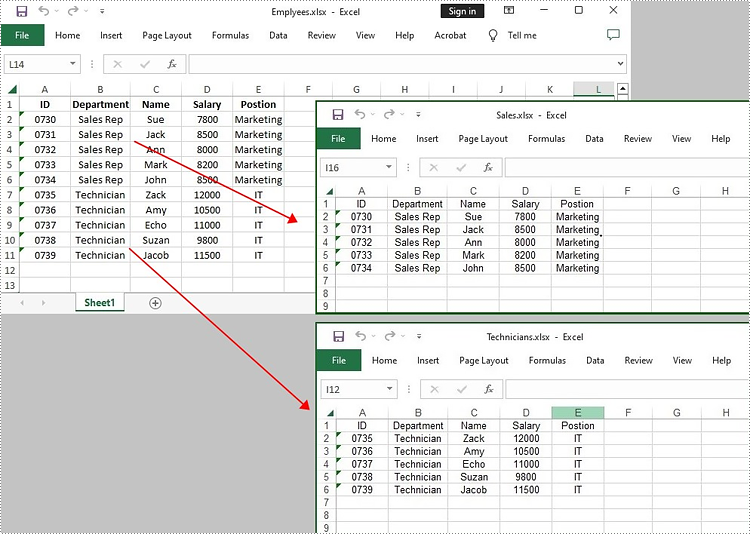
Apply for a Temporary License
If you'd like to remove the evaluation message from the generated documents, or to get rid of the function limitations, please request a 30-day trial license for yourself.

