Text watermark refers to a transparent or translucent logo or information added in the form of text on documents, images or other media. This feature is also applicable to PowerPoint presentations. Overlaying text watermarks on slides helps users identify copyright ownership, protect document security, or convey other information. In this article, we will show you how to add text watermark to PowerPoint slide using Spire.Presentation for Java.
Install Spire.Presentation for Java
First of all, you're required to add the Spire.Presentation.jar file as a dependency in your Java program. The JAR file can be downloaded from this link. If you use Maven, you can easily import the JAR file in your application by adding the following code to your project's pom.xml file.
<repositories>
<repository>
<id>com.e-iceblue</id>
<name>e-iceblue</name>
<url>https://repo.e-iceblue.com/nexus/content/groups/public/</url>
</repository>
</repositories>
<dependencies>
<dependency>
<groupId>e-iceblue</groupId>
<artifactId>spire.presentation</artifactId>
<version>9.4.5</version>
</dependency>
</dependencies>
Add a Single Text Watermark to Slide
Spire.Presentation for Java supports adding a single text watermark by inserting a shape to slide using Presentation.getSlides().get().getShapes().appendShape() method. And Then set text of it by calling IAutoShape.getTextFrame().setText() method. The following are detailed steps.
- Create a Presentation object and load a sample file using Presentation.loadFromFile() method.
- Set the width and height of watermark string.
- Create a Rectangle2D.Double object and specify the position and size of the rectangle shape by calling Presentation.getSlideSize().getSize().getWidth() and Presentation.getSlideSize().getSize().getHeight() methods.
- Add the rectangle shape to the first slide using Presentation.getSlides().get().getShapes().appendShape() method.
- Set the style of the shape.
- Set text of the shape by using IAutoShape.getTextFrame().setText() and get the specific range using IAutoShape.getTextFrame().getTextRange() method.
- Set the style of the text range.
- Save the result file using Presentation.saveToFile() method.
- Java
import com.spire.presentation.*;
import com.spire.presentation.drawing.FillFormatType;
import java.awt.*;
import java.awt.geom.Rectangle2D;
public class InsertSingleWatermark {
public static void main(String[] args) throws Exception {
//Create a Presentation object and load a sample file
Presentation presentation = new Presentation();
presentation.loadFromFile("sample.pptx");
//Set the width and height of watermark string
int width= 400;
int height= 300;
//Define the position and size of shape
Rectangle2D.Double rect = new Rectangle2D.Double((presentation.getSlideSize().getSize().getWidth() - width) / 2,
(presentation.getSlideSize().getSize().getHeight() - height) / 2, width, height);
//Add the shape to the first slide
IAutoShape shape = presentation.getSlides().get(0).getShapes().appendShape(ShapeType.RECTANGLE, rect);
//Set the style of shape
shape.getFill().setFillType(FillFormatType.NONE);
shape.getShapeStyle().getLineColor().setColor(Color.white);
shape.setRotation(-45);
shape.getLocking().setSelectionProtection(true);
shape.getLine().setFillType(FillFormatType.NONE);
//Add text to shape
shape.getTextFrame().setText("Confidential");
PortionEx textRange = shape.getTextFrame().getTextRange();
//Set the style of the text range
textRange.getFill().setFillType(FillFormatType.SOLID);
textRange.setFontHeight(50);
Color color = new Color(237,129,150,200);
textRange.getFill().getSolidColor().setColor(color);
//Save the result document
presentation.saveToFile("output/SingleWatermark.pptx", FileFormat.PPTX_2010);
presentation.dispose();
}
}
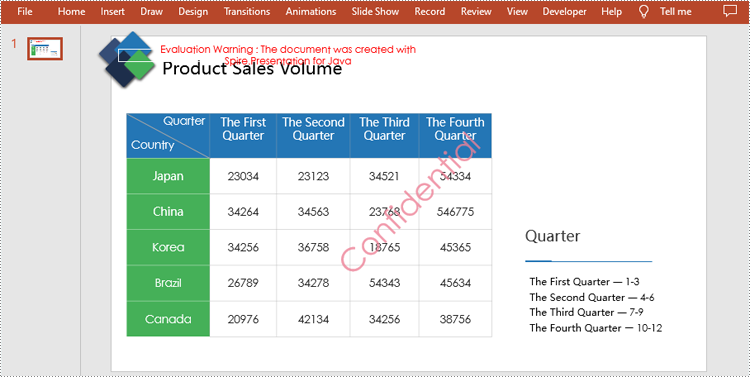
Add a Tiled Text Watermark to Slide
By calling Presentation.getSlides().get().getShapes().appendShape() method multiple times in a loop, multiple rectangle shapes can be added at different positions to achieve the effect of tiled watermarks. The following are detailed steps.
- Create a Presentation object and load a sample file using Presentation.loadFromFile() method.
- Set the text of watermarks and measure the size of the watermark text.
- Initialize x and y coordinate of the watermark. And then add multiple rectangle shapes to slides by calling Presentation.getSlides().get().getShapes().appendShape() method for multiple times in a loop.
- Set the style of the shapes.
- Add text to the shapes by using IAutoShape.getTextFrame().setText() method and get the specific ranges using IAutoShape.getTextFrame().getTextRange() method.
- Set the style of the text ranges.
- Save the result file using Presentation.saveToFile() method.
- Java
import com.spire.pdf.graphics.PdfTrueTypeFont;
import com.spire.presentation.*;
import com.spire.presentation.drawing.FillFormatType;
import java.awt.*;
import java.awt.geom.Dimension2D;
import java.awt.geom.Rectangle2D;
public class InsertTiledWatermark {
public static void main(String[] args) throws Exception {
//Create a Presentation object and load a sample file
Presentation presentation = new Presentation();
presentation.loadFromFile("sample.pptx");
//Set the text of watermarks
String watermarkText = "Confidential";
//Measure the size of the watermark text
Font font = new java.awt.Font("Arial", java.awt.Font.BOLD, 20);
PdfTrueTypeFont trueTypeFont = new PdfTrueTypeFont(font);
Dimension2D strSize = trueTypeFont.measureString(watermarkText);
//Initialize x and y coordinate
float x = 30;
float y = 80;
for (int rowNum = 0; rowNum < 4; rowNum++) {
for (int colNum = 0; colNum < 4; colNum++) {
//Add rectangle shapes to the first slide
Rectangle2D rect = new Rectangle2D.Float(x, y, (float) strSize.getWidth() + 10, (float) strSize.getHeight());
IAutoShape shape = presentation.getSlides().get(0).getShapes().appendShape(ShapeType.RECTANGLE, rect);
//Set the style of the shapes
shape.getFill().setFillType(FillFormatType.NONE);
shape.getShapeStyle().getLineColor().setColor(new Color(1, 1, 1, 0));
shape.setRotation(-45);
shape.getLocking().setSelectionProtection(true);
shape.getLine().setFillType(FillFormatType.NONE);
//Add watermark text to the shapes
shape.getTextFrame().setText(watermarkText);
PortionEx textRange = shape.getTextFrame().getTextRange();
//Set the style of the text ranges
textRange.getFill().setFillType(FillFormatType.SOLID);
textRange.setLatinFont(new TextFont(trueTypeFont.getName()));
textRange.setFontMinSize(trueTypeFont.getSize());
Color color = new Color(237,129,150,200);
textRange.getFill().getSolidColor().setColor(color);
x += (100 + strSize.getWidth());
}
x = 30;
y += (100 + strSize.getHeight());
}
//Save the result document
presentation.saveToFile("output/TiledWatermark.pptx", FileFormat.PPTX_2013);
presentation.dispose();
}
}
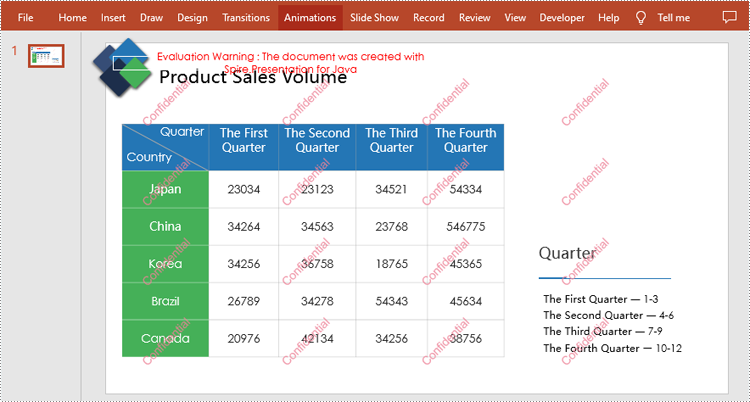
Apply for a Temporary License
If you'd like to remove the evaluation message from the generated documents, or to get rid of the function limitations, please request a 30-day trial license for yourself.

