Occasionally, you may need to protect PowerPoint documents. For instance, when you want to prevent unauthorized users from viewing and editing a PowerPoint document. Conversely, sometimes you may also need to unprotect PowerPoint documents. For example, when you wish to make a password-protected PowerPoint document accessible to everyone. In this article, we will introduce how to protect or unprotect PowerPoint documents in Java using Spire.Presentation for Java.
- Protect a PowerPoint Document with a Password
- Mark a PowerPoint Document as Final
- Remove Password Protection from a PowerPoint Document
- Remove Mark as Final Option from a PowerPoint Document
Install Spire.Presentation for Java
First of all, you're required to add the Spire.Presentation.jar file as a dependency in your Java program. The JAR file can be downloaded from this link. If you use Maven, you can easily import the JAR file in your application by adding the following code to your project's pom.xml file.
<repositories>
<repository>
<id>com.e-iceblue</id>
<name>e-iceblue</name>
<url>https://repo.e-iceblue.com/nexus/content/groups/public/</url>
</repository>
</repositories>
<dependencies>
<dependency>
<groupId>e-iceblue</groupId>
<artifactId>spire.presentation</artifactId>
<version>9.4.5</version>
</dependency>
</dependencies>
Protect a PowerPoint Document with a Password in Java
You can protect a PowerPoint document with a password to ensure that only the people who have the right password can view it.
The following steps demonstrate how to protect a PowerPoint document with a password:
- Initialize an instance of Presentation class.
- Load a PowerPoint document using Presentation.loadFromFile() method.
- Encrypt the document with a password using Presentation.encrypt() method.
- Save the result document using Presentation.saveToFile() method.
- Java
import com.spire.presentation.FileFormat;
import com.spire.presentation.Presentation;
public class ProtectPPTWithPassword {
public static void main(String []args) throws Exception {
//Create a Presentation instance
Presentation presentation = new Presentation();
//Load a PowerPoint document
presentation.loadFromFile("Sample.pptx");
//Encrypt the document with a password
presentation.encrypt("your password");
//Save the result document
presentation.saveToFile("Encrypted.pptx", FileFormat.PPTX_2013);
}
}
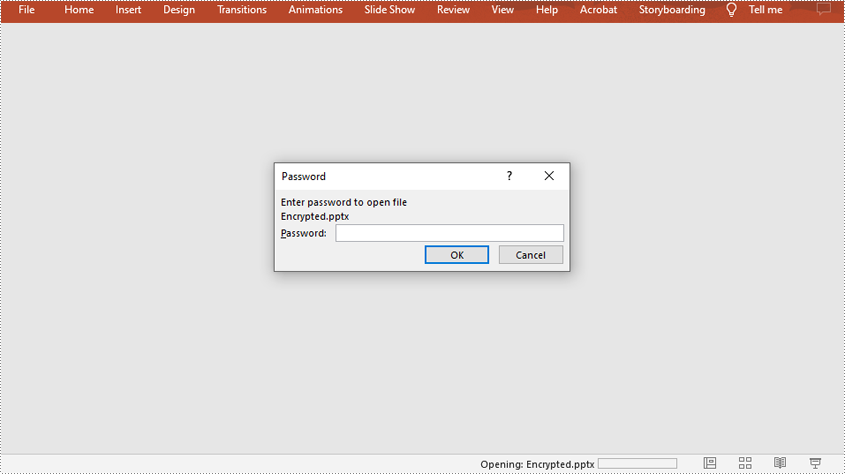
Mark a PowerPoint Document as Final in Java
You can mark a PowerPoint document as final to inform readers that the document is final and no further editing is expected.
The following steps demonstrate how to mark a PowerPoint document as final:
- Initialize an instance of Presentation class.
- Load a PowerPoint document using Presentation.LoadFromFile() method.
- Mark the document as final using Presentation.getDocumentProperty().set() method.
- Save the result document using Presentation.SaveToFile() method.
- Java
import com.spire.presentation.FileFormat;
import com.spire.presentation.Presentation;
public class MarkPPTAsFinal {
public static void main(String []args) throws Exception {
//Create a Presentation instance
Presentation ppt = new Presentation();
//Load a PowerPoint document
ppt.loadFromFile("Sample.pptx");
//Mark the document as final
ppt.getDocumentProperty().set("_MarkAsFinal", true);
//Save the result document
ppt.saveToFile("MarkAsFinal.pptx", FileFormat.PPTX_2013);
}
}
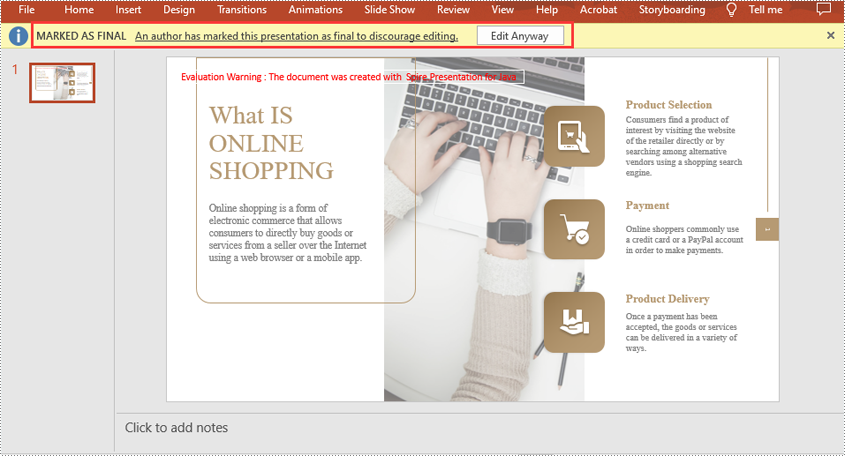
Remove Password Protection from a PowerPoint Document in Java
You can remove password protection from a PowerPoint document by loading the document with the correct password, then removing the password protection from it.
The following steps demonstrate how to remove password protection from a PowerPoint document:
- Initialize an instance of Presentation class.
- Load a PowerPoint document using Presentation.loadFromFile() method.
- Mark the document as final through Presentation.removeEncryption() method.
- Save the result document using Presentation.saveToFile() method.
- Java
import com.spire.presentation.FileFormat;
import com.spire.presentation.Presentation;
public class RemovePasswordProtectionFromPPT {
public static void main(String []args) throws Exception {
//Create a Presentation instance
Presentation presentation = new Presentation();
//Load a password-protected PowerPoint document with the right password
presentation.loadFromFile("Encrypted.pptx", "your password");
//Remove password protection from the document
presentation.removeEncryption();
//Save the result document
presentation.saveToFile("RemoveProtection.pptx", FileFormat.PPTX_2013);
}
}
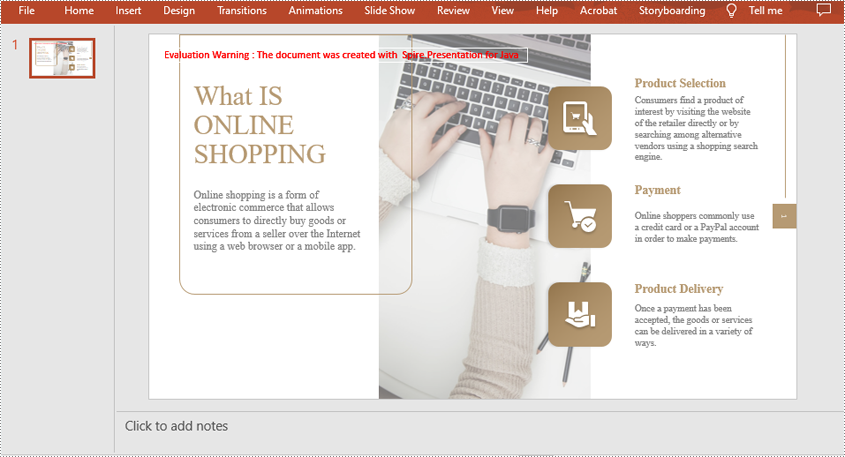
Remove Mark as Final Option from a PowerPoint Document in Java
The mark as final feature makes a PowerPoint document read-only to prevent further changes, if you decide to make changes to the document later, you can remove the mark as final option from it.
The following steps demonstrate how to remove mark as final option from a PowerPoint document:
- Initialize an instance of Presentation class.
- Load a PowerPoint document using Presentation.loadFromFile() method.
- Remove the mark as final option from the document using Presentation.getDocumentProperty().set() method.
- Save the result document using Presentation.saveToFile() method.
- Java
import com.spire.presentation.FileFormat;
import com.spire.presentation.Presentation;
public class RemoveMarkAsFinalFromPPT {
public static void main(String []args) throws Exception {
//Create a Presentation instance
Presentation ppt = new Presentation();
//Load a PowerPoint document
ppt.loadFromFile( "MarkAsFinal.pptx");
//Remove mark as final option from the document
ppt.getDocumentProperty().set("_MarkAsFinal", false);
//Save the result document
ppt.saveToFile("RemoveMarkAsFinal.pptx", FileFormat.PPTX_2013);
}
}
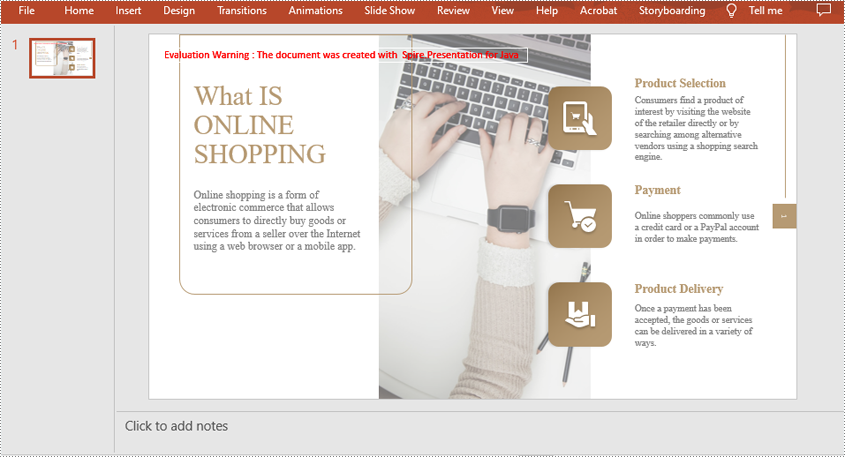
Apply for a Temporary License
If you'd like to remove the evaluation message from the generated documents, or to get rid of the function limitations, please request a 30-day trial license for yourself.

