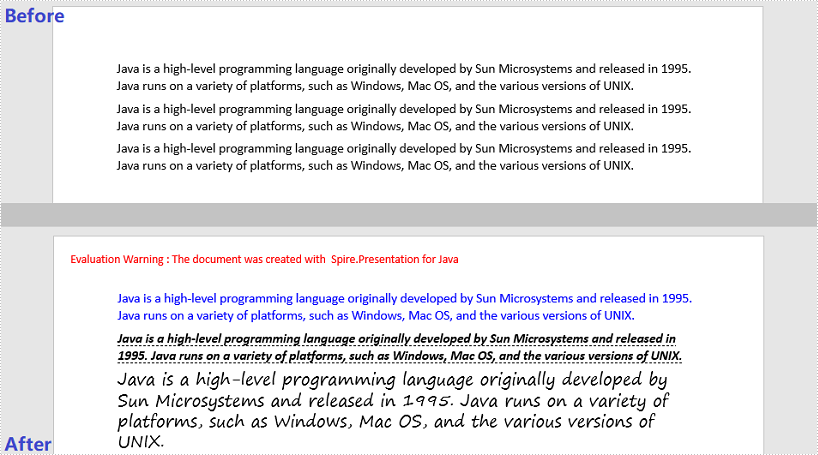This article demonstrates how to change font styles (font name, font size, font color, bold, italic and underlined) of an existing PowerPoint document by using Spire.Presentation for Java.
import com.spire.presentation.*;
import com.spire.presentation.drawing.FillFormatType;
import java.awt.*;
public class ChangeFontStyles {
public static void main(String[] args) throws Exception {
//Create a Presentation object
Presentation presentation = new Presentation();
//Load the sample PowerPoint file
presentation.loadFromFile("C:\\Users\\Administrator\\Desktop\\sample.pptx");
//Get the text shape
IAutoShape shape = (IAutoShape) presentation.getSlides().get(0).getShapes().get(0);
//Get the first paragraph and change the font color of it
ParagraphEx paragraph = shape.getTextFrame().getParagraphs().get(0);
PortionEx textRange = paragraph.getFirstTextRange();
textRange.getFormat().getFill().setFillType(FillFormatType.SOLID);
textRange.getFormat().getFill().getSolidColor().setColor(Color.blue);
//Get the second paragraph and make the text bold, italic and unlined
paragraph = shape.getTextFrame().getParagraphs().get(1);
textRange = paragraph.getFirstTextRange();
textRange.getFormat().isBold(TriState.TRUE);
textRange.getFormat().isItalic(TriState.TRUE);
textRange.getFormat().setTextUnderlineType(TextUnderlineType.DASHED);
//Get the third paragraph and change the font name and size
paragraph = shape.getTextFrame().getParagraphs().get(2);
textRange = paragraph.getFirstTextRange();
textRange.getFormat().setLatinFont(new TextFont("Segoe Print"));
textRange.getFormat().setFontHeight(22f);
//Save the document
presentation.saveToFile("output/ChangeFontStyles.pptx", FileFormat.PPTX_2013);
}
}