When presenting a slideshow to an audience, you probably want to explain more than what appears on the slides. Adding speaker notes to your presentation is a great way to help you remember what needs to be said during the slideshow. In this article, you will learn how to add, read or delete speaker notes in PowerPoint in Java using Spire.Presentation for Java.
Install Spire.Presentation for Java
First of all, you're required to add the Spire.Presentation.jar file as a dependency in your Java program. The JAR file can be downloaded from this link. If you use Maven, you can easily import the JAR file in your application by adding the following code to your project's pom.xml file.
<repositories>
<repository>
<id>com.e-iceblue</id>
<name>e-iceblue</name>
<url>https://repo.e-iceblue.com/nexus/content/groups/public/</url>
</repository>
</repositories>
<dependencies>
<dependency>
<groupId>e-iceblue</groupId>
<artifactId>spire.presentation</artifactId>
<version>10.6.0</version>
</dependency>
</dependencies>
Add Speaker Notes in PowerPoint in Java
The following are the main steps to add speaker notes to a PowerPoint document:
- Create a Presentation instance and load a PowerPoint document using Presentation.loadFromFile() method.
- Get the slide that you want to add speaker notes to using Presentation.getSlides().get(slideIndex) method.
- Add a notes slide to the slide using ISlide.addNotesSlides() method.
- Create a ParagraphEx instance.
- Set text for the paragraph through ParagraphEx.setText() method, then append the paragraph to the notes slide using NotesSlide.getNotesTextFrame().getParagraphs().append() method.
- Save the result document using Presentation.saveToFile() method.
- Java
import com.spire.presentation.*;
public class AddSpeakerNotes {
public static void main(String []args) throws Exception {
//Load a PowerPoint document
Presentation ppt = new Presentation();
ppt.loadFromFile("Sample.pptx");
//Get the first slide
ISlide slide = ppt.getSlides().get(0);
//Add a notes slide
NotesSlide notesSlide = slide.addNotesSlide();
//Add a paragraph to the notes slide
ParagraphEx paragraph = new ParagraphEx();
paragraph.setText("Tips for making effective presentations:");
notesSlide.getNotesTextFrame().getParagraphs().append(paragraph);
//Add a paragraph to the notes slide
paragraph = new ParagraphEx();
paragraph.setText("Use the slide master feature to create a consistent and simple design template.");
notesSlide.getNotesTextFrame().getParagraphs().append(paragraph);
//Add a paragraph to the notes slide
paragraph = new ParagraphEx();
paragraph.setText("Simplify and limit the number of words on each screen.");
notesSlide.getNotesTextFrame().getParagraphs().append(paragraph);
//Add a paragraph to the notes slide
paragraph = new ParagraphEx();
paragraph.setText("Use contrasting colors for text and background.");
notesSlide.getNotesTextFrame().getParagraphs().append(paragraph);
//Set the bullet type and bullet style for specific paragraphs on the notes slide
for (int i = 1; i < notesSlide.getNotesTextFrame().getParagraphs().getCount();i++)
{
notesSlide.getNotesTextFrame().getParagraphs().get(i).setBulletType(TextBulletType.NUMBERED);
notesSlide.getNotesTextFrame().getParagraphs().get(i).setBulletStyle(NumberedBulletStyle.BULLET_ARABIC_PERIOD);
}
//Save the result document
ppt.saveToFile("SpeakerNotes.pptx", FileFormat.PPTX_2013);
}
}
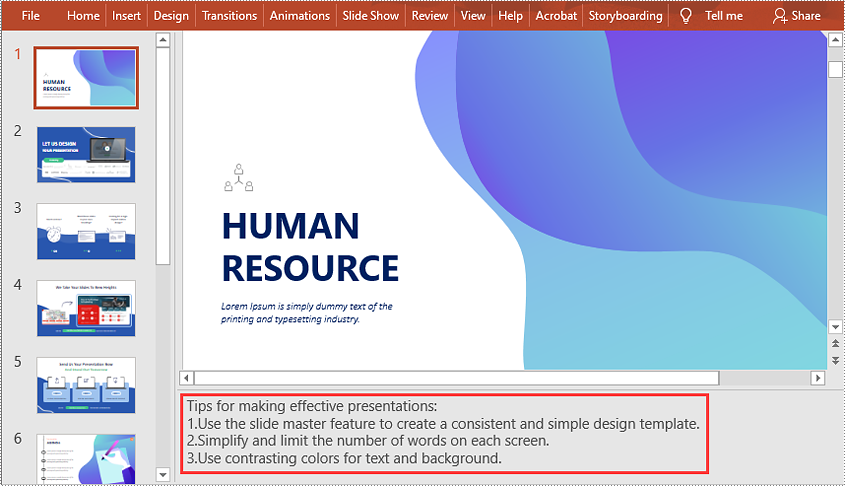
Read Speaker Notes in PowerPoint in Java
The following are the steps to read the speaker notes on a PowerPoint slide:
- Create a Presentation instance and load the PowerPoint document using Presentation.loadFromFile() method.
- Get the slide that you want to read speaker notes from using Presentation.getSlides().get(slideIndex) method.
- Get the notes slide from the slide using ISlide.getNotesSlide() method.
- Get the speaker notes from the notes slide using NotesSlide.getNotesTextFrame().getText() method.
- Create a StringBuilder instance.
- Append the speaker notes to the string builder, then write them into a .txt file.
- Java
import com.spire.presentation.ISlide;
import com.spire.presentation.NotesSlide;
import com.spire.presentation.Presentation;
import java.io.FileWriter;
public class ReadSpeakerNotes {
public static void main(String []args) throws Exception {
//Load the PowerPoint document
Presentation ppt = new Presentation();
ppt.loadFromFile("SpeakerNotes.pptx");
//Get the first slide
ISlide slide = ppt.getSlides().get(0);
//Get the notes slide from the first slide
NotesSlide notesSlide = slide.getNotesSlide();
//Get the speaker notes from the notes slide
String notes = notesSlide.getNotesTextFrame().getText();
//Create a StringBuilder instance
StringBuilder sb = new StringBuilder();
//Append the speaker notes to the string builder
sb.append(notes + "\n");
//Save the speaker notes to a .txt file
FileWriter writer = new FileWriter("SpeakerNotes.txt");
writer.write(sb.toString());
writer.flush();
writer.close();
}
}
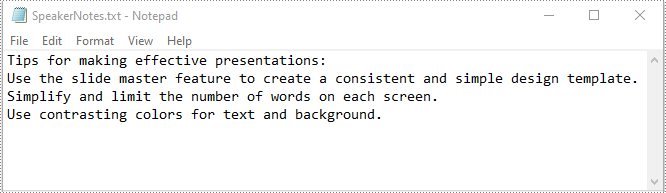
Delete Speaker Notes in PowerPoint in Java
The following are the steps to delete speaker notes from a PowerPoint slide:
- Create a Presentation instance and load the PowerPoint document using Presentation.loadFromFile() method.
- Get the slide that you want to delete speaker notes from using Presentation.getSlides().get(slideIndex) method.
- Get the notes slide from the slide using ISlide.getNotesSlide() method.
- Remove a specific speaker note from the notes slide using NotesSlide.getNotesTextFrame().getParagraphs().removeAt(paragraphIndex) method or remove all the speaker notes from the notes slide using NotesSlide.getNotesTextFrame().getParagraphs().clear() method.
- Save the result document using Presentation.saveToFile() method.
- Java
import com.spire.presentation.FileFormat;
import com.spire.presentation.ISlide;
import com.spire.presentation.NotesSlide;
import com.spire.presentation.Presentation;
public class DeleteSpeakerNotes {
public static void main(String []args) throws Exception {
//Load the PowerPoint document
Presentation ppt = new Presentation();
ppt.loadFromFile("SpeakerNotes.pptx");
//Get the first slide
ISlide slide = ppt.getSlides().get(0);
//Get the notes slide from the slide
NotesSlide notesSlide = slide.getNotesSlide();
//Remove a specific speaker note from notes slide
notesSlide.getNotesTextFrame().getParagraphs().removeAt(1);
//Remove all the speaker notes from notes slide
notesSlide.getNotesTextFrame().getParagraphs().clear();
//Save the result document
ppt.saveToFile("DeleteSpeakerNotes.pptx", FileFormat.PPTX_2013);
}
}
Apply for a Temporary License
If you'd like to remove the evaluation message from the generated documents, or to get rid of the function limitations, please request a 30-day trial license for yourself.

