PDF is a versatile file format that can render text and graphics on its pages as well as serve as a storage container. People can attach files to PDFs and extract them later. Attaching related documents to a PDF can facilitate centralized management and transmission of documents.
Spire.PDF for Java allows you to attach files in two ways:
- Document Level Attachment: A file attached to a PDF at the document level won't appear on a page, but can only be viewed in the "Attachments" panel of a PDF reader.
- Annotation Attachment: A file will be added to a specific position of a page. Annotation attachments are shown as a paper clip icon on the page; reviewers can double-click the icon to open the file.
This article demonstrates how to add or remove these two types of attachments in a PDF document in Java using Spire.PDF for Java.
- Add an Attachment to PDF in Java
- Add an Annotation Attachment to PDF in Java
- Remove Attachments from PDF in Java
- Remove Annotation Attachments from PDF in Java
Install Spire.PDF for Java
First, you're required to add the Spire.Pdf.jar file as a dependency in your Java program. The JAR file can be downloaded from this link. If you use Maven, you can easily import the JAR file in your application by adding the following code to your project's pom.xml file.
<repositories>
<repository>
<id>com.e-iceblue</id>
<name>e-iceblue</name>
<url>https://repo.e-iceblue.com/nexus/content/groups/public/</url>
</repository>
</repositories>
<dependencies>
<dependency>
<groupId>e-iceblue</groupId>
<artifactId>spire.pdf</artifactId>
<version>10.7.3</version>
</dependency>
</dependencies>
Add an Attachment to PDF in Java
Adding an attachment to the "Attachments" panel can be easily done by using PdfDocument.getAttachments().add() method. The following are the detailed steps.
- Create a PdfDocument object.
- Load a PDF document using PdfDocument.loadFromFile() method.
- Create a PdfAttachment object based on an external file.
- Add the attachment to PDF using PdfDocument.getAttachments().add() method.
- Save the document to another PDF file using PdfDocument.saveToFile() method.
- Java
import com.spire.pdf.PdfDocument;
import com.spire.pdf.attachments.PdfAttachment;
public class AttachFilesToPdf {
public static void main(String[] args) {
//Create a PdfDocument object
PdfDocument doc = new PdfDocument();
//Load a sample PDF file
doc.loadFromFile("C:\\Users\\Administrator\\Desktop\\Sample.pdf");
//Create a PdfAttachment object based on an external file
PdfAttachment attachment = new PdfAttachment("C:\\Users\\Administrator\\Desktop\\Data.xlsx");
//Add the attachment to PDF
doc.getAttachments().add(attachment);
//Save to file
doc.saveToFile("Attachment.pdf");
}
}
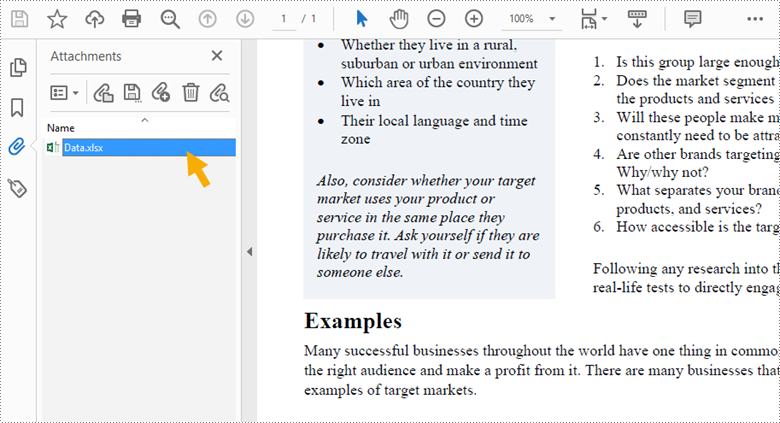
Add an Annotation Attachment to PDF in Java
An annotation attachment can be found in the "Attachments" panel as well as on a specific page. Below are the steps to add an annotation attachment to PDF using Spire.PDF for Java.
- Create a PdfDocument object.
- Load a PDF document using PdfDocument.loadFromFile() method.
- Get a specific page to add annotation using PdfDocument.getPages().get() method.
- Create a PdfAttachmentAnnotation object based on an external file.
- Add the annotation attachment to the page using PdfPageBase.getAnnotationsWidget().add() method.
- Save the document to another PDF file using PdfDocument.saveToFile() method.
- Java
import com.spire.pdf.PdfPageBase;
import com.spire.pdf.annotations.*;
import com.spire.pdf.graphics.*;
import com.spire.pdf.PdfDocument;
import java.awt.*;
import java.awt.geom.Dimension2D;
import java.awt.geom.Rectangle2D;
import java.io.File;
import java.io.FileInputStream;
import java.io.IOException;
public class AnnotationAttachment {
public static void main(String[] args) throws IOException {
//Create a PdfDocument object
PdfDocument doc = new PdfDocument();
//Load a sample PDF file
doc.loadFromFile("C:\\Users\\Administrator\\Desktop\\Sample.pdf");
//Get a specific page
PdfPageBase page = doc.getPages().get(0);
//Draw a label on PDF
String label = "Here is the report:";
PdfTrueTypeFont font = new PdfTrueTypeFont(new Font("Arial", Font.PLAIN, 13));
double x = 35;
double y = doc.getPages().get(0).getActualSize().getHeight() - 220;
page.getCanvas().drawString(label, font, PdfBrushes.getRed(), x, y);
//Attach a file as an annotation
String filePath = "C:\\Users\\Administrator\\Desktop\\Report.pptx";
byte[] data = toByteArray(filePath);
Dimension2D size = font.measureString(label);
Rectangle2D bound = new Rectangle2D.Float((float) (x + size.getWidth() + 5), (float) y, 10, 15);
PdfAttachmentAnnotation annotation = new PdfAttachmentAnnotation(bound, filePath, data);
annotation.setColor(new PdfRGBColor(new Color(0, 128, 128)));
annotation.setFlags(PdfAnnotationFlags.Default);
annotation.setIcon(PdfAttachmentIcon.Graph);
annotation.setText("Click here to open the file");
page.getAnnotationsWidget().add(annotation);
//Save to file
doc.saveToFile("Attachments.pdf");
}
//Convert file to byte array
public static byte[] toByteArray(String filePath) throws IOException {
File file = new File(filePath);
long fileSize = file.length();
if (fileSize > Integer.MAX_VALUE) {
System.out.println("file too big...");
return null;
}
FileInputStream fi = new FileInputStream(file);
byte[] buffer = new byte[(int) fileSize];
int offset = 0;
int numRead = 0;
while (offset < buffer.length
&& (numRead = fi.read(buffer, offset, buffer.length - offset)) >= 0) {
offset += numRead;
}
if (offset != buffer.length) {
throw new IOException("Could not completely read file "
+ file.getName());
}
fi.close();
return buffer;
}
}
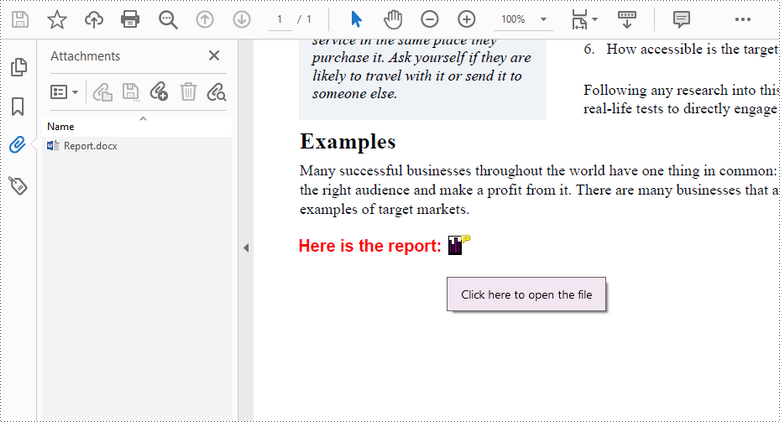
Remove Attachments from PDF in Java
The attachments of a PDF document can be accessed using PdfDocument.getAttachments() method, and can be removed by using removeAt() method or clear() method of the PdfAttachmentCollection object. The detailed steps are as follows.
- Create a PdfDocument object.
- Load a PDF document using PdfDocument.loadFromFile() method.
- Get the attachment collection from the document using PdfDocument.getAttachments() method.
- Remove a specific attachment using PdfAttachmentCollection.removeAt() method. To remove all attachments at once, use PdfAttachmentCollection.clear() method.
- Save the document to another PDF file using PdfDocument.saveToFile() method.
- Java
import com.spire.pdf.PdfDocument;
import com.spire.pdf.attachments.PdfAttachmentCollection;
public class RemoveAttachments {
public static void main(String[] args) {
//Create a PdfDocument object
PdfDocument doc = new PdfDocument();
//Load a PDF file
doc.loadFromFile("C:\\Users\\Administrator\\Desktop\\Attachments.pdf");
//Get attachment collection, not containing annotation attachments
PdfAttachmentCollection attachments = doc.getAttachments();
//Remove all attachments
attachments.clear();
//Remove a specific attachment
//attachments.removeAt(0);
//save to file
doc.saveToFile("output/DeleteAttachments.pdf");
doc.close();
}
}
Remove Annotation Attachments from PDF in Java
Annotation is a page-based element. To get all annotations from a document, we must traverse through the pages and get the annotations from each page. Then determine if a certain annotation is an annotation attachment. Lastly, remove the annotation attachment from the annotation collection using remove() method. The following are the detailed steps.
- Create a PdfDocument object.
- Load a PDF document using PdfDocument.loadFromFile() method.
- Loop through the pages in the document, and get the annotation collection from a specific page using PdfPageBase.getAnnotationsWidget() method.
- Determine if an annotation is an instance of PdfAttachmentAnnotationWidget. If yes, remove the annotation attachment using PdfAnnotationCollection.remove() method.
- Save the document to another PDF file using PdfDocument.saveToFile() method.
- Java
import com.spire.pdf.PdfDocument;
import com.spire.pdf.annotations.PdfAnnotation;
import com.spire.pdf.annotations.PdfAnnotationCollection;
import com.spire.pdf.annotations.PdfAttachmentAnnotationWidget;
public class RemoveAnnotationAttachments {
public static void main(String[] args) {
//Create a PdfDocument object
PdfDocument doc = new PdfDocument();
//Load a PDF file
doc.loadFromFile("C:\\Users\\Administrator\\Desktop\\Attachments.pdf");
//Loop through the pages
for (int i = 0; i < doc.getPages().getCount(); i++) {
//Get the annotation collection
PdfAnnotationCollection annotationCollection = doc.getPages().get(i).getAnnotationsWidget();
//Loop through the annotations
for (Object annotation: annotationCollection) {
//Determine if an annotation is an instance of PdfAttachmentAnnotationWidget
if (annotation instanceof PdfAttachmentAnnotationWidget){
//Remove the attachment annotation
annotationCollection.remove((PdfAnnotation) annotation);
}
}
}
//save to file
doc.saveToFile("output/DeleteAnnotationAttachments.pdf");
doc.close();
}
}
Apply for a Temporary License
If you'd like to remove the evaluation message from the generated documents, or to get rid of the function limitations, please request a 30-day trial license for yourself.

