Headers are text or pictures on the top of pages in Word documents while footers are at the bottom. People usually use headers and footers to display some important information about documents, such as copyright, author information, and page numbers or just to make the document more good-looking and professional. They can be inserted into a Word document on every page, only on the first page, or differently on odd pages and even pages. This article will show how to insert headers and footers into Word documents programmatically using Spire.Doc for Java.
- Insert Headers and Footers into a Word Document
- Insert a Header and a Footer Only into the First Page of a Word Document
- Insert Different Headers and Footers into Odd Pages and Even Pages
Install Spire.Doc for Java
First of all, you're required to add the Spire.Doc.jar file as a dependency in your Java program. The JAR file can be downloaded from this link. If you use Maven, you can easily import the JAR file in your application by adding the following code to your project's pom.xml file.
<repositories>
<repository>
<id>com.e-iceblue</id>
<name>e-iceblue</name>
<url>https://repo.e-iceblue.com/nexus/content/groups/public/</url>
</repository>
</repositories>
<dependencies>
<dependency>
<groupId>e-iceblue</groupId>
<artifactId>spire.doc</artifactId>
<version>12.7.6</version>
</dependency>
</dependencies>
Insert Headers and Footers into a Word Document
To insert a header or a footer into a Word document using Spire.Doc for Java, you need to use Section.getHeadersFooters().getHeader() and Section.getHeadersFooters().getFooter() methods to get them and then add paragraphs to them to insert pictures, text, or page number fields.
The detailed steps for inserting headers and footers are as follows:
- Create an instance of Document class.
- Load a Word document using Document.loadFromFIle() method.
- Get the first section using Document.getSections().get() method.
- Call the custom method insertHeaderAndFooter() to insert a header and a footer into the section.
- Save the document using Document.saveToFile() method.
- Java
import com.spire.doc.*;
import com.spire.doc.documents.*;
import com.spire.doc.fields.TextRange;
public class insertHeaderAndFooter {
public static void main(String[] args) {
//Create a Document class instance
Document document = new Document();
//Load a Word document
document.loadFromFile("We Are Interwoven Beings.docx");
//Get the first section
Section section = document.getSections().get(0);
//Call the custom method insertHeaderAndFooter() to insert headers and footers to the section
insertHeaderAndFooter(section);
//Save the document
document.saveToFile("HeaderAndFooter.docx", FileFormat.Docx);
}
private static void insertHeaderAndFooter(Section section) {
//Get header and footer from a section
HeaderFooter header = section.getHeadersFooters().getHeader();
HeaderFooter footer = section.getHeadersFooters().getFooter();
//Add a paragraph to the header
Paragraph headerParagraph = header.addParagraph();
//Add text to the header paragraph
TextRange text = headerParagraph.appendText("Philosophy\rWe Are Interwoven Beings");
text.getCharacterFormat().setFontName("Arial");
text.getCharacterFormat().setFontSize(12);
text.getCharacterFormat().setItalic(true);
headerParagraph.getFormat().setHorizontalAlignment(HorizontalAlignment.Center);
//Set the bottom border style of the header paragraph
headerParagraph.getFormat().getBorders().getBottom().setBorderType(BorderStyle.Single);
headerParagraph.getFormat().getBorders().getBottom().setLineWidth(1f);
//Add a paragraph to the footer
Paragraph footerParagraph = footer.addParagraph();
//Add Field_Page and Field_Num_Pages fields to the footer paragraph
footerParagraph.appendField("Page Number", FieldType.Field_Page);
footerParagraph.appendText(" of ");
footerParagraph.appendField("Number of Pages", FieldType.Field_Num_Pages);
footerParagraph.getFormat().setHorizontalAlignment(HorizontalAlignment.Center);
//Set the top border style of the footer paragraph
footerParagraph.getFormat().getBorders().getTop().setBorderType(BorderStyle.Single);
footerParagraph.getFormat().getBorders().getTop().setLineWidth(1f);
}
}
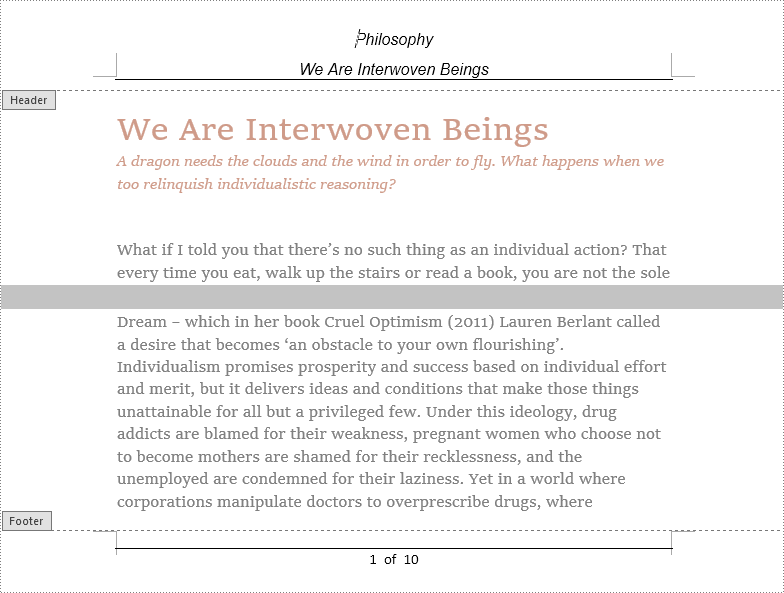
Insert a Header and a Footer Only into the First Page of a Word Document
Sometimes we only need to insert a header and a footer into the first page, which can be realized by Spire.Doc for Java as well. We can use Section.getPageSetup().setDifferentFirstPageHeaderFooter() method to make the headers and footers of the first page different from other pages.
The detailed steps for inserting header and footer only into the first page are as follows:
- Create a Document class instance.
- Load a Word document using Document.loadFromFile() method.
- Get the first section using Document.getSections().get() method.
- Make the headers and footers of the first page different from other pages using Section.getPageSetup().setDifferentFirstPageHeaderFooter() method.
- Call the custom method insertHeaderAndFooterFirst() to insert a header and a footer into the first page.
- Save the document using Document.saveToFile() method.
- Java
import com.spire.doc.*;
import com.spire.doc.documents.*;
import com.spire.doc.fields.DocPicture;
import com.spire.doc.fields.TextRange;
import java.awt.*;
public class insertHeaderAndFooter {
public static void main(String[] args) {
//Create a Document class instance
Document document = new Document();
//Load a Word document
document.loadFromFile("We Are Interwoven Beings.docx");
//Get the first section
Section section = document.getSections().get(0);
//Make the headers and footers of the first page different from other pages
section.getPageSetup().setDifferentFirstPageHeaderFooter(true);
//Call the custom method insertHeaderAndFooterFirst() to insert a header and a footer into the first page
insertHeaderAndFooterFirst(section);
//Save the document
document.saveToFile("FirstPageHeaderAndFooter.docx", FileFormat.Docx);
}
private static void insertHeaderAndFooterFirst(Section section) {
//Get header and footer of the first page
HeaderFooter header = section.getHeadersFooters().getFirstPageHeader();
HeaderFooter footer = section.getHeadersFooters().getFirstPageFooter();
//Add a paragraph to the header
Paragraph headerParagraph = header.addParagraph();
//Add text to the header paragraph
TextRange text = headerParagraph.appendText("Philosophy");
text.getCharacterFormat().setFontName("Arial");
text.getCharacterFormat().setFontSize(14);
text.getCharacterFormat().setTextColor(Color.blue);
text.getCharacterFormat().setItalic(true);
headerParagraph.getFormat().setHorizontalAlignment(HorizontalAlignment.Right);
//Insert a picture into the header paragraph and set its position
DocPicture headerPicture = headerParagraph.appendPicture("Header.png");
headerPicture.setHorizontalAlignment(ShapeHorizontalAlignment.Left);
headerPicture.setVerticalOrigin(VerticalOrigin.Top_Margin_Area);
headerPicture.setVerticalAlignment(ShapeVerticalAlignment.Center);
//Set text wrapping style to Behind
headerPicture.setTextWrappingStyle(TextWrappingStyle.Behind);
//Set the bottom border style of the header paragraph
headerParagraph.getFormat().getBorders().getBottom().setBorderType(BorderStyle.Single);
headerParagraph.getFormat().getBorders().getBottom().setLineWidth(1f);
//Add a paragraph to the footer
Paragraph footerParagraph = footer.addParagraph();
//Add text to the footer paragraph
TextRange text1 = footerParagraph.appendText("We Are Interwoven Beings");
text1.getCharacterFormat().setFontName("Arial");
text1.getCharacterFormat().setFontSize(14);
text1.getCharacterFormat().setTextColor(Color.BLUE);
text1.getCharacterFormat().setItalic(true);
footerParagraph.getFormat().setHorizontalAlignment(HorizontalAlignment.Center);
//Set the top border style of the footer paragraph
footerParagraph.getFormat().getBorders().getTop().setBorderType(BorderStyle.Single);
footerParagraph.getFormat().getBorders().getTop().setLineWidth(1f);
}
}
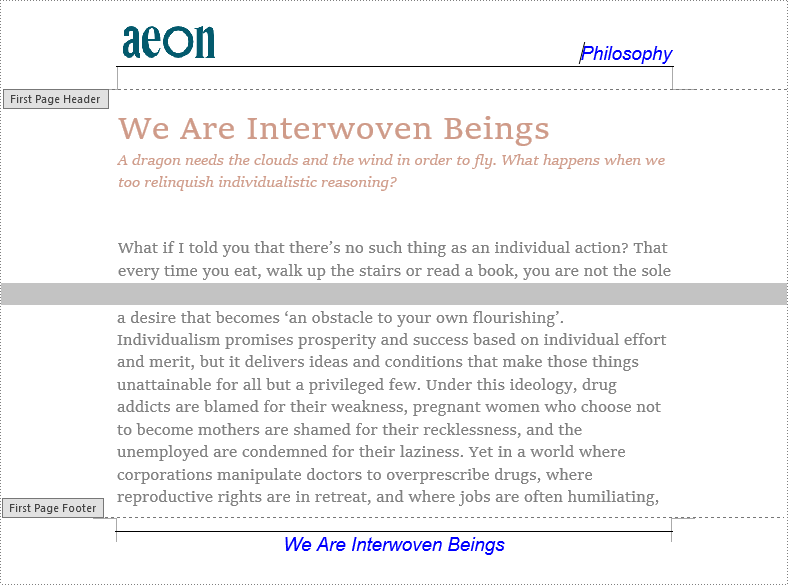
Insert Different Headers and Footers into Odd Pages and Even Pages
We may also encounter situations where we need to insert different headers and footers into odd pages and even pages. Spire.Doc for Java provides a method Section.getPageSetup().setDifferentOddAndEvenPagesHeaderFooter(), which can make headers and footers different on odd pages and even pages, to meet such needs.
The detailed steps for inserting different headers and footers into odd pages and even pages are as follows:
- Create an object of Document class.
- Load a Word document using Document.loadFromFile() method.
- Get the first section using Document.getSections().get() method.
- Make the headers and footers of odd pages and even pages different using Section.getPageSetup().setDifferentOddAndEvenPagesHeaderFooter() method.
- Call the custom method insertHeaderAndFooterOddEven() to insert different headers and footers into odd pages and even pages.
- Save the document using Document.saveToFile() method.
- Java
import com.spire.doc.*;
import com.spire.doc.documents.*;
import com.spire.doc.fields.TextRange;
import java.awt.*;
public class insertHeaderAndFooter {
public static void main(String[] args) {
//Create a Document class instance
Document document = new Document();
//Load a Word document
document.loadFromFile("We Are Interwoven Beings.docx");
//Get the first section
Section section = document.getSections().get(0);
//Make the headers and footers of odd pages and even pages different
section.getPageSetup().setDifferentOddAndEvenPagesHeaderFooter(true);
//Call the custom method insertHeaderAndFooterOddEven() to insert different headers and footers into odd pages and even pages
insertHeaderAndFooterOddEven(section);
//Save the document
document.saveToFile("OddEvenHeaderAndFooter.docx", FileFormat.Docx);
}
private static void insertHeaderAndFooterOddEven(Section section) {
//Insert odd header
Paragraph P1 = section.getHeadersFooters().getOddHeader().addParagraph();
TextRange OH = P1.appendText("Odd Header");
P1.getFormat().setHorizontalAlignment(HorizontalAlignment.Center);
OH.getCharacterFormat().setFontName("Arial");
OH.getCharacterFormat().setFontSize(16);
OH.getCharacterFormat().setTextColor(Color.RED);
//Insert even header
Paragraph P2 = section.getHeadersFooters().getEvenHeader().addParagraph();
TextRange EH = P2.appendText("Even Header");
P2.getFormat().setHorizontalAlignment(HorizontalAlignment.Center);
EH.getCharacterFormat().setFontName("Arial");
EH.getCharacterFormat().setFontSize(16);
EH.getCharacterFormat().setTextColor(Color.RED);
//Insert odd footer
Paragraph P3 = section.getHeadersFooters().getOddFooter().addParagraph();
TextRange OF = P3.appendText("Odd Footer");
P3.getFormat().setHorizontalAlignment(HorizontalAlignment.Center);
OF.getCharacterFormat().setFontName("Arial");
OF.getCharacterFormat().setFontSize(16);
OF.getCharacterFormat().setTextColor(Color.RED);
//Insert even footer
Paragraph P4 = section.getHeadersFooters().getEvenFooter().addParagraph();
TextRange EF = P4.appendText("Even Footer");
EF.getCharacterFormat().setFontName("Arial");
EF.getCharacterFormat().setFontSize(16);
P4.getFormat().setHorizontalAlignment(HorizontalAlignment.Center);
EF.getCharacterFormat().setTextColor(Color.RED);
}
}
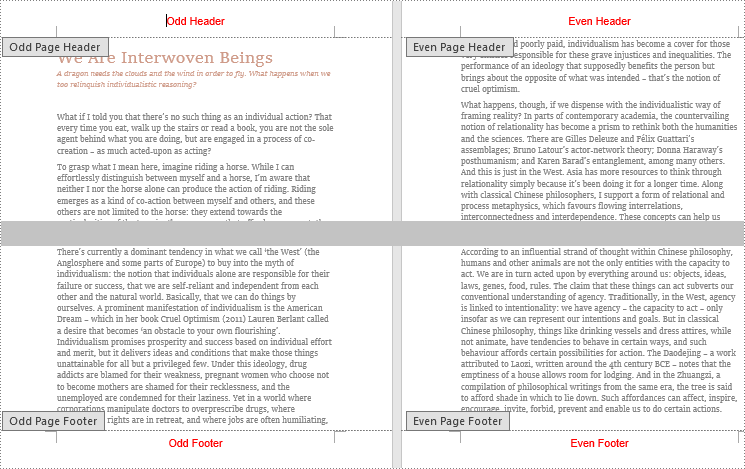
Apply for a Temporary License
If you'd like to remove the evaluation message from the generated documents, or to get rid of the function limitations, please request a 30-day trial license for yourself.

