In Spire.XLS, we can hide or show the headers of rows and columns by setting the RowColumnHeadersVisible property of XlsWorksheet class. This article elaborates the steps of how to accomplish this function using Spire.XLS.
The following screenshot shows the input file which contain one worksheet with row and column headers.
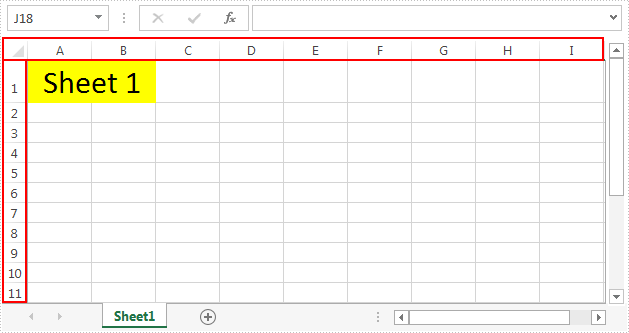
Detail steps:
Step 1: Instantiate a Workbook instance and load the Excel file.
Workbook workbook = new Workbook();
workbook.LoadFromFile("Input.xlsx");
Step 2: Get the first worksheet.
Worksheet sheet = workbook.Worksheets[0];
Step 3: Hide or show the headers of rows and columns in the worksheet.
//Hide the headers of rows and columns sheet.RowColumnHeadersVisible = false; //Show the headers of rows and columns //sheet.RowColumnHeadersVisible = true;
Step 4: Save the file.
workbook.SaveToFile("Output.xlsx");
The screenshot after hiding the row and column headers:
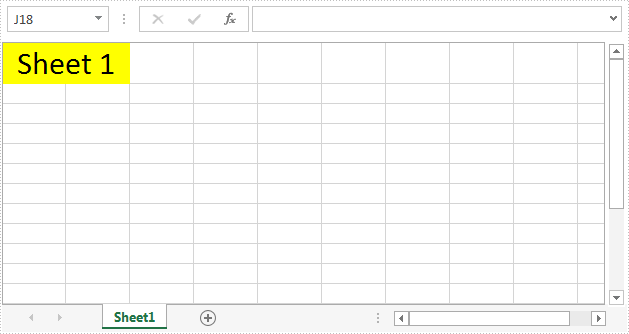
Full code:
using Spire.Xls;
namespace ShowRowColumnHeader
{
class Program
{
static void Main(string[] args)
{
// Instantiate a Workbook instance
Workbook workbook = new Workbook();
//Load the Excel file
workbook.LoadFromFile("Input.xlsx");
//Get the first worksheet
Worksheet sheet = workbook.Worksheets[0];
//Hide the headers of rows and columns
sheet.RowColumnHeadersVisible = false;
//Show the headers of rows and columns
//sheet.RowColumnHeadersVisible = true;
//Save the file
workbook.SaveToFile("Output.xlsx");
}
}
}


