This article demonstrates how to replace an existing image with a new image in a PowerPoint document using Spire.Presentation.
The original image:
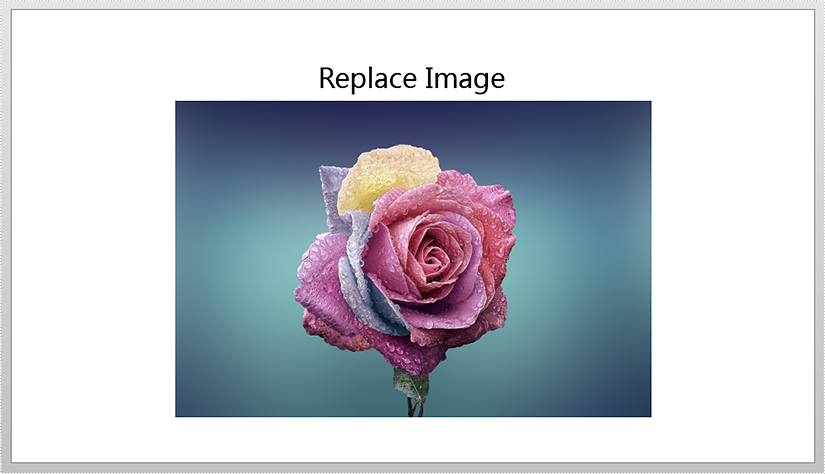
Detail steps:
Step 1: Instantiate a Presentation object and load the PowerPoint file.
Presentation ppt = new Presentation();
ppt.LoadFromFile("Input.pptx");
Step 2: Get the first slide.
ISlide slide = ppt.Slides[0];
Step 3: Append a new image to replace an existing image.
IImageData image = ppt.Images.Append(Image.FromFile("timg.jpg"));
Step 4: Replace the image which title is "image1" with the new image.
foreach (IShape shape in slide.Shapes)
{
if (shape is SlidePicture)
{
if (shape.AlternativeTitle == "image1")
{
(shape as SlidePicture).PictureFill.Picture.EmbedImage = image;
}
}
}
Step 5: Save the file.
ppt.SaveToFile("Output.pptx", FileFormat.Pptx2013);
Screenshot after replacing image:
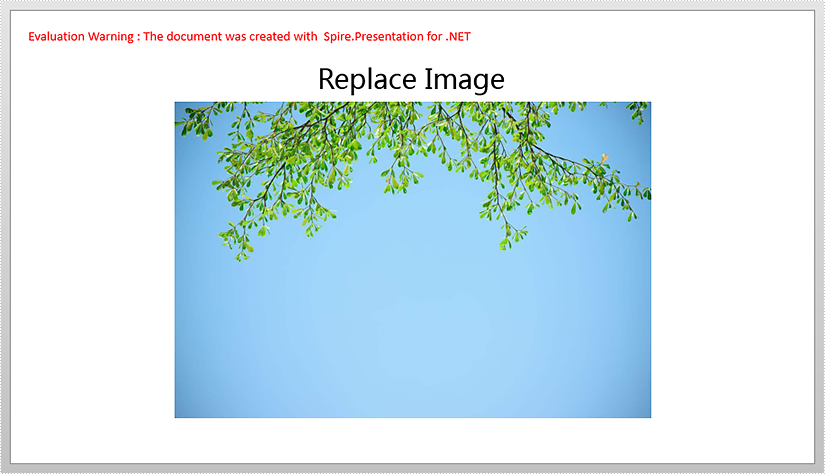
Full code:
using Spire.Presentation;
using Spire.Presentation.Drawing;
using System.Drawing;
namespace ReplaceImage
{
class Program
{
static void Main(string[] args)
{
{
Presentation ppt = new Presentation();
ppt.LoadFromFile("Input.pptx");
ISlide slide = ppt.Slides[0];
IImageData image = ppt.Images.Append(Image.FromFile("timg.jpg"));
foreach (IShape shape in slide.Shapes)
{
if (shape is SlidePicture)
{
if (shape.AlternativeTitle == "image1")
{
(shape as SlidePicture).PictureFill.Picture.EmbedImage = image;
}
}
}
ppt.SaveToFile("Output.pptx", FileFormat.Pptx2013);
}
}
}
}


