With linked images, you can direct users to a URL when they click the image. This article will show you how to create image hyperlinks in a Word document by using Spire.Doc.
Step 1: Create a Word document, add a section and a paragraph.
Document doc = new Document(); Section section = doc.AddSection(); Paragraph paragraph = section.AddParagraph();
Step 2: Load an image to a DocPicture object.
DocPicture picture = new DocPicture(doc);
picture.LoadImage(Image.FromFile("logo.png"));
Step 3: Add an image hyperlink to the paragraph.
paragraph.AppendHyperlink("www.e-iceblue.com", picture, HyperlinkType.WebLink);
Step 4: Save the file.
doc.SaveToFile("output.docx", FileFormat.Docx);
Output:
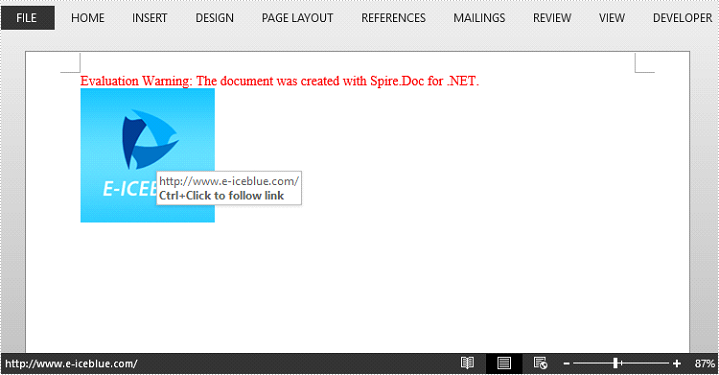
Full Code:
[C#]
using Spire.Doc;
using Spire.Doc.Documents;
using Spire.Doc.Fields;
using System.Drawing;
namespace CreateLink
{
class Program
{
static void Main(string[] args)
{
Document doc = new Document();
Section section = doc.AddSection();
Paragraph paragraph = section.AddParagraph();
Image image = Image.FromFile("logo.png");
DocPicture picture = new DocPicture(doc);
picture.LoadImage(image);
paragraph.AppendHyperlink("www.e-iceblue.com", picture, HyperlinkType.WebLink);
doc.SaveToFile("output.docx", FileFormat.Docx);
}
}
}
[VB.NET]
Imports Spire.Doc
Imports Spire.Doc.Documents
Imports Spire.Doc.Fields
Imports System.Drawing
Namespace CreateLink
Class Program
Private Shared Sub Main(args As String())
Dim doc As New Document()
Dim section As Section = doc.AddSection()
Dim paragraph As Paragraph = section.AddParagraph()
Dim image__1 As Image = Image.FromFile("logo.png")
Dim picture As New DocPicture(doc)
picture.LoadImage(image__1)
paragraph.AppendHyperlink("www.e-iceblue.com", picture, HyperlinkType.WebLink)
doc.SaveToFile("output.docx", FileFormat.Docx)
End Sub
End Class
End Namespace


