
Spire.Doc for .NET (333)
Children categories
When processing a Word document, you may need to remove some paragraphs. For example, after you copied contents from the Internet with a lot of redundant paragraphs to your document, you need to delete the extra paragraphs and keep only those that are useful. The deletion can be easily achieved by Spire.Doc for .NET by programming with no need for other software. This article will show you the detailed steps of removing paragraphs in a Word document using Spire.Doc for .NET.
Install Spire.Doc for .NET
To begin with, you need to add the DLL files included in the Spire.Doc for.NET package as references in your .NET project. The DLL files can be either downloaded from this link or installed via NuGet.
PM> Install-Package Spire.Doc
Delete a Specific Paragraph in a Word Document
Spire.Doc for .NET provides a method RemoveAt() under ParagraphCollection to remove paragraphs.
The detailed steps of removing a specific paragraph are as follows:
- Create an object of Document class.
- Load a Word document using Document.LoadFromFile() method.
- Get the first section using Document.Section[] property.
- Remove the 4th paragraph using Section.Paragraphs.RemoveAt() method.
- Save the document using Document.SaveToFile() method.
- C#
- VB.NET
using System;
using Spire.Doc;
namespace RemoveParagraphs
{
internal class Program
{
static void Main(string[] args)
{
//Create an object of Document class
Document document = new Document();
//Load a Word document
document.LoadFromFile("Sample.docx");
//Get the first section
Section section = document.Sections[0];
//Remove the first paragraph in the section
section.Paragraphs.RemoveAt(3);
//Save the document
document.SaveToFile("RemoveParagraphs.docx", FileFormat.Docx2013);
}
}
}
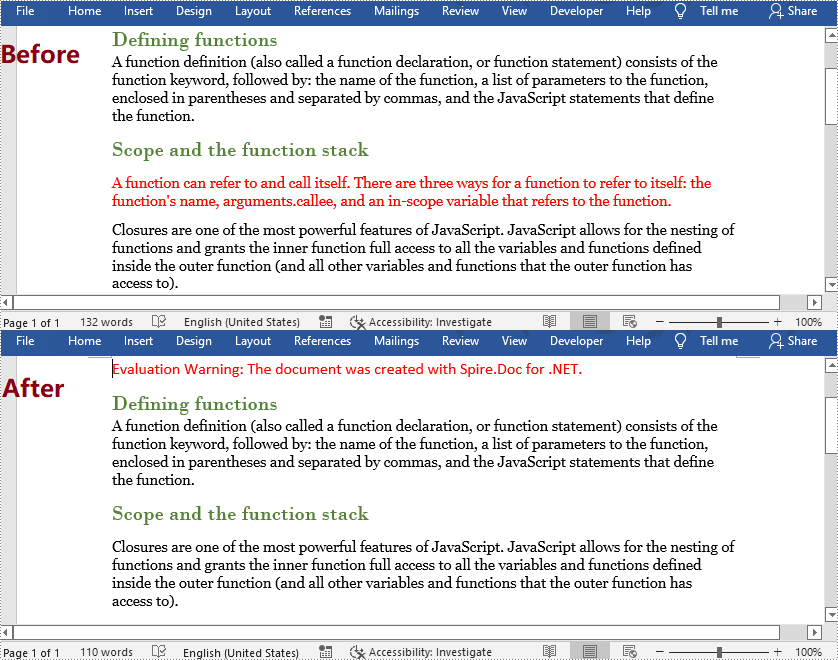
Delete All Paragraphs in a Word Document
To remove all paragraphs, you can use the method Clear() under ParagraphCollection provided by Spire.Doc for .NET.
The detailed steps are as follows:
- Create an object of Document class.
- Load a Word Document using Document.LoadFromFile() method.
- Loop through all sections, and remove all paragraphs in each section using Section.Paragraphs.Clear() method.
- Save the document using Document.SaveToFile() method.
- C#
- VB.NET
using System;
using Spire.Doc;
namespace RemoveAllParagraphs
{
internal class Program
{
static void Main(string[] args)
{
//Create an object of Document class
Document document = new Document();
//Load a Word document
document.LoadFromFile("Sample.docx");
//Loop through all sections
foreach (Section section in document.Sections)
{
//Remove all paragraphs in the section
section.Paragraphs.Clear();
}
//Save the document
document.SaveToFile("RemoveAllParagraphs.docx", FileFormat.Docx2013);
}
}
}
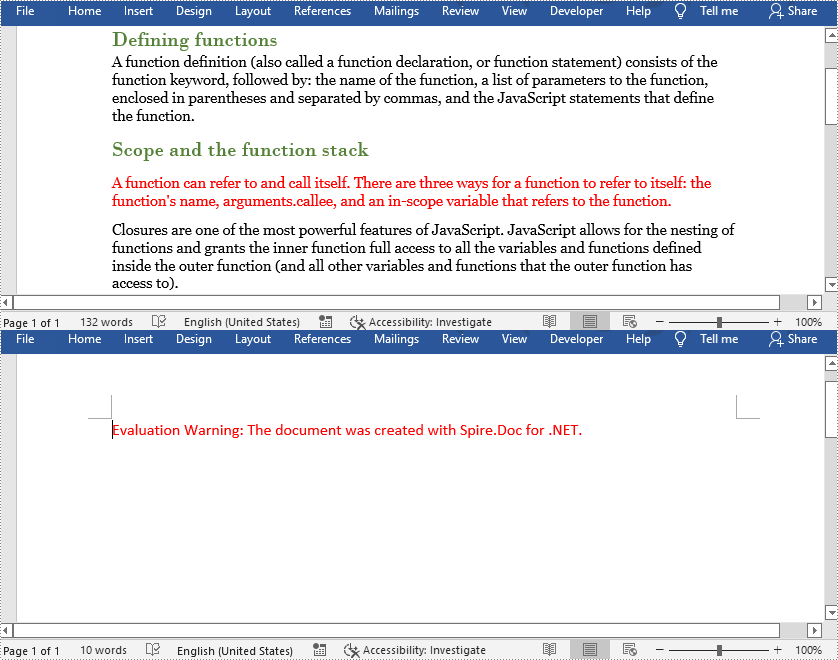
Apply for a Temporary License
If you'd like to remove the evaluation message from the generated documents, or to get rid of the function limitations, please request a 30-day trial license for yourself.
By using Spire.Doc, you can not only retrieve the style names of all paragraphs in a Word document, but also get the paragraphs with a specific style name. This is useful especially when you need to get the text in Title, Heading 1, Subtitle, etc.
| Paragraph Style Names in Word | Paragraph Style Names in Spire.Doc |
| Title | Title |
| Heading 1 | Heading1 |
| Heading 2 | Heading2 |
| Heading 3 | Heading3 |
| Heading 4 | Heading3 |
| Subtitle | Subtitle |
Step 1: Load a sample Word file when initializing the Document object.
Document doc = new Document("sample.docx");
Step 2: Traverse the sections and paragraphs in the document and determine if the paragraph style name is "Heading1", if so, write the paragraph text on screen.
foreach (Section section in doc.Sections)
{
foreach (Paragraph paragraph in section.Paragraphs)
{
if (paragraph.StyleName == "Heading1")
{
Console.WriteLine(paragraph.Text);
}
}
}
Output:
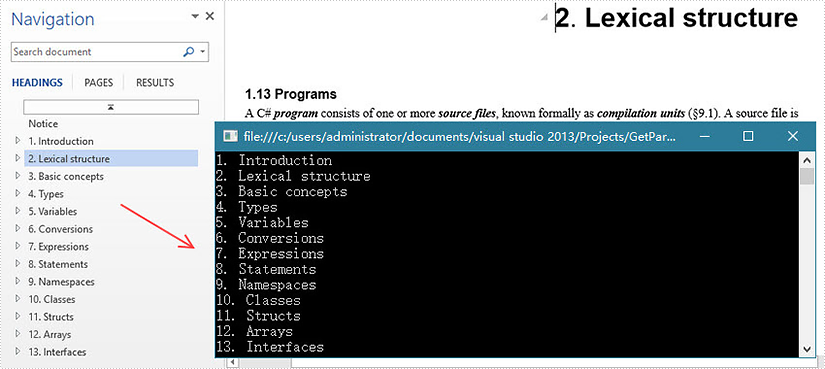
Full Code:
using Spire.Doc;
using Spire.Doc.Documents;
using System;
namespace GetParagh
{
class Program
{
static void Main(string[] args)
{
Document doc = new Document("sample.docx");
foreach (Section section in doc.Sections)
{
foreach (Paragraph paragraph in section.Paragraphs)
{
if (paragraph.StyleName == "Heading1")
{
Console.WriteLine(paragraph.Text);
}
}
}
}
}
}
Imports Spire.Doc
Imports Spire.Doc.Documents
Namespace GetParagh
Class Program
Private Shared Sub Main(args As String())
Dim doc As New Document("sample.docx")
For Each section As Section In doc.Sections
For Each paragraph As Paragraph In section.Paragraphs
If paragraph.StyleName = "Heading1" Then
Console.WriteLine(paragraph.Text)
End If
Next
Next
End Sub
End Class
End Namespace
C#/VB.NET: Detect and Remove VBA Macros from Word Documents
2023-08-02 07:41:00 Written by support iceblueVBA (Visual Basic for Applications) macros are small programs that can be embedded within Microsoft Word documents to automate repetitive tasks, add interactivity to documents, and perform other useful functions. While macros can be beneficial in many situations, they can also pose a security risk if the code is malicious or contains malware. By removing VBA macros from Word documents, you can reduce the risk of security breaches and malware infections. In this article, you will learn how to detect and remove VBA macros from Word documents in C# and VB.NET using Spire.Doc for .NET library.
Install Spire.Doc for .NET
To begin with, you need to add the DLL files included in the Spire.Doc for .NET package as references in your .NET project. The DLL files can be either downloaded from this link or installed via NuGet.
PM> Install-Package Spire.Doc
Detect and Remove VBA Macros from Word Documents in C# and VB.NET
You can use the Document.IsContainMacro property to detect whether a Word document contains VBA macros. If any macros are detected, you can use the Document.ClearMacros() method to easily remove them from the document.
The following steps show how to detect and remove VBA macros from a Word document using Spire.Doc for .NET:
- Initialize an instance of the Document class.
- Load a Word document using the Document.LoadFromFile(string fileName) method.
- Detect if the document contains VBA macros using the Document.IsContainMacro property.
- If any macros are detected, remove them from the document using Document.ClearMacros() method.
- Save the result document using Document.SaveToFile(string fileName, FileFormat fileFormat) method.
- C#
- VB.NET
using Spire.Doc;
namespace RemoveVBAMacros
{
internal class Program
{
static void Main(string[] args)
{
//Initialize an instance of the Document class
Document document = new Document();
//Load a Word document
document.LoadFromFile("Input.docm");
//Detect if the document contains macros
if (document.IsContainMacro)
{
//Remove the macros from the document
document.ClearMacros();
}
//Save the result document
document.SaveToFile("RemoveMacros.docm", FileFormat.Docm);
document.Close();
}
}
}
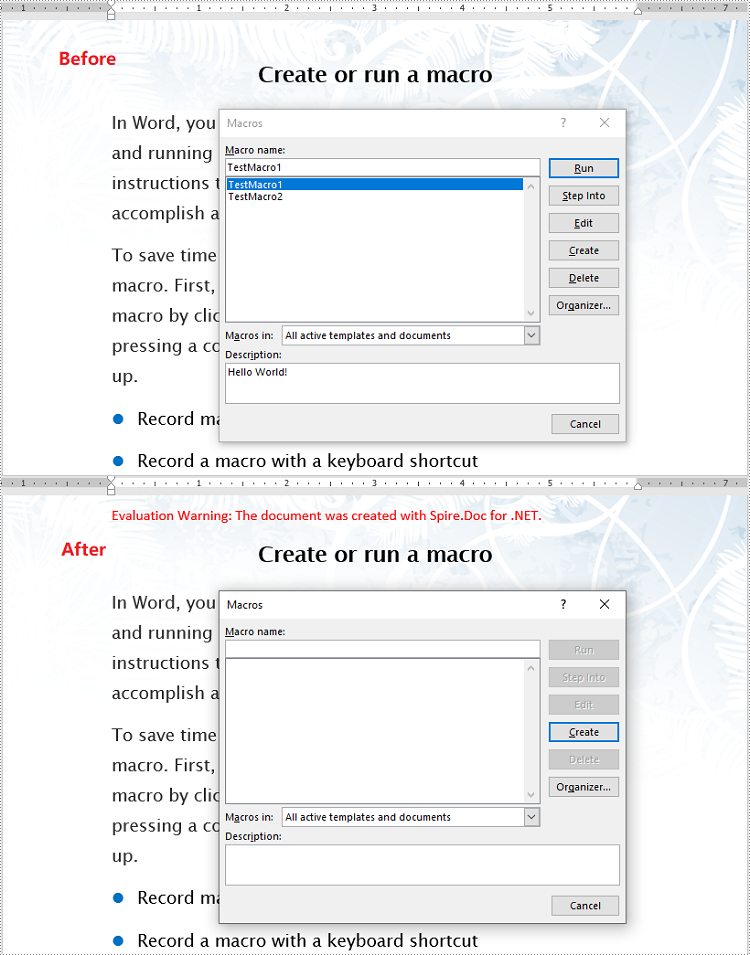
Apply for a Temporary License
If you'd like to remove the evaluation message from the generated documents, or to get rid of the function limitations, please request a 30-day trial license for yourself.

