When creating reports in Word, we often encounter the situation where we need to copy and paste data from Excel to Word, so that readers can browse data directly in Word without opening Excel documents. In this article, you will learn how to convert Excel data into Word tables and preserve the formatting using Spire.Office for Java.
Install Spire.Office for Java
First, you're required to add the Spire.Office.jar file as a dependency in your Java program. The JAR file can be downloaded from this link. If you use Maven, you can easily import the JAR file in your application by adding the following code to your project's pom.xml file.
<repositories>
<repository>
<id>com.e-iceblue</id>
<name>e-iceblue</name>
<url>https://repo.e-iceblue.com/nexus/content/groups/public/</url>
</repository>
</repositories>
<dependencies>
<dependency>
<groupId>e-iceblue</groupId>
<artifactId>spire.office</artifactId>
<version>9.3.1</version>
</dependency>
</dependencies>
Export Excel Data to a Word Table with Formatting
The following are the steps to convert Excel data to a Word table maintaining formatting using Spire.Office for Java.
- Create a Workbook object and load a sample Excel file using Workbook.loadFromFile() method.
- Get a specific worksheet using Workbook.getWorksheets().get() method.
- Create a Document object, and add a section to it.
- Add a table using Section.addTable() method.
- Detect the merged cells in the worksheet and merge the corresponding cells of the Word tale using the custom method mergeCells().
- Get value of a specific Excel cell using CellRange.getValue() method and add it to a cell of the Word table using TableCell.addParagraph().appendText() method.
- Copy the font style and cell style from Excel to the Word table using the custom method copyStyle().
- Save the document to a Word file using Document.saveToFile() method.
- Java
import com.spire.doc.*;
import com.spire.doc.FileFormat;
import com.spire.doc.documents.HorizontalAlignment;
import com.spire.doc.documents.PageOrientation;
import com.spire.doc.documents.VerticalAlignment;
import com.spire.doc.fields.TextRange;
import com.spire.xls.*;
public class ExportExcelToWord {
public static void main(String[] args) {
//Load an Excel file
Workbook workbook = new Workbook();
workbook.loadFromFile("C:/Users/Administrator/Desktop/sample.xlsx");
//Get the first worksheet
Worksheet sheet = workbook.getWorksheets().get(0);
//Create a Word document
Document doc = new Document();
Section section = doc.addSection();
section.getPageSetup().setOrientation(PageOrientation.Landscape);
//Add a table
Table table = section.addTable(true);
table.resetCells(sheet.getLastRow(), sheet.getLastColumn());
//Merge cells
mergeCells(sheet, table);
for (int r = 1; r <= sheet.getLastRow(); r++) {
//Set row Height
table.getRows().get(r - 1).setHeight((float) sheet.getRowHeight(r));
for (int c = 1; c <= sheet.getLastColumn(); c++) {
CellRange xCell = sheet.getCellRange(r, c);
TableCell wCell = table.get(r - 1, c - 1);
//Get value of a specific Excel cell and add it to a cell of Word table
TextRange textRange = wCell.addParagraph().appendText(xCell.getValue());
//Copy font and cell style from Excel to Word
copyStyle(textRange, xCell, wCell);
}
}
//Save the document to a Word file
doc.saveToFile("ExportToWord.docx", FileFormat.Docx);
}
//Merge cells if any
private static void mergeCells(Worksheet sheet, Table table) {
if (sheet.hasMergedCells()) {
//Get merged cell ranges from Excel
CellRange[] ranges = sheet.getMergedCells();
for (int i = 0; i < ranges.length; i++) {
int startRow = ranges[i].getRow();
int startColumn = ranges[i].getColumn();
int rowCount = ranges[i].getRowCount();
int columnCount = ranges[i].getColumnCount();
//Merge corresponding cells in Word table
if (rowCount > 1 && columnCount > 1) {
for (int j = startRow; j <= startRow + rowCount ; j++) {
table.applyHorizontalMerge(j - 1, startColumn - 1, startColumn - 1 + columnCount - 1);
}
table.applyVerticalMerge(startColumn - 1, startRow - 1, startRow - 1 + rowCount -1);
}
if (rowCount > 1 && columnCount == 1 ) {
table.applyVerticalMerge(startColumn - 1, startRow - 1, startRow - 1 + rowCount -1);
}
if (columnCount > 1 && rowCount == 1 ) {
table.applyHorizontalMerge(startRow - 1, startColumn - 1, startColumn - 1 + columnCount-1);
}
}
}
}
//Copy cell style of Excel to Word table
private static void copyStyle(TextRange wTextRange, CellRange xCell, TableCell wCell) {
//Copy font style
wTextRange.getCharacterFormat().setTextColor(xCell.getStyle().getFont().getColor());
wTextRange.getCharacterFormat().setFontSize((float) xCell.getStyle().getFont().getSize());
wTextRange.getCharacterFormat().setFontName(xCell.getStyle().getFont().getFontName());
wTextRange.getCharacterFormat().setBold(xCell.getStyle().getFont().isBold());
wTextRange.getCharacterFormat().setItalic(xCell.getStyle().getFont().isItalic());
//Copy backcolor
wCell.getCellFormat().setBackColor(xCell.getStyle().getColor());
//Copy horizontal alignment
switch (xCell.getHorizontalAlignment()) {
case Left:
wTextRange.getOwnerParagraph().getFormat().setHorizontalAlignment(HorizontalAlignment.Left);
break;
case Center:
wTextRange.getOwnerParagraph().getFormat().setHorizontalAlignment(HorizontalAlignment.Center);
break;
case Right:
wTextRange.getOwnerParagraph().getFormat().setHorizontalAlignment(HorizontalAlignment.Right);
break;
}
//Copy vertical alignment
switch (xCell.getVerticalAlignment()) {
case Bottom:
wCell.getCellFormat().setVerticalAlignment(VerticalAlignment.Bottom);
break;
case Center:
wCell.getCellFormat().setVerticalAlignment(VerticalAlignment.Middle);
break;
case Top:
wCell.getCellFormat().setVerticalAlignment(VerticalAlignment.Top);
break;
}
}
}
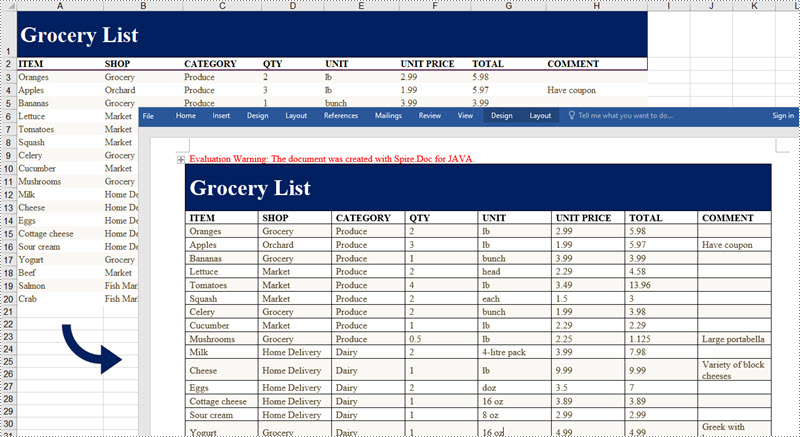
Apply for a Temporary License
If you'd like to remove the evaluation message from the generated documents, or to get rid of the function limitations, please request a 30-day trial license for yourself.

