Bookmarks are a great way to specify important locations on a Word document. Spire.Doc supports to access the bookmarks within the document and insert objects such as text, image and table at the bookmark location. This article will show you how to access a specific bookmark and replace the current bookmark content with a table.
Step 1: Load a template Word document.
Document doc = new Document(); doc.LoadFromFile(@"C:\Users\Administrator\Desktop\employee.docx");
Step 2: Create a Table object.
Table table = new Table(doc,true);
Step 3: Fill the table with sample data.
DataTable dt = new DataTable();
dt.Columns.Add("id", typeof(string));
dt.Columns.Add("name", typeof(string));
dt.Columns.Add("job", typeof(string));
dt.Columns.Add("email", typeof(string));
dt.Columns.Add("salary", typeof(string));
dt.Rows.Add(new string[] { "Emp_ID", "Name", "Job", "E-mail", "Salary" });
dt.Rows.Add(new string[] { "0241","Andrews", "Engineer", "andrews@outlook.com" ,"3.8K"});
dt.Rows.Add(new string[] { "0242","White", "Manager", "white@outlook.com","4.2K" });
dt.Rows.Add(new string[] { "0243","Martin", "Secretary", "martin@gmail.com", "3.5K" });
table.ResetCells(dt.Rows.Count, dt.Columns.Count);
for (int i = 0; i < dt.Rows.Count; i++)
{
for (int j = 0; j < dt.Columns.Count; j++)
{
table.Rows[i].Cells[j].AddParagraph().AppendText(dt.Rows[i][j].ToString());
}
}
Step 4: Get the specific bookmark by its name.
BookmarksNavigator navigator = new BookmarksNavigator(doc);
navigator.MoveToBookmark("bookmark_employee");
Step 5: Create a TextBodyPart instance and add the table to it.
TextBodyPart part = new TextBodyPart(doc); part.BodyItems.Add(table);
Step 6: Replace the current bookmark content with the TextBodyPart object.
navigator.ReplaceBookmarkContent(part);
Step 7: Save the file.
doc.SaveToFile("output.docx", FileFormat.Docx2013);
Result:
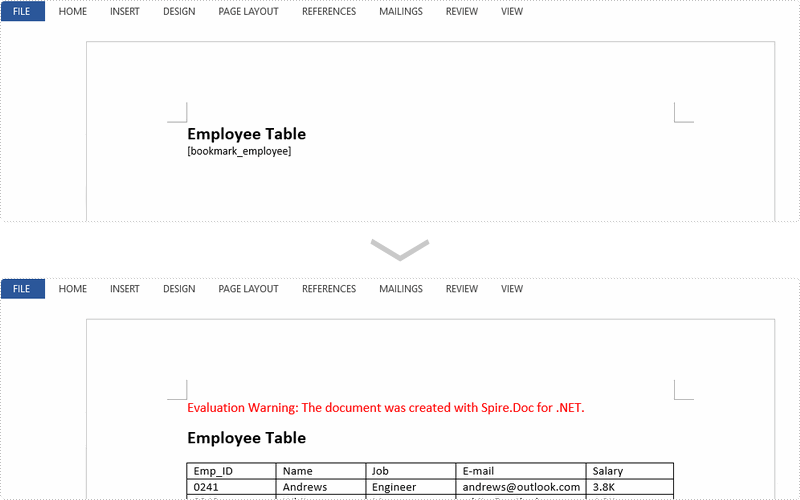
Full Code:
[C#]
using Spire.Doc;
using Spire.Doc.Documents;
using System.Data;
namespace ReplaceBookmark
{
class Program
{
static void Main(string[] args)
{
Document doc = new Document();
doc.LoadFromFile(@"C:\Users\Administrator\Desktop\employee.docx");
Table table = new Table(doc, true);
DataTable dt = new DataTable();
dt.Columns.Add("id", typeof(string));
dt.Columns.Add("name", typeof(string));
dt.Columns.Add("job", typeof(string));
dt.Columns.Add("email", typeof(string));
dt.Columns.Add("salary", typeof(string));
dt.Rows.Add(new string[] { "Emp_ID", "Name", "Job", "E-mail", "Salary" });
dt.Rows.Add(new string[] { "0241", "Andrews", "Engineer", "andrews@outlook.com", "3.8K" });
dt.Rows.Add(new string[] { "0242", "White", "Manager", "white@outlook.com", "4.2K" });
dt.Rows.Add(new string[] { "0243", "Martin", "Secretary", "martin@gmail.com", "3.5K" });
table.ResetCells(dt.Rows.Count, dt.Columns.Count);
for (int i = 0; i < dt.Rows.Count; i++)
{
for (int j = 0; j < dt.Columns.Count; j++)
{
table.Rows[i].Cells[j].AddParagraph().AppendText(dt.Rows[i][j].ToString());
}
}
BookmarksNavigator navigator = new BookmarksNavigator(doc);
navigator.MoveToBookmark("bookmark_employee");
TextBodyPart part = new TextBodyPart(doc);
part.BodyItems.Add(table);
navigator.ReplaceBookmarkContent(part);
doc.SaveToFile("output.docx", FileFormat.Docx2013);
System.Diagnostics.Process.Start("output.docx");
}
}
}
[VB.NET]
Imports Spire.Doc
Imports Spire.Doc.Documents
Imports System.Data
Namespace ReplaceBookmark
Class Program
Private Shared Sub Main(args As String())
Dim doc As New Document()
doc.LoadFromFile("C:\Users\Administrator\Desktop\employee.docx")
Dim table As New Table(doc, True)
Dim dt As New DataTable()
dt.Columns.Add("id", GetType(String))
dt.Columns.Add("name", GetType(String))
dt.Columns.Add("job", GetType(String))
dt.Columns.Add("email", GetType(String))
dt.Columns.Add("salary", GetType(String))
dt.Rows.Add(New String() {"Emp_ID", "Name", "Job", "E-mail", "Salary"})
dt.Rows.Add(New String() {"0241", "Andrews", "Engineer", "andrews@outlook.com", "3.8K"})
dt.Rows.Add(New String() {"0242", "White", "Manager", "white@outlook.com", "4.2K"})
dt.Rows.Add(New String() {"0243", "Martin", "Secretary", "martin@gmail.com", "3.5K"})
table.ResetCells(dt.Rows.Count, dt.Columns.Count)
For i As Integer = 0 To dt.Rows.Count - 1
For j As Integer = 0 To dt.Columns.Count - 1
table.Rows(i).Cells(j).AddParagraph().AppendText(dt.Rows(i)(j).ToString())
Next
Next
Dim navigator As New BookmarksNavigator(doc)
navigator.MoveToBookmark("bookmark_employee")
Dim part As New TextBodyPart(doc)
part.BodyItems.Add(table)
navigator.ReplaceBookmarkContent(part)
doc.SaveToFile("output.docx", FileFormat.Docx2013)
System.Diagnostics.Process.Start("output.docx")
End Sub
End Class
End Namespace


