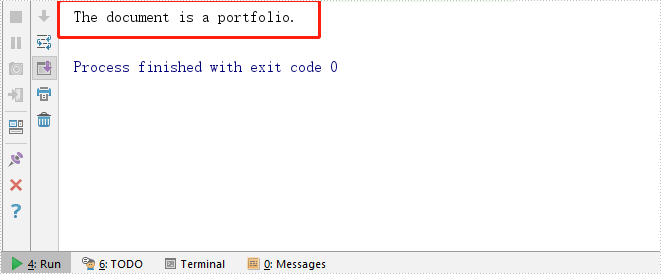Change Font Styles in PowerPoint in Java
This article demonstrates how to change font styles (font name, font size, font color, bold, italic and underlined) of an existing PowerPoint document by using Spire.Presentation for Java.
import com.spire.presentation.*;
import com.spire.presentation.drawing.FillFormatType;
import java.awt.*;
public class ChangeFontStyles {
public static void main(String[] args) throws Exception {
//Create a Presentation object
Presentation presentation = new Presentation();
//Load the sample PowerPoint file
presentation.loadFromFile("C:\\Users\\Administrator\\Desktop\\sample.pptx");
//Get the text shape
IAutoShape shape = (IAutoShape) presentation.getSlides().get(0).getShapes().get(0);
//Get the first paragraph and change the font color of it
ParagraphEx paragraph = shape.getTextFrame().getParagraphs().get(0);
PortionEx textRange = paragraph.getFirstTextRange();
textRange.getFormat().getFill().setFillType(FillFormatType.SOLID);
textRange.getFormat().getFill().getSolidColor().setColor(Color.blue);
//Get the second paragraph and make the text bold, italic and unlined
paragraph = shape.getTextFrame().getParagraphs().get(1);
textRange = paragraph.getFirstTextRange();
textRange.getFormat().isBold(TriState.TRUE);
textRange.getFormat().isItalic(TriState.TRUE);
textRange.getFormat().setTextUnderlineType(TextUnderlineType.DASHED);
//Get the third paragraph and change the font name and size
paragraph = shape.getTextFrame().getParagraphs().get(2);
textRange = paragraph.getFirstTextRange();
textRange.getFormat().setLatinFont(new TextFont("Segoe Print"));
textRange.getFormat().setFontHeight(22f);
//Save the document
presentation.saveToFile("output/ChangeFontStyles.pptx", FileFormat.PPTX_2013);
}
}
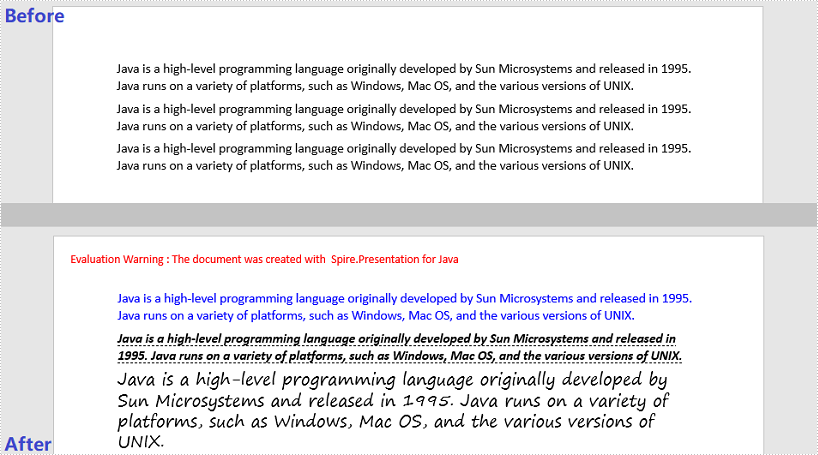
Replace Text with Regular Expression (Regex) in PowerPoint in C#, VB.NET
Spire.Presentation for .NET provides you with the ability to replace text with regular expression using the ReplaceTextWithRegex method of IShape class. The ReplaceTextWithRegex method accepts the following parameters:
Regex: the regular expression to search text.
string: the text to replace with.
The following example demonstrates how to replace text with regular expression in a PowerPoint document using Spire.Presentation for .NET.
using Spire.Presentation;
using System.Text.RegularExpressions;
namespace ReplaceTextWithRegex
{
class Program
{
static void Main(string[] args)
{
//Create a Presentation instance
Presentation ppt = new Presentation();
//Load a sample document
ppt.LoadFromFile("Sample.pptx");
//Get the first slide
ISlide slide = ppt.Slides[0];
//Replace "ABC" and the subsequent to the end of the line as "ABC DEF"
Regex regex = new Regex("ABC.*");
string newvalue = "ABC DEF";
foreach (IShape shape in slide.Shapes)
{
shape.ReplaceTextWithRegex(regex, newvalue);
}
//Save the result document
ppt.SaveToFile("ReplaceTextWithRegex.pptx", FileFormat.Pptx2013);
}
}
}
Imports Spire.Presentation
Imports System.Text.RegularExpressions
Namespace ReplaceTextWithRegex
Friend Class Program
Private Shared Sub Main(ByVal args As String())
'Create a Presentation instance
Dim ppt As Presentation = New Presentation()
'Load the sample document
ppt.LoadFromFile("Sample.pptx")
'Get the first slide
Dim slide As ISlide = ppt.Slides(0)
'Replace "ABC" and the subsequent to the end of the line as "ABC DEF"
Dim regex As Regex = New Regex("ABC.*")
Dim newvalue As String = "ABC DEF"
For Each shape As IShape In slide.Shapes
shape.ReplaceTextWithRegex(regex, newvalue)
Next
'Save the result document
ppt.SaveToFile("ReplaceTextWithRegex.pptx", FileFormat.Pptx2013)
End Sub
End Class
End Namespace
The input PowerPoint document:
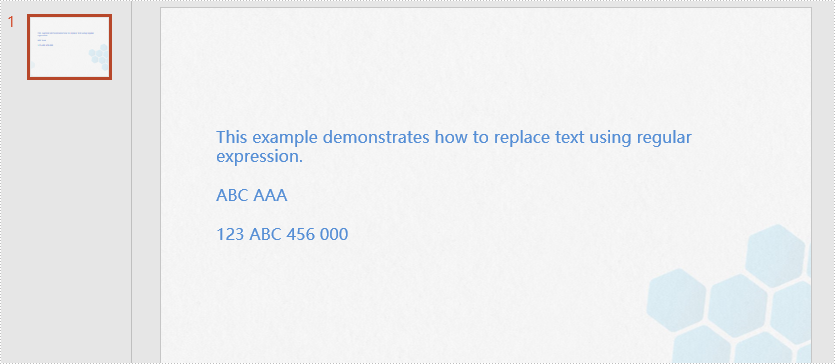
The output PowerPoint document:
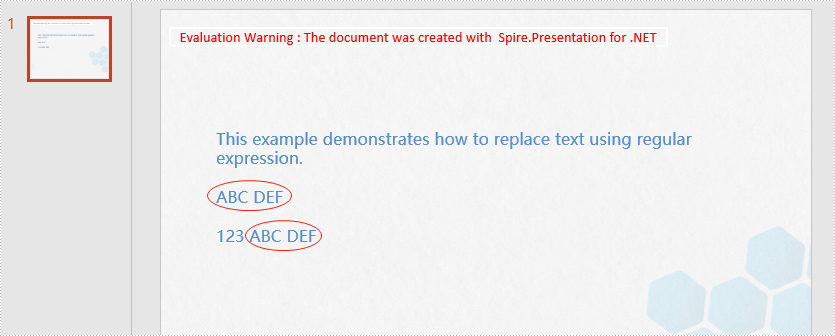
Add Multiline Watermarks to PowerPoint in Java
This article demonstrates how to add multiline watermarks to a PowerPoint slide using Spire.Presentation for Java. To add watermarks to all slides, use one more for loop outside the two for loops in the following code snippet.
import com.spire.pdf.graphics.PdfTrueTypeFont;
import com.spire.presentation.*;
import com.spire.presentation.drawing.FillFormatType;
import java.awt.*;
import java.awt.geom.Dimension2D;
import java.awt.geom.Rectangle2D;
public class AddMultilineWatermarks {
public static void main(String[] args) throws Exception {
//Create a Presentation object
Presentation presentation = new Presentation();
//Load the sample PowerPoint file
presentation.loadFromFile("C:\\Users\\Administrator\\Desktop\\Spire.Presentation.pptx");
//Specify watermark text
String watermarkText = "E-iceblue";
//Get the size of the watermark text
Font font = new java.awt.Font("Arial", java.awt.Font.BOLD, 20);
PdfTrueTypeFont trueTypeFont = new PdfTrueTypeFont(font);
Dimension2D strSize = trueTypeFont.measureString(watermarkText);
//Initialize x and y coordinate
float x = 30;
float y = 80;
for (int rowNum = 0; rowNum < 4; rowNum++) {
for (int colNum = 0; colNum < 5; colNum++) {
//Add a rectangle shape
Rectangle2D rect = new Rectangle2D.Float(x, y, (float) strSize.getWidth() + 10, (float) strSize.getHeight());
IAutoShape shape = presentation.getSlides().get(0).getShapes().appendShape(ShapeType.RECTANGLE, rect);
//Set the style of the shape
shape.getFill().setFillType(FillFormatType.NONE);
shape.getShapeStyle().getLineColor().setColor(new Color(1, 1, 1, 0));
shape.setRotation(-45);
shape.getLocking().setSelectionProtection(true);
shape.getLine().setFillType(FillFormatType.NONE);
//Add watermark text to the shape
shape.getTextFrame().setText(watermarkText);
PortionEx textRange = shape.getTextFrame().getTextRange();
//Set the style of the text range
textRange.getFill().setFillType(FillFormatType.SOLID);
textRange.getFill().getSolidColor().setColor(Color.pink);
textRange.setLatinFont(new TextFont(trueTypeFont.getName()));
textRange.setFontMinSize(trueTypeFont.getSize());
x += (100 + strSize.getWidth());
}
x = 30;
y += (100 + strSize.getHeight());
}
//Save the document
presentation.saveToFile("output/Watermark.pptx", FileFormat.PPTX_2013);
}
}
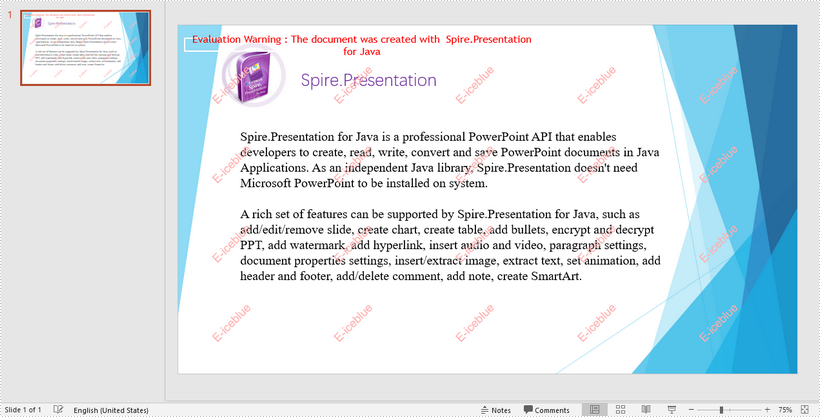
Java: Wrap or Unwrap Text in Excel Cells
In the process of manipulating Excel worksheets, sometimes you may encounter the situation where the text in a cell is so long that some of it is hidden. At this time, it’s recommended to wrap the extra-long text into multiple lines so you can see it all. This article will demonstrate how to programmatically wrap or unwrap text in Excel cells using Spire.XLS for Java.
Install Spire.XLS for Java
First of all, you're required to add the Spire.Xls.jar file as a dependency in your Java program. The JAR file can be downloaded from this link. If you use Maven, you can easily import the JAR file in your application by adding the following code to your project's pom.xml file.
<repositories>
<repository>
<id>com.e-iceblue</id>
<name>e-iceblue</name>
<url>https://repo.e-iceblue.com/nexus/content/groups/public/</url>
</repository>
</repositories>
<dependencies>
<dependency>
<groupId>e-iceblue</groupId>
<artifactId>spire.xls</artifactId>
<version>14.4.1</version>
</dependency>
</dependencies>
Wrap or Unwrap Text in Excel cells
Spire.XLS for Java supports wrapping or unwrapping text in Excel cells using the setWrapText() method provided by the IStyle interface. Below are detailed steps for your reference.
- Create a Workbook instance.
- Load a sample Excel document using Workbook.loadFromFile() method.
- Get a specific worksheet of the document using Workbook.getWorksheets().get() method.
- Get a specific cell of the worksheet using Worksheet.getRange().get() method.
- Get the style of the specified cell using XlsRange.getStyle() method and set whether the text is wrapped or not using setWrapText() method provided by IStyle interface.
- Save the document to another file using Workbook.saveToFile() method.
- Java
import com.spire.xls.ExcelVersion;
import com.spire.xls.Workbook;
import com.spire.xls.Worksheet;
public class WrapOrUnwrapText {
public static void main(String[] args) {
//Create a Workbook instance
Workbook workbook = new Workbook();
//Load a sample Excel document
workbook.loadFromFile("C:\\Users\\Test1\\Desktop\\sample.xlsx");
//Get the first worksheet
Worksheet sheet = workbook.getWorksheets().get(0);
//Wrap text in the cell "D8"
sheet.getRange().get("D8").getStyle().setWrapText(true);
//Unwrap text in the cell "D6"
sheet.getRange().get("D6").getStyle().setWrapText(false);
//Save the document to another file
workbook.saveToFile("output/WrapOrUnwrapText.xlsx", ExcelVersion.Version2013);
}
}
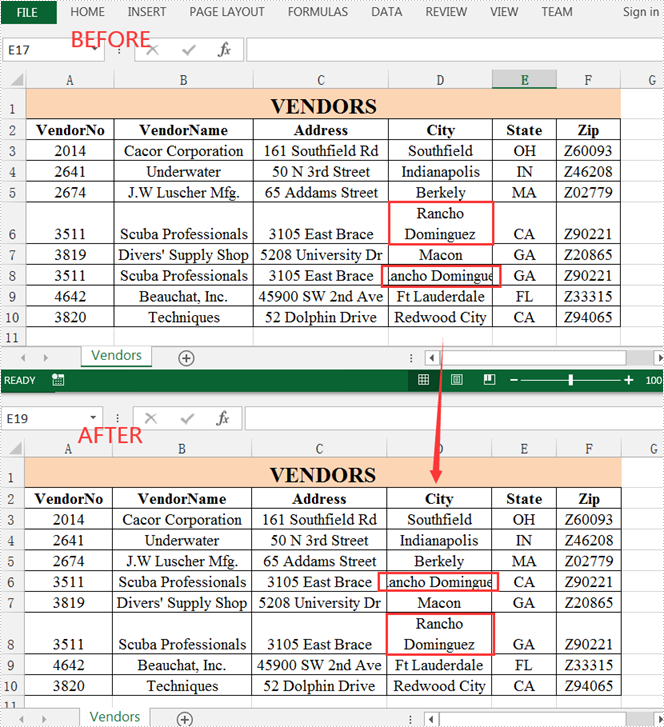
Apply for a Temporary License
If you'd like to remove the evaluation message from the generated documents, or to get rid of the function limitations, please request a 30-day trial license for yourself.
Embed a Zip File in PowerPoint in Java
This article shows you how to embed a zip file as an OLE object in a PowerPoint document using Spire.Presentation for Java.
import com.spire.presentation.*;
import com.spire.presentation.drawing.IImageData;
import javax.imageio.ImageIO;
import java.awt.geom.Rectangle2D;
import java.awt.image.BufferedImage;
import java.io.File;
import java.io.FileInputStream;
public class InsertZip {
public static void main(String[] args) throws Exception {
//Create a Presentation object
Presentation presentation = new Presentation();
presentation.getSlideSize().setType(SlideSizeType.SCREEN_16_X_9);
//Get the first slide
ISlide slide = presentation.getSlides().get(0);
//Load a zip file and convert it to a byte[] object
String filePath = "C:\\Users\\Administrator\\Desktop\\sample.zip";
File zipFile = new File(filePath);
FileInputStream inputStream = new FileInputStream(zipFile);
byte[] data = new byte[(int) zipFile.length()];
inputStream.read(data, 0, data.length);
//Load an image file as the display icon
File file = new File("C:\\Users\\Administrator\\Desktop\\winrar-icon.png");
BufferedImage image = ImageIO.read(file);
IImageData oleImage = presentation.getImages().append(image);
//Insert the zip file as an OLE object to the first slide
Rectangle2D rect = new Rectangle2D.Float(60, 60, image.getWidth(), image.getHeight());
IOleObject oleObject = slide.getShapes().appendOleObject("zip", data, rect);
oleObject.getSubstituteImagePictureFillFormat().getPicture().setEmbedImage(oleImage);
oleObject.setProgId("Package");
//Save to file
presentation.saveToFile("output/InsertZip.pptx", FileFormat.PPTX_2013);
}
}
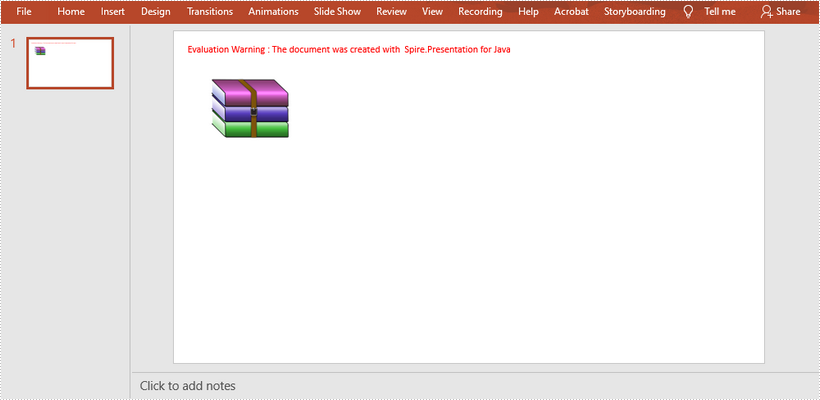
Convert Shapes and SmartArt in Excel to Image in C#, VB.NET
This article demonstrates how to convert shapes and SmartArt graphics in Excel to Image in C# using Spire.XLS for .NET.
The input Excel file:
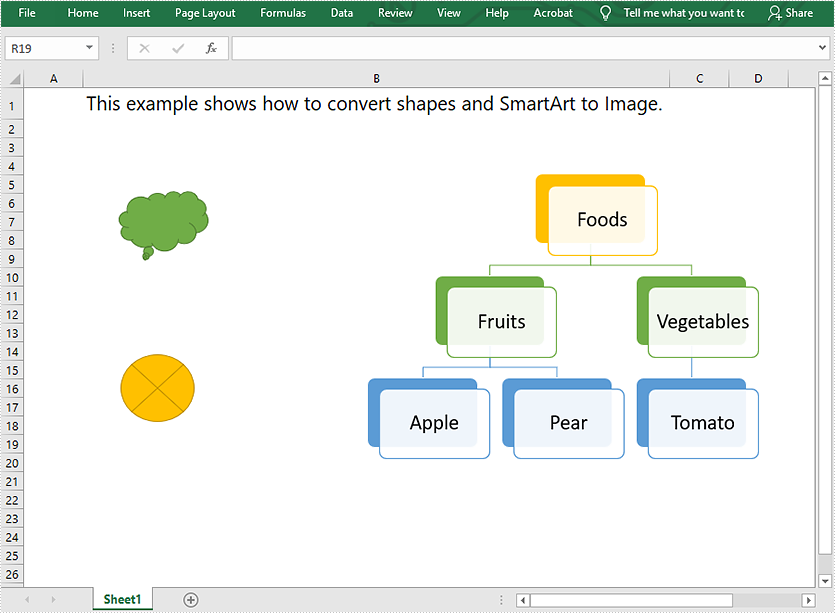
using Spire.Xls;
using System.Collections.Generic;
using System.Drawing;
using System.Drawing.Imaging;
namespace Convert_Shapes_and_SmartArt_to_Image
{
class Program
{
static void Main(string[] args)
{
//Create a Workbook object
Workbook workbook = new Workbook();
//Load the Excel file
workbook.LoadFromFile("Sample.xlsx");
//Get the first worksheet
Worksheet sheet = workbook.Worksheets[0];
//Create a SaveShapeTypeOption object
SaveShapeTypeOption shapelist = new SaveShapeTypeOption();
//Save shapes and SmartArt graphics in the worksheet to images
List images = sheet.SaveShapesToImage(shapelist);
//Save images to file
int index = 0;
foreach (Image img in images)
{
img.Save("Image/" + "toImage" + index + ".Png", ImageFormat.Png);
index++;
}
}
}
}
Imports Spire.Xls
Imports System.Collections.Generic
Imports System.Drawing.Imaging
Namespace Convert_Shapes_and_SmartArt_to_Image
Friend Class Program
Private Shared Sub Main(ByVal args As String())
'Create a Workbook object
Dim workbook As Workbook = New Workbook()
'Load the Excel file
workbook.LoadFromFile("Sample.xlsx")
'Get the first worksheet
Dim sheet As Worksheet = workbook.Worksheets(0)
'Create a SaveShapeTypeOption object
Dim shapelist As SaveShapeTypeOption = New SaveShapeTypeOption()
'Save shapes and SmartArt graphics in the worksheet to images
Dim images As List(Of Bitmap) = sheet.SaveShapesToImage(shapelist)
'Save images to file
Dim index As Integer = 0
For Each img As Image In images
img.Save("Image/" & "toImage" & index & ".Png", ImageFormat.Png)
index += 1
Next
End Sub
End Class
End Namespace
Converted images:
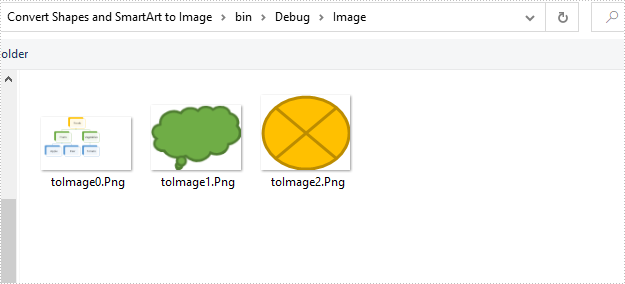
Verify If a Word Document is Password Protected in Java
This article demonstrates how to verify if a Word document is password protected or not using Spire.Doc for Java.
The following image shows that the input Word document is protected with password:
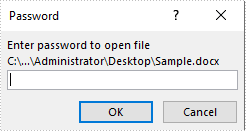
import com.spire.doc.Document;
public class DetectIfWordIsPasswordProtected {
public static void main(String []args){
//Detect if the Word document is password protected
boolean isPasswordProtected = Document.isPassWordProtected("C:\\Users\\Administrator\\Desktop\\Sample.docx");
if(isPasswordProtected)
{
System.out.println("The document is password protected.");
}
else
{
System.out.println("The document is not password protected.");
}
}
}
Output:
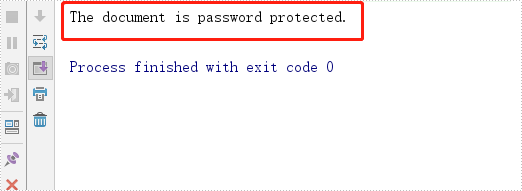
Java: Rearrange Pages in PDF
When you receive a PDF file with pages out of order, you may need to change the page order for a better viewing experience. In this article, you will learn how to programmatically rearrange pages in a PDF file using Spire.PDF for Java.
Install Spire.PDF for Java
First of all, you're required to add the Spire.PDF.jar file as a dependency in your Java program. The JAR file can be downloaded from this link. If you use Maven, you can easily import the JAR file in your application by adding the following code to your project's pom.xml file.
<repositories>
<repository>
<id>com.e-iceblue</id>
<name>e-iceblue</name>
<url>https://repo.e-iceblue.com/nexus/content/groups/public/</url>
</repository>
</repositories>
<dependencies>
<dependency>
<groupId>e-iceblue</groupId>
<artifactId>spire.pdf</artifactId>
<version>10.4.4</version>
</dependency>
</dependencies>
Rearrange Pages in PDF
The PdfDocument.getPages().reArrange() method offered by Spire.PDF for Java allows you to change the PDF page order quickly and effortlessly. The detailed steps are as follows.
- Create a PdfDocument object.
- Load a sample PDF file using PdfDocument.loadFromFile() method.
- Rearrange the pages using PdfDocument.getPages().reArrange() method.
- Save the document to another file using PdfDocument.saveToFile() method.
- Java
import com.spire.pdf.PdfDocument;
public class RearrangePages {
public static void main(String[] args) {
//Create a PdfDocument object
PdfDocument doc = new PdfDocument();
//Load a sample PDF file
doc.loadFromFile("input.pdf");
//Rearrange pages by setting a new page order
doc.getPages().reArrange(new int[]{0, 2, 1, 3});
//Save the document to another file
doc.saveToFile("ChangeOrder.pdf");
doc.close();
}
}
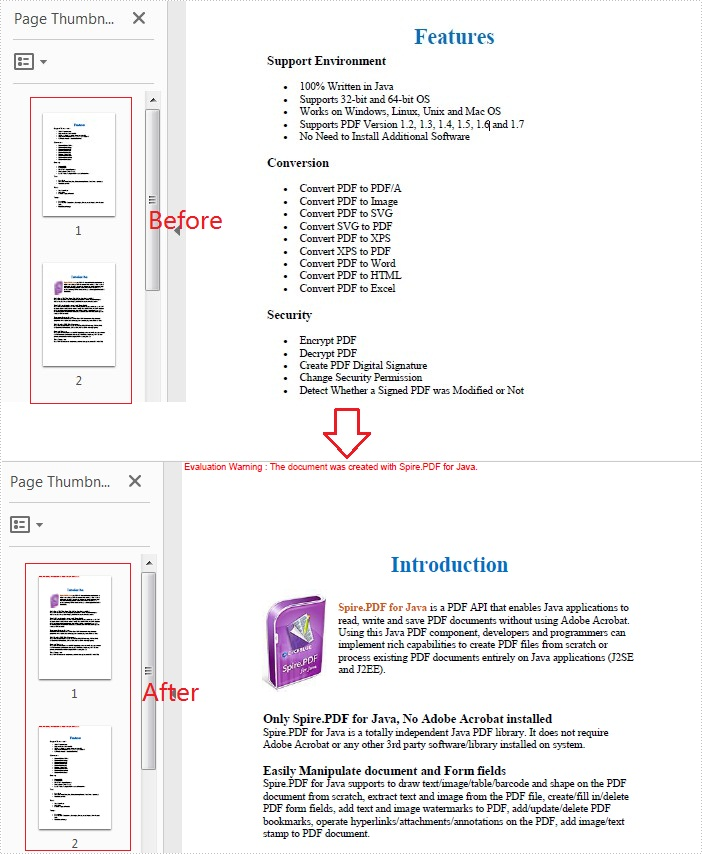
Apply for a Temporary License
If you'd like to remove the evaluation message from the generated documents, or to get rid of the function limitations, please request a 30-day trial license for yourself.
Compress High-resolution Images in PDF in Java
This article demonstrates how to compress high-resolution images of a PDF document using Spire.PDF for Java. Images in low-resolution will not be compressed anymore.
import com.spire.pdf.PdfDocument;
import com.spire.pdf.PdfPageBase;
import com.spire.pdf.exporting.PdfImageInfo;
public class CompressImage {
public static void main(String[] args) {
//Load the sample PDF document
PdfDocument doc = new PdfDocument("C:\\Users\\Administrator\\Desktop\\Images.pdf");
//Set IncrementalUpdate to false
doc.getFileInfo().setIncrementalUpdate(false);
//Declare a PdfPageBase variable
PdfPageBase page;
//Loop through the pages
for (int i = 0; i < doc.getPages().getCount(); i++) {
//Get the specific page
page = doc.getPages().get(i);
if (page != null) {
if(page.getImagesInfo() != null){
//Loop through the images in the page
for (PdfImageInfo info: page.getImagesInfo()) {
//Use tryCompressImage method the compress high-resolution images
page.tryCompressImage(info.getIndex());
}
}
}
}
//Save to file
doc.saveToFile("output/Compressed.pdf");
}
}
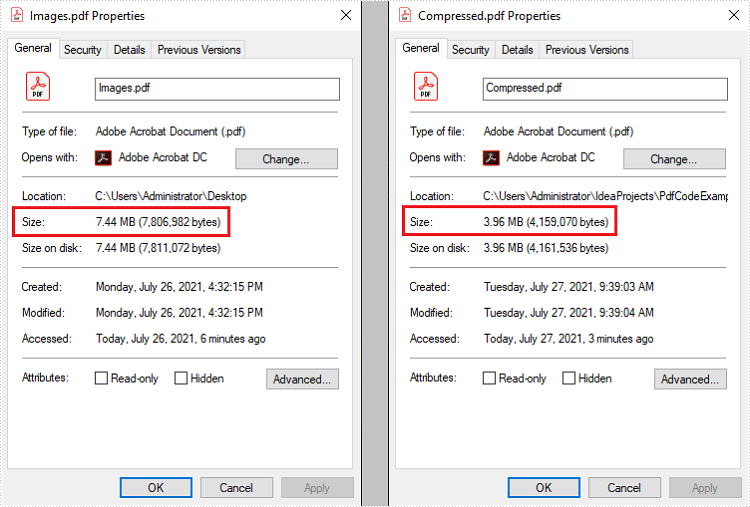
Detect if a PDF File is a Portfolio in Java
This article demonstrates how to detect if a PDF file is a portfolio in Java using Spire.PDF for Java.
The following is the screenshot of the input PDF:
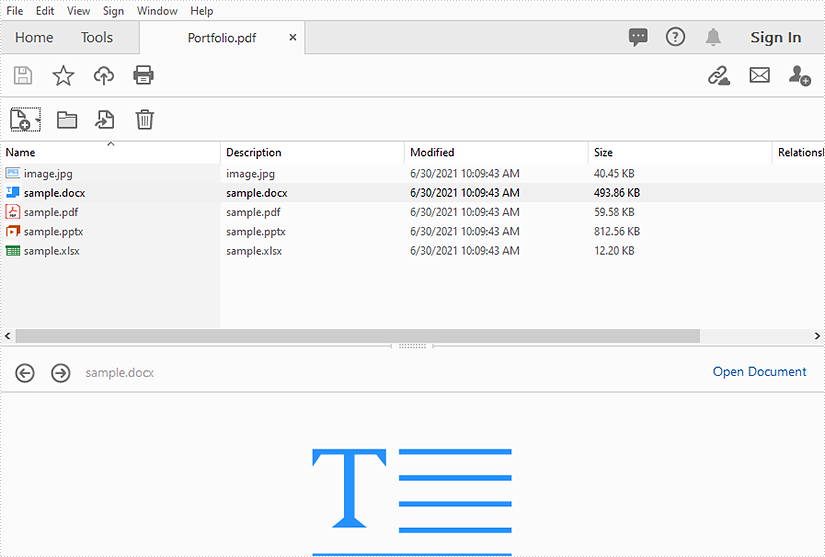
import com.spire.pdf.PdfDocument;
public class DetectPortfolio {
public static void main(String []args){
//Create a PdfDocument instance
PdfDocument doc = new PdfDocument();
//Load the PDF file
doc.loadFromFile("Portfolio.pdf");
//Detect if the PDF is a portfolio
boolean value = doc.isPortfolio();
if (value)
{
System.out.println("The document is a portfolio.");
}
else
{
System.out.println("The document is not a portfolio.");
}
}
}
Output: