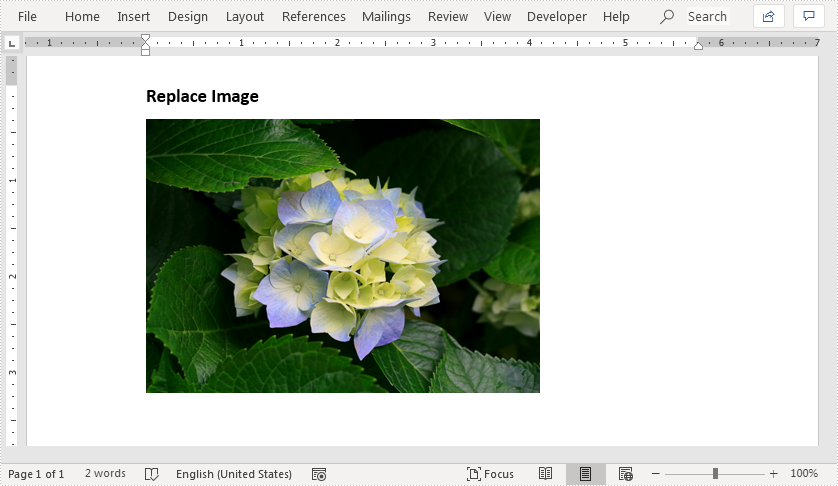Duplicate a Page in PDF in Java
This article demonstrates how to duplicate a page within a PDF document using Spire.PDF for Java.
import com.spire.pdf.PdfDocument;
import com.spire.pdf.PdfPageBase;
import com.spire.pdf.graphics.PdfMargins;
import com.spire.pdf.graphics.PdfTemplate;
import java.awt.geom.Dimension2D;
import java.awt.geom.Point2D;
public class DuplicatePage {
public static void main(String[] args) {
//Load a sample PDF document
PdfDocument pdf = new PdfDocument("C:\\Users\\Administrator\\Desktop\\original.pdf");
//Get the first page
PdfPageBase page = pdf.getPages().get(0);
//Get the page size
Dimension2D size = page.getActualSize();
//Create a template based on the page
PdfTemplate template = page.createTemplate();
for (int i = 0; i < 10; i++) {
//Add a new page to the document
page = pdf.getPages().add(size, new PdfMargins(0));
//Draw template on the new page
page.getCanvas().drawTemplate(template, new Point2D.Float(0, 0));
}
//Save the file
pdf.saveToFile("output/DuplicatePage.pdf");
}
}
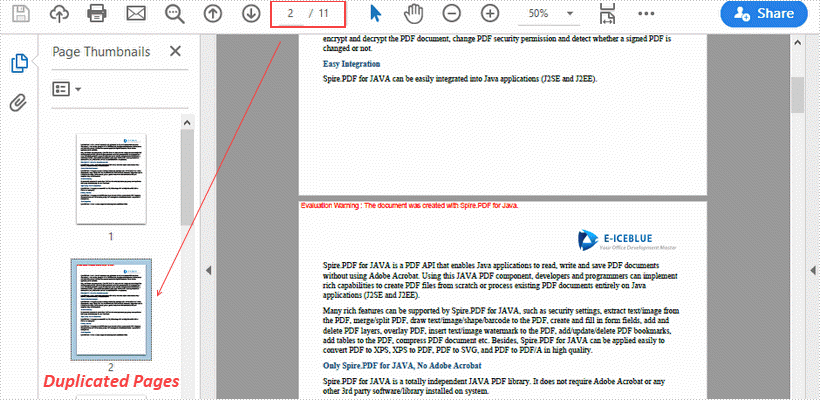
Replace Text with Image in Word in Java
This article demonstrates how to replace selected text in a Word document with an image using Spire.Doc for Java.
import com.spire.doc.Document;
import com.spire.doc.FileFormat;
import com.spire.doc.documents.TextSelection;
import com.spire.doc.fields.DocPicture;
import com.spire.doc.fields.TextRange;
public class ReplaceTextWithImage {
public static void main(String[] args) {
//Load a sample Word file
Document document = new Document();
document.loadFromFile("C:\\Users\\Administrator\\Desktop\\input.docx");
//Find the string 'E-iceblue' in the document
TextSelection[] selections = document.findAllString("E-iceblue", true, true);
//Replace the string with an image
int index = 0;
TextRange range = null;
for (Object obj : selections) {
TextSelection textSelection = (TextSelection)obj;
DocPicture pic = new DocPicture(document);
pic.loadImage("C:\\Users\\Administrator\\Desktop\\e-iceblue-logo.png");
range = textSelection.getAsOneRange();
index = range.getOwnerParagraph().getChildObjects().indexOf(range);
range.getOwnerParagraph().getChildObjects().insert(index,pic);
range.getOwnerParagraph().getChildObjects().remove(range);
}
//Save the document
document.saveToFile("output/ReplaceTextWithImage.docx", FileFormat.Docx_2013);
}
}
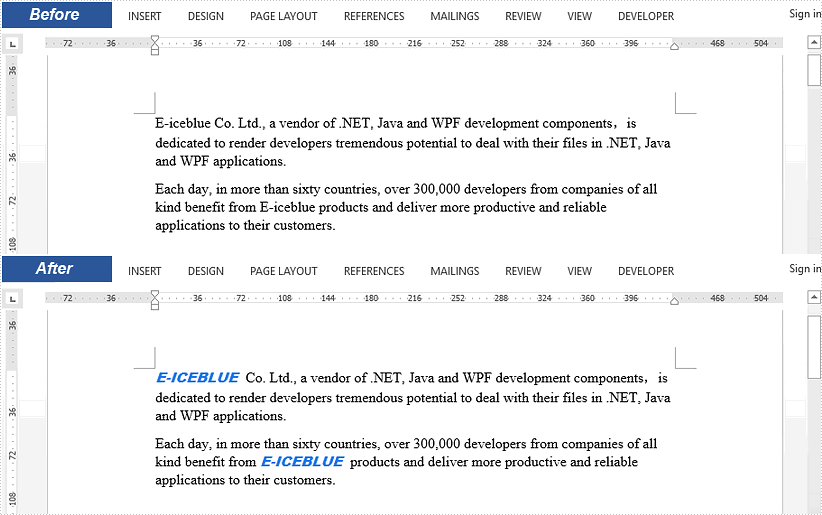
Add Trendline to Chart in PowerPoint in Java
A trendline is a line superimposed on a chart revealing the overall direction of the data. Spire.Presentation for Java supports adding six different types of trendlines to chart, i.e. linear, logarithmic, polynomial, power, exponential and moving average.
The below example demonstrates how to use Spire.Presentation for Java to add a linear trendline to a chart.
import com.spire.presentation.FileFormat;
import com.spire.presentation.ISlide;
import com.spire.presentation.Presentation;
import com.spire.presentation.charts.IChart;
import com.spire.presentation.charts.ITrendlines;
import com.spire.presentation.charts.TrendlineSimpleType;
public class AddTrendlineToChart {
public static void main(String[] args) throws Exception {
//create a Presentation instance
Presentation ppt = new Presentation();
//load the PowerPoint document
ppt.loadFromFile("Chart.pptx");
//get the first slide
ISlide slide = ppt.getSlides().get(0);
//get the chart on the slide
IChart chart = (IChart)slide.getShapes().get(0);
//add a linear trendline to the first series of the chart
ITrendlines trendLine = chart.getSeries().get(0).addTrendLine(TrendlineSimpleType.LINEAR);
//display equation
trendLine.setdisplayEquation(true);
//save the resultant document
ppt.saveToFile("AddTrendline.pptx", FileFormat.PPTX_2013);
}
}
Output:
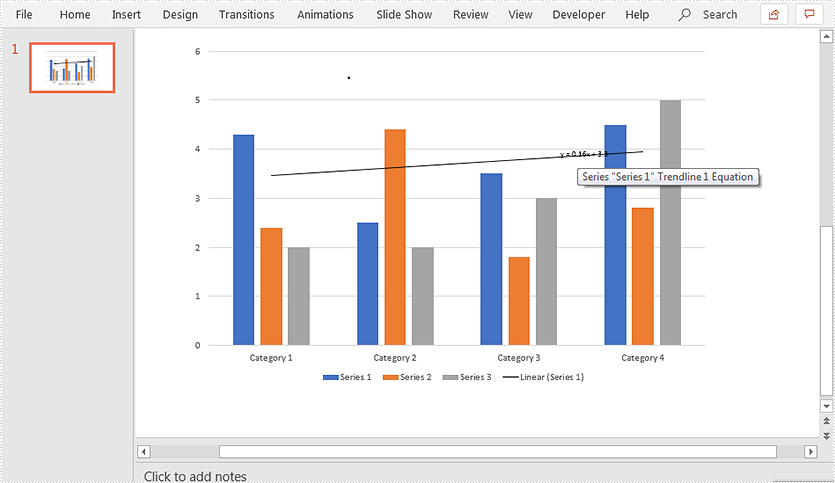
Java protect presentation slides by setting the property with mark as final
Mark as Final means that the presentation slide is final edition and the author doesn’t want any changes on the document. With Spire.Presentation for Java, we can protect the presentation slides by setting the password. This article demonstrates how to mark a presentation as final by setting the document property MarkAsFinal as true.
import com.spire.presentation.FileFormat;
import com.spire.presentation.Presentation;
public class MarkAsFinal {
public static void main(String[] args) throws Exception {
//Create a PPT document and load file
Presentation presentation = new Presentation();
presentation.loadFromFile("Sample.pptx");
//Set the document property MarkAsFinal as true
presentation.getDocumentProperty().set("_MarkAsFinal", true);
//Save the document to file
presentation.saveToFile("output/MarkasFinal.pptx", FileFormat.PPTX_2010);
}
}
Effective screenshot after mark as final for presentation:
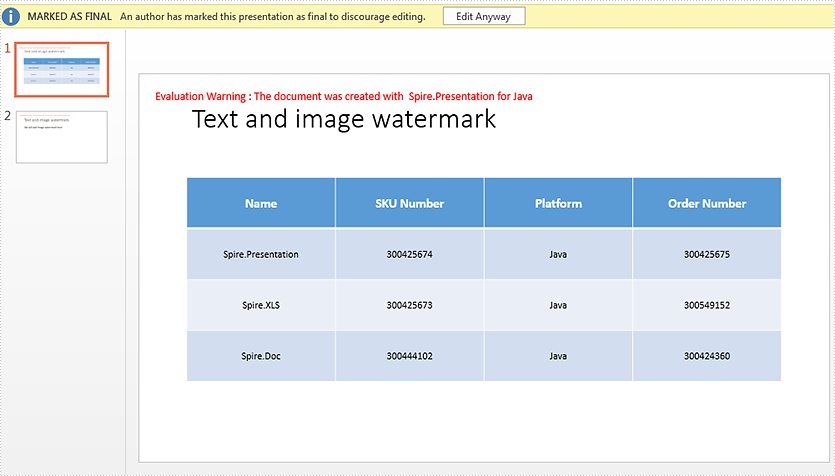
Add or Delete Rows and Columns from PowerPoint Table in Java
This article demonstrates how to add or delete rows and columns in a PowerPoint table using Spire.Presentation for Java.
Here is a screenshot of the sample PowerPoint file:
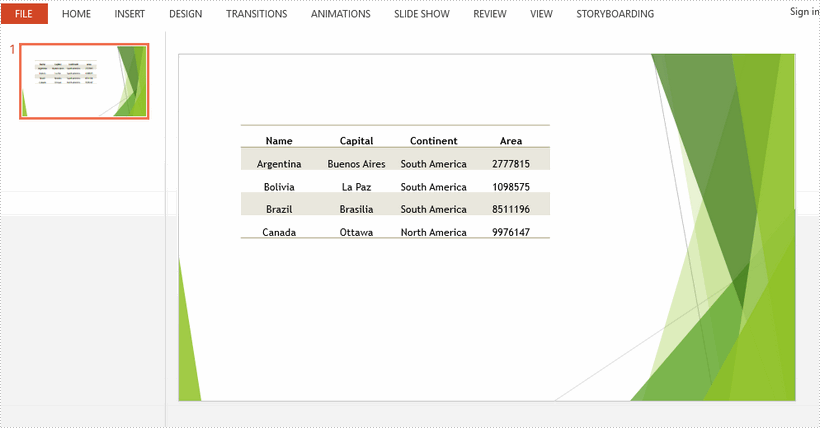
Add a row and a column
import com.spire.presentation.*;
public class AddRowAndColumn {
public static void main(String[] args) throws Exception {
//load the sample PowerPoint file
Presentation presentation = new Presentation();
presentation.loadFromFile("C:\\Users\\Administrator\\Desktop\\input.pptx");
//get the table in the document
ITable table = null;
for (Object shape : presentation.getSlides().get(0).getShapes()) {
if (shape instanceof ITable) {
table = (ITable) shape;
//add the last row to the end of the table as a new row
int rowCount = table.getTableRows().getCount();
TableRow row = table.getTableRows().get(rowCount - 1);
table.getTableRows().append(row);
//get the new row and set the text for each cell
rowCount = table.getTableRows().getCount();
row = table.getTableRows().get(rowCount - 1);
row.get(0).getTextFrame().setText("America");
row.get(1).getTextFrame().setText("Washington");
row.get(2).getTextFrame().setText("North America");
row.get(3).getTextFrame().setText("9372610");
//add the last column to the end of the table as a new column
int colCount = table.getColumnsList().getCount();
TableColumn column =table.getColumnsList().get(colCount-1);
table.getColumnsList().add(column);
//get the new column and set the text for each cell
colCount = table.getColumnsList().getCount();
column = table.getColumnsList().get(colCount-1);
column.get(0).getTextFrame().setText("Population");
column.get(1).getTextFrame().setText("32370000");
column.get(2).getTextFrame().setText("7350000");
column.get(3).getTextFrame().setText("15040000");
column.get(4).getTextFrame().setText("26500000");
column.get(5).getTextFrame().setText("329740000");
}
}
//save the document
presentation.saveToFile("output/AddRowAndColumn.pptx", FileFormat.PPTX_2013);
}
}
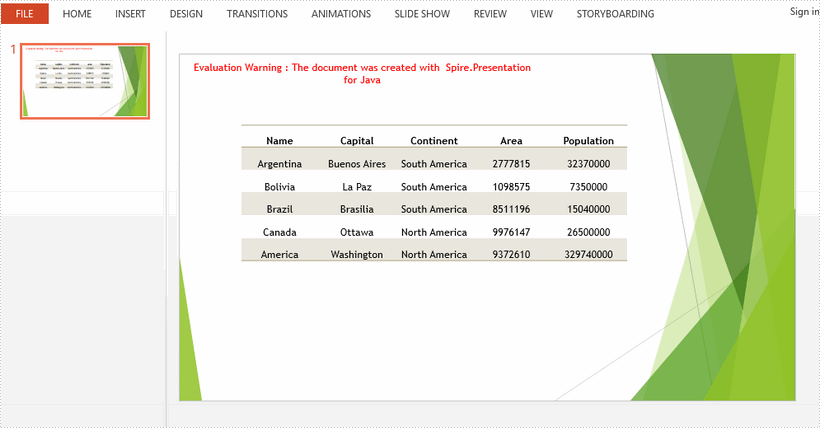
Delete a row and a column
import com.spire.presentation.FileFormat;
import com.spire.presentation.ITable;
import com.spire.presentation.Presentation;
public class DeleteRowAndColumn {
public static void main(String[] args) throws Exception {
//load the sample PowerPoint file
Presentation presentation = new Presentation();
presentation.loadFromFile("C:\\Users\\Administrator\\Desktop\\input.pptx");
//get the table in the document
ITable table = null;
for (Object shape : presentation.getSlides().get(0).getShapes()) {
if (shape instanceof ITable) {
table = (ITable) shape;
//delete the second column
table.getColumnsList().removeAt(1, false);
//delete the second row
table.getTableRows().removeAt(1, false);
}
}
//save the document
presentation.saveToFile("output/DeleteRowAndColumn.pptx", FileFormat.PPTX_2013);
}
}
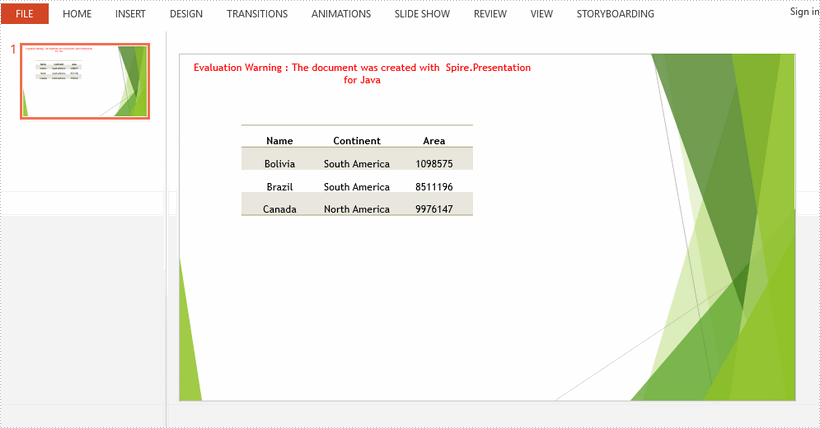
Modify Hyperlinks in Word in Java
This article demonstrates how to modify hyperlinks in Word including modifying hyperlink address and display text using Spire.Doc for Java.
Below is the sample Word document we used for demonstration:
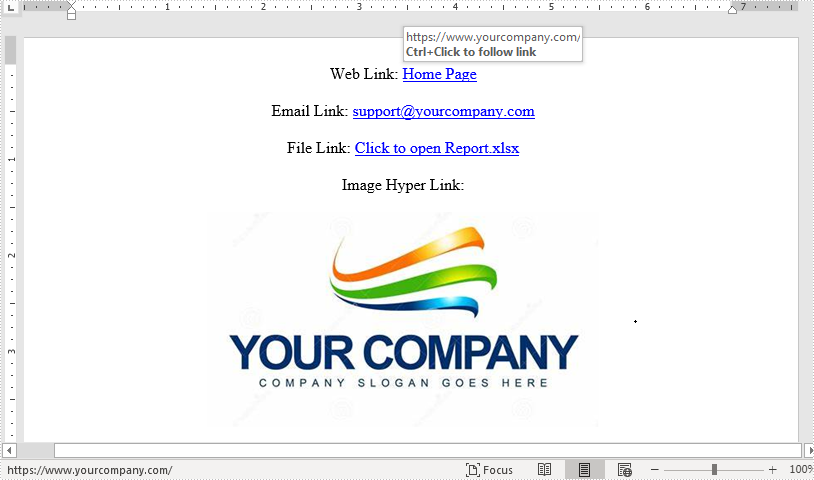
import com.spire.doc.*;
import com.spire.doc.documents.*;
import com.spire.doc.fields.Field;
import java.util.ArrayList;
import java.util.List;
public class ModifyHyperlink {
public static void main(String[] args) {
//Load Word document
Document doc = new Document();
doc.loadFromFile("Hyperlink.docx");
List hyperlinks = new ArrayList();
//Loop through the section in the document
for (Section section : (Iterable<Section>) doc.getSections()
) {
//Loop through the section in the document
for (Paragraph para : (Iterable<Paragraph>) section.getParagraphs()
) {
for (DocumentObject obj:(Iterable<DocumentObject>) para.getChildObjects()
) {
if (obj.getDocumentObjectType().equals(DocumentObjectType.Field)) {
Field field = (Field) obj;
if (field.getType().equals(FieldType.Field_Hyperlink)) {
hyperlinks.add(field);
}
}
}
}
}
hyperlinks.get(0).setCode("HYPERLINK \"http://www.google.com\"");
hyperlinks.get(0).setFieldText("www.google.com");
doc.saveToFile("EditHyperlink.docx", FileFormat.Docx_2013);
}
}
Output:
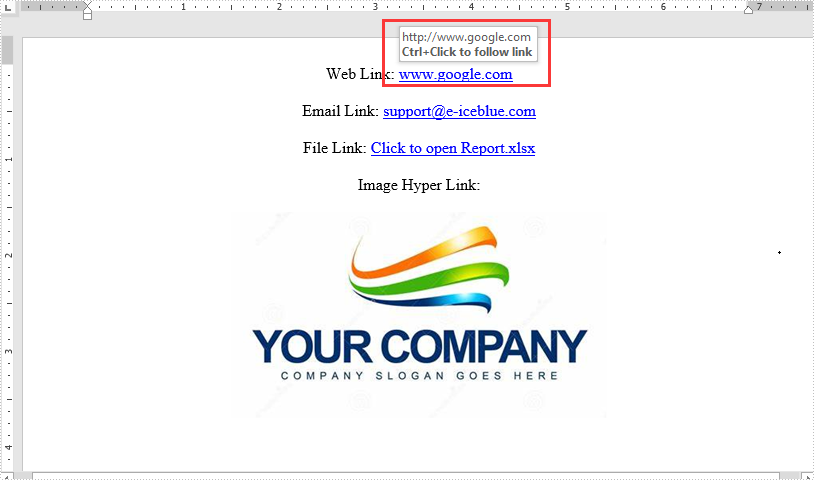
Remove footnote from Word document in Java
We have already demonstrated how to use Spire.Doc to insert footnote to word document in Java applications. This article will show how to remove footnote from word document in Java.
Firstly, view the sample document with footnotes:
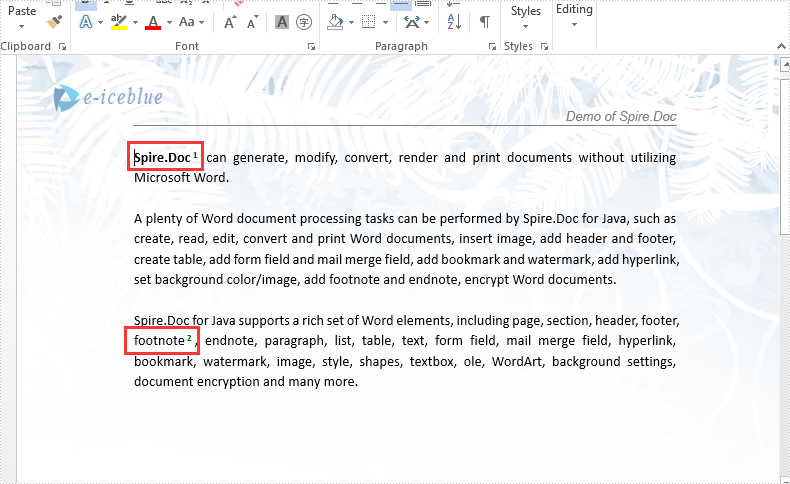
import com.spire.doc.*;
import com.spire.doc.documents.Paragraph;
import com.spire.doc.fields.*;
public class RemoveFootnote {
public static void main(String[] args) throws Exception {
//Load the Sample Word document.
Document document = new Document();
document.loadFromFile("Sample.docx");
Section section = document.getSections().get(0);
//Traverse paragraphs in the section and find the footnote
for (int j = 0; j < section.getParagraphs().getCount(); j++) {
Paragraph para = section.getParagraphs().get(j);
int index = -1;
for (int i = 0, cnt = para.getChildObjects().getCount(); i < cnt; i++) {
ParagraphBase pBase = (ParagraphBase) para.getChildObjects().get(i);
if (pBase instanceof Footnote) {
index = i;
break;
}
}
if (index > -1)
//remove the footnote
para.getChildObjects().removeAt(index);
}
document.saveToFile("Removefootnote.docx", FileFormat.Docx);
}
}
Effective screenshot after remove the footnote from word document:
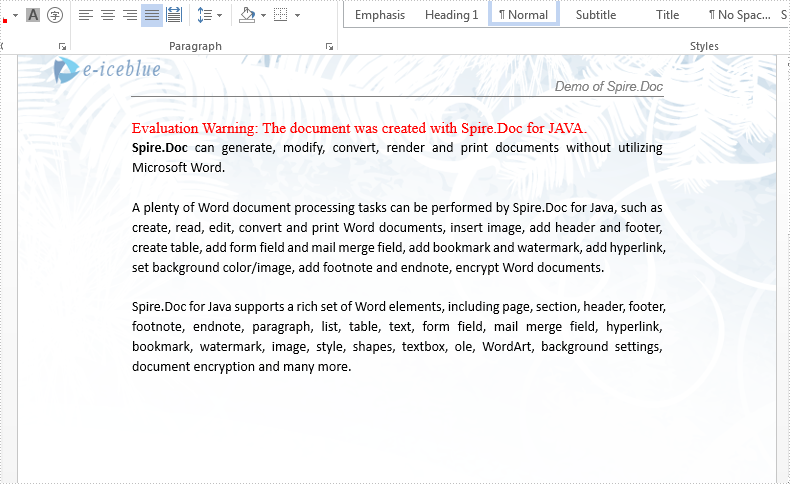
Apply Background Image to Slides in Java
This article demonstrates how to apply background image to all slides in a PowerPoint presentation using Spire.Presentation for Java.
import com.spire.presentation.FileFormat;
import com.spire.presentation.Presentation;
import com.spire.presentation.SlideBackground;
import com.spire.presentation.drawing.*;
import javax.imageio.ImageIO;
import java.awt.image.BufferedImage;
import java.io.FileInputStream;
public class AppplyBgToAllSlides {
public static void main(String[] args) throws Exception {
//load a PowerPoint file
Presentation presentation = new Presentation();
presentation.loadFromFile("C:\\Users\\Administrator\\Desktop\\input.pptx");
//get the image data
BufferedImage bufferedImage = ImageIO.read(new FileInputStream("C:\\Users\\Administrator\\Desktop\\bg.jpg"));
IImageData imageData = presentation.getImages().append(bufferedImage);
//loop through the slides
for (int i = 0; i < presentation.getSlides().getCount() ; i++) {
//apply the image to the specific slide as background
SlideBackground background = presentation.getSlides().get(i).getSlideBackground();
background.setType(BackgroundType.CUSTOM);
background.getFill().setFillType(FillFormatType.PICTURE);
background.getFill().getPictureFill().setFillType(PictureFillType.STRETCH);
background.getFill().getPictureFill().getPicture().setEmbedImage(imageData);
}
//save the file
presentation.saveToFile("output/BackgroundImage.pptx", FileFormat.PPTX_2013);
presentation.dispose();
}
}
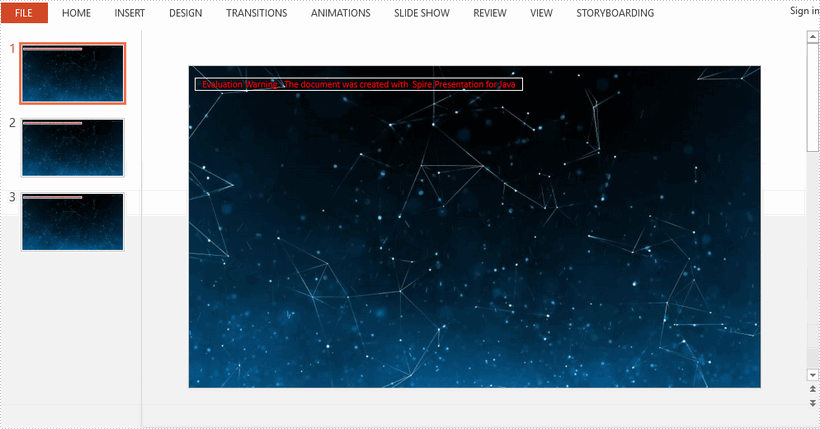
Detect and remove Word Macros in Java
Spire.Doc load the word document with macros, it also supports to detect if a Word document contains VBA macros and remove all the VBA macros from a word document. This article demonstrates how to detect and remove VBA macros from Word document in Java applications.
Firstly, please view the sample document with macros:
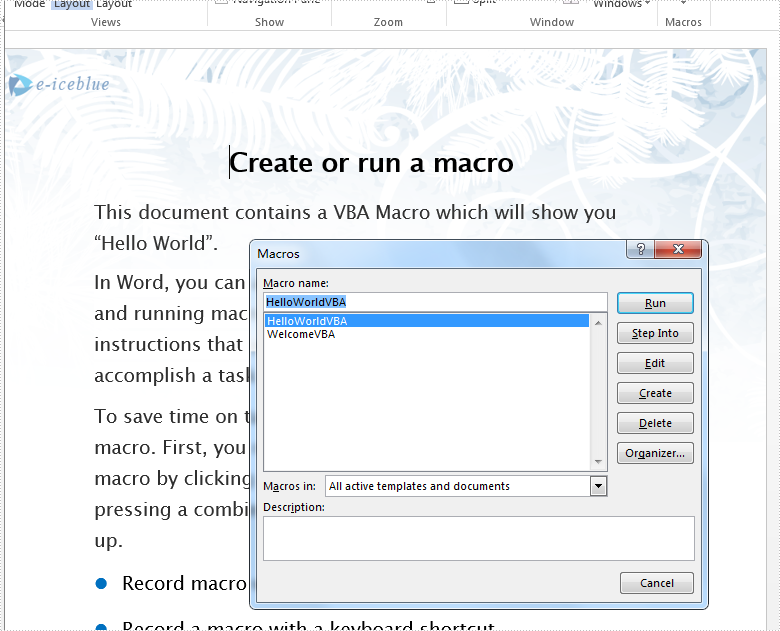
import com.spire.doc.Document;
import com.spire.doc.FileFormat;
public class RemoveMacro {
public static void main(String[] args) throws Exception {
//Load the Sample Word document.
Document doc = new Document();
doc.loadFromFile("VBAMacros.docm");
//If the document contains Macros, remove them from the document.
if (doc.isContainMacro() )
{
doc.clearMacros();
}
//save to file
doc.saveToFile("output/RemoveMacro.docm", FileFormat.Docm);
}
}
Effective screenshot after clear the VBA macros from word document:
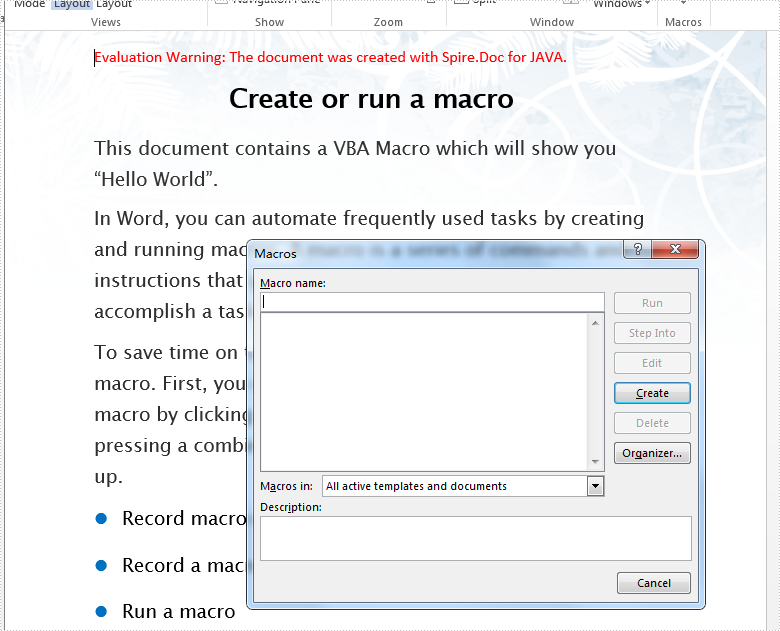
Replace Image with New Image in Word in Java
This article demonstrates how to replace an existing image in a Word document with a new image using Spire.Doc for Java.
Below is the screenshot of the original Word document before replacing image:
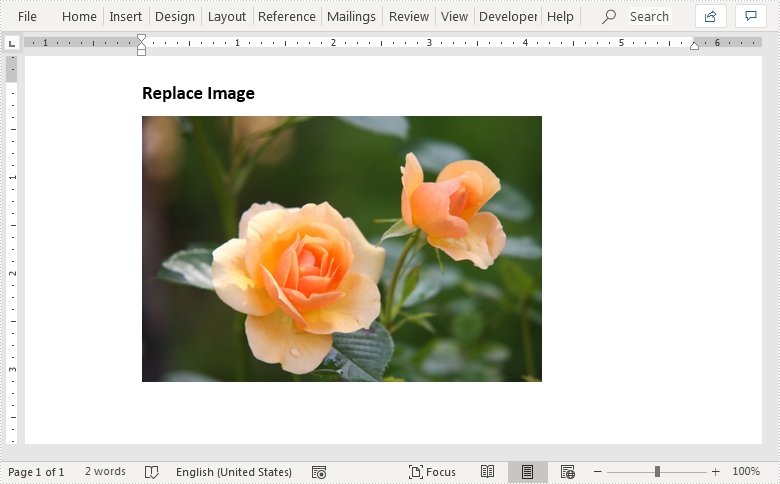
import com.spire.doc.Document;
import com.spire.doc.DocumentObject;
import com.spire.doc.FileFormat;
import com.spire.doc.Section;
import com.spire.doc.documents.Paragraph;
import com.spire.doc.fields.DocPicture;
public class ReplaceImages {
public static void main(String[] args){
//Load the Word document
Document doc = new Document();
doc.loadFromFile("Images.docx");
//Get the first section
Section section = doc.getSections().get(0);
//Loop through the paragraphs in the section
for (Paragraph para:(Iterable) section.getParagraphs()
) {
//Loop through the child object in the paragraph
for (DocumentObject obj:(Iterable) para.getChildObjects()
) {
//Replace image with new image
if(obj instanceof DocPicture){
DocPicture pic = (DocPicture)obj;
pic.loadImage("Hydrangeas.jpg");
}
}
}
//Save the resultant document
doc.saveToFile("ReplaceWithImage.docx", FileFormat.Docx_2013);
}
}
Output: