Get Worksheet Names in Java
This article demonstrates how to get names of worksheets in a workbook using Spire.XLS for Java.
import com.spire.xls.Workbook;
import com.spire.xls.Worksheet;
public class GetWorksheetName {
public static void main(String[] args) {
//Create a Workbook object
Workbook wb = new Workbook();
//Load a sample Excel file
wb.loadFromFile("C:\\Users\\Administrator\\Desktop\\sample.xlsx");
//Loop through the worksheets
for (Object sheet: wb.getWorksheets()
) {
//Get worksheet name
String sheetName = ((Worksheet) sheet).getName();
System.out.println(sheetName);
}
}
}
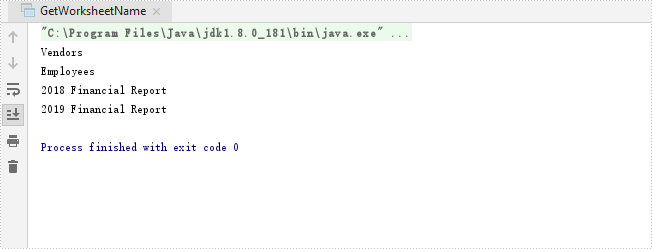
Adjust the Header and Footer Distance in Word in Java
This article demonstrates how to adjust the header and footer distance in a Word document using Spire.Doc for Java.
import com.spire.doc.Document;
import com.spire.doc.FileFormat;
import com.spire.doc.Section;
public class AdjustHeaderFooterDistance {
public static void main(String[] args){
//Create a Document instance
Document doc = new Document();
//Load a Word document
doc.loadFromFile("Headers and Footers.docx");
//Get the first section
Section section = doc.getSections().get(0);
//Adjust the header distance
section.getPageSetup().setHeaderDistance(100);
//Adjust the footer distance
section.getPageSetup().setFooterDistance(100);
//Save the result document
doc.saveToFile("Output.docx", FileFormat.Docx);
}
}
Screenshot
Header:
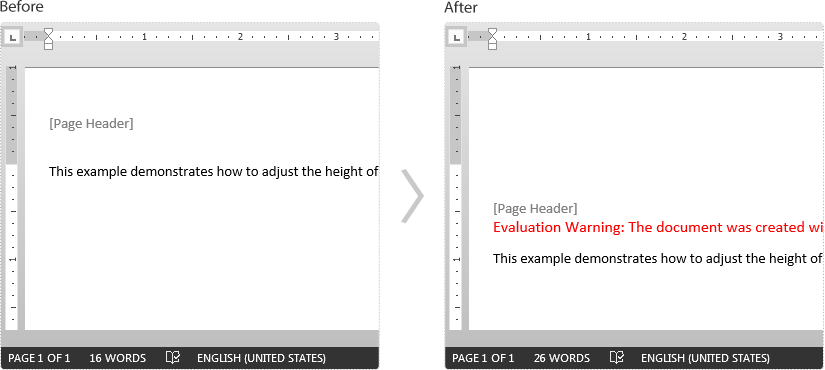
Footer:
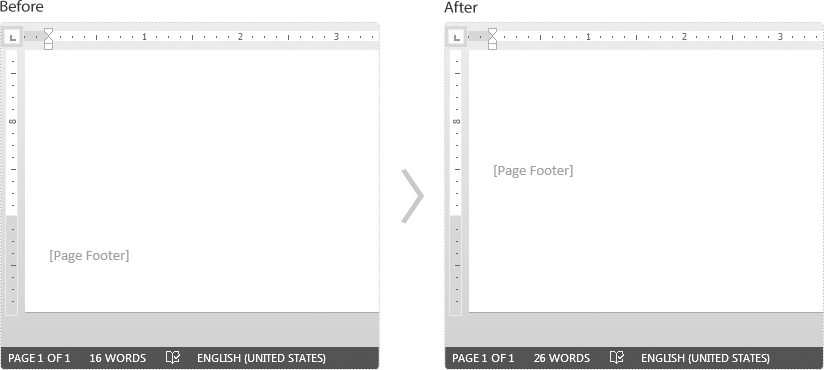
Extract OLE Objects from an Excel Document in Java
This article demonstrates how to extract OLE objects from an Excel document using Spire.XLS for Java.
import com.spire.xls.*;
import com.spire.xls.core.IOleObject;
import java.io.*;
public class ExtractOLEObjects {
public static void main(String[] args){
//Create a Workbook instance
Workbook workbook = new Workbook();
//Load the Excel document
workbook.loadFromFile("OLEObjectsExample.xlsx");
//Get the first worksheet
Worksheet sheet = workbook.getWorksheets().get(0);
//Extract ole objects
if (sheet.hasOleObjects()) {
for (int i = 0; i < sheet.getOleObjects().size(); i++) {
IOleObject object = sheet.getOleObjects().get(i);
OleObjectType type = sheet.getOleObjects().get(i).getObjectType();
switch (type) {
//Word document
case WordDocument:
byteArrayToFile(object.getOleData(), "output/extractOLE.docx");
break;
//PowerPoint document
case PowerPointSlide:
byteArrayToFile(object.getOleData(), "output/extractOLE.pptx");
break;
//PDF document
case AdobeAcrobatDocument:
byteArrayToFile(object.getOleData(), "output/extractOLE.pdf");
break;
//Excel document
case ExcelWorksheet:
byteArrayToFile(object.getOleData(), "output/extractOLE.xlsx");
break;
}
}
}
}
public static void byteArrayToFile(byte[] datas, String destPath) {
File dest = new File(destPath);
try (InputStream is = new ByteArrayInputStream(datas);
OutputStream os = new BufferedOutputStream(new FileOutputStream(dest, false));) {
byte[] flush = new byte[1024];
int len = -1;
while ((len = is.read(flush)) != -1) {
os.write(flush, 0, len);
}
os.flush();
} catch (IOException e) {
e.printStackTrace();
}
}
}
The following screenshot shows the extracted OLE documents:
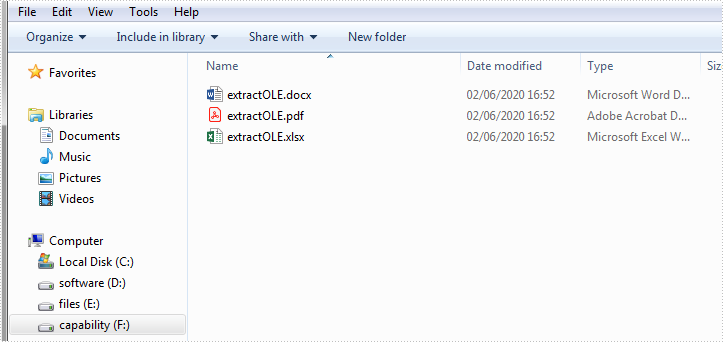
Detect if an Excel Document is Password Protected in Java
This article demonstrates how to detect whether an Excel document is password protected or not using Spire.XLS for Java.
import com.spire.xls.Workbook;
public class DetectProtectedOrNot {
public static void main(String[] args) {
//Get the file path
String filePath= "C:\\Users\\Administrator\\Desktop\\sample.xlsx";
//Detect whether the workbook is password protected or not
Boolean isProtected = Workbook.bookIsPasswordProtected(filePath);
//Print results
if (isProtected) {
System.out.print("The document is password protected.");
}
else {
System.out.print("The document is not protected.");
}
}
}
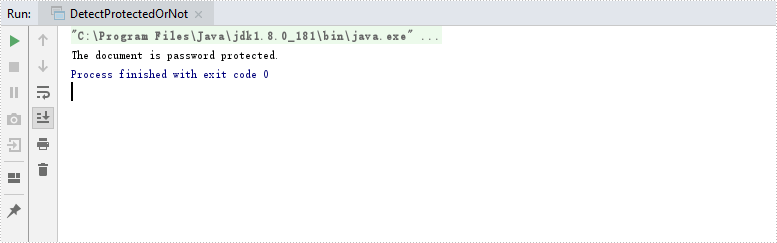
Java remove text or image watermark from presentation slides
This article will demonstrate how to use Spire.Presentaion for Java to remove text watermark and image watermark from the presentation slides.
Firstly, view the sample PowerPoint document with text and image watermark:
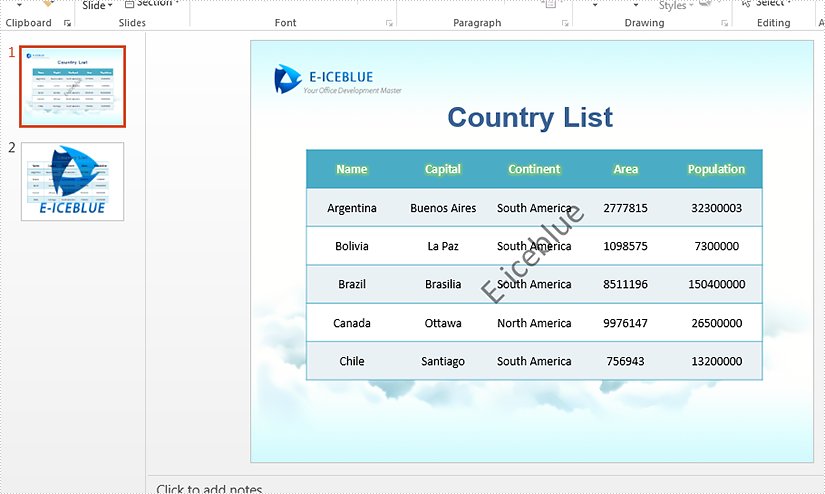
import com.spire.presentation.*;
import com.spire.presentation.drawing.*;
public class removeTextOrImageWatermark {
public static void main(String[] args) throws Exception {
//Load the sample document
Presentation presentation = new Presentation();
presentation.loadFromFile("Sample.pptx");
//Remove text watermark by removing the shape which contains the string "E-iceblue".
for (int i = 0; i < presentation.getSlides().getCount(); i++)
{
for (int j = 0; j < presentation.getSlides().get(i).getShapes().getCount(); j++)
{
if (presentation.getSlides().get(i).getShapes().get(j) instanceof IAutoShape)
{
IAutoShape shape = (IAutoShape)presentation.getSlides().get(i).getShapes().get(j);
if (shape.getTextFrame().getText().contains("E-iceblue"))
{
presentation.getSlides().get(i).getShapes().remove(shape);
}
}
}
}
//Remove image watermark
for (int i = 0; i < presentation.getSlides().getCount(); i++)
{
presentation.getSlides().get(i).getSlideBackground().getFill().setFillType(FillFormatType.NONE);
}
//Save to file.
presentation.saveToFile("removeTextOrImageWatermark.pptx";, FileFormat.PPTX_2013);
}
}
Effective screenshot after removing text or image watermark:
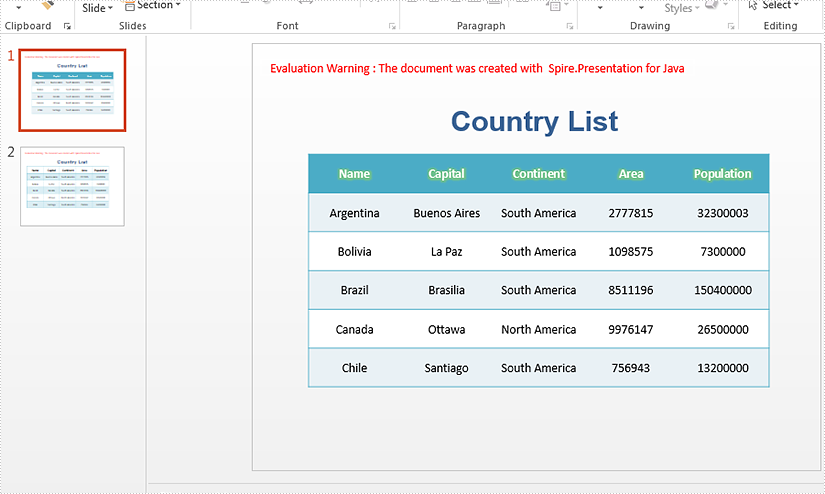
Java insert image watermark to presentation slides
We have introduced how to use Spire.Presentaion for Java to add text watermark to PowerPoint document. This article will demonstrate how to add image watermark to presentation slides in java applications.
Firstly view the sample PowerPoint document:
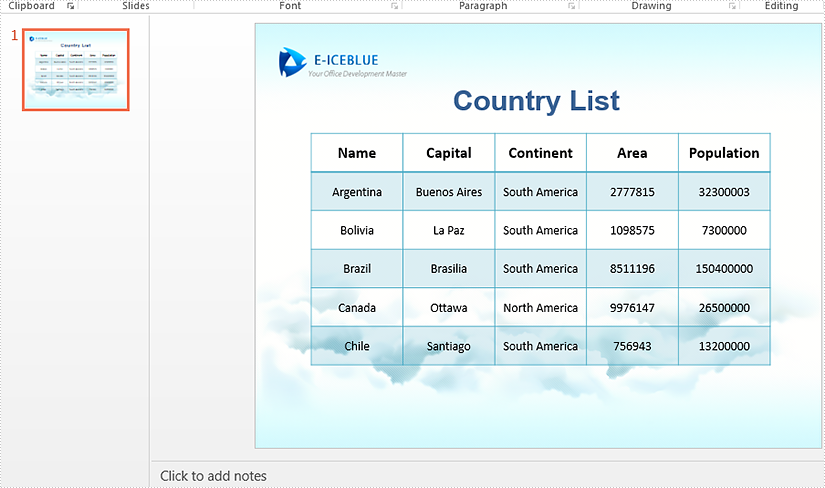
import com.spire.presentation.*;
import com.spire.presentation.drawing.*;
import javax.imageio.ImageIO;
import java.io.File;
public class addImageWatermark {
public static void main(String[] args) throws Exception {
//Create a PowerPoint document.
Presentation presentation = new Presentation();
//Load the file from disk.
presentation.loadFromFile("Sample.pptx");
//Get the image you want to add as image watermark.
File file =new File("logo.png");
IImageData image = presentation.getImages().append(ImageIO.read(file));
//Set the properties of SlideBackground, and then fill the image as watermark.
presentation.getSlides().get(0).getSlideBackground().setType(BackgroundType.CUSTOM);
presentation.getSlides().get(0).getSlideBackground().getFill().setFillType(FillFormatType.PICTURE);
presentation.getSlides().get(0).getSlideBackground().getFill().getPictureFill().setFillType(PictureFillType.STRETCH);
presentation.getSlides().get(0).getSlideBackground().getFill().getPictureFill().getPicture().setEmbedImage(image);
String result = "addImageWatermark.pptx";
//Save to file.
presentation.saveToFile(result, FileFormat.PPTX_2013);
}
}
Effective screenshot after adding image watermark to PowerPoint document:
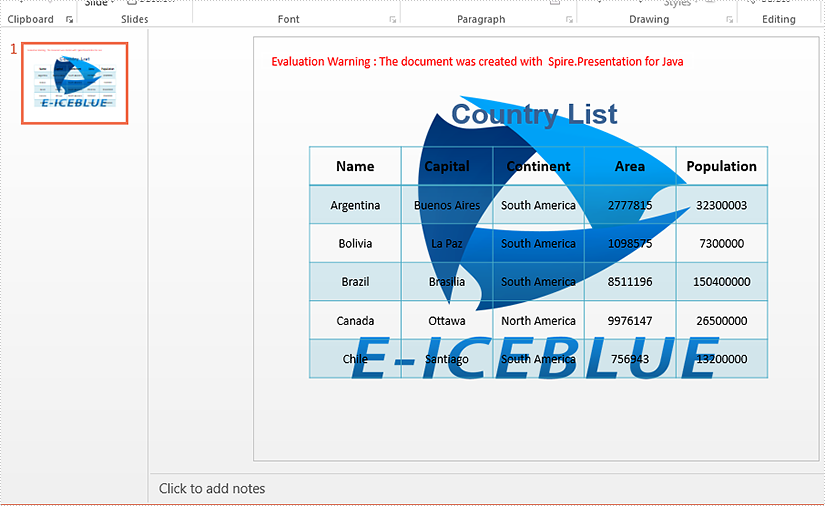
Convert Text to Columns in Excel in Java
This article demonstrates how to convert text to columns in Excel using Spire.XLS for Java. The following screenshot shows the sample Excel file before converting:
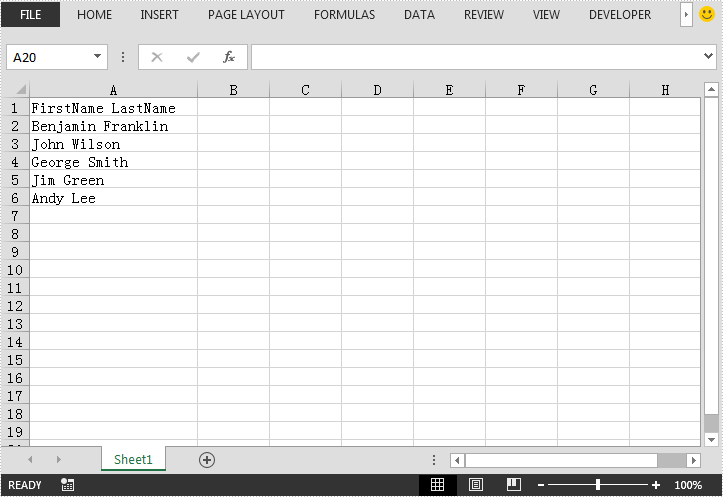
import com.spire.xls.ExcelVersion;
import com.spire.xls.Workbook;
import com.spire.xls.Worksheet;
public class ConvertTextToColumns {
public static void main(String[] args){
//Create a workbook instance
Workbook workbook = new Workbook();
//Load the Excel file
workbook.loadFromFile("Template.xlsx");
//Get the first worksheet
Worksheet sheet = workbook.getWorksheets().get(0);
//Convert text into columns by the delimited characters of space
String[] splitText = null;
String text = null;
for (int i = 1; i < sheet.getLastRow()+1; i++)
{
text = sheet.getRange().get(i, 1).getText();
splitText = text.split(" ");
for (int j = 0; j < splitText.length; j++)
{
sheet.getRange().get(i, 1 + j + 1).setText(splitText[j]);
}
}
//Save the result file
workbook.saveToFile("ConvertTextToColumns.xlsx", ExcelVersion.Version2013);
}
}
The following screenshot shows the output Excel file after converting:
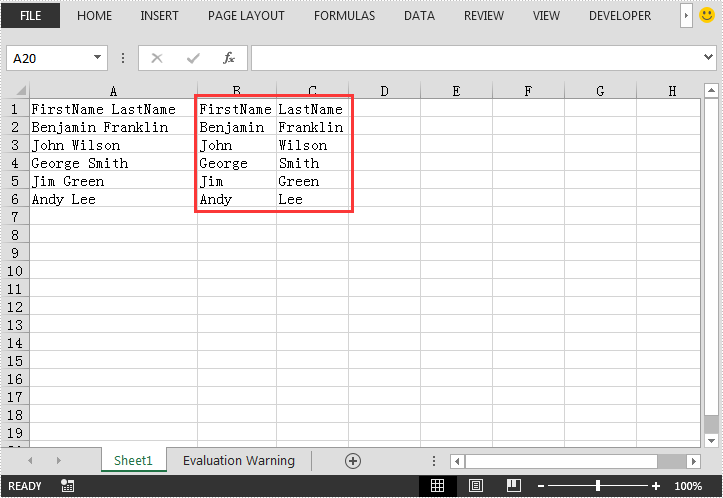
Java: Sort Data in Excel
The sort function in Excel allows you to arrange the text in alphabetical order, sort the numbers from smallest to largest or largest to smallest, and dates from oldest to latest or latest to oldest, etc. In this article, you will learn how to programmatically sort numbers in a cell range using Spire.XLS for Java.
Install Spire.XLS for Java
First of all, you're required to add the Spire.Xls.jar file as a dependency in your Java program. The JAR file can be downloaded from this link. If you use Maven, you can easily import the JAR file in your application by adding the following code to your project's pom.xml file.
<repositories>
<repository>
<id>com.e-iceblue</id>
<name>e-iceblue</name>
<url>https://repo.e-iceblue.com/nexus/content/groups/public/</url>
</repository>
</repositories>
<dependencies>
<dependency>
<groupId>e-iceblue</groupId>
<artifactId>spire.xls</artifactId>
<version>14.4.1</version>
</dependency>
</dependencies>
Sort Data in Excel
The detailed steps are as follows:
- Create a Workbook instance and load a sample Excel document using Workbook.loadFromFile() method.
- Get a specified worksheet using Workbook.getWorksheets().get() method.
- Get a sort fields collection using Workbook.getDataSorter().getSortColumns() method, and then specify the column that need to be sorted and the sort mode in the collection using SortColumns.add() method.
- Sort the data in the specified cell range of the collection using Workbook.getDataSorter().sort() method.
- Save the document to file using Workbook.saveToFile() method.
- Java
import com.spire.xls.*;
public class SortData {
public static void main(String[] args) {
//Create a Workbook instance
Workbook workbook = new Workbook();
//Load the sample Excel document
workbook.loadFromFile("sample.xlsx");
//Get the first worksheet
Worksheet sheet = workbook.getWorksheets().get(0);
//Specify the column that need to be sorted and the sort mode (ascending or descending)
workbook.getDataSorter().getSortColumns().add(0, SortComparsionType.Values, OrderBy.Ascending);
//Sort data in the specified cell range
workbook.getDataSorter().sort(sheet.getCellRange("A1:D10"));
//Save the document to file
workbook.saveToFile("SortData.xlsx", ExcelVersion.Version2013);
}
}
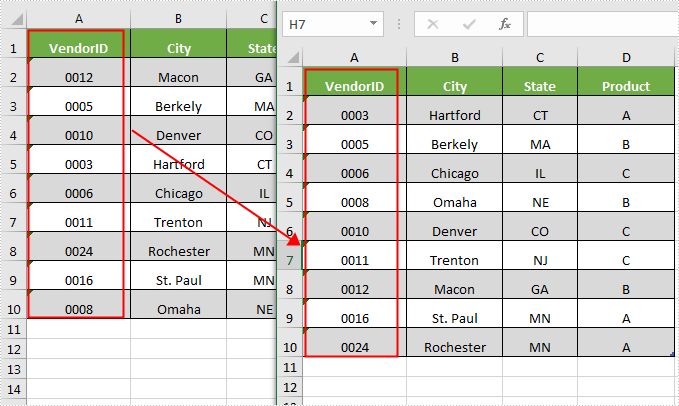
Apply for a Temporary License
If you'd like to remove the evaluation message from the generated documents, or to get rid of the function limitations, please request a 30-day trial license for yourself.
Hide Gridlines in Excel Chart in Java
This article demonstrates how to hide gridlines in an Excel chart using Spire.XLS for Java.
import com.spire.xls.*;
public class HideGridlinesInChart {
public static void main(String[] args) {
//Create a Workbook object
Workbook workbook = new Workbook();
//Load an Excel file that contains data for creating chart
workbook.loadFromFile("C:\\Users\\Administrator\\Desktop\\data.xlsx");
//Get the first worksheet
Worksheet sheet = workbook.getWorksheets().get(0);
//Add a column chart
Chart chart = sheet.getCharts().add(ExcelChartType.ColumnClustered);
chart.setChartTitle("Column Chart");
//Set the chart data range
chart.setDataRange(sheet.getCellRange("A1:C5"));
chart.setSeriesDataFromRange(false);
//Set the chart position
chart.setLeftColumn(1);
chart.setTopRow(6);
chart.setRightColumn(8);
chart.setBottomRow(19);
//Hide the grid lines of chart
chart.getPrimaryValueAxis().hasMajorGridLines(false);
//Save the document
workbook.saveToFile("HideGridlines.xlsx", ExcelVersion.Version2016);
}
}
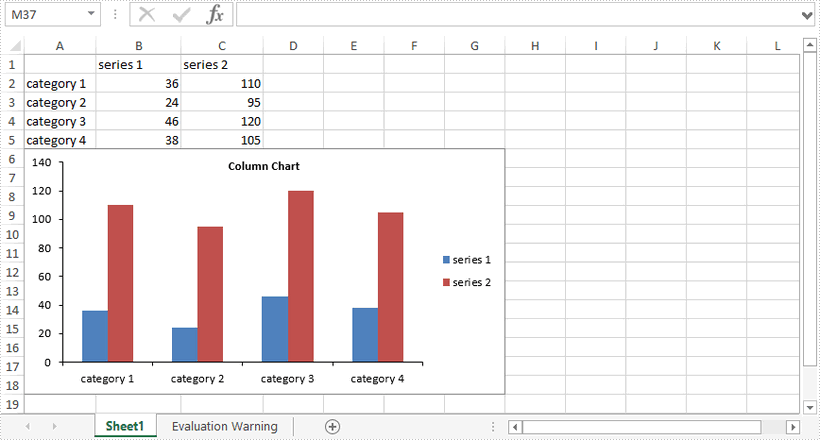
Java: Accept or Reject Tracked Changes in Word
Track Changes is a built-in feature in Microsoft Word which allows you to see all changes that were made to the document, and you can decide whether to accept or reject those changes. It is very useful especially when you are collaborating with multiple people on the same contracts or school assignments. In this article, you will learn how to programmatically accept or reject all tracked changes in a Word document using Spire.Doc for Java.
Install Spire.Doc for Java
First of all, you're required to add the Spire.Doc.jar file as a dependency in your Java program. The JAR file can be downloaded from this link. If you use Maven, you can easily import the JAR file in your application by adding the following code to your project's pom.xml file.
<repositories>
<repository>
<id>com.e-iceblue</id>
<name>e-iceblue</name>
<url>https://repo.e-iceblue.com/nexus/content/groups/public/</url>
</repository>
</repositories>
<dependencies>
<dependency>
<groupId>e-iceblue</groupId>
<artifactId>spire.doc</artifactId>
<version>12.4.6</version>
</dependency>
</dependencies>
Accept All Tracked Changes in a Word document
The detailed steps are as follows.
- Create a Document instance.
- Load a sample Word document using Document.loadFromFile() method.
- Accept all changes in the document using Document.acceptChanges() method.
- Save the document to another file using Document.saveToFile() method.
- Java
import com.spire.doc.Document;
import com.spire.doc.FileFormat;
public class AcceptTrackedChanges {
public static void main(String[] args) {
//Create a Document instance
Document doc = new Document();
//Load the sample Word document
doc.loadFromFile("test file.docx");
//Accept all changes in the document
doc.acceptChanges();
//Save the document
doc.saveToFile("AcceptAllChanges.docx", FileFormat.Docx);
}
}
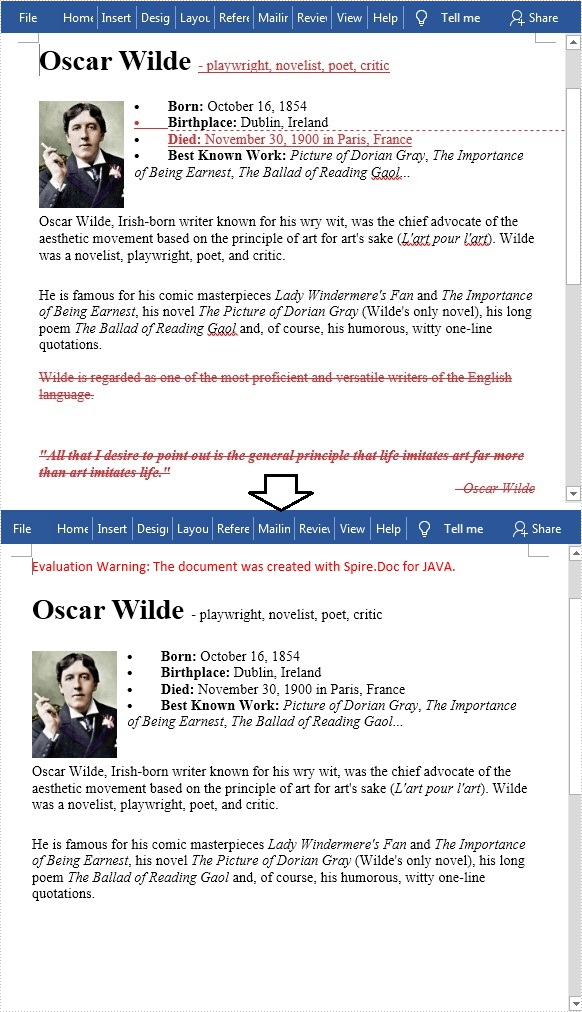
Reject All Tracked Changes in a Word document
The detailed steps are as follows.
- Create a Document instance.
- Load a sample Word document using Document.loadFromFile() method.
- Reject all changes in the document using Document.rejectChanges() method.
- Save the document to another file using Document.saveToFile() method.
- Java
import com.spire.doc.Document;
import com.spire.doc.FileFormat;
public class RejectTrackedChanges {
public static void main(String[] args) {
//Create a Document instance
Document doc = new Document();
//Load the sample Word document
doc.loadFromFile("test file.docx");
//Reject all changes in the document
doc.rejectChanges();
//Save the document
doc.saveToFile("RejectAllChanges.docx", FileFormat.Docx);
}
}
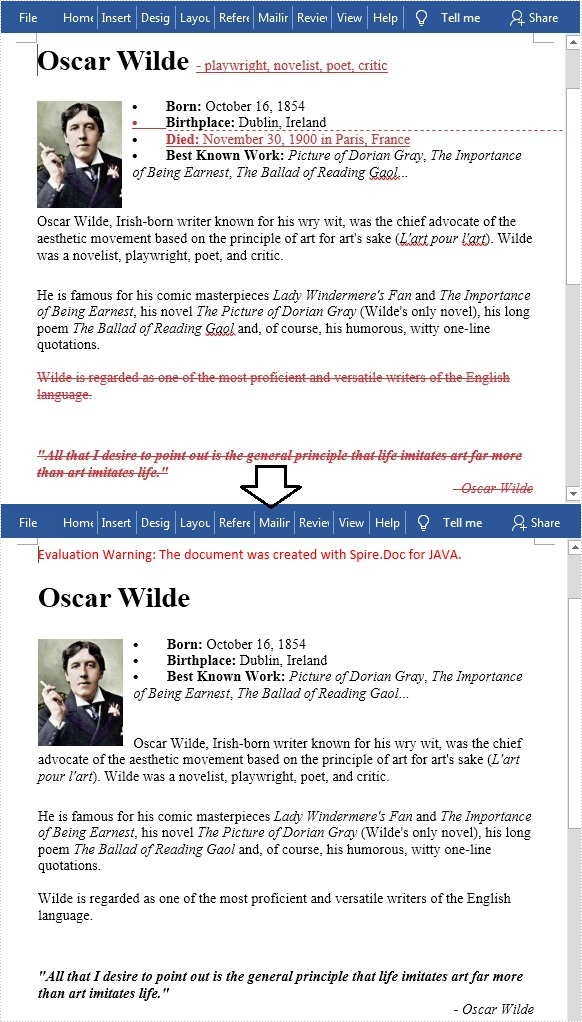
Apply for a Temporary License
If you'd like to remove the evaluation message from the generated documents, or to get rid of the function limitations, please request a 30-day trial license for yourself.