Java set Excel print page margins
This article demonstrates how to set Excel page margins before printing the Excel worksheets in Java applications. By using Spire.XLS for Java, we could set top margin, bottom margin, left margin, right margin, header margin, and footer margin. Please note that the unit for margin is inch on Spire.XLS for Java while On Microsoft Excel, it is cm (1 inch=2.54 cm).
import com.spire.xls.*;
public class setMargins {
public static void main(String[] args) {
String outputFile="output/setMarginsOfExcel.xlsx";
//Load the sample document from file
Workbook workbook = new Workbook();
workbook.loadFromFile("Sample.xlsx";);
//Get the first worksheet.
Worksheet sheet = workbook.getWorksheets().get(0);
//Get the PageSetup object of the first worksheet.
PageSetup pageSetup = sheet.getPageSetup();
//Set the page margins of bottom, left, right and top.
pageSetup.setBottomMargin(2);
pageSetup.setLeftMargin(1);
pageSetup.setRightMargin(1);
pageSetup.setTopMargin(3);
//Set the margins of header and footer.
pageSetup.setHeaderMarginInch(2);
pageSetup.setFooterMarginInch(2);
//Save to file.
workbook.saveToFile(outputFile, ExcelVersion.Version2013);
}
}
Output:
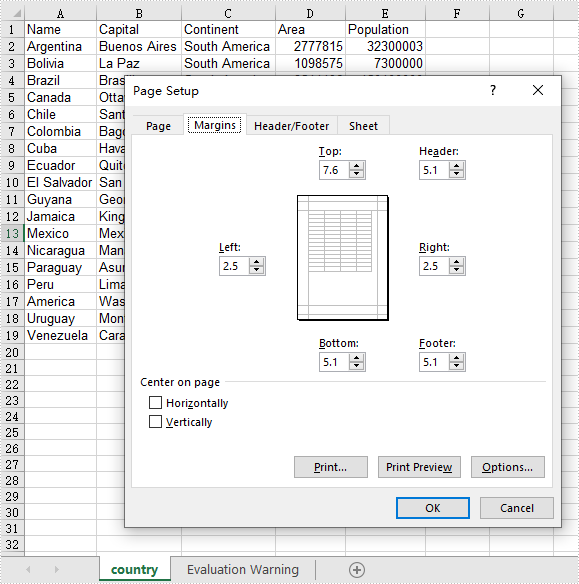
C#/VB.NET: Add or Delete Digital Signature in Excel
A digital signature is a type of electronic signature that can be used to verify the authenticity and integrity of digital documents. It can help recipients identify where the digital documents originate from and whether they have been changed by a third party after they were signed. In this article, we will demonstrate how to add or delete digital signatures in Excel in C# and VB.NET using Spire.XLS for .NET.
- Add a Digital Signature to Excel in C# and VB.NET
- Delete All Digital Signatures from Excel in C# and VB.NET
Install Spire.XLS for .NET
To begin with, you need to add the DLL files included in the Spire.XLS for .NET package as references in your .NET project. The DLL files can be either downloaded from this link or installed via NuGet.
PM> Install-Package Spire.XLS
Add a Digital Signature to Excel in C# and VB.NET
You can add a digital signature to protect the integrity of an Excel file. Once the digital signature is added, the file becomes read-only to discourage further editing. If someone makes changes to the file, the digital signature will become invalid immediately.
Spire.XLS for .NET provides the AddDigitalSignature method of Workbook class to add digital signatures to an Excel file. The detailed steps are as follows:
- Initialize an instance of the Workbook class.
- Load an Excel file using Workbook.LoadFromFile() method.
- Initialize an instance of the X509Certificate2 class with the specified certificate (.pfx) file path and the password of the .pfx file.
- Initialize an instance of the DateTime class.
- Add a digital signature to the file using Workbook.AddDigitalSignature(X509Certificate2, string, DateTime) method.
- Save the result file using Workbook.SaveToFile() method.
- C#
- VB.NET
using Spire.Xls;
using Spire.Xls.Core.MergeSpreadsheet.Interfaces;
using System;
using System.Security.Cryptography.X509Certificates;
namespace AddSignatureInExcel
{
class Program
{
static void Main(string[] args)
{
//Create a Workbook instance
Workbook workbook = new Workbook();
//Load an Excel file
workbook.LoadFromFile("Sample.xlsx");
//Add digital signature to the file
X509Certificate2 cert = new X509Certificate2("gary.pfx", "e-iceblue");
DateTime certtime = new DateTime(2020, 7, 1, 7, 10, 36);
IDigitalSignatures signature = workbook.AddDigitalSignature(cert, "e-iceblue", certtime);
//Save the result file
workbook.SaveToFile("AddDigitalSignature.xlsx", FileFormat.Version2013);
}
}
}
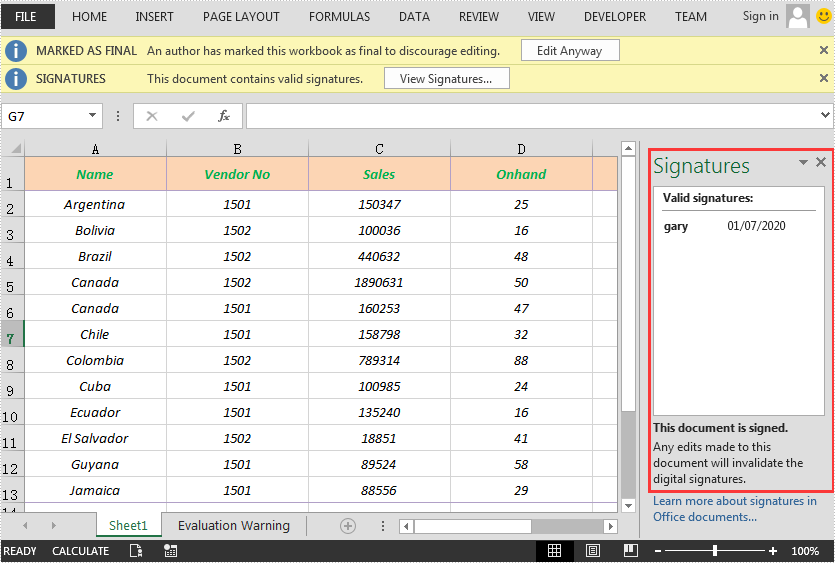
Delete All Digital Signatures from Excel in C# and VB.NET
Spire.XLS for .NET provides the RemoveAllDigitalSignatures method of Workbook class for developers to remove digital signatures from an Excel file. The detailed steps are as follows:
- Initialize an instance of the Workbook class.
- Load an Excel file using Workbook.LoadFromFile() method.
- Remove all digital signatures from the file using Workbook.RemoveAllDigitalSignatures() method.
- Save the result file using Workbook.SaveToFile() method.
- C#
- VB.NET
using Spire.Xls;
namespace DeleteSignatureInExcel
{
class Program
{
static void Main(string[] args)
{
//Create a Workbook instance
Workbook workbook = new Workbook();
//Load an Excel file
workbook.LoadFromFile("AddDigitalSignature.xlsx");
//Remove all the digital signatures in the file
workbook.RemoveAllDigitalSignatures();
//Save the result file
workbook.SaveToFile("RemoveDigitalSignature.xlsx", FileFormat.Version2013);
}
}
}
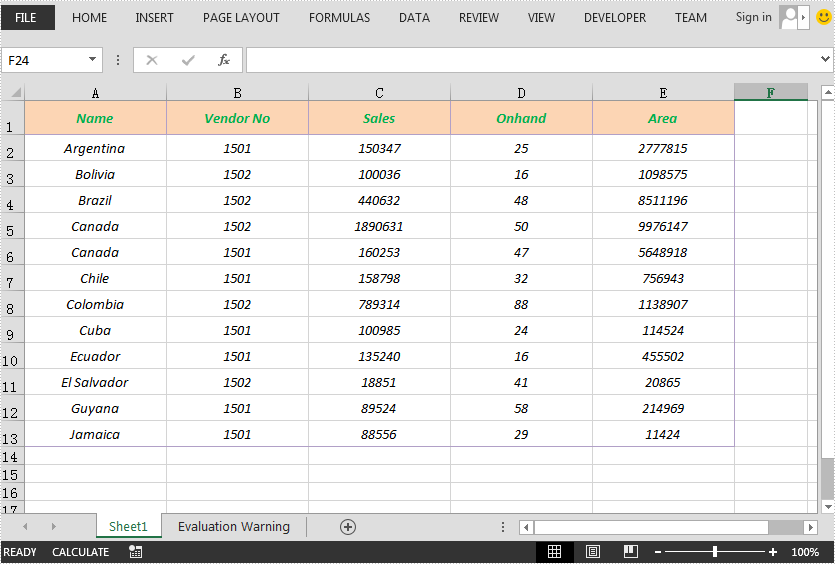
Apply for a Temporary License
If you'd like to remove the evaluation message from the generated documents, or to get rid of the function limitations, please request a 30-day trial license for yourself.
Set Paragraph Spacing and Line Spacing in Word in Java
This article demonstrates how to set spacing between paragraphs and how to set line spacing within a paragraph using Spire.Doc for Java.
Set Paragraph Spacing
import com.spire.doc.Document;
import com.spire.doc.FileFormat;
import com.spire.doc.Section;
import com.spire.doc.documents.Paragraph;
public class SetParagraphSpacing {
public static void main(String[] args) {
//Create a Document instance
Document doc = new Document();
//Add a section
Section section = doc.addSection();
//Add a paragraph
Paragraph para = section.addParagraph();
para.appendText("Spire.Doc for Java is a professional Java Word API that enables Java applications to " +
"manipulate Word documents without using Microsoft Office.");
//Set paragraph after spacing
para.getFormat().setAfterSpacing(20f);
//Add another paragraph
para = section.addParagraph();
para.appendText("A plenty of Word document processing tasks can be performed by Spire.Doc for Java, "+
"such as creating, comparing, reading, editing, converting and printing Word documents, "+
"inserting image, adding header and footer, creating table and adding form field.");
//Save the document
doc.saveToFile("output/SetParagraphSpacing.docx", FileFormat.Docx_2013);
}
}
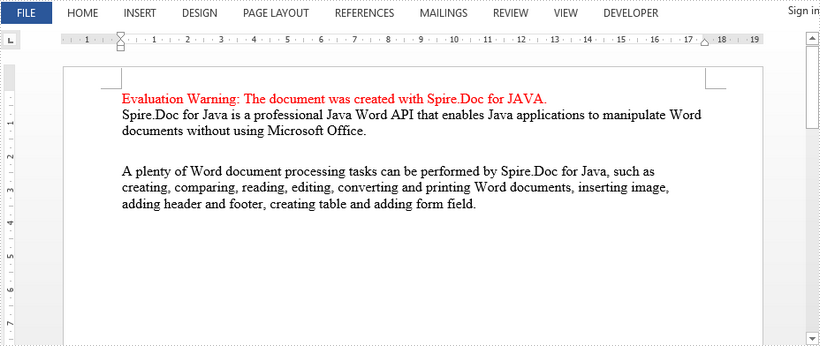
Set Line Spacing
import com.spire.doc.Document;
import com.spire.doc.FileFormat;
import com.spire.doc.Section;
import com.spire.doc.documents.Paragraph;
public class SetLineSpacing {
public static void main(String[] args) {
//Create a Document instance
Document doc = new Document();
//Add a section
Section section = doc.addSection();
//Add a paragraph
Paragraph para = section.addParagraph();
para.appendText("Spire.Doc for Java is a professional Java Word API that enables Java applications to " +
"manipulate Word documents without using Microsoft Office. A plenty of Word document " +
"processing tasks can be performed by Spire.Doc for Java, such as creating, comparing, " +
"reading, editing, converting and printing Word documents, inserting image, adding header " +
"and footer, creating table and adding form field.");
//Set line spacing
para.getFormat().setLineSpacing(30f);
//Save the document
doc.saveToFile("SetLineSpacing.docx", FileFormat.Docx_2013);
}
}
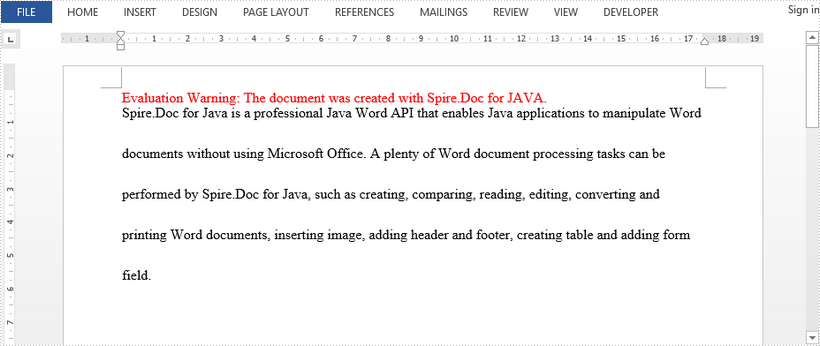
Java: Remove Headers and Footers from Word Documents
Headers and footers of Word documents are placed at the top and bottom of document pages respectively to show information such as page numbers, document titles, and author names. However, when the documents are printed or shared online, it may be desirable to delete this information to protect privacy. Moreover, headers and footers take up extra valuable space on printed pages and may interfere with the overall formatting of documents. Removing them can free up page space and ensure the document formatting doesn't become cluttered. This article will demonstrate how to delete headers and footers with Java programs using Spire.Doc for Java.
Install Spire.Doc for Java
First of all, you're required to add the Spire.Doc.jar file as a dependency in your Java program. The JAR file can be downloaded from this link. If you use Maven, you can easily import the JAR file in your application by adding the following code to your project's pom.xml file.
<repositories>
<repository>
<id>com.e-iceblue</id>
<name>e-iceblue</name>
<url>https://repo.e-iceblue.com/nexus/content/groups/public/</url>
</repository>
</repositories>
<dependencies>
<dependency>
<groupId>e-iceblue</groupId>
<artifactId>spire.doc</artifactId>
<version>12.4.6</version>
</dependency>
</dependencies>
Remove Headers and Footers by Their Types
In Word documents, you can set different headers and footers for the first page, odd pages, and even pages. These types of headers and footers can be obtained through the HeaderFooter.getByHeaderFooterType(hfType) method and can be removed using the HeaderFooter.getChildObjects().clear() method.
Here is a list of the Enums and the types of headers and footers they represent.
| Enum | Description |
| HeaderFooterType.Header_First_Page | Represents first-page header |
| HeaderFooterType.Footer_First_Page | Represents first-page footer |
| HeaderFooterType.Header_Odd | Represents odd-page header |
| HeaderFooterType.Footer_Odd | Represents odd-page footer |
| HeaderFooterType.Header_Even | Represents even-page header |
| HeaderFooterType.Footer_Even | Represents even-page footer |
The detailed steps are as follows:
- Create an object of Document class.
- Load a Word document using Doucment.loadFromFile() method.
- Get the first section of the document using Document.getSections().get() method.
- Get the first-page header using Section.getHeadersFooters().getByHeaderFooterType() method and remove it using HeaderFooter.getChildObjects().clear() method.
- Remove the first-page footer using the same methods. The odd-page and even-page headers and footers can also be removed with these methods.
- Save the document using Document.saveToFile() method.
- Java
import com.spire.doc.Document;
import com.spire.doc.FileFormat;
import com.spire.doc.HeaderFooter;
import com.spire.doc.Section;
import com.spire.doc.documents.HeaderFooterType;
public class removeHeaderFooter {
public static void main(String[] args) {
//Create an object of Document class
Document doc = new Document();
//Load a Word document
doc.loadFromFile("Sample.docx");
//Get the first section of the document
Section section = doc.getSections().get(0);
//Get the header of the first page and remove it
HeaderFooter header = section.getHeadersFooters().getByHeaderFooterType(HeaderFooterType.Header_First_Page);
header.getChildObjects().clear();
//Get the footer of the first page and remove it
HeaderFooter footer = section.getHeadersFooters().getByHeaderFooterType(HeaderFooterType.Footer_First_Page);
footer.getChildObjects().clear();
//Get the headers and the footers of the odd pages and remove them
//HeaderFooter header1 = section.getHeadersFooters().getByHeaderFooterType(HeaderFooterType.Header_Odd);
//header1.getChildObjects().clear();
//HeaderFooter footer1 = section.getHeadersFooters().getByHeaderFooterType(HeaderFooterType.Footer_Odd);
//footer1.getChildObjects().clear();
//Get the headers and the footers of the even pages and remove them
//HeaderFooter header2 = section.getHeadersFooters().getByHeaderFooterType(HeaderFooterType.Header_Even);
//header2.getChildObjects().clear();
//HeaderFooter footer2 = section.getHeadersFooters().getByHeaderFooterType(HeaderFooterType.Footer_Even);
//footer2.getChildObjects().clear();
//Save the document
doc.saveToFile("RemoveByType.docx", FileFormat.Auto);
doc.dispose();
}
}
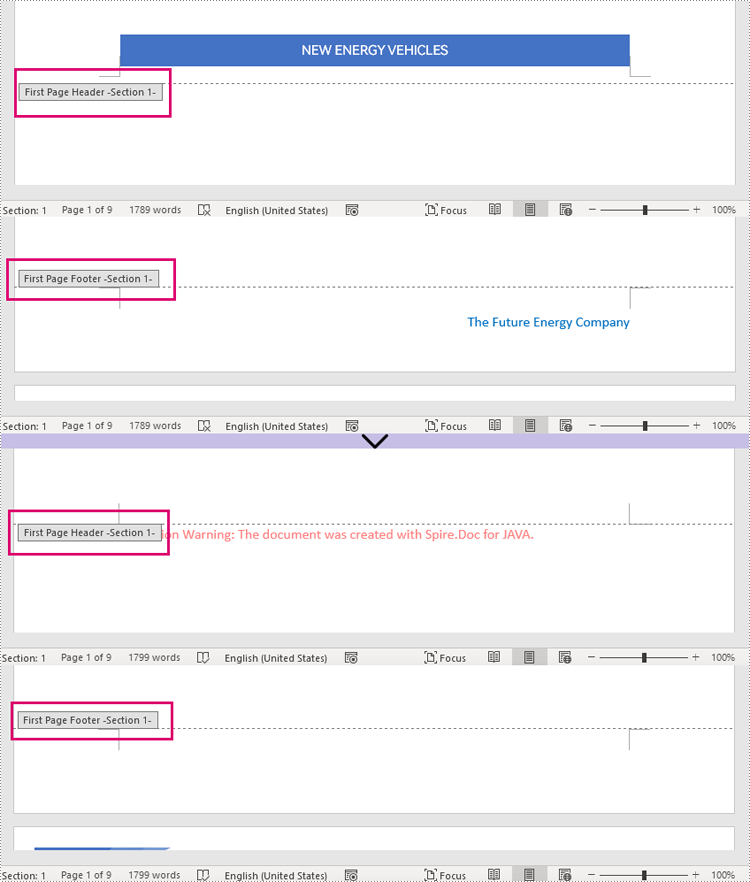
Remove Headers and Footers by Sections
Different sections may have different headers and footers. To remove the headers and footers of a certain section, use Document.getSections().get() method to get the section and remove the headers and footers within it using HeaderFooter.getChildObjects().clear() method.
It is important to be aware that after deleting the content of the header and footer in a section, they will be automatically changed to those of the previous section. Therefore, it is necessary to add a blank paragraph to the header and footer after deleting them to prevent them from changing automatically.
The detailed steps are as follows:
- Create an object of Document class.
- Load a Word document using Doucment.loadFromFile() method.
- Get the second section of the document using Document.getSections().get() method.
- Get the header of the second section using Section.getHeadersFooters().getHeader() method, remove the content using HeaderFooter.getChildObjects().clear() method, and add an empty paragraph to it using HeaderFooter.addParagraph() method.
- Get the footer of the second section using Section.getHeadersFooters().getFooter() method, remove the content using HeaderFooter.getChildObjects().clear() method, and add an empty paragraph to it using HeaderFooter.addParagraph() method.
- Save the document using Document.saveToFile() method.
- Java
import com.spire.doc.Document;
import com.spire.doc.HeaderFooter;
import com.spire.doc.Section;
public class removeHeaderFooterSection {
public static void main(String[] args) {
//Create an object of Document class
Document doc = new Document();
//Load a Word document
doc.loadFromFile("Sample1.docx");
//Get the second section
Section section = doc.getSections().get(1);
//Get the header of the second section, remove the content, and add an empty paragraph
HeaderFooter header1 = section.getHeadersFooters().getHeader();
header1.getChildObjects().clear();
header1.addParagraph();
//Get the footer of the second section, remove the content, and add an empty paragraph
HeaderFooter footer1 = section.getHeadersFooters().getFooter();
footer1.getChildObjects().clear();
footer1.addParagraph();
//Save the document
doc.saveToFile("RemoveBySection.docx");
doc.dispose();
}
}
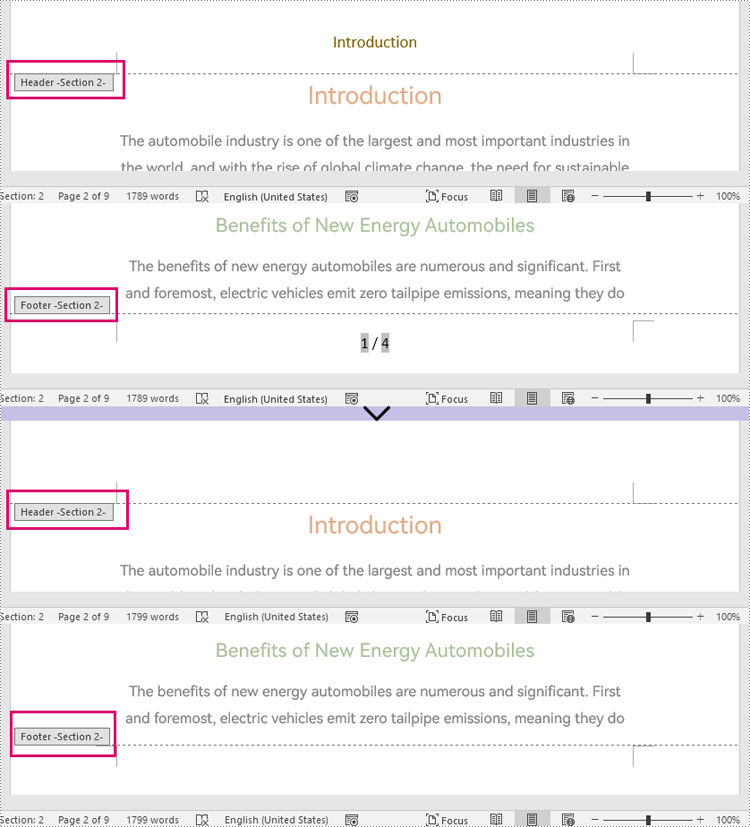
Apply for a Temporary License
If you'd like to remove the evaluation message from the generated documents, or to get rid of the function limitations, please request a 30-day trial license for yourself.
Create Scatter Chart in Excel in Java
This article demonstrates how to create a scatter chart and add a trendline to it in an Excel document by using Spire.XLS for Java.
import com.spire.xls.*;
import com.spire.xls.core.IChartTrendLine;
import java.awt.*;
public class ScatterChart {
public static void main(String[] args) {
//Create a a Workbook object and get the first worksheet
Workbook workbook = new Workbook();
Worksheet sheet = workbook.getWorksheets().get(0);
//Rename the first worksheet and set the column width
sheet.getCellRange("A1:B1").setColumnWidth(22f);;
sheet.setName("Scatter Chart");
//Insert data
sheet.getCellRange("A1").setValue("Advertising Expenditure");
sheet.getCellRange("A2").setValue("10429");
sheet.getCellRange("A3").setValue("95365");
sheet.getCellRange("A4").setValue("24085");
sheet.getCellRange("A5").setValue("109154");
sheet.getCellRange("A6").setValue("34006");
sheet.getCellRange("A7").setValue("84687");
sheet.getCellRange("A8").setValue("17560");
sheet.getCellRange("A9").setValue ("61408");
sheet.getCellRange("A10").setValue ("29402");
sheet.getCellRange("B1").setValue("Sales Revenue");
sheet.getCellRange("B2").setValue ("42519");
sheet.getCellRange("B3").setValue("184357");
sheet.getCellRange("B4").setValue ("38491");
sheet.getCellRange("B5").setValue ("214956");
sheet.getCellRange("B6").setValue ("75469");
sheet.getCellRange("B7").setValue ("134735");
sheet.getCellRange("B8").setValue("47935");
sheet.getCellRange("B9").setValue ("151832");
sheet.getCellRange("B10").setValue ("65424");
//Set cell style
sheet.getCellRange("A1:B1").getStyle().getFont().isBold(true);
sheet.getCellRange("A1:B1").getStyle().setColor(Color.darkGray);
sheet.getCellRange("A1:B1").getCellStyle().getExcelFont().setColor(Color.white);
sheet.getCellRange("A1:B10").getStyle().setHorizontalAlignment(HorizontalAlignType.Center);
sheet.getCellRange("A2:B10").getCellStyle().setNumberFormat("\"$\"#,##0") ;
//Create a scatter chart and set its data range
Chart chart = sheet.getCharts().add(ExcelChartType.ScatterMarkers);
chart.setDataRange(sheet.getCellRange("B2:B10"));
chart.setSeriesDataFromRange(false);
//Set position of the chart.
chart.setLeftColumn(4);
chart.setTopRow(1);
chart.setRightColumn(13);
chart.setBottomRow(22);
//Set chart title and series data label
chart.setChartTitle("Advertising & Sales Relationship");
chart.getChartTitleArea().isBold(true);
chart.getChartTitleArea().setSize(12);
chart.getSeries().get(0).setCategoryLabels(sheet.getCellRange("B2:B10"));
chart.getSeries().get(0).setValues(sheet.getCellRange("A2:A10"));
//Add a trendline
IChartTrendLine trendLine = chart.getSeries().get(0).getTrendLines().add(TrendLineType.Exponential);
trendLine.setName("Trendline");
//Set title of the x and y axis
chart.getPrimaryValueAxis().setTitle("Advertising Expenditure ($)");
chart.getPrimaryCategoryAxis().setTitle("Sales Revenue ($)");
//Save the document
workbook.saveToFile("ScatterChart.xlsx",ExcelVersion.Version2010);
workbook.dispose();
}
}
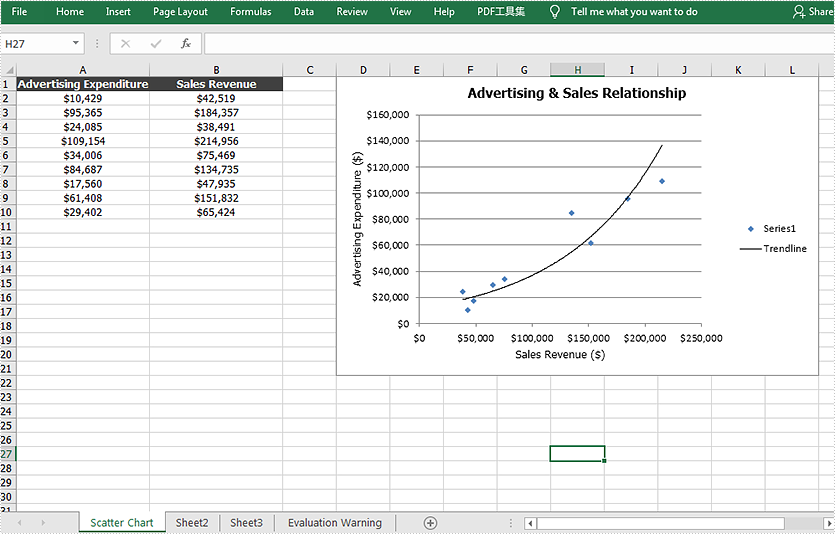
Java add multiple headers to PDF
This article demonstrates how to use Spire. PDF for Java to add multiple headers to an existing PDF document in Java applications. The multiple headers on PDF means that different page has different header on the same PDF document.
import com.spire.pdf.*;
import com.spire.pdf.graphics.*;
import java.awt.*;
import java.awt.geom.*;
public class addDifferentHeaders {
public static void main(String[] args) {
String output = "output/addDifferentHeaders.pdf";
//load the sample PDF document
PdfDocument doc = new PdfDocument();
doc.loadFromFile("Sample.pdf");
String header1 = "Add header by Spire.PDF";
String header2 = "Different header";
//define style
PdfTrueTypeFont font = new PdfTrueTypeFont(new Font("Arial", Font.BOLD,12));
PdfBrush brush= PdfBrushes.getBlue();
Rectangle2D rect = new Rectangle2D.Float();
Dimension2D dimension2D = new Dimension();
dimension2D.setSize(doc.getPageSettings().getSize().getWidth(),50f);
rect.setFrame(new Point2D.Float(0, 20), dimension2D);
PdfStringFormat format=new PdfStringFormat();
format.setAlignment(PdfTextAlignment.Center);
//draw header string for the first page
doc.getPages().get(0).getCanvas().drawString(header1,font,brush,rect,format);
//draw header string for the second page
format.setAlignment( PdfTextAlignment.Left);
doc.getPages().get(1).getCanvas().drawString(header2, font, brush, rect, format);
//save the document
doc.saveToFile(output, FileFormat.PDF);
}
}
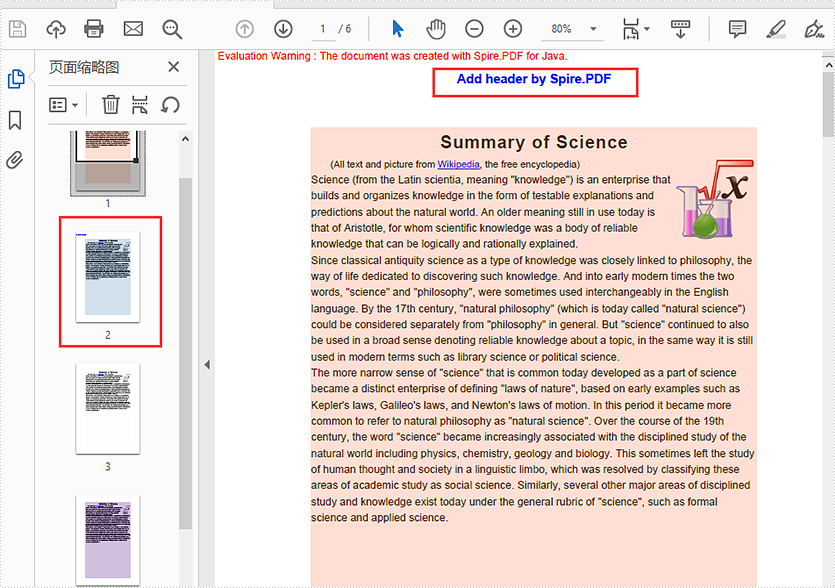
Java: Set Background Color for Paragraphs or Text
Paragraph and text background color is an important element of document design in Word documents. Appropriate paragraph and text background color can serve to highlight specific paragraphs or text, enhance the contrast of text so that it is easier to read, and fill in the gaps in the layout to assist in typography. Therefore, the reasonable use of paragraph and text background color is very important when creating Word documents. This article is going to show how to set background color for paragraphs and text in Java using Spire.Doc for Java.
- Set Background Color for Paragraphs in Word Documents
- Set Background Color for Existing Text in Word Documents
Install Spire.Doc for Java
First, you're required to add the Spire.Doc.jar file as a dependency in your Java program. The JAR file can be downloaded from this link. If you use Maven, you can easily import the JAR file in your application by adding the following code to your project's pom.xml file.
<repositories>
<repository>
<id>com.e-iceblue</id>
<name>e-iceblue</name>
<url>https://repo.e-iceblue.com/nexus/content/groups/public/</url>
</repository>
</repositories>
<dependencies>
<dependency>
<groupId>e-iceblue</groupId>
<artifactId>spire.doc</artifactId>
<version>12.4.6</version>
</dependency>
</dependencies>
Set Background Color for Paragraphs in Word Documents
To set the background color of a paragraph, we need to get the paragraph and use the Paragraph.getFormat().setBackColor() method to change its background color. The detailed steps are as follows.
- Create an object of Document.
- Load a Word document using Document.loadFromFile() method.
- Get the first section using Document.getSections().get() method.
- Get the third paragraph using Section.getParagraphs().get() method.
- Set the background color for the paragraph using Paragraph.getFormat().setBackColor() method.
- Save the document using Document.saveToFile() method.
- Java
import com.spire.doc.Document;
import com.spire.doc.FileFormat;
import com.spire.doc.Section;
import com.spire.doc.documents.Paragraph;
import java.awt.*;
public class SetParagraphBackgroundColor {
public static void main(String[] args) {
//Create an object of Document
Document document = new Document();
//Load a Word document
document.loadFromFile("C:/Sample.docx");
//Get the first section
Section section = document.getSections().get(0);
//Get the third paragraph
Paragraph paragraph = section.getParagraphs().get(2);
//Set the background color of this paragraph as Light Gray
paragraph.getFormat().setBackColor(Color.LIGHT_GRAY);
//Save the document
document.saveToFile("ParagraphBackgroundColor.docx", FileFormat.Docx_2013);
document.dispose();
}
}
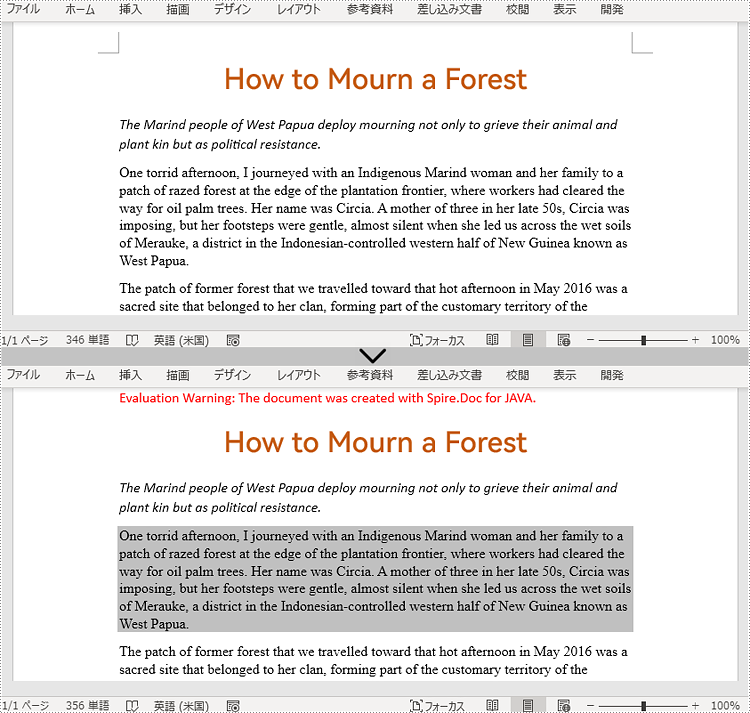
Set Background Color for Existing Text in Word Documents
Spire.Doc for Java provides Document.findAllString() method to find all the occurrences of specific text in a Word document and TextRange.getCharacterFormat().setTextBackgroundColor() to set the background color for specific text. The detailed steps for setting the background color for existing text are as follows.
- Create an object of Document.
- Load a Word document using Document.loadFromFile() method.
- Find all the occurrences of “timeless universe” using Document.findAllString() method.
- Loop through the occurrences.
- Get each occurrence as a text range using TextSelection.getAsOneRange() method.
- Set the background color for the text range using TextRange.getCharacterFormat().setTextBackgroundColor() method.
- You can also choose an occurrence by its index from the collection, get it as a text range, and set background color only for the occurrence.
- Save the document using Document.saveToFile() method.
- Java
import com.spire.doc.Document;
import com.spire.doc.FileFormat;
import com.spire.doc.documents.TextSelection;
import com.spire.doc.fields.TextRange;
import java.awt.*;
public class SetTextBackgroundColor {
public static void main(String[] args) {
//Create an object of Document
Document document = new Document();
//Load a Word document
document.loadFromFile("C:/Sample.docx");
//Find the text to set background color for
TextSelection[] textSelections = document.findAllString("timeless universe", false, true);
//Loop through the occurrences of the text
for (TextSelection selection : textSelections){
//Get an occurrence as a text range
TextRange textRange = selection.getAsOneRange();
//Set background color for the occurrence
textRange.getCharacterFormat().setTextBackgroundColor(Color.CYAN);
}
//Set the background color for the first occurrence of the text
//TextRange textRange = textSelections[0].getAsOneRange();
//textRange.getCharacterFormat().setTextBackgroundColor(Color.CYAN);
//Save the document
document.saveToFile("TextBackgroundColor.docx", FileFormat.Docx_2013);
document.dispose();
}
}
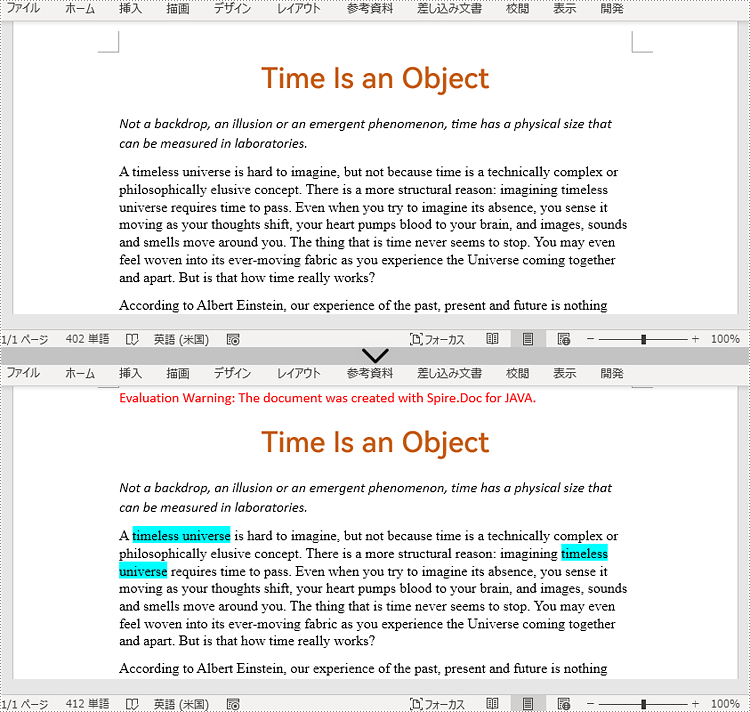
Apply for a Temporary License
If you'd like to remove the evaluation message from the generated documents, or to get rid of the function limitations, please request a 30-day trial license for yourself.
Create a Line Chart in PowerPoint in Java
This article demonstrates how to create a line chart in a PowerPoint document using Spire.Presentation for Java.
import com.spire.presentation.FileFormat;
import com.spire.presentation.Presentation;
import com.spire.presentation.SlideSizeType;
import com.spire.presentation.charts.ChartLegendPositionType;
import com.spire.presentation.charts.ChartType;
import com.spire.presentation.charts.IChart;
import java.awt.geom.Rectangle2D;
public class LineChart {
public static void main(String[] args) throws Exception {
//Create a Presentation object
Presentation presentation = new Presentation();
presentation.getSlideSize().setType(SlideSizeType.SCREEN_16_X_9);
//Insert a line chart
Rectangle2D.Double rect = new Rectangle2D.Double(100, 50, 600, 430);
IChart chart = presentation.getSlides().get(0).getShapes().appendChart(ChartType.LINE, rect);
//Set chart title
chart.getChartTitle().getTextProperties().setText("Product Trends by Month");
chart.getChartTitle().getTextProperties().isCentered(true);
chart.getChartTitle().setHeight(30);
chart.hasTitle(true);
//Set axis title
chart.getPrimaryCategoryAxis().getTitle().getTextProperties().setText("Month");
chart.getPrimaryCategoryAxis().hasTitle(true);
chart.getPrimaryValueAxis().getTitle().getTextProperties().setText("Sales Volume");
chart.getPrimaryValueAxis().hasTitle(true);
//Write data to chart as chart data
chart.getChartData().get(0,0).setText("Month");
chart.getChartData().get(1,0).setText("Jan");
chart.getChartData().get(2,0).setText("Feb");
chart.getChartData().get(3,0).setText("Mar");
chart.getChartData().get(4,0).setText("Apr");
chart.getChartData().get(5,0).setText("May");
chart.getChartData().get(6,0).setText("Jun");
chart.getChartData().get(0,1).setText("Desktops");
chart.getChartData().get(1,1).setNumberValue(80);
chart.getChartData().get(2,1).setNumberValue(45);
chart.getChartData().get(3,1).setNumberValue(25);
chart.getChartData().get(4,1).setNumberValue(20);
chart.getChartData().get(5,1).setNumberValue(10);
chart.getChartData().get(6,1).setNumberValue(5);
chart.getChartData().get(0,2).setText("Laptops");
chart.getChartData().get(1,2).setNumberValue(30);
chart.getChartData().get(2,2).setNumberValue(25);
chart.getChartData().get(3,2).setNumberValue(35);
chart.getChartData().get(4,2).setNumberValue(50);
chart.getChartData().get(5,2).setNumberValue(45);
chart.getChartData().get(6,2).setNumberValue(55);
chart.getChartData().get(0,3).setText("Tablets");
chart.getChartData().get(1,3).setNumberValue(10);
chart.getChartData().get(2,3).setNumberValue(15);
chart.getChartData().get(3,3).setNumberValue(20);
chart.getChartData().get(4,3).setNumberValue(35);
chart.getChartData().get(5,3).setNumberValue(60);
chart.getChartData().get(6,3).setNumberValue(95);
//Set series labels
chart.getSeries().setSeriesLabel(chart.getChartData().get("B1", "D1"));
//Set categories labels
chart.getCategories().setCategoryLabels(chart.getChartData().get("A2", "A7"));
//Assign data to series values
chart.getSeries().get(0).setValues(chart.getChartData().get("B2", "B7"));
chart.getSeries().get(1).setValues(chart.getChartData().get("C2", "C7"));
chart.getSeries().get(2).setValues(chart.getChartData().get("D2", "D7"));
//Display values in data labels
chart.getSeries().get(0).getDataLabels().setLabelValueVisible(true);
chart.getSeries().get(1).getDataLabels().setLabelValueVisible(true);
chart.getSeries().get(2).getDataLabels().setLabelValueVisible(true);
//Set chart legend position
chart.getChartLegend().setPosition(ChartLegendPositionType.TOP);
//Save to file
presentation.saveToFile("LineChart.pptx", FileFormat.PPTX_2013);
}
}
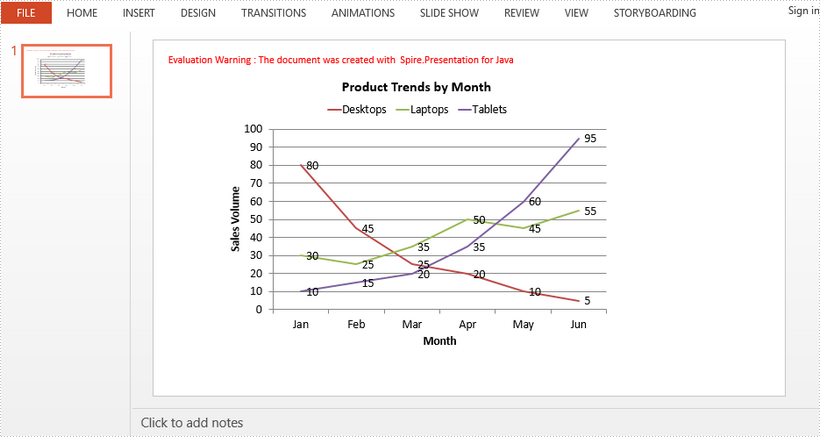
Java split one cell contents into multiple columns in Excel
This article demonstrates how to use Spire.XLS for Java to split Excel text or numbers in one cell into multiple columns by delimiters. The delimiter characters could be Space ( ), Comma (,) Semicolon(;) etc.
import com.spire.xls.*;
public class splitDataIntoMultipleColumns {
public static void main(String[] args) {
//Load the sample document from file
Workbook workbook = new Workbook();
workbook.loadFromFile("Sample.xlsx");
//Get the first worksheet.
Worksheet sheet = workbook.getWorksheets().get(0);
//Split data into separate columns by the delimiter characters of space.
String[] splitText = null;
String text = null;
for (int i = 1; i < sheet.getLastRow(); i++)
{
text = sheet.getRange().get(i + 1, 1).getText();
splitText = text.split(" ");
for (int j = 0; j < splitText.length; j++)
{
sheet.getRange().get(i + 1, 1 + j + 1).setText(splitText[j]);
}
}
//Save to file
workbook.saveToFile("Result.xlsx", ExcelVersion.Version2013);
}
}
Output:
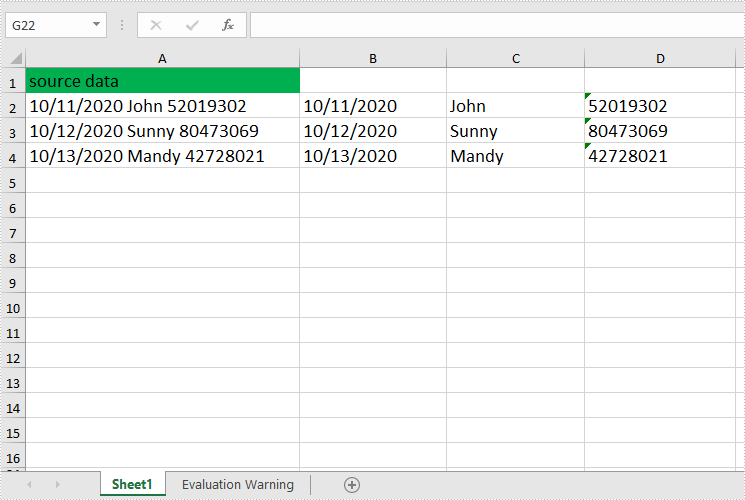
Add Animation Effect to Paragraph in PowerPoint in Java
We have already introduced how to add animation effect to shape in PowerPoint, in this article, we will introduce how to add animation effect to paragraph in PowerPoint using Spire.Presentation for Java.
import com.spire.presentation.*;
import com.spire.presentation.drawing.FillFormatType;
import com.spire.presentation.drawing.animation.*;
import java.awt.*;
import java.awt.geom.Rectangle2D;
public class AddAnimationOnParagraph {
public static void main(String[] args) throws Exception {
//Create a Presentation instance
Presentation ppt = new Presentation();
//Get the first slide
ISlide slide = ppt.getSlides().get(0);
//Add a shape to the slide
IAutoShape shape = slide.getShapes().appendShape(ShapeType.RECTANGLE, new Rectangle2D.Double(150, 150, 450, 100));
shape.getFill().setFillType(FillFormatType.SOLID);
shape.getFill().getSolidColor().setColor(Color.gray);
shape.getShapeStyle().getLineColor().setColor(Color.white);
shape.appendTextFrame("This demo shows how to apply animation on paragraph in PPT document.");
//Add animation effect to the first paragraph in the shape
AnimationEffect animation = shape.getSlide().getTimeline().getMainSequence().addEffect(shape, AnimationEffectType.FLOAT);
animation.setStartEndParagraphs(0, 0);
//Save the result document
ppt.saveToFile("AddAnimationOnPara.pptx", FileFormat.PPTX_2013);
ppt.dispose();
}
}
Output:
