In some cases, you have several items that you want them displayed on multiple lines within a PDF grid cell. However if you don't enter a line break at a specific point in a cell, these items will appear as a whole sentence. In the article, you can learn how to insert line breaks in PDF grid cell via Spire.PDF in C#, VB.NET.
Here come the detailed steps:
Step 1: Initialize a new instance of PdfDocument and add a new page to PDF document.
PdfDocument doc = new PdfDocument(); PdfPageBase page = doc.Pages.Add();
Step 2: Create a PDF gird with one row and three columns.
PdfGrid grid = new PdfGrid(); grid.Style.CellPadding = new PdfPaddings(1, 1, 1, 1); PdfGridRow row = grid.Rows.Add(); grid.Columns.Add(3); grid.Columns[0].Width = 80; grid.Columns[1].Width = 80; grid.Columns[2].Width = 80;
Step 3: Initialize a new instance of PdfGridCellTextAndStyleList class and PdfGridCellTextAndStyle class. Set parameters of the variable textAndStyle such as text, font and brush. Add textAndStlye into PdfGridCellTextAndStyleList.
PdfGridCellTextAndStyleList lst = new PdfGridCellTextAndStyleList();
PdfGridCellTextAndStyle textAndStyle = new PdfGridCellTextAndStyle();
textAndStyle.Text = "Line 1";
textAndStyle.Font = new PdfTrueTypeFont(new System.Drawing.Font("Airal", 8f, FontStyle.Regular), true);
textAndStyle.Brush = PdfBrushes.Black;
lst.List.Add(textAndStyle);
Step 4: Repeat step 3 to add three other lines. Here you should insert '\n' to where you want this line break appears.
textAndStyle = new PdfGridCellTextAndStyle();
textAndStyle.Text = "\nLine 2";
textAndStyle.Font = new PdfTrueTypeFont(new System.Drawing.Font("Arial", 8f, FontStyle.Regular), true);
textAndStyle.Brush = PdfBrushes.Black;
lst.List.Add(textAndStyle);
textAndStyle = new PdfGridCellTextAndStyle();
textAndStyle.Text = "\nLine 3";
textAndStyle.Font = new PdfTrueTypeFont(new System.Drawing.Font("Arial", 8f, FontStyle.Regular), true);
textAndStyle.Brush = PdfBrushes.Black;
lst.List.Add(textAndStyle);
textAndStyle = new PdfGridCellTextAndStyle();
textAndStyle.Text = "\nLine 4";
textAndStyle.Font = new PdfTrueTypeFont(new System.Drawing.Font("Arial",8f, FontStyle.Regular), true);
textAndStyle.Brush = PdfBrushes.Black;
lst.List.Add(textAndStyle);
row.Cells[0].Value = lst;
Step 5: Draw the gird on PDF page and save the file.
grid.Draw(page, new PointF(10, 20)); String outputFile = "..\\..\\Sample.pdf"; doc.SaveToFile(outputFile, FileFormat.PDF); System.Diagnostics.Process.Start(outputFile);
Result:
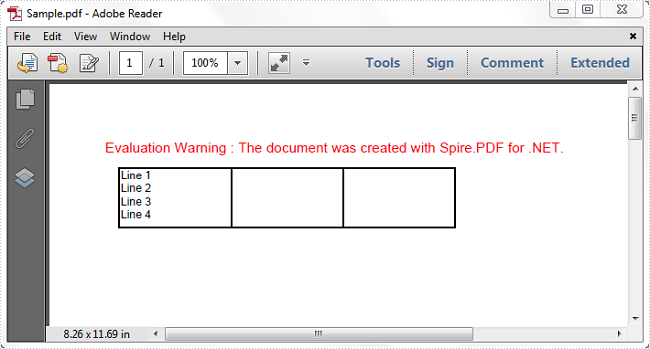
Full Code:
using Spire.Pdf;
using Spire.Pdf.Graphics;
using Spire.Pdf.Grid;
using System;
using System.Drawing;
namespace LineBreak
{
class Program
{
static void Main(string[] args)
{
PdfDocument doc = new PdfDocument();
PdfPageBase page = doc.Pages.Add();
PdfGrid grid = new PdfGrid();
grid.Style.CellPadding = new PdfPaddings(1, 1, 1, 1);
PdfGridRow row = grid.Rows.Add();
grid.Columns.Add(3);
grid.Columns[0].Width = 80;
grid.Columns[1].Width = 80;
grid.Columns[2].Width = 80;
PdfGridCellContentList lst = new PdfGridCellContentList();
PdfGridCellContent textAndStyle = new PdfGridCellContent();
textAndStyle.Text = "Line 1";
textAndStyle.Font = new PdfTrueTypeFont(new System.Drawing.Font("Airal", 8f, FontStyle.Regular), true);
textAndStyle.Brush = PdfBrushes.Black;
lst.List.Add(textAndStyle);
textAndStyle = new PdfGridCellContent();
textAndStyle.Text = "\nLine 2";
textAndStyle.Font = new PdfTrueTypeFont(new System.Drawing.Font("Arial", 8f, FontStyle.Regular), true);
textAndStyle.Brush = PdfBrushes.Black;
lst.List.Add(textAndStyle);
textAndStyle = new PdfGridCellContent();
textAndStyle.Text = "\nLine 3";
textAndStyle.Font = new PdfTrueTypeFont(new System.Drawing.Font("Arial", 8f, FontStyle.Regular), true);
textAndStyle.Brush = PdfBrushes.Black;
lst.List.Add(textAndStyle);
textAndStyle = new PdfGridCellContent();
textAndStyle.Text = "\nLine 4";
textAndStyle.Font = new PdfTrueTypeFont(new System.Drawing.Font("Arial", 8f, FontStyle.Regular), true);
textAndStyle.Brush = PdfBrushes.Black;
lst.List.Add(textAndStyle);
row.Cells[0].Value = lst;
grid.Draw(page, new PointF(10, 20));
String outputFile = "..\\..\\Sample.pdf";
doc.SaveToFile(outputFile, FileFormat.PDF);
System.Diagnostics.Process.Start(outputFile);
}
}
}
Imports Spire.Pdf
Imports Spire.Pdf.Graphics
Imports Spire.Pdf.Grid
Imports System.Drawing
Namespace LineBreak
Class Program
Private Shared Sub Main(args As String())
Dim doc As New PdfDocument()
Dim page As PdfPageBase = doc.Pages.Add()
Dim grid As New PdfGrid()
grid.Style.CellPadding = New PdfPaddings(1, 1, 1, 1)
Dim row As PdfGridRow = grid.Rows.Add()
grid.Columns.Add(3)
grid.Columns(0).Width = 80
grid.Columns(1).Width = 80
grid.Columns(2).Width = 80
Dim lst As New PdfGridCellContentList()
Dim textAndStyle As New PdfGridCellContent()
textAndStyle.Text = "Line 1"
textAndStyle.Font = New PdfTrueTypeFont(New System.Drawing.Font("Airal", 8F, FontStyle.Regular), True)
textAndStyle.Brush = PdfBrushes.Black
lst.List.Add(textAndStyle)
textAndStyle = New PdfGridCellContent()
textAndStyle.Text = vbLf & "Line 2"
textAndStyle.Font = New PdfTrueTypeFont(New System.Drawing.Font("Arial", 8F, FontStyle.Regular), True)
textAndStyle.Brush = PdfBrushes.Black
lst.List.Add(textAndStyle)
textAndStyle = New PdfGridCellContent()
textAndStyle.Text = vbLf & "Line 3"
textAndStyle.Font = New PdfTrueTypeFont(New System.Drawing.Font("Arial", 8F, FontStyle.Regular), True)
textAndStyle.Brush = PdfBrushes.Black
lst.List.Add(textAndStyle)
textAndStyle = New PdfGridCellContent()
textAndStyle.Text = vbLf & "Line 4"
textAndStyle.Font = New PdfTrueTypeFont(New System.Drawing.Font("Arial", 8F, FontStyle.Regular), True)
textAndStyle.Brush = PdfBrushes.Black
lst.List.Add(textAndStyle)
row.Cells(0).Value = lst
grid.Draw(page, New PointF(10, 20))
Dim outputFile As [String] = "..\..\Sample.pdf"
doc.SaveToFile(outputFile, FileFormat.PDF)
System.Diagnostics.Process.Start(outputFile)
End Sub
End Class
End Namespace

