A tagged PDF is a PDF document that contains tags that are pretty similar to HTML code. Tags provide a logical structure that governs how the content of the PDF is presented through assistive technology. Each tag identifies the associated content element, for example heading level 1 <H1>, paragraph <P>, image <Figure>, or table <Table>. In this article, you will learn how to create a tagged PDF document in Java using Spire.PDF for Java.
Install Spire.PDF for Java
First of all, you're required to add the Spire.Pdf.jar file as a dependency in your Java program. The JAR file can be downloaded from this link. If you use Maven, you can easily import the JAR file in your application by adding the following code to your project's pom.xml file.
<repositories>
<repository>
<id>com.e-iceblue</id>
<name>e-iceblue</name>
<url>https://repo.e-iceblue.com/nexus/content/groups/public/</url>
</repository>
</repositories>
<dependencies>
<dependency>
<groupId>e-iceblue</groupId>
<artifactId>spire.pdf</artifactId>
<version>10.4.4</version>
</dependency>
</dependencies>
Create a Tagged PDF in Java
To add structure elements in a tagged PDF document, we must first create an object of PdfTaggedContent class. Then, add an element to the root using PdfTaggedContent.getStructureTreeRoot().appendChildElement() method. The following are the detailed steps to add a "heading" element to a tagged PDF using Spire.PDF for Java.
- Create a PdfDocument object and add a page to it using PdfDocument.getPages().add() method.
- Create an object of PdfTaggedContent class.
- Make the document compliance to PDF/UA identification using PdfTaggedContent.setPdfUA1Identification() method.
- Add a "document" element to the root of the document using PdfTaggedContent.getStructureTreeRoot().appendChildElement() method.
- Add a "heading" element under the "document" element using PdfStructureElement.appendChildElement() method.
- Add a start tag using PdfStructureElement.beginMarkedContent() method, which indicates the beginning of the heading element.
- Draw heading text on the page using PdfPageBase.getCanvas().drawString() method.
- Add an end tag using PdfStructureElement.beginMarkedContent() method, which implies the heading element ends here.
- Save the document to a PDF file using PdfDocument.saveToFile() method.
The following code snippet provides an example on how to create various elements including document, heading, paragraph, figure and table in a tagged PDF document in Java.
- Java
import com.spire.pdf.*;
import com.spire.pdf.graphics.*;
import com.spire.pdf.interchange.taggedpdf.PdfStandardStructTypes;
import com.spire.pdf.interchange.taggedpdf.PdfStructureElement;
import com.spire.pdf.interchange.taggedpdf.PdfTaggedContent;
import com.spire.pdf.tables.PdfTable;
import java.awt.*;
import java.awt.geom.Point2D;
import java.awt.geom.Rectangle2D;
public class CreateTaggedPdf {
public static void main(String[] args) throws Exception {
//Create a PdfDocument object
PdfDocument doc = new PdfDocument();
//Add a page
PdfPageBase page = doc.getPages().add(PdfPageSize.A4, new PdfMargins(20));
//Set tab order
page.setTabOrder(TabOrder.Structure);
//Create an object of PdfTaggedContent class
PdfTaggedContent taggedContent = new PdfTaggedContent(doc);
//Set language and title for the document
taggedContent.setLanguage("en-US");
taggedContent.setTitle("Create Tagged PDF in Java");
//Set PDF/UA1 identification
taggedContent.setPdfUA1Identification();
//Create font and brush
PdfTrueTypeFont font = new PdfTrueTypeFont(new Font("Times New Roman",Font.PLAIN,14), true);
PdfSolidBrush brush = new PdfSolidBrush(new PdfRGBColor(Color.BLACK));
//Add a "document" element
PdfStructureElement document = taggedContent.getStructureTreeRoot().appendChildElement(PdfStandardStructTypes.Document);
//Add a "heading" element
PdfStructureElement heading1 = document.appendChildElement(PdfStandardStructTypes.HeadingLevel1);
heading1.beginMarkedContent(page);
String headingText = "What Is a Tagged PDF?";
page.getCanvas().drawString(headingText, font, brush, new Point2D.Float(0, 0));
heading1.endMarkedContent(page);
//Add a "paragraph" element
PdfStructureElement paragraph = document.appendChildElement(PdfStandardStructTypes.Paragraph);
paragraph.beginMarkedContent(page);
String paragraphText = "Tagged PDF doesn’t seem like a life-changing term. But for some, it is. For people who are " +
"blind or have low vision and use assistive technology (such as screen readers and connected Braille displays) to " +
"access information, an untagged PDF means they are missing out on information contained in the document because assistive " +
"technology cannot “read” untagged PDFs. Digital accessibility has opened up so many avenues to information that were once " +
"closed to people with visual disabilities, but PDFs often get left out of the equation.";
Rectangle2D.Float rect = new Rectangle2D.Float(0, 30, (float) page.getCanvas().getClientSize().getWidth(), (float) page.getCanvas().getClientSize().getHeight());
page.getCanvas().drawString(paragraphText, font, brush, rect);
paragraph.endMarkedContent(page);
//Add a "figure" element
PdfStructureElement figure = document.appendChildElement(PdfStandardStructTypes.Figure);
figure.beginMarkedContent(page);
PdfImage image = PdfImage.fromFile("C:\\Users\\Administrator\\Desktop\\pdfua.png");
page.getCanvas().drawImage(image, new Point2D.Float(0, 150));
figure.endMarkedContent(page);
//Add a "table" element
PdfStructureElement table = document.appendChildElement(PdfStandardStructTypes.Table);
table.beginMarkedContent(page);
PdfTable pdfTable = new PdfTable();
pdfTable.getStyle().getDefaultStyle().setFont(font);
String[] data = {"Name;Age;Sex",
"John;22;Male",
"Katty;25;Female"
};
String[][] dataSource = new String[data.length][];
for (int i = 0; i < data.length; i++) {
dataSource[i] = data[i].split("[;]", -1);
}
pdfTable.setDataSource(dataSource);
pdfTable.getStyle().setShowHeader(true);
pdfTable.draw(page.getCanvas(), new Point2D.Float(0, 280), 300f);
table.endMarkedContent(page);
//Save the document to file
doc.saveToFile("output/CreatePDFUA.pdf");
}
}
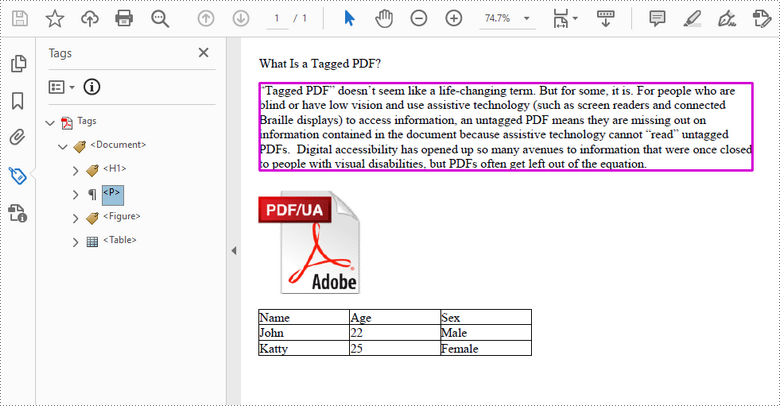
Apply for a Temporary License
If you'd like to remove the evaluation message from the generated documents, or to get rid of the function limitations, please request a 30-day trial license for yourself.

