
Watermark (2)
An image watermark is usually a logo or sign that appears on the background of digital documents, indicating the copyright owner of the content. Watermarking your PDF document with an image can prevent your data from being reused or modified. This article demonstrates how to add an image watermark to PDF in C# and VB.NET using Spire.PDF for .NET.
Install Spire.PDF for .NET
To begin with, you need to add the DLL files included in the Spire.PDF for.NET package as references in your .NET project. The DLLs files can be either downloaded from this link or installed via NuGet.
- Package Manager
PM> Install-Package Spire.PDF
Add an Image Watermark to PDF
The following are the main steps to add an image watermark to a PDF document.
- Create a PdfDocument object, and load a sample PDF file using PdfDocument.LoadFromFile() method.
- Load an image file using Image.FromFile() method.
- Loop through the pages in the document, and get the specific page through PdfDocument.Pages[] property.
- Set the image as background/watermark image of the current page through PdfPageBase.BackgroundImage property. Set the image position and size through PdfPageBase.BackgroundRegion property.
- Save the document to a different PDF file using PdfDocument.SaveToFile() method.
- C#
- VB.NET
using Spire.Pdf;
using System.Drawing;
namespace AddImageWatermark
{
class Program
{
static void Main(string[] args)
{
//Create a PdfDocument object
PdfDocument document = new PdfDocument();
//Load a sample PDF document
document.LoadFromFile(@"C:\Users\Administrator\Desktop\sample.pdf");
//Load an image
Image image = Image.FromFile(@"C:\Users\Administrator\Desktop\logo.png");
//Get the image width and height
int imgWidth = image.Width;
int imgHeight = image.Height;
//Loop through the pages
for (int i = 0; i < document.Pages.Count; i++)
{
//Get the page width and height
float pageWidth = document.Pages[i].ActualSize.Width;
float pageHeight = document.Pages[i].ActualSize.Height;
//Set the background opacity
document.Pages[i].BackgroudOpacity = 0.3f;
//Set the background image of current page
document.Pages[i].BackgroundImage = image;
//Position the background image at the center of the page
Rectangle rect = new Rectangle((int)(pageWidth - imgWidth) / 2, (int)(pageHeight - imgHeight) / 2, imgWidth, imgHeight);
document.Pages[i].BackgroundRegion = rect;
}
//Save the document to file
document.SaveToFile("AddImageWatermark.pdf");
document.Close();
}
}
}
Imports Spire.Pdf
Imports System.Drawing
Namespace AddImageWatermark
Class Program
Shared Sub Main(ByVal args() As String)
'Create a PdfDocument object
Dim document As PdfDocument = New PdfDocument()
'Load a sample PDF document
document.LoadFromFile("C:\Users\Administrator\Desktop\sample.pdf")
'Load an image
Dim image As Image = Image.FromFile("C:\Users\Administrator\Desktop\logo.png")
'Get the image width and height
Dim imgWidth As Integer = image.Width
Dim imgHeight As Integer = image.Height
'Loop through the pages
Dim i As Integer
For i = 0 To document.Pages.Count- 1 Step i + 1
'Get the page width and height
Dim pageWidth As single = document.Pages(i).ActualSize.Width
Dim pageHeight As single = document.Pages(i).ActualSize.Height
'Set the background opacity
document.Pages(i).BackgroudOpacity = 0.3f
'Set the background image of current page
document.Pages(i).BackgroundImage = image
'Position the background image at the center of the page
Dim rect As Rectangle = New Rectangle(CType((pageWidth - imgWidth) / 2,(Integer)(pageHeight - imgHeight) / 2,imgWidth,imgHeight, Integer))
document.Pages(i).BackgroundRegion = rect
Next
'Save the document to file
document.SaveToFile("AddImageWatermark.pdf")
document.Close()
End Sub
End Class
End Namespace
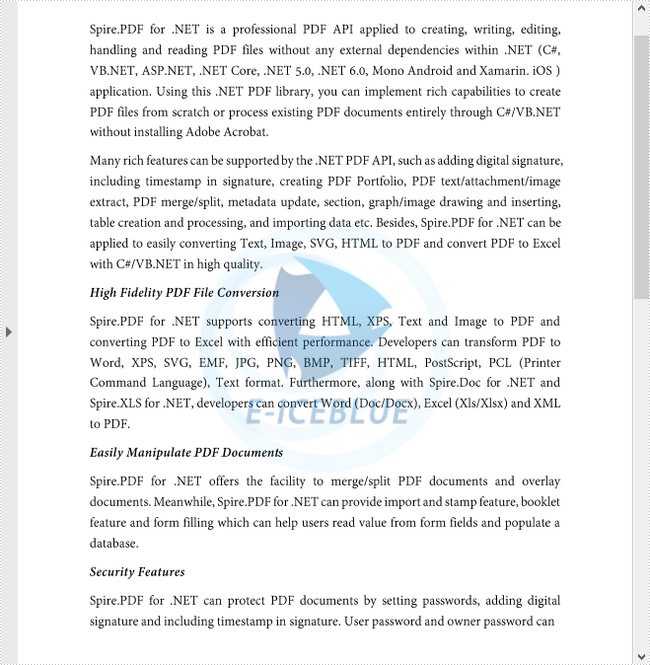
Apply for a Temporary License
If you'd like to remove the evaluation message from the generated documents, or to get rid of the function limitations, please request a 30-day trial license for yourself.
To prevent your PDF document from being used in an unauthorized manner, you can watermark the document with text or an image. In this article, you will learn how to programmatically add text watermarks (single-line and multi-line watermarks) to PDF in C# and VB.NET using Spire.PDF for .NET.
Install Spire.PDF for .NET
To begin with, you need to add the DLL files included in the Spire.PDF for.NET package as references in your .NET project. The DLLs files can be either downloaded from this link or installed via NuGet.
- Package Manager
PM> Install-Package Spire.PDF
Add a Text Watermark to PDF
Spire.PDF does not provide an interface or a class to deal with watermarks in PDF files. You could, however, draw text like "confidential", "internal use", or "draft" on each page to mimic the watermark effect. The following are the main steps to add a text watermark to all pages of a PDF document.
- Create a PdfDocument object and load a sample PDF document using PdfDocument.LoadFromFile() method.
- Create a PdfTrueTypeFont object, specify the watermark text, and measure the text size using PdfFontBase.MeasureString() method.
- Traverse all the pages in the document.
- Translate the coordinate system of a certain page by specified coordinates using PdfPageBase.Canvas.TraslateTransform() method, and rotate the coordinate system 45 degrees counterclockwise using PdfPageBase.Canvas.RotateTransform() method. This ensures that the watermark will appear in the middle of the page at a 45-degree angle.
- Draw the watermark text on the page using PdfPageBase.Canvas.DrawString() method.
- Save the document to a different PDF file using PdfDocument.SaveToFile() method.
- C#
- VB.NET
using Spire.Pdf;
using Spire.Pdf.Graphics;
using System.Drawing;
namespace AddTextWatermarkToPdf
{
class Program
{
static void Main(string[] args)
{
//Create a PdfDocument object
PdfDocument pdf = new PdfDocument();
//Load a sample PDF document
pdf.LoadFromFile(@"C:\Users\Administrator\Desktop\sample.pdf");
//Create a PdfTrueTypeFont object
PdfTrueTypeFont font = new PdfTrueTypeFont(new Font("Arial", 50f), true);
//Set the watermark text
string text = "CONFIDENTIAL";
//Measure the text size
SizeF textSize = font.MeasureString(text);
//Calculate the values of two offset variables,
//which will be used to calculate the translation amount of the coordinate system
float offset1 = (float)(textSize.Width * System.Math.Sqrt(2) / 4);
float offset2 = (float)(textSize.Height * System.Math.Sqrt(2) / 4);
//Traverse all the pages in the document
foreach (PdfPageBase page in pdf.Pages)
{
//Set the page transparency
page.Canvas.SetTransparency(0.8f);
//Translate the coordinate system by specified coordinates
page.Canvas.TranslateTransform(page.Canvas.Size.Width / 2 - offset1 - offset2, page.Canvas.Size.Height / 2 + offset1 - offset2);
//Rotate the coordinate system 45 degrees counterclockwise
page.Canvas.RotateTransform(-45);
//Draw watermark text on the page
page.Canvas.DrawString(text, font, PdfBrushes.DarkGray, 0, 0);
}
//Save the changes to another file
pdf.SaveToFile("TextWatermark.pdf");
}
}
}
Imports Spire.Pdf
Imports Spire.Pdf.Graphics
Imports System.Drawing
Namespace AddTextWatermarkToPdf
Class Program
Shared Sub Main(ByVal args() As String)
'Create a PdfDocument object
Dim pdf As PdfDocument = New PdfDocument()
'Load a sample PDF document
pdf.LoadFromFile("C:\Users\Administrator\Desktop\sample.pdf")
'Create a PdfTrueTypeFont object
Dim font As PdfTrueTypeFont = New PdfTrueTypeFont(New Font("Arial",50f),True)
'Set the watermark text
Dim text As String = "CONFIDENTIAL"
'Measure the text size
Dim textSize As SizeF = font.MeasureString(text)
'Calculate the values of two offset variables,
'which will be used to calculate the translation amount of the coordinate system
Dim offset1 As single = CType((textSize.Width * System.Math.Sqrt(2) / 4), single)
Dim offset2 As single = CType((textSize.Height * System.Math.Sqrt(2) / 4), single)
'Traverse all the pages in the document
Dim page As PdfPageBase
For Each page In pdf.Pages
'Set the page transparency
page.Canvas.SetTransparency(0.8f)
'Translate the coordinate system by specified coordinates
page.Canvas.TranslateTransform(page.Canvas.Size.Width / 2 - offset1 - offset2, page.Canvas.Size.Height / 2 + offset1 - offset2)
'Rotate the coordinate system 45 degrees counterclockwise
page.Canvas.RotateTransform(-45)
'Draw watermark text on the page
page.Canvas.DrawString(text, font, PdfBrushes.DarkGray, 0, 0)
Next
'Save the changes to another file
pdf.SaveToFile("TextWatermark.pdf")
End Sub
End Class
End Namespace
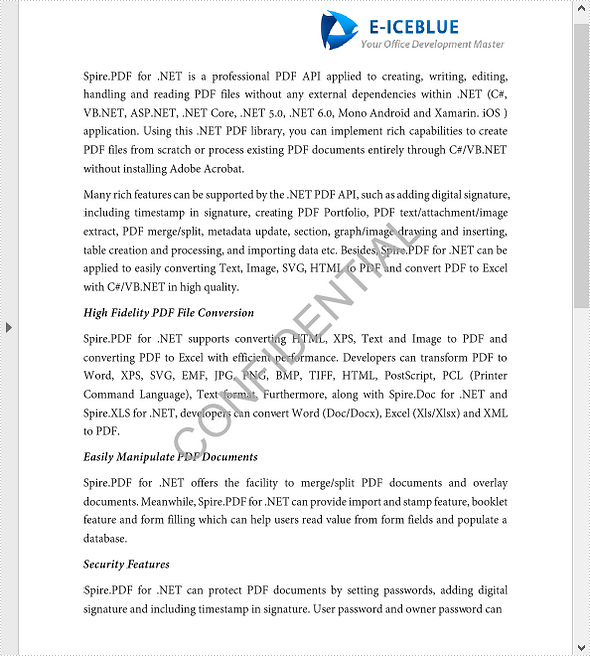
Add Multi-Line Text Watermarks to PDF
There are times when you may want to add more than one line of text watermarks to your document. To achieve the tiled watermark effect, you can make use of PdfTilingBrush class, which produces a tiled pattern that is repeated to fill a graphics area. The following are the main steps to add multi-line watermarks to a PDF document.
- Create a PdfDocument object and load a sample PDF document using PdfDocument.LoadFromFile() method.
- Create a custom method InsertMultiLineTextWatermark(PdfPageBase page, String watermarkText, PdfTrueTypeFont font, int rowNum, int columnNum) to add multi-line text watermarks to a PDF page. The parameters rowNum and columnNum specify the row and column number of the tiled watermarks.
- Traverse all pages in the document, and call the custom method InsertMultiLineTextWatermark() to apply watermarks to each page.
- Save the document to another file using PdfDocument.SaveToFile() method.
- C#
- VB.NET
using System;
using Spire.Pdf;
using Spire.Pdf.Graphics;
using System.Drawing;
namespace AddMultiLineTextWatermark
{
class Program
{
static void Main(string[] args)
{
//Create a PdfDocument instance
PdfDocument pdf = new PdfDocument();
//Load a sample PDF document
pdf.LoadFromFile(@"C:\Users\Administrator\Desktop\sample.pdf");
//Create a PdfTrueTypeFont object
PdfTrueTypeFont font = new PdfTrueTypeFont(new Font("Arial", 20f), true);
//Traverse all the pages
for (int i = 0; i < pdf.Pages.Count; i++)
{
//Call InsertMultiLineTextWatermark() method to add text watermarks to the specified page
InsertMultiLineTextWatermark(pdf.Pages[i], "E-ICEBLUE CO LTD", font, 3, 3);
}
//Save the document to another file
pdf.SaveToFile("MultiLineTextWatermark.pdf");
}
//Create a custom method to insert multi-line text watermarks to a page
static void InsertMultiLineTextWatermark(PdfPageBase page, String watermarkText, PdfTrueTypeFont font, int rowNum, int columnNum)
{
//Measure the text size
SizeF textSize = font.MeasureString(watermarkText);
//Calculate the values of two offset variables, which will be used to calculate the translation amount of coordinate system
float offset1 = (float)(textSize.Width * System.Math.Sqrt(2) / 4);
float offset2 = (float)(textSize.Height * System.Math.Sqrt(2) / 4);
//Create a tile brush
PdfTilingBrush brush = new PdfTilingBrush(new SizeF(page.ActualSize.Width / columnNum, page.ActualSize.Height / rowNum));
brush.Graphics.SetTransparency(0.3f);
brush.Graphics.Save();
brush.Graphics.TranslateTransform(brush.Size.Width / 2 - offset1 - offset2, brush.Size.Height / 2 + offset1 - offset2);
brush.Graphics.RotateTransform(-45);
//Draw watermark text on the tile brush
brush.Graphics.DrawString(watermarkText, font, PdfBrushes.Violet, 0, 0);
brush.Graphics.Restore();
//Draw a rectangle (that covers the whole page) using the tile brush
page.Canvas.DrawRectangle(brush, new RectangleF(new PointF(0, 0), page.ActualSize));
}
}
}
Imports System
Imports Spire.Pdf
Imports Spire.Pdf.Graphics
Imports System.Drawing
Namespace AddMultiLineTextWatermark
Class Program
Shared Sub Main(ByVal args() As String)
'Create a PdfDocument instance
Dim pdf As PdfDocument = New PdfDocument()
'Load a sample PDF document
pdf.LoadFromFile("C:\Users\Administrator\Desktop\sample.pdf")
'Create a PdfTrueTypeFont object
Dim font As PdfTrueTypeFont = New PdfTrueTypeFont(New Font("Arial",20f),True)
'Traverse all the pages
Dim i As Integer
For i = 0 To pdf.Pages.Count- 1 Step i + 1
'Call InsertMultiLineTextWatermark() method to add text watermarks to the specified page
InsertMultiLineTextWatermark(pdf.Pages(i), "E-ICEBLUE CO LTD", font, 3, 3)
Next
'Save the document to another file
pdf.SaveToFile("MultiLineTextWatermark.pdf")
End Sub
'Create a custom method to insert multi-line text watermarks to a page
Shared Sub InsertMultiLineTextWatermark(ByVal page As PdfPageBase, ByVal watermarkText As String, ByVal font As PdfTrueTypeFont, ByVal rowNum As Integer, ByVal columnNum As Integer)
'Measure the text size
Dim textSize As SizeF = font.MeasureString(watermarkText)
'Calculate the values of two offset variables, which will be used to calculate the translation amount of coordinate system
Dim offset1 As single = CType((textSize.Width * System.Math.Sqrt(2) / 4), single)
Dim offset2 As single = CType((textSize.Height * System.Math.Sqrt(2) / 4), single)
'Create a tile brush
Dim brush As PdfTilingBrush = New PdfTilingBrush(New SizeF(page.ActualSize.Width / columnNum,page.ActualSize.Height / rowNum))
brush.Graphics.SetTransparency(0.3f)
brush.Graphics.Save()
brush.Graphics.TranslateTransform(brush.Size.Width / 2 - offset1 - offset2, brush.Size.Height / 2 + offset1 - offset2)
brush.Graphics.RotateTransform(-45)
'Draw watermark text on the tile brush
brush.Graphics.DrawString(watermarkText, font, PdfBrushes.Violet, 0, 0)
brush.Graphics.Restore()
'Draw a rectangle (that covers the whole page) using the tile brush
page.Canvas.DrawRectangle(brush, New RectangleF(New PointF(0, 0), page.ActualSize))
End Sub
End Class
End Namespace
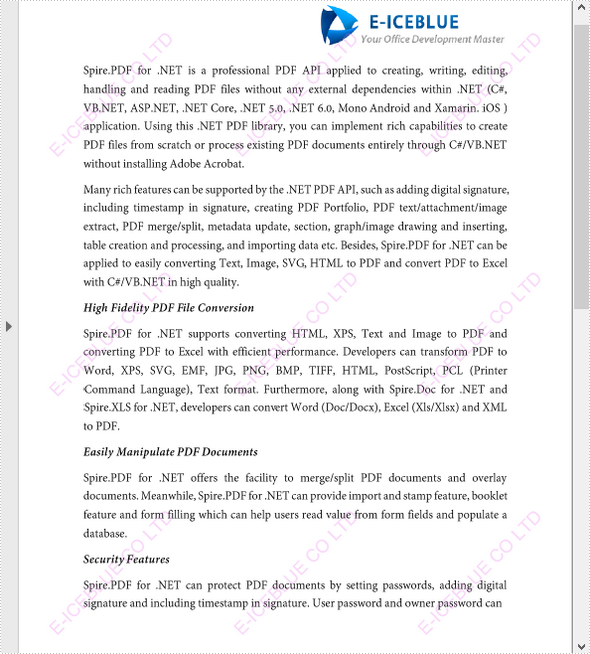
Apply for a Temporary License
If you'd like to remove the evaluation message from the generated documents, or to get rid of the function limitations, please request a 30-day trial license for yourself.
