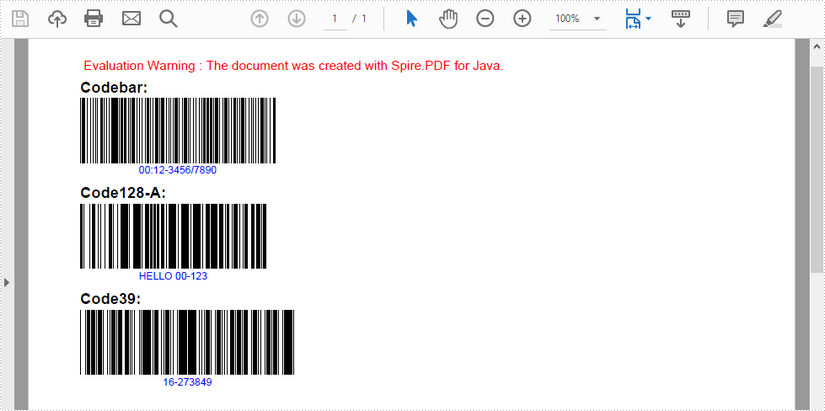Text (7)
When you are drawing text into a PDF, you may need to define colorful brushes or pens in order to make the page more vivid. This article shows how to set the text string’s color space in a PDF document using Spire.PDF for Java.
Install Spire.PDF for Java
First, you need to add the Spire.Pdf.jar file as a dependency in your Java program. The JAR file can be downloaded from this link. If you use Maven, you can easily import the JAR file by adding the following code to your project's pom.xml file.
<repositories>
<repository>
<id>com.e-iceblue</id>
<name>e-iceblue</name>
<url>https://repo.e-iceblue.com/nexus/content/groups/public/</url>
</repository>
</repositories>
<dependencies>
<dependency>
<groupId>e-iceblue</groupId>
<artifactId>spire.pdf</artifactId>
<version>10.3.4</version>
</dependency>
</dependencies>
Set the Font Color for the Text String on PDF
Spire.PDF for Java offers PdfSolidBrush class to set the brush color for the text. It supports to define the brush color based on a particular RGB color space or a HTML color code.
- Create a PdfDocument object.
- Add a new page in the PDF using PdfDocument.getPages().add() method.
- Create a PdfSolidBrush object based on a particular RGB color space or a HTML color code.
- Create an object of PdfTrueTypeFont to set the font name, size and style.
- Draw text on the page at the specified location using PdfPageBase.getCanvas().drawString() method.
- Save the document to another PDF using PdfDocument.saveToFile() method.
- Java
import com.spire.pdf.PdfDocument;
import com.spire.pdf.PdfPageBase;
import com.spire.pdf.graphics.PdfRGBColor;
import com.spire.pdf.graphics.PdfSolidBrush;
import com.spire.pdf.graphics.PdfTrueTypeFont;
import java.awt.*;
public class pdfBrush {
public static void main(String[] args) throws Exception {
//Create a PdfDocument object
PdfDocument doc = new PdfDocument();
//Add a page
PdfPageBase page = doc.getPages().add();
//Set the location
float y = 30;
//Create solid brush object and define the color
PdfRGBColor rgb1 = new PdfRGBColor(Color.green);
PdfSolidBrush brush1 = new PdfSolidBrush(rgb1);
//RGB Color
PdfRGBColor rgb2 = new PdfRGBColor(0,197,205);
PdfSolidBrush brush2 = new PdfSolidBrush(rgb2);
//HTML code color
Color color = Color.decode("#A52A2A");
PdfSolidBrush brush3 = new PdfSolidBrush(new PdfRGBColor(color));
//Create true type font object
Font font = new Font("Arial", java.awt.Font.BOLD, 14);
PdfTrueTypeFont trueTypeFont = new PdfTrueTypeFont(font);
//Draw text
page.getCanvas().drawString("Set the text color with brush", trueTypeFont, brush1, 0, (y = y + 30f));
page.getCanvas().drawString("Set the text color with RGB", trueTypeFont, brush2, 0, (y = y + 50f));
page.getCanvas().drawString("Set the text color with HTML code color", trueTypeFont, brush3, 0, (y = y + 60f));
//Save to file
doc.saveToFile("output/CreatePdf.pdf");
}
}
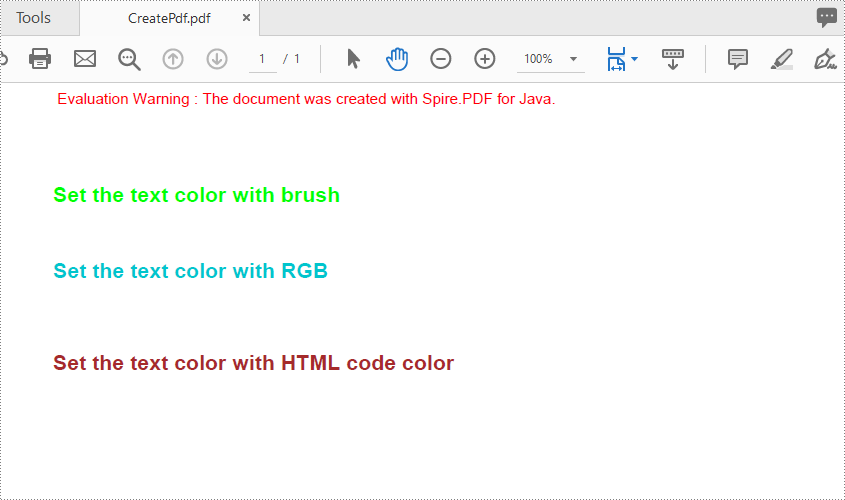
Apply for a Temporary License
If you'd like to remove the evaluation message from the generated documents, or to get rid of the function limitations, please request a 30-day trial license for yourself.
Finding and replacing text in PDF documents is essential for updating reports, legal contracts, or any other type of document where accurate and consistent information is crucial. The process involves identifying specific pieces of text and replacing them with new content, allowing users to update placeholder text, correct mistakes, customize document details, or undertake other modifications involving the written word.
This article introduces how to find and replace text in a PDF document in Java by using the Spire.PDF for Java library.
- Replace Text in a Specific PDF Page in Java
- Replace Text in an Entire PDF Document in Java
- Replace the First Instance of the Target Text in Java
- Replace Text Based on a Regular Expression in Java
Install Spire.PDF for Java
First of all, you're required to add the Spire.Pdf.jar file as a dependency in your Java program. The JAR file can be downloaded from this link. If you use Maven, you can easily import the JAR file in your application by adding the following code to your project's pom.xml file.
<repositories>
<repository>
<id>com.e-iceblue</id>
<name>e-iceblue</name>
<url>https://repo.e-iceblue.com/nexus/content/groups/public/</url>
</repository>
</repositories>
<dependencies>
<dependency>
<groupId>e-iceblue</groupId>
<artifactId>spire.pdf</artifactId>
<version>10.3.4</version>
</dependency>
</dependencies>
Replace Text in a Specific PDF Page in Java
In Spire.PDF for Java, the PdfTextReplacer class is designed to facilitate text replacement within PDF documents. One of its primary methods, replaceAllText(), enables developers to replace all instances of a specified text on a page with new text.
To replace text in a specific page in Java, follow these steps:
- Create a PdfDocument object.
- Load a PDF file for a specified path.
- Get a specific page from the document.
- Create a PdfTextReplaceOptions object, and specify the replace options using setReplaceType() method of the object.
- Create a PdfTextReplacer object, and apply the replace options using setOptions() method of it.
- Replace all instances of the target text in the page with new text using PdfTextReplacer.replaceAllText() method.
- Save the document to a different PDF file.
- Java
import com.spire.pdf.PdfDocument;
import com.spire.pdf.PdfPageBase;
import com.spire.pdf.texts.PdfTextReplaceOptions;
import com.spire.pdf.texts.PdfTextReplacer;
import com.spire.pdf.texts.ReplaceActionType;
import java.util.EnumSet;
public class ReplaceTextInPage {
public static void main(String[] args) {
// Create a PdfDocument object
PdfDocument doc = new PdfDocument();
// Load a PDF file
doc.loadFromFile("C:\\Users\\Administrator\\Desktop\\Input.pdf");
// Create a PdfTextReplaceOptions object
PdfTextReplaceOptions textReplaceOptions = new PdfTextReplaceOptions();
// Specify the options for text replacement
textReplaceOptions.setReplaceType(EnumSet.of(ReplaceActionType.IgnoreCase));
textReplaceOptions.setReplaceType(EnumSet.of(ReplaceActionType.WholeWord));
// Get a specific page
PdfPageBase page = doc.getPages().get(0);
// Create a PdfTextReplacer object based on the page
PdfTextReplacer textReplacer = new PdfTextReplacer(page);
// Set the replace options
textReplacer.setOptions(textReplaceOptions);
// Replace all instances of target text with new text
textReplacer.replaceAllText("MySQL", "mysql");
// Save the document to a different PDF file
doc.saveToFile("output/ReplaceTextInPage.pdf");
// Dispose resources
doc.dispose();
}
}
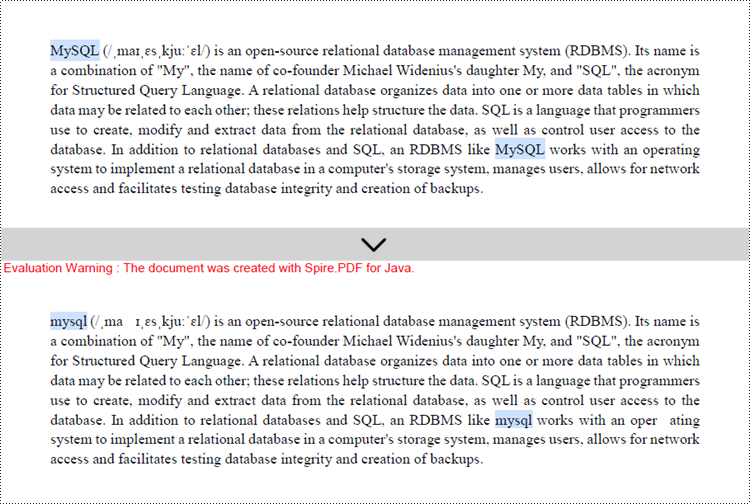
Replace Text in an Entire PDF Document in Java
You already know how to replace text in one page. To replace all instances of a specific text within a PDF document with new text, you just need to iterate through each page of the document and use the PdfTextReplacer.replaceAllText() method to update the text on every page.
The following are the steps to replace text in an entire PDF document using Java.
- Create a PdfDocument object.
- Load a PDF file for a specified path.
- Create a PdfTextReplaceOptions object, and specify the replace options using setReplaceType() method of the object.
- Iterate through the pages in the document.
- Create a PdfTextReplacer object based on a specified page, and apply the replace options using setOptions() method.
- Replace all instances of the target text in the page with new text using PdfTextReplacer.replaceAllText() method.
- Save the document to a different PDF file.
- Java
import com.spire.pdf.PdfDocument;
import com.spire.pdf.PdfPageBase;
import com.spire.pdf.texts.PdfTextReplaceOptions;
import com.spire.pdf.texts.PdfTextReplacer;
import com.spire.pdf.texts.ReplaceActionType;
import java.util.EnumSet;
public class ReplaceTextInDocument {
public static void main(String[] args) {
// Create a PdfDocument object
PdfDocument doc = new PdfDocument();
// Load a PDF file
doc.loadFromFile("C:\\Users\\Administrator\\Desktop\\Input.pdf");
// Create a PdfTextReplaceOptions object
PdfTextReplaceOptions textReplaceOptions = new PdfTextReplaceOptions();
// Specify the options for text replacement
textReplaceOptions.setReplaceType(EnumSet.of(ReplaceActionType.IgnoreCase));
textReplaceOptions.setReplaceType(EnumSet.of(ReplaceActionType.WholeWord));
for (int i = 0; i < doc.getPages().getCount(); i++) {
// Get a specific page
PdfPageBase page = doc.getPages().get(i);
// Create a PdfTextReplacer object based on the page
PdfTextReplacer textReplacer = new PdfTextReplacer(page);
// Set the replace options
textReplacer.setOptions(textReplaceOptions);
// Replace all instances of target text with new text
textReplacer.replaceAllText("MySQL", "mysql");
}
// Save the document to a different PDF file
doc.saveToFile("output/ReplaceTextInDocument.pdf");
// Dispose resources
doc.dispose();
}
}
Replace the First Instance of the Target Text in Java
To replace the first instance of the target text in a page, you can make use of the replaceText() method from the PdfTextReplacer class. Here are the steps to accomplish this task in Java.
- Create a PdfDocument object.
- Load a PDF file for a specified path.
- Get a specific page from the document.
- Create a PdfTextReplaceOptions object, and specify the replace options using replaceType method of the object.
- Create a PdfTextReplacer object, and apply the replace options using setOptions() method.
- Replace the first occurrence of the target text in the page with new text using PdfTextReplacer.replaceText() method.
- Save the document to a different PDF file.
- Java
import com.spire.pdf.PdfDocument;
import com.spire.pdf.PdfPageBase;
import com.spire.pdf.texts.PdfTextReplaceOptions;
import com.spire.pdf.texts.PdfTextReplacer;
import com.spire.pdf.texts.ReplaceActionType;
import java.util.EnumSet;
public class ReplaceFirstInstance {
public static void main(String[] args) {
// Create a PdfDocument object
PdfDocument doc = new PdfDocument();
// Load a PDF file
doc.loadFromFile("C:\\Users\\Administrator\\Desktop\\Input.pdf");
// Create a PdfTextReplaceOptions object
PdfTextReplaceOptions textReplaceOptions = new PdfTextReplaceOptions();
// Specify the options for text replacement
textReplaceOptions.setReplaceType(EnumSet.of(ReplaceActionType.IgnoreCase));
textReplaceOptions.setReplaceType(EnumSet.of(ReplaceActionType.WholeWord));
// Get a specific page
PdfPageBase page = doc.getPages().get(0);
// Create a PdfTextReplacer object based on the page
PdfTextReplacer textReplacer = new PdfTextReplacer(page);
// Set the replace options
textReplacer.setOptions(textReplaceOptions);
// Replace the first instance of target text with new text
textReplacer.replaceText("MySQL", "mysql");
// Save the document to a different PDF file
doc.saveToFile("output/ReplaceFirstInstance.pdf");
// Dispose resources
doc.dispose();
}
}
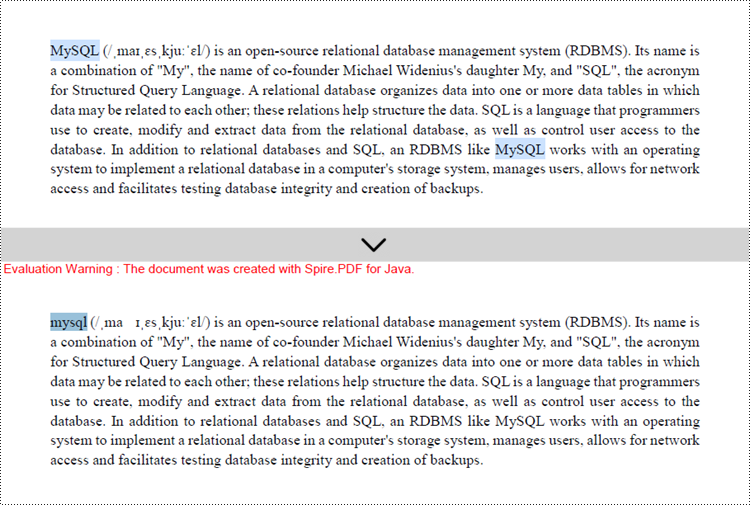
Replace Text Based on a Regular Expression in Java
Regular expressions are incredibly powerful and flexible patterns that are commonly used for matching text. When working with Spire.PDF for Java, you can harness the capabilities of regular expressions to search for specific text within a PDF document and replace it or them with new text.
To replace text in a PDF based on a regular expression, you can follow these steps:
- Create a PdfDocument object.
- Load a PDF file for a specified path.
- Get a specific page from the document.
- Create a PdfTextReplaceOptions object.
- Specify the replace type as Regex using PdfTextReplaceOptions.setReplaceType() method.
- Create a PdfTextReplacer object, and apply the replace options using setOptions() method.
- Find and replace the text that matches a specified regular expression using PdfTextReplacer.replaceAllText() method.
- Save the document to a different PDF file.
- Java
import com.spire.pdf.PdfDocument;
import com.spire.pdf.PdfPageBase;
import com.spire.pdf.texts.PdfTextReplaceOptions;
import com.spire.pdf.texts.PdfTextReplacer;
import com.spire.pdf.texts.ReplaceActionType;
import java.util.EnumSet;
public class ReplaceBasedOnRegularExpression {
public static void main(String[] args) {
// Create a PdfDocument object
PdfDocument doc = new PdfDocument();
// Load a PDF file
doc.loadFromFile("C:\\Users\\Administrator\\Desktop\\Input.pdf");
// Create a PdfTextReplaceOptions object
PdfTextReplaceOptions textReplaceOptions = new PdfTextReplaceOptions();
// Set the replace type as Regex
textReplaceOptions.setReplaceType(EnumSet.of(ReplaceActionType.Regex));
// Get a specific page
PdfPageBase page = doc.getPages().get(0);
// Create a PdfTextReplacer object based on the page
PdfTextReplacer textReplacer = new PdfTextReplacer(page);
// Set the replace options
textReplacer.setOptions(textReplaceOptions);
// Specify the regular expression
String regularExpression = "\\bS\\w*L\\b";
// Replace all instances that match the regular expression with new text
textReplacer.replaceAllText(regularExpression, "NEW");
// Save the document to a different PDF file
doc.saveToFile("output/ReplaceWithRegularExpression.pdf");
// Dispose resources
doc.dispose();
}
}
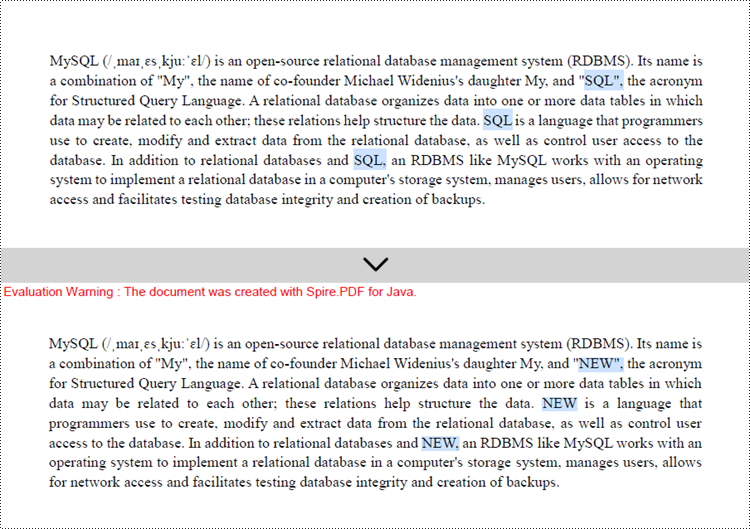
Apply for a Temporary License
If you'd like to remove the evaluation message from the generated documents, or to get rid of the function limitations, please request a 30-day trial license for yourself.
This article will show you how to use Spire.PDF for Java to draw superscript and subscript text to PDF file in Java applications.
Draw Superscript Text
import com.spire.pdf.*;
import com.spire.pdf.graphics.*;
import java.awt.*;
import java.awt.geom.*;
public class PdfSuperscriptText {
public static void main(String[] args) {
//Create a new PdfDocument instance
PdfDocument doc = new PdfDocument();
//Add a page to pdf
PdfPageBase page = doc.getPages().add();
//Set the font
PdfTrueTypeFont font = new PdfTrueTypeFont(new Font("Arial", Font.PLAIN,14),true);
PdfSolidBrush brush = new PdfSolidBrush(new PdfRGBColor(Color.black));
//Set initial (x, y) coordinate
float x = 120f;
float y = 100f;
//Draw text string
String text = "Sample Text";
page.getCanvas().drawString(text, font, brush, new Point2D.Float(x, y));
//Measure the string
Dimension2D size = font.measureString(text);
x += size.getWidth();
//Draw the text string and set the format as Superscript
PdfStringFormat format = new PdfStringFormat();
format.setSubSuperScript(PdfSubSuperScript.Super_Script);
text = "Superscrip";
page.getCanvas().drawString(text, font, brush, new Point2D.Float(x, y), format);
//Save the document to file
String result="output/superScript.pdf";
doc.saveToFile(result);
}
}
Effective screenshot:
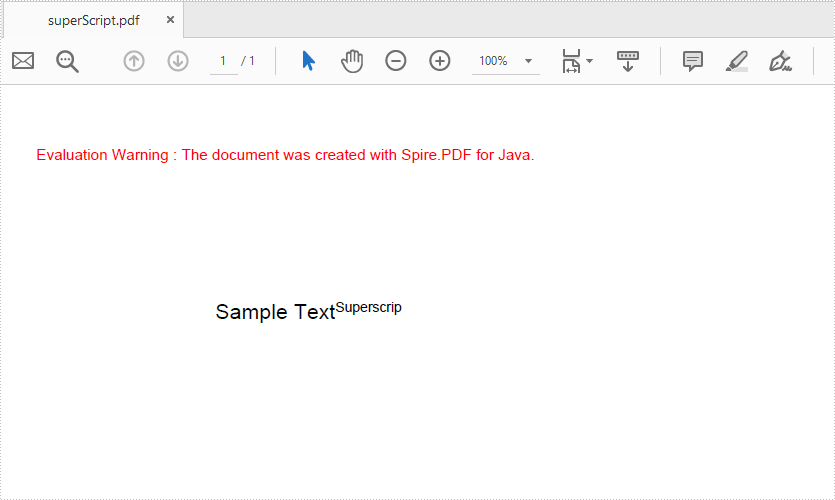
Draw Subscript Text
import com.spire.pdf.*;
import com.spire.pdf.graphics.*;
import java.awt.*;
import java.awt.geom.*;
public class PdfSubscriptText {
public static void main(String[] args) {
//Create a new PdfDocument instance
PdfDocument doc = new PdfDocument();
//Add a page to pdf
PdfPageBase page = doc.getPages().add();
//Set the font
PdfTrueTypeFont font = new PdfTrueTypeFont(new Font("Arial", Font.PLAIN,14),true);
PdfSolidBrush brush = new PdfSolidBrush(new PdfRGBColor(Color.black));
//Set initial (x, y) coordinate
float x = 120f;
float y = 100f;
//Draw text string
String text = "Sample Text";
page.getCanvas().drawString(text, font, brush, new Point2D.Float(x, y));
//Measure the string
Dimension2D size = font.measureString(text);
x += size.getWidth();
//Draw the text string and set the format as Subscript
PdfStringFormat format = new PdfStringFormat();
format.setSubSuperScript(PdfSubSuperScript.Sub_Script);
text = "Subscrip";
page.getCanvas().drawString(text, font, brush, new Point2D.Float(x, y), format);
//Save the document to file
String result="output/subScript.pdf";
doc.saveToFile(result);
}
}
Output:
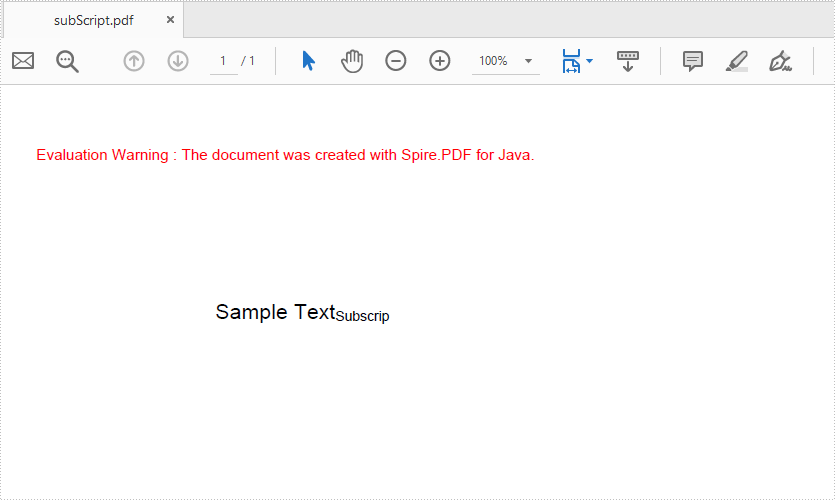
This article demonstrates how to find the text that matches a specific regular expression in a PDF document using Spire.PDF for Java.
import com.spire.pdf.general.find.PdfTextFind;
import java.awt.*;
public class FindByRegularExpression {
public static void main(String[] args) throws Exception {
//Load a PDF document
PdfDocument pdf = new PdfDocument();
pdf.loadFromFile("C:\\Users\\Administrator\\Desktop\\test.pdf");
//Create a object of PdfTextFind collection
PdfTextFind[] results;
//Loop through the pages
for (Object page : (Iterable) pdf.getPages()) {
PdfPageBase pageBase = (PdfPageBase) page;
//Define a regular expression
String pattern = "\\#\\w+\\b";
//Find all results that match the pattern
results = pageBase.findText(pattern).getFinds();
//Highlight the search results with yellow
for (PdfTextFind find : results) {
find.applyHighLight(Color.yellow);
}
}
//Save to file
pdf.saveToFile("FindByPattern.pdf");
}
}
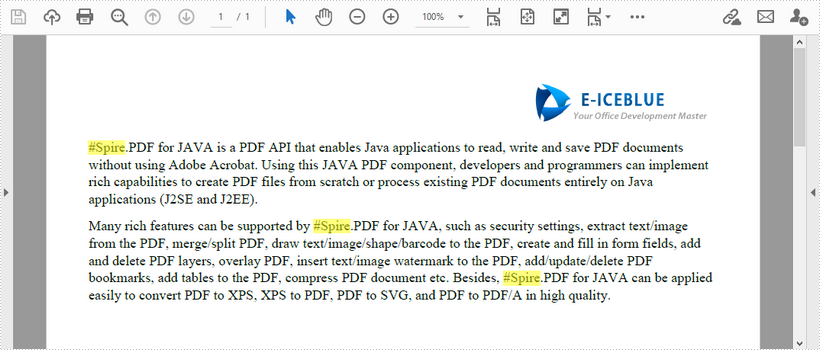
Finding and highlighting text within a PDF document is a crucial task for many individuals and organizations. Whether you're a student conducting research, a professional reviewing contracts, or an archivist organizing digital records, the ability to quickly locate and emphasize specific information is invaluable.
In this article, you will learn how to find and highlight text in a PDF document in Java using the Spire.PDF for Java library.
- Find and Highlight Text in a Specific Page in Java
- Find and Highlight Text in a Rectangular Area in Java
- Find and Highlight Text in an Entire PDF Document in Java
- Find and Highlight Text in PDF Using a Regular Expression in Java
Install Spire.PDF for Java
First of all, you're required to add the Spire.Pdf.jar file as a dependency in your Java program. The JAR file can be downloaded from this link. If you use Maven, you can easily import the JAR file in your application by adding the following code to your project's pom.xml file.
<repositories>
<repository>
<id>com.e-iceblue</id>
<name>e-iceblue</name>
<url>https://repo.e-iceblue.com/nexus/content/groups/public/</url>
</repository>
</repositories>
<dependencies>
<dependency>
<groupId>e-iceblue</groupId>
<artifactId>spire.pdf</artifactId>
<version>10.3.4</version>
</dependency>
</dependencies>
Find and Highlight Text in a Specific Page in Java
In Spire.PDF for Java, you can utilize the PdfTextFinder class to locate specific text within a page. Prior to executing the find operation, you can set the search options such as WholeWord and IgnoreCase by utilizing the PdfTextFinder.getOptions.setTextFindParameter() method. Once the text is located, you can apply highlighting to visually differentiate the text.
The following are the steps to find and highlight text in a specific page in PDF using Java.
- Create a PdfDocument object.
- Load a PDF file from a given path.
- Get a specific page from the document.
- Create a PdfTextFinder object based on the page.
- Specify search options using PdfTextFinder.getOptions().setTextFindParameter() method.
- Find all instance of searched text using PdfTextFinder.find() method.
- Iterate through the find results, and highlight each instance using PdfTextFragment.highlight() method.
- Save the document to a different PDF file.
- Java
import com.spire.ms.System.Collections.Generic.List;
import com.spire.pdf.FileFormat;
import com.spire.pdf.PdfDocument;
import com.spire.pdf.PdfPageBase;
import com.spire.pdf.texts.PdfTextFinder;
import com.spire.pdf.texts.PdfTextFragment;
import com.spire.pdf.texts.TextFindParameter;
import java.awt.*;
import java.util.EnumSet;
public class FindAndHighlightTextInPage {
public static void main(String[] args) {
// Create a PdfDocument object
PdfDocument doc = new PdfDocument();
// Load a PDF file
doc.loadFromFile("C:\\Users\\Administrator\\Desktop\\Input.pdf");
// Get a specific page
PdfPageBase page = doc.getPages().get(0);
// Create a PdfTextFinder object based on the page
PdfTextFinder finder = new PdfTextFinder(page);
// Specify the find options
finder.getOptions().setTextFindParameter(EnumSet.of(TextFindParameter.WholeWord));
finder.getOptions().setTextFindParameter(EnumSet.of(TextFindParameter.IgnoreCase));
// Find the instances of the specified text
List results = finder.find("MySQL");
// Iterate through the find results
for (PdfTextFragment textFragment: results)
{
// Highlight text
textFragment.highLight(Color.LIGHT_GRAY);
}
// Save to a different PDF file
doc.saveToFile("output/HighlightTextInPage.pdf", FileFormat.PDF);
// Dispose resources
doc.dispose();
}
}
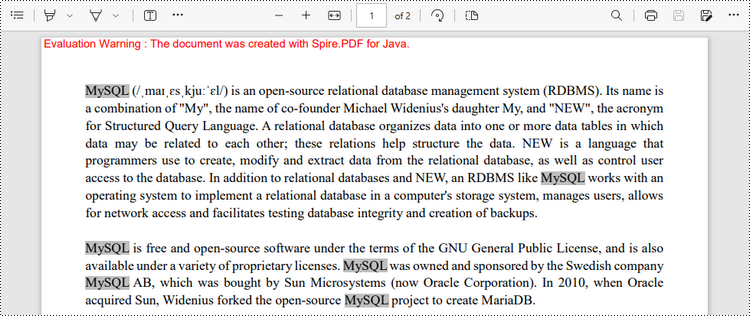
Find and Highlight Text in a Rectangular Area in Java
To draw attention to a specific section or piece of information within a document, users can find and highlight specified text within a rectangular area of a page. The rectangular region can be defined by utilizing the PdfTextFinder.getOptions().setFindArea() method.
The following are the steps to find and highlight text in a rectangular area of a PDF page using Java.
- Create a PdfDocument object.
- Load a PDF file from a given path.
- Get a specific page from the document.
- Create a PdfTextFinder object based on the page.
- Specify search options using PdfTextFinder.getOptions().setTextFindParameter() method.
- Find all instance of searched text within the rectangular area using PdfTextFinder.find() method.
- Iterate through the find results, and highlight each instance using PdfTextFragment.fighlight() method.
- Save the document to a different PDF file.
- Java
import com.spire.ms.System.Collections.Generic.List;
import com.spire.pdf.FileFormat;
import com.spire.pdf.PdfDocument;
import com.spire.pdf.PdfPageBase;
import com.spire.pdf.texts.PdfTextFinder;
import com.spire.pdf.texts.PdfTextFragment;
import com.spire.pdf.texts.TextFindParameter;
import java.awt.*;
import java.awt.geom.Rectangle2D;
import java.util.EnumSet;
public class FindAndHighlightTextInRectangle {
public static void main(String[] args) {
// Create a PdfDocument object
PdfDocument doc = new PdfDocument();
// Load a PDF file
doc.loadFromFile("C:\\Users\\Administrator\\Desktop\\Input.pdf");
// Get a specific page
PdfPageBase page = doc.getPages().get(0);
// Create a PdfTextFinder object based on the page
PdfTextFinder finder = new PdfTextFinder(page);
// Specify a rectangular area for searching text
finder.getOptions().setFindArea(new Rectangle2D.Float(0,0,841,180));
// Specify other options
finder.getOptions().setTextFindParameter(EnumSet.of(TextFindParameter.WholeWord));
finder.getOptions().setTextFindParameter(EnumSet.of(TextFindParameter.IgnoreCase));
// Find the instances of the specified text in the rectangular area
List results = finder.find("MySQL");
// Iterate through the find results
for (PdfTextFragment textFragment: results)
{
// Highlight text
textFragment.highLight(Color.LIGHT_GRAY);
}
// Save to a different PDF file
doc.saveToFile("output/HighlightTextInRectangle.pdf", FileFormat.PDF);
// Dispose resources
doc.dispose();
}
}
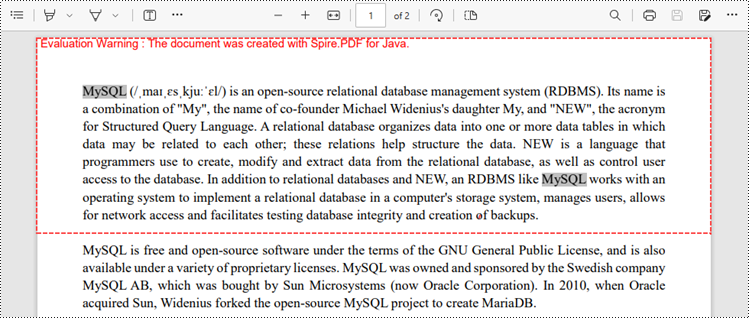
Find and Highlight Text in an Entire PDF Document in Java
The first code example provides a demonstration of how to highlight text on a specific page. To highlight text throughout the entire document, you can traverse each page of the document, perform the search operation, and apply the highlighting to the identified text.
The steps to find and highlight text in an entire PDF document using Java are as follows.
- Create a PdfDocument object.
- Load a PDF file from a given path.
- Iterate through each page in the document.
- Create a PdfTextFinder object based on a certain page.
- Specify search options using PdfTextFinder.getOptions().setTextFindParameter() method.
- Find all instance of searched text using PdfTextFinder.find() method.
- Iterate through the find results, and highlight each instance using PdfTextFragment.fighlight() method.
- Save the document to a different PDF file.
- Java
import com.spire.ms.System.Collections.Generic.List;
import com.spire.pdf.FileFormat;
import com.spire.pdf.PdfDocument;
import com.spire.pdf.PdfPageBase;
import com.spire.pdf.texts.PdfTextFinder;
import com.spire.pdf.texts.PdfTextFragment;
import com.spire.pdf.texts.TextFindParameter;
import java.awt.*;
import java.util.EnumSet;
public class FindAndHighlightTextInDocument {
public static void main(String[] args) {
// Create a PdfDocument object
PdfDocument doc = new PdfDocument();
// Load a PDF file
doc.loadFromFile("C:\\Users\\Administrator\\Desktop\\Input.pdf");
// Iterate through the pages in the PDF file
for (Object pageObj : doc.getPages()) {
// Get a specific page
PdfPageBase page = (PdfPageBase) pageObj;
// Create a PdfTextFinder object based on the page
PdfTextFinder finder = new PdfTextFinder(page);
// Specify the find options
finder.getOptions().setTextFindParameter(EnumSet.of(TextFindParameter.WholeWord));
finder.getOptions().setTextFindParameter(EnumSet.of(TextFindParameter.IgnoreCase));
// Find the instances of the specified text
List results = finder.find("MySQL");
// Iterate through the find results
for (PdfTextFragment textFragment: results)
{
// Highlight text
textFragment.highLight(Color.LIGHT_GRAY);
}
}
// Save to a different PDF file
doc.saveToFile("output/HighlightTextInDocument.pdf", FileFormat.PDF);
// Dispose resources
doc.dispose();
}
}
Find and Highlight Text in PDF Using a Regular Expression in Java
When you're looking for specific text within a document, regular expressions offer enhanced flexibility and control over the search criteria. To make use of a regular expression, you'll need to set the TextFindParameter as Regex and supply the desired regular expression pattern as input to the find()method.
The following are the steps to find and highlight text in PDF using a regular expression using Java.
- Create a PdfDocument object.
- Load a PDF file from a given path.
- Iterate through each page in the document.
- Create a PdfTextFinder object based on a certain page.
- Set the TextFindParameter as Regex using PdfTextFinder.getOptions().setTextFindParameter() method.
- Create a regular expression pattern that matches the specific text you are searching for.
- Find all instance of the searched text using PdfTextFinder.find() method.
- Iterate through the find results, and highlight each instance using PdfTextFragment.fighlight() method.
- Save the document to a different PDF file.
- Java
import com.spire.ms.System.Collections.Generic.List;
import com.spire.pdf.FileFormat;
import com.spire.pdf.PdfDocument;
import com.spire.pdf.PdfPageBase;
import com.spire.pdf.texts.PdfTextFinder;
import com.spire.pdf.texts.PdfTextFragment;
import com.spire.pdf.texts.TextFindParameter;
import java.awt.*;
import java.util.EnumSet;
public class FindAndHighlightTextUsingRegex {
public static void main(String[] args) {
// Create a PdfDocument object
PdfDocument doc = new PdfDocument();
// Load a PDF file
doc.loadFromFile("C:\\Users\\Administrator\\Desktop\\Input.pdf");
// Iterate through the pages in the PDF file
for (Object pageObj : doc.getPages()) {
// Get a specific page
PdfPageBase page = (PdfPageBase) pageObj;
// Create a PdfTextFinder object based on the page
PdfTextFinder finder = new PdfTextFinder(page);
// Specify the search model as Regex
finder.getOptions().setTextFindParameter(EnumSet.of(TextFindParameter.Regex));
// Define a regular expression pattern that matches a letter starting with 'R' and ending with 'S'
String pattern = "\\bR\\w*S\\b";
// Find the text that conforms to a regular expression
List results = finder.find(pattern);
// Iterate through the find results
for (PdfTextFragment textFragment: results)
{
// Highlight text
textFragment.highLight(Color.LIGHT_GRAY);
}
}
// Save to a different PDF file
doc.saveToFile("output/HighlightTextUsingRegex.pdf", FileFormat.PDF);
// Dispose resources
doc.dispose();
}
}
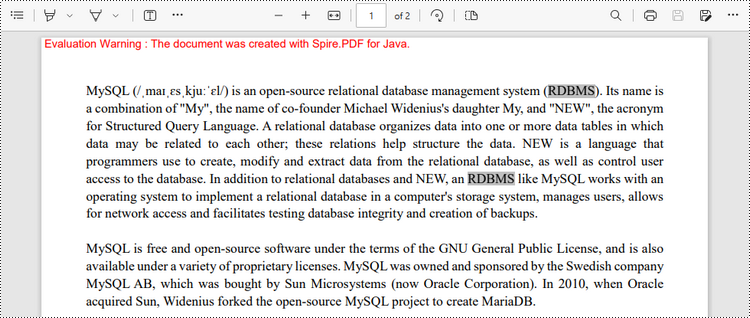
Apply for a Temporary License
If you'd like to remove the evaluation message from the generated documents, or to get rid of the function limitations, please request a 30-day trial license for yourself.
When drawing text on PDF page, you can align text horizontally and vertically. This tutorial will show you how to align text in a line and a rectangle by using Spire.PDF for Java.
Align Text in Line
import com.spire.pdf.graphics.*;
import java.awt.*;
public class AlignTextInLine {
public static void main(String[] args) {
//create a PdfDocument object
PdfDocument doc = new PdfDocument();
//add a page
PdfPageBase page = doc.getPages().add();
//create a true type font
PdfTrueTypeFont font= new PdfTrueTypeFont(new Font("Times New Roman",Font.PLAIN,15));
//create a brush
PdfSolidBrush brush = new PdfSolidBrush(new PdfRGBColor(Color.black));
//create a PdfStringFormat object, specifying PdfTextAlignment to Left
PdfStringFormat leftAlignment = new PdfStringFormat(PdfTextAlignment.Left);
//draw text at left
page.getCanvas().drawString("Left", font , brush, 0, 20, leftAlignment);
//draw text at right
PdfStringFormat rightAlignment = new PdfStringFormat(PdfTextAlignment.Right);
page.getCanvas().drawString("Right", font , brush, page.getCanvas().getClientSize().getWidth(), 20, rightAlignment);
//draw text in center
PdfStringFormat centerAlignment = new PdfStringFormat(PdfTextAlignment.Center);
page.getCanvas().drawString("Center", font , brush, page.getCanvas().getClientSize().getWidth() / 2, 20, centerAlignment);
//save the file
doc.saveToFile("AlignTextInLine.pdf");
}
}
Output:
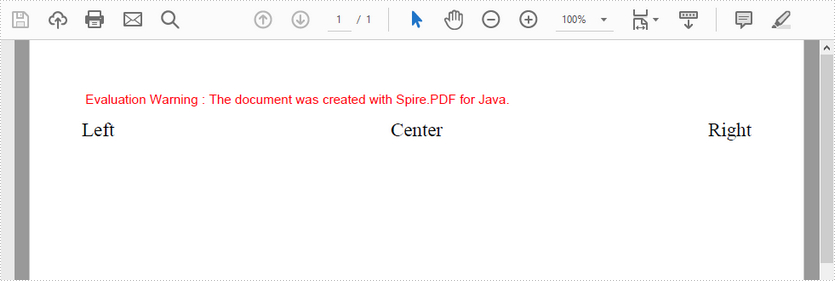
Align Text in Rectangle
import com.spire.pdf.graphics.*;
import java.awt.*;
import java.awt.geom.Rectangle2D;
public class AlignTextInRectangle {
public static void main(String[] args) {
//create a PdfDocument object
PdfDocument doc = new PdfDocument();
//add a page
PdfPageBase page = doc.getPages().add();
//create a true type font
PdfTrueTypeFont font= new PdfTrueTypeFont(new Font("Times New Roman",Font.PLAIN,15));
//craete a pen
PdfPen pen = new PdfPen(new PdfRGBColor(Color.black));
//create a brush
PdfSolidBrush brush = new PdfSolidBrush(new PdfRGBColor(Color.black));
//draw a rectangle
Rectangle2D.Float rect = new Rectangle2D.Float();
rect.setRect(0, 20, page.getCanvas().getClientSize().getWidth() / 2, 100);
page.getCanvas().drawRectangle(pen, rect);
//create a PdfStringFormat object, specifying PdfTextAlignment to Top and Left
PdfStringFormat topLeft = new PdfStringFormat(PdfTextAlignment.Left, PdfVerticalAlignment.Top);
//draw text at top left
page.getCanvas().drawString("TopLeft", font, brush, rect, topLeft);
//draw text at top right
PdfStringFormat topRight = new PdfStringFormat(PdfTextAlignment.Right, PdfVerticalAlignment.Top);
page.getCanvas().drawString("TopRight", font, brush, rect, topRight);
//draw text in center
PdfStringFormat center = new PdfStringFormat(PdfTextAlignment.Center, PdfVerticalAlignment.Middle);
page.getCanvas().drawString("Center", font, brush, rect, center);
//draw text at bottom left
PdfStringFormat bottomLeft = new PdfStringFormat(PdfTextAlignment.Left, PdfVerticalAlignment.Bottom);
page.getCanvas().drawString("BottomLeft", font, brush, rect, bottomLeft);
//draw text at bottom right
PdfStringFormat bottomRight = new PdfStringFormat(PdfTextAlignment.Right, PdfVerticalAlignment.Bottom);
page.getCanvas().drawString("BottomRight", font, brush, rect, bottomRight);
//save the file
doc.saveToFile("AlignTextInRectangle.pdf");
}
}
Output:
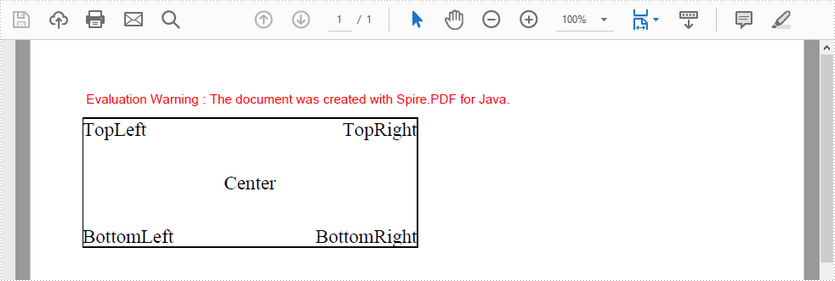
Spire.PDF for Java supports the creation of Codebar, Code11, Code128A, Code128B, Code32, Code39, Code39 Extended, Code93 and Code93 Extended barcodes in PDF. This tutorial give you an example of how to add Codebar, Code128A and Code39 in PDF.
import com.spire.pdf.barcode.*;
import com.spire.pdf.graphics.*;
import static com.spire.pdf.graphics.PdfFontStyle.Bold;
import java.awt.*;
import java.awt.geom.Point2D;
import java.util.EnumSet;
public class DrawBarcode {
public static void main(String[] args) {
//create a PdfDocument instance
PdfDocument doc = new PdfDocument();
//add a page
PdfPageBase page = doc.getPages().add();
//declare a double variable
double y = 15;
//create font
PdfFont font= new PdfFont(PdfFontFamily.Helvetica, 12, EnumSet.of(Bold));
//draw text "Codebar:" on PDF
PdfTextWidget text = new PdfTextWidget();
text.setFont(font);
text.setText("Codebar:");
PdfLayoutResult result = text.draw(page, 0, y);
y =(float)(result.getBounds().getY()+ result.getBounds().getHeight() + 2);
//draw Codebar barcode on PDF
PdfCodabarBarcode codebar= new PdfCodabarBarcode("00:12-3456/7890");
codebar.setBarcodeToTextGapHeight(1f);
codebar.setBarHeight(50f);
codebar.setEnableCheckDigit(true);
codebar.setShowCheckDigit(true);
codebar.setTextDisplayLocation(TextLocation.Bottom);
PdfRGBColor blue = new PdfRGBColor(Color.blue);
codebar.setTextColor(blue);
Point2D.Float point = new Point2D.Float();
point.setLocation(0,y);
codebar.draw(page,point);
y = codebar.getBounds().getY()+ codebar.getBounds().getHeight() + 5;
//draw text "Code128-A:" on PDF
text.setText("Code128-A:");
result = text.draw(page, 0, y);
page = result.getPage();
y =result.getBounds().getY()+ result.getBounds().getHeight() + 2;
//draw Code128 barcode on PDF
PdfCode128ABarcode code128 = new PdfCode128ABarcode("HELLO 00-123");
code128.setBarcodeToTextGapHeight(1f);
code128.setBarHeight(50f);
code128.setTextDisplayLocation(TextLocation.Bottom);
code128.setTextColor(blue);
point.setLocation(point.x,y);
code128.draw(page, point);
y =code128.getBounds().getY()+ code128.getBounds().getHeight() + 5;
//draw text "Code39:" on PDF
text.setText("Code39:");
result = text.draw(page, 0, y);
page = result.getPage();
y =result.getBounds().getY()+ result.getBounds().getHeight() + 2;
//draw Code39 barcode on PDF
PdfCode39Barcode code39 = new PdfCode39Barcode("16-273849");
code39.setBarcodeToTextGapHeight(1f);
code39.setBarHeight(50f);
code39.setTextDisplayLocation(TextLocation.Bottom);
code39.setTextColor(blue);
point.setLocation(point.x,y);
code39.draw(page, point);
//save to file
doc.saveToFile("DrawBarcode.pdf");
}
}