
Form Fields (5)
Form fields are often used in PDF documents to collect information from users. In some cases, you may need to flatten form fields in a PDF. For instance, when you want to prevent other viewers from editing the information you entered in the form fields of a PDF questionnaire. This article will introduce how to flatten form fields in PDF in Java using Spire.PDF for Java.
Install Spire.PDF for Java
First of all, you need to add the Spire.Pdf.jar file as a dependency in your Java program. The JAR file can be downloaded from this link. If you use Maven, you can easily import the JAR file by adding the following code to your project's pom.xml file.
<repositories>
<repository>
<id>com.e-iceblue</id>
<name>e-iceblue</name>
<url>https://repo.e-iceblue.com/nexus/content/groups/public/</url>
</repository>
</repositories>
<dependencies>
<dependency>
<groupId>e-iceblue</groupId>
<artifactId>spire.pdf</artifactId>
<version>10.4.4</version>
</dependency>
</dependencies>
Flatten a Specific Form Field in PDF in Java
The following are the steps to flatten a specific form field in a PDF document using Spire.PDF for Java:
- Initialize an instance of PdfDocument class.
- Load a PDF document using PdfDocument.loadFromFile() method.
- Get the form widget collection from the document.
- Get a specific form field from the widget collection by its name or index through PdfFormWidget.getFieldsWidget().get() method.
- Flatten the form field through PdfField.setFlatten() method.
- Save the result document using PdfDocument.saveToFile() method.
- Java
import com.spire.pdf.PdfDocument;
import com.spire.pdf.fields.PdfField;
import com.spire.pdf.widget.PdfFormWidget;
public class FlattenSpecificFormField {
public static void main(String[] args){
//Create a PdfDocument instance
PdfDocument pdf = new PdfDocument();
//Load a PDF document
pdf.loadFromFile("Form.pdf");
//Get the form widget collection
PdfFormWidget formWidget = (PdfFormWidget)pdf.getForm();
//Get a specific form field by its name
PdfField form = formWidget.getFieldsWidget().get("Address");
//Get a specific form field by its index
//PdfField form = formWidget.getFieldsWidget().get(2);
//Flatten the form
form.setFlatten(true);
//Save the result document
pdf.saveToFile("FlattenSpecific.pdf");
}
}

Flatten All Form Fields in PDF in Java
The following are the steps to flatten all the form fields in a PDF document using Spire.PDF for Java:
- Initialize an instance of PdfDocument class.
- Load a PDF document using PdfDocument.loadFromFile() method.
- Flatten all the form fields in the document through PdfDocument.getForm().isFlatten() method.
- Save the result document using PdfDocument.saveToFile() method.
- Java
import com.spire.pdf.PdfDocument;
public class FlattenAllFormFields {
public static void main(String[] args){
//Create a PdfDocument instance
PdfDocument pdf = new PdfDocument();
//Load a PDF document
pdf.loadFromFile("Form.pdf");
//Flatten all the forms in the document
pdf.getForm().isFlatten(true);
//Save the result document
pdf.saveToFile("FlattenAll.pdf");
}
}
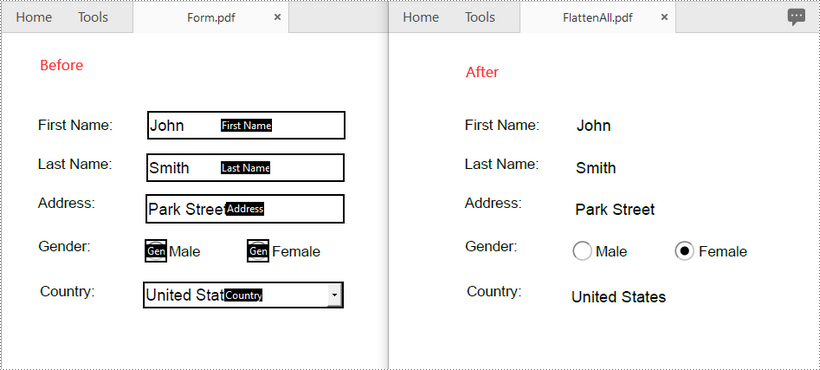
Apply for a Temporary License
If you'd like to remove the evaluation message from the generated documents, or to get rid of the function limitations, please request a 30-day trial license for yourself.
Spire.PDF for Java empowers developers to read and extract value from a specific form field as well as read and extract values from all form fields. In this article, we'll see how to use Spire.PDF for Java to implement this function.
Below is the sample PDF document we used for demonstration:
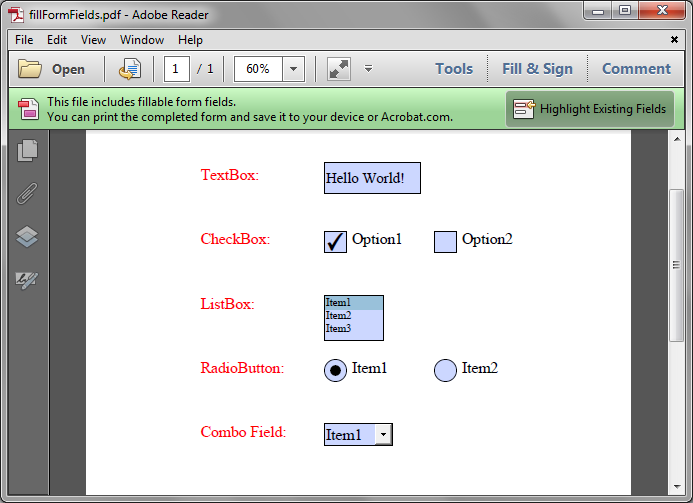
Read and extract value from a specific form field
import com.spire.pdf.PdfDocument;
import com.spire.pdf.widget.PdfFormWidget;
import com.spire.pdf.widget.PdfTextBoxFieldWidget;
import java.io.FileWriter;
import java.io.IOException;
public class ReadSpeicificFormValue {
public static void main(String[] args){
//Load PDF document
PdfDocument pdf = new PdfDocument();
pdf.loadFromFile("fillFormFields.pdf");
//Get form fields
PdfFormWidget formWidget = (PdfFormWidget)pdf.getForm();
//Get the textbox by index or by name
PdfTextBoxFieldWidget textbox = ( PdfTextBoxFieldWidget)formWidget.getFieldsWidget().get(0);
//PdfTextBoxFieldWidget textbox = ( PdfTextBoxFieldWidget)formWidget.getFieldsWidget().get("TextBox");
//Get the text of the textbox
String text = textbox.getText();
try {
//Write text into a .txt file
FileWriter writer = new FileWriter("GetSpecificFieldValue.txt");
writer.write(text);
writer.flush();
} catch (IOException e) {
e.printStackTrace();
}
pdf.close();
}
}
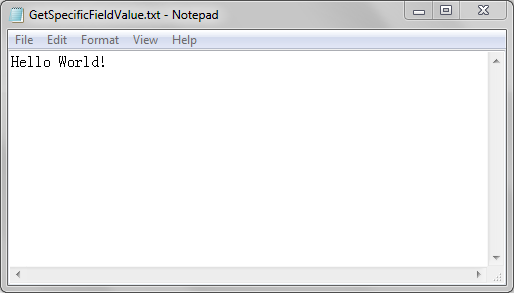
Read and extract values from all form fields
import com.spire.pdf.PdfDocument;
import com.spire.pdf.fields.PdfField;
import com.spire.pdf.widget.*;
import java.io.FileWriter;
import java.io.IOException;
public class ReadAllFormValues {
public static void main(String[] args)
//Load PDF document
PdfDocument pdf = new PdfDocument();
pdf.loadFromFile("fillFormFields.pdf");
//Get form fields
PdfFormWidget formWidget = (PdfFormWidget)pdf.getForm();
StringBuilder sb = new StringBuilder();
//Loop through the form field widget collection and extract the value of each field
for (int i = 0; i < formWidget.getFieldsWidget().getCount(); i++)
{
PdfField field = (PdfField)formWidget.getFieldsWidget().getList().get(i);
if (field instanceof PdfTextBoxFieldWidget)
{
PdfTextBoxFieldWidget textBoxField = (PdfTextBoxFieldWidget)field ;
//Get text of textbox
String text = textBoxField.getText();
sb.append("The text in textbox is: " + text + "\r\n");
}
if (field instanceof PdfListBoxWidgetFieldWidget)
{
PdfListBoxWidgetFieldWidget listBoxField = (PdfListBoxWidgetFieldWidget)field;
sb.append("Listbox items are: \r\n");
//Get values of listbox
PdfListWidgetItemCollection items = listBoxField.getValues();
for (PdfListWidgetItem item : (Iterable<PdfListWidgetItem>) items)
{
sb.append(item.getValue() + "\r\n");
}
//Get selected value
String selectedValue = listBoxField.getSelectedValue();
sb.append("The selected value in the listbox is: " + selectedValue + "\r\n");
}
if (field instanceof PdfComboBoxWidgetFieldWidget)
{
PdfComboBoxWidgetFieldWidget comBoxField = (PdfComboBoxWidgetFieldWidget)field ;
sb.append("comBoxField items are: \r\n");
//Get values of comboBox
PdfListWidgetItemCollection items = comBoxField.getValues();
for (PdfListWidgetItem item : (Iterable<PdfListWidgetItem>) items)
{
sb.append(item.getValue() + "\r\n");
}
//Get selected value
String selectedValue = comBoxField.getSelectedValue();
sb.append("The selected value in the comBoxField is: " + selectedValue + "\r\n");
}
if (field instanceof PdfRadioButtonListFieldWidget)
{
PdfRadioButtonListFieldWidget radioBtnField = (PdfRadioButtonListFieldWidget)field;
//Get value of radio button
String value = radioBtnField.getValue();
sb.append("The text in radioButtonField is: " + value + "\r\n");
}
if (field instanceof PdfCheckBoxWidgetFieldWidget)
{
PdfCheckBoxWidgetFieldWidget checkBoxField = (PdfCheckBoxWidgetFieldWidget)field;
//Get the checked state of the checkbox
boolean state = checkBoxField.getChecked();
sb.append("Is the checkBox checked? " + state + "\r\n");
}
}
try {
//Write text into a .txt file
FileWriter writer = new FileWriter("GetAllValues.txt");
writer.write(sb.toString());
writer.flush();
} catch (IOException e) {
e.printStackTrace();
}
pdf.close();
}
}
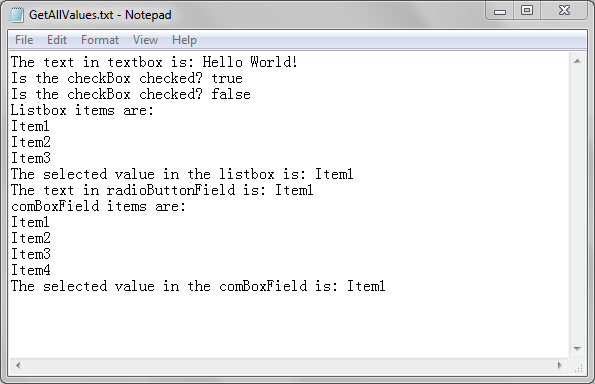
This article demonstrates how to detect the required form fields in an existing PDF document using Spire.PDF for Java.
import com.spire.pdf.fields.PdfField;
import com.spire.pdf.widget.PdfFormWidget;
public class DetectRequiredFields {
public static void main(String[] args) {
//load a PDF file
PdfDocument doc = new PdfDocument();
doc.loadFromFile("C:\\Users\\Administrator\\Desktop\\Fields.pdf");
//get form widget from the PDF document.
PdfFormWidget formWidget = (PdfFormWidget)doc.getForm();
//loop through the fields widget
for (int i = 0; i < formWidget.getFieldsWidget().getList().getCapacity(); i++) {
//get the specific field
PdfField field = (PdfField) formWidget.getFieldsWidget().getList().get_Item(i);
//get the field name
String fieldName = field.getName();
//determine if the field is required
boolean isRequired = field.getRequired();
if (isRequired){
//print the required field
System.out.println(fieldName + " is required");
}
}
}
}
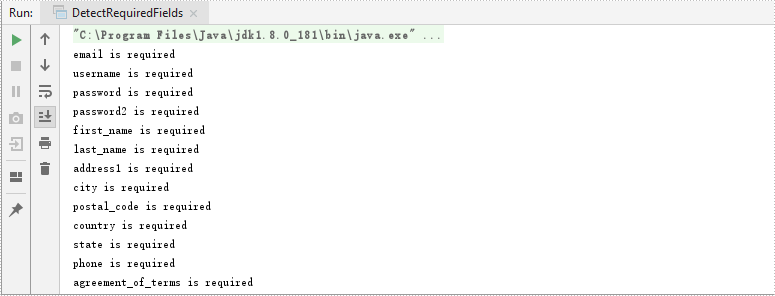
The tutorial shows you how to access the form fields in a PDF document and how to fill each form field with value by using Spire.PDF for Java.
Entire Code:
import com.spire.pdf.FileFormat;
import com.spire.pdf.PdfDocument;
import com.spire.pdf.fields.PdfField;
import com.spire.pdf.widget.*;
public class FillFormField{
public static void main(String[] args){
//create a PdfDocument object
PdfDocument doc = new PdfDocument();
//load a sample PDF containing forms
doc.loadFromFile("G:\\java-workspace\\Spire.Pdf\\Forms.pdf");
//get the form fields from the document
PdfFormWidget form = (PdfFormWidget) doc.getForm();
//get the form widget collection
PdfFormFieldWidgetCollection formWidgetCollection = form.getFieldsWidget();
//loop through the widget collection and fill each field with value
for (int i = 0; i < formWidgetCollection.getCount(); i++) {
PdfField field = formWidgetCollection.get(i);
if (field instanceof PdfTextBoxFieldWidget) {
PdfTextBoxFieldWidget textBoxField = (PdfTextBoxFieldWidget) field;
textBoxField.setText("Kaila Smith");
}
if (field instanceof PdfRadioButtonListFieldWidget) {
PdfRadioButtonListFieldWidget radioButtonListField = (PdfRadioButtonListFieldWidget) field;
radioButtonListField.setSelectedIndex(1);
}
if (field instanceof PdfListBoxWidgetFieldWidget) {
PdfListBoxWidgetFieldWidget listBox = (PdfListBoxWidgetFieldWidget) field;
listBox.setSelectedIndex(0);
}
if (field instanceof PdfCheckBoxWidgetFieldWidget) {
PdfCheckBoxWidgetFieldWidget checkBoxField = (PdfCheckBoxWidgetFieldWidget) field;
switch(checkBoxField.getName()){
case "checkbox1":
checkBoxField.setChecked(true);
break;
case "checkbox2":
checkBoxField.setChecked(true);
break;
}
}
if (field instanceof PdfComboBoxWidgetFieldWidget) {
PdfComboBoxWidgetFieldWidget comboBoxField = (PdfComboBoxWidgetFieldWidget) field;
comboBoxField.setSelectedIndex(1);
}
}
//Save the file
doc.saveToFile("FillFormFields.pdf", FileFormat.PDF);
}
}
Output:
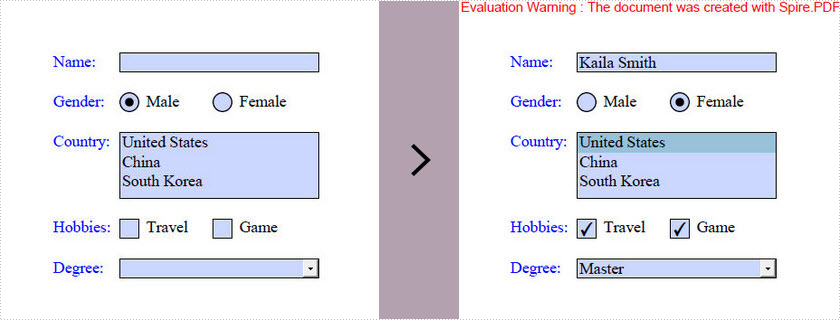
Java: Create, Fill, or Remove Fillable Form Fields in PDF
2022-06-21 07:18:00 Written by support iceblueA fillable PDF form is useful for collecting data from users. Being able to create interactive and fillable PDF forms is important since PDF has become one of the most popular file formats in business. This article demonstrates how to create, fill, or remove fillable form fields in PDF using Spire.PDF for Java.
- Create Fillable Form Fields in a PDF Document
- Fill Form Fields in an Existing PDF Document
- Delete a Particular Field or All Fields in an Existing PDF Document
Spire.PDF for Java offers a series of useful classes under the com.spire.pdf.fields namespace, allowing programmers to create and edit various types of form fields including text box, check box, combo box, list box, and radio button. The table below lists some of the core classes involved in this tutorial.
| Class | Description |
| PdfForm | Represents interactive form of the PDF document. |
| PdfField | Represents field of the PDF document's interactive form. |
| PdfTextBoxField | Represents text box field in the PDF form. |
| PdfCheckBoxField | Represents check box field in the PDF form. |
| PdfComboBoxField | Represents combo box field in the PDF Form. |
| PdfListBoxField | Represents list box field of the PDF form. |
| PdfListFieldItem | Represents an item of a list field. |
| PdfRadioButtonListField | Represents radio button field in the PDF form. |
| PdfRadioButtonListItem | Represents an item of a radio button list. |
| PdfButtonField | Represents button field in the PDF form. |
| PdfSignatureField | Represents signature field in the PDF form. |
Install Spire.PDF for Java
First, you're required to add the Spire.Pdf.jar file as a dependency in your Java program. The JAR file can be downloaded from this link. If you use Maven, you can easily import the JAR file in your application by adding the following code to your project's pom.xml file.
<repositories>
<repository>
<id>com.e-iceblue</id>
<name>e-iceblue</name>
<url>https://repo.e-iceblue.com/nexus/content/groups/public/</url>
</repository>
</repositories>
<dependencies>
<dependency>
<groupId>e-iceblue</groupId>
<artifactId>spire.pdf</artifactId>
<version>10.4.4</version>
</dependency>
</dependencies>
Create Fillable Form Fields in a PDF Document in Java
To create a field, initialize an instance of the corresponding class. Specify its size and position in the document using setBounds() method, and then add it to PDF using PdfForm.getFields().add() method. The following are the steps to create various types of form fields in a PDF document using Spire.PDF for Java.
- Create a PdfDocument object.
- Add a page using PdfDocuemnt.getPages().add() method.
- Create a PdfTextBoxField object, set the properties of the field including Bounds, Font and Text, and then add it to the document using PdFormfFieldCollection.add() method.
- Repeat the step 3 to add check box, combo box, list box, radio button, signature field and button to the document.
- Save the document to a PDF file using PdfDocument.saveToFile() method.
- Java
import com.spire.pdf.FileFormat;
import com.spire.pdf.PdfDocument;
import com.spire.pdf.PdfPageBase;
import com.spire.pdf.actions.PdfSubmitAction;
import com.spire.pdf.fields.*;
import com.spire.pdf.graphics.*;
import com.spire.pdf.packages.sprcfn;
import java.awt.*;
import java.awt.geom.Point2D;
import java.awt.geom.Rectangle2D;
public class CreateFillableFormFields {
public static void main(String[] args) throws Exception {
//Create a PdfDocument object
PdfDocument doc = new PdfDocument();
//Add a page
PdfPageBase page = doc.getPages().add();
//Initialize x and y coordinates
float baseX = 100;
float baseY = 30;
//Create two brush objects
PdfSolidBrush brush1 = new PdfSolidBrush(new PdfRGBColor(Color.blue));
PdfSolidBrush brush2 = new PdfSolidBrush(new PdfRGBColor(Color.black));
//Create a font
PdfFont font = new PdfFont(PdfFontFamily.Times_Roman, 12f, PdfFontStyle.Regular);
//Add a textbox
page.getCanvas().drawString("TextBox:", font, brush1, new Point2D.Float(10, baseY));
Rectangle2D.Float tbxBounds = new Rectangle2D.Float(baseX, baseY, 150, 15);
PdfTextBoxField textBox = new PdfTextBoxField(page, "textbox");
textBox.setBounds(tbxBounds);
textBox.setText("Hello World");
textBox.setFont(font);
doc.getForm().getFields().add(textBox);
baseY += 25;
//add two checkboxes
page.getCanvas().drawString("CheckBox:", font, brush1, new Point2D.Float(10, baseY));
Rectangle2D.Float checkboxBound1 = new Rectangle2D.Float(baseX, baseY, 15, 15);
PdfCheckBoxField checkBoxField1 = new PdfCheckBoxField(page, "checkbox1");
checkBoxField1.setBounds(checkboxBound1);
checkBoxField1.setChecked(false);
page.getCanvas().drawString("Option 1", font, brush2, new Point2D.Float(baseX + 20, baseY));
Rectangle2D.Float checkboxBound2 = new Rectangle2D.Float(baseX + 70, baseY, 15, 15);
PdfCheckBoxField checkBoxField2 = new PdfCheckBoxField(page, "checkbox2");
checkBoxField2.setBounds(checkboxBound2);
checkBoxField2.setChecked(false);
page.getCanvas().drawString("Option 2", font, brush2, new Point2D.Float(baseX + 90, baseY));
doc.getForm().getFields().add(checkBoxField1);
doc.getForm().getFields().add(checkBoxField2);
baseY += 25;
//Add a listbox
page.getCanvas().drawString("ListBox:", font, brush1, new Point2D.Float(10, baseY));
Rectangle2D.Float listboxBound = new Rectangle2D.Float(baseX, baseY, 150, 50);
PdfListBoxField listBoxField = new PdfListBoxField(page, "listbox");
listBoxField.getItems().add(new PdfListFieldItem("Item 1", "item1"));
listBoxField.getItems().add(new PdfListFieldItem("Item 2", "item2"));
listBoxField.getItems().add(new PdfListFieldItem("Item 3", "item3")); ;
listBoxField.setBounds(listboxBound);
listBoxField.setFont(font);
listBoxField.setSelectedIndex(0);
doc.getForm().getFields().add(listBoxField);
baseY += 60;
//Add two radio buttons
page.getCanvas().drawString("RadioButton:", font, brush1, new Point2D.Float(10, baseY));
PdfRadioButtonListField radioButtonListField = new PdfRadioButtonListField(page, "radio");
PdfRadioButtonListItem radioItem1 = new PdfRadioButtonListItem("option1");
Rectangle2D.Float radioBound1 = new Rectangle2D.Float(baseX, baseY, 15, 15);
radioItem1.setBounds(radioBound1);
page.getCanvas().drawString("Option 1", font, brush2, new Point2D.Float(baseX + 20, baseY));
PdfRadioButtonListItem radioItem2 = new PdfRadioButtonListItem("option2");
Rectangle2D.Float radioBound2 = new Rectangle2D.Float(baseX + 70, baseY, 15, 15);
radioItem2.setBounds(radioBound2);
page.getCanvas().drawString("Option 2", font, brush2, new Point2D.Float(baseX + 90, baseY));
radioButtonListField.getItems().add(radioItem1);
radioButtonListField.getItems().add(radioItem2);
radioButtonListField.setSelectedIndex(0);
doc.getForm().getFields().add(radioButtonListField);
baseY += 25;
//Add a combobox
page.getCanvas().drawString("ComboBox:", font, brush1, new Point2D.Float(10, baseY));
Rectangle2D.Float cmbBounds = new Rectangle2D.Float(baseX, baseY, 150, 15);
PdfComboBoxField comboBoxField = new PdfComboBoxField(page, "combobox");
comboBoxField.setBounds(cmbBounds);
comboBoxField.getItems().add(new PdfListFieldItem("Item 1", "item1"));
comboBoxField.getItems().add(new PdfListFieldItem("Item 2", "itme2"));
comboBoxField.getItems().add(new PdfListFieldItem("Item 3", "item3"));
comboBoxField.getItems().add(new PdfListFieldItem("Item 4", "item4"));
comboBoxField.setSelectedIndex(0);
comboBoxField.setFont(font);
doc.getForm().getFields().add(comboBoxField);
baseY += 25;
//Add a signature field
page.getCanvas().drawString("Signature Field:", font, brush1, new Point2D.Float(10, baseY));
PdfSignatureField sgnField = new PdfSignatureField(page, "sgnField");
Rectangle2D.Float sgnBounds = new Rectangle2D.Float(baseX, baseY, 150, 80);
sgnField.setBounds(sgnBounds);
doc.getForm().getFields().add(sgnField);
baseY += 90;
//Add a button
page.getCanvas().drawString("Button:", font, brush1, new Point2D.Float(10, baseY));
Rectangle2D.Float btnBounds = new Rectangle2D.Float(baseX, baseY, 50, 15);
PdfButtonField buttonField = new PdfButtonField(page, "button");
buttonField.setBounds(btnBounds);
buttonField.setText("Submit");
buttonField.setFont(font);
PdfSubmitAction submitAction = new PdfSubmitAction("https://www.e-iceblue.com/getformvalues.php");
buttonField.getActions().setMouseDown(submitAction);
doc.getForm().getFields().add(buttonField);
//Save to file
doc.saveToFile("FillableForm.pdf", FileFormat.PDF);
}
}
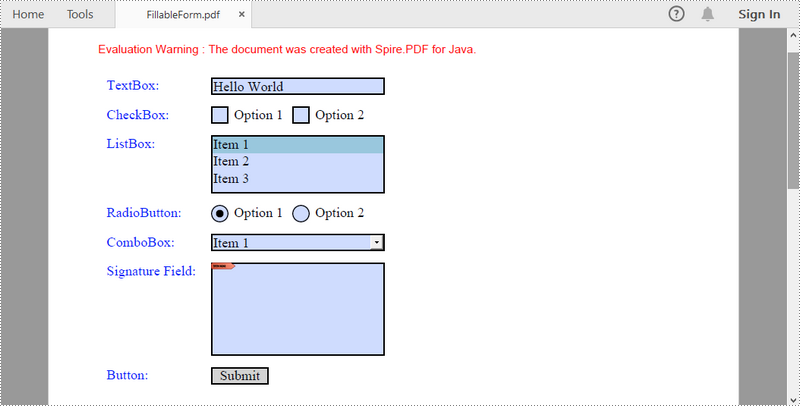
Fill Form Fields in an Existing PDF Document in Java
In order to fill out a form, we must first get all the form fields from the PDF document, determine the type of a certain field, and then input a value or select a value from a predefined list. The following are the steps to fill form fields in an existing PDF document using Spire.PDF for Java.
- Create a PdfDocument object.
- Load a sample PDF document using PdfDocument.loadFromFile() method.
- Get the form from the document through PdfDocument.getForm() method.
- Get the form field widget collection through PdfFormWidget.getFieldsWidget() method.
- Loop through the field widget collection to get a specific PdfField.
- Determine if the PdfField is a certain field type such as text box. If yes, set the text of the text box using PdfTextBoxFieldWidget.setText() method.
- Repeat the sixth step to fill radio button, check box, combo box, and list box with values.
- Save the document to a PDF file using PdfDocument.saveToFile() method.
- Java
import com.spire.pdf.FileFormat;
import com.spire.pdf.PdfDocument;
import com.spire.pdf.fields.PdfField;
import com.spire.pdf.widget.*;
public class FillFormFields {
public static void main(String[] args) {
//Create a PdfDocument object
PdfDocument doc = new PdfDocument();
//Load a template containing forms
doc.loadFromFile("C:\\Users\\Administrator\\Desktop\\FormsTemplate.pdf");
//Get the form from the document
PdfFormWidget form = (PdfFormWidget)doc.getForm();
//Get the form widget collection
PdfFormFieldWidgetCollection formWidgetCollection = form.getFieldsWidget();
//Loop through the widgets
for (int i = 0; i < formWidgetCollection.getCount(); i++)
{
//Get a specific field
PdfField field = formWidgetCollection.get(i);
//Determine if the field is a text box
if (field instanceof PdfTextBoxFieldWidget)
{
if (field.getName().equals("name"))
{
//Set the text of text box
PdfTextBoxFieldWidget textBoxField = (PdfTextBoxFieldWidget)field;
textBoxField.setText("Kaila Smith");
}
}
//Determine if the field is a radio button
if (field instanceof PdfRadioButtonListFieldWidget)
{
if (field.getName().equals("gender"))
{
//Set the selected index of radio button
PdfRadioButtonListFieldWidget radioButtonListField = (PdfRadioButtonListFieldWidget)field;
radioButtonListField.setSelectedIndex(1);
}
}
//Determine if the field is a combo box
if (field instanceof PdfComboBoxWidgetFieldWidget)
{
if (field.getName().equals("country"))
{
//Set the selected index of combo box
PdfComboBoxWidgetFieldWidget comboBoxField = (PdfComboBoxWidgetFieldWidget)field;
comboBoxField.setSelectedIndex(0);
}
}
//Determine if the field is a check box
if (field instanceof PdfCheckBoxWidgetFieldWidget)
{
//Set the "Checked" status of check box
PdfCheckBoxWidgetFieldWidget checkBoxField = (PdfCheckBoxWidgetFieldWidget)field;
switch (checkBoxField.getName())
{
case "travel":
case "movie":
checkBoxField.setChecked(true);
break;
}
}
//Determine if the field is a list box
if (field instanceof PdfListBoxWidgetFieldWidget)
{
if (field.getName().equals("degree"))
{
//Set the selected index of list box
PdfListBoxWidgetFieldWidget listBox = (PdfListBoxWidgetFieldWidget)field;
listBox.setSelectedIndex(1);
}
}
}
//Save to file
doc.saveToFile("FillFormFields.pdf", FileFormat.PDF);
}
}
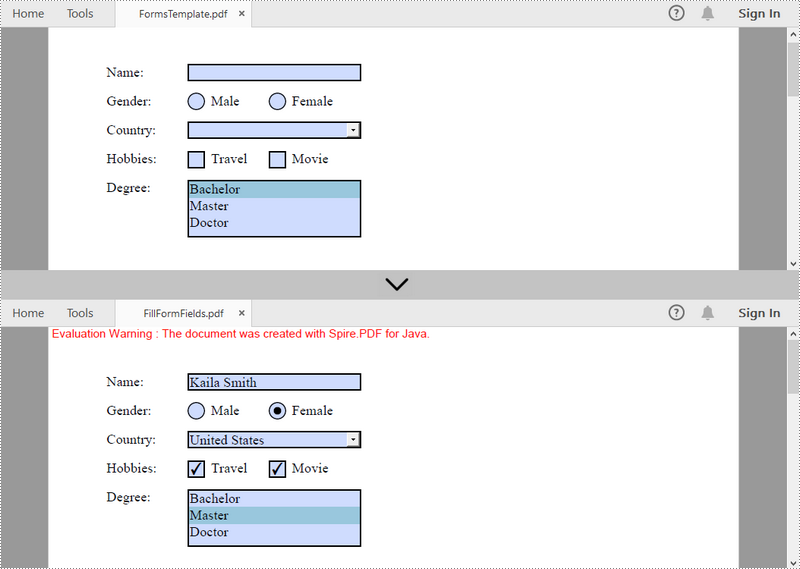
Delete a Particular Field or All Fields in an Existing PDF Document in Java
A form field in a PDF document can be accessed by its index or name and removed by PdfFieldCollection.remove() method. The following are the steps to remove a particular field or all fields from an existing PDF document using Sprie.PDF for Java.
- Create a PdfDocument object.
- Load a sample PDF document using PdfDocument.loadFromFile() method.
- Get the form from the document using PdfDocument.getForm() method.
- Get the form field widget collection using PdfFormWidget.getFieldsWidget() method.
- Loop through the widget collection to get a specific PdfField. Remove the field one by one using PdfFieldCollection.remove() method.
- To remove a certain form field, get it from the document using PdfFormFieldWidgetCollection.get() method and then call the PdfFieldCollection.remove() method.
- Save the document to a PDF file using PdfDocument.saveToFile() method.
- Java
import com.spire.pdf.PdfDocument;
import com.spire.pdf.fields.PdfField;
import com.spire.pdf.widget.PdfFormFieldWidgetCollection;
import com.spire.pdf.widget.PdfFormWidget;
public class DeleteFormFields {
public static void main(String[] args) {
//Create a PdfDocument object
PdfDocument doc = new PdfDocument();
//Load a PDF file
doc.loadFromFile("C:\\Users\\Administrator\\Desktop\\FormsTemplate.pdf");
//Get the form from the document
PdfFormWidget form= (PdfFormWidget)doc.getForm();
//Get form widgets from the form
PdfFormFieldWidgetCollection widgets = form.getFieldsWidget();
//Loop through the widgets
for (int i = widgets.getCount() - 1; i >= 0; i--)
{
//Get a specific field
PdfField field = (PdfField)widgets.getList().get(i) ;
//Remove the field
widgets.remove(field);
}
//Get a specific field by its name
//PdfField field = widgets.get("name");
//Remove the field
//widgets.remove(field);
//Save to file
doc.saveToFile("DeleteAllFields.pdf");
}
}
Apply for a Temporary License
If you'd like to remove the evaluation message from the generated documents, or to get rid of the function limitations, please request a 30-day trial license for yourself.
