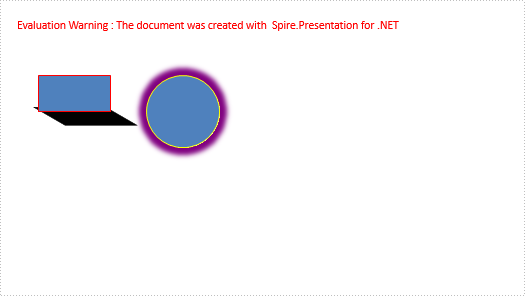Outline and effects for shapes can make the presentation of your PowerPoint files more attractive. This article talks about how to set the outline and effects for shapes via Spire.Presentation.
Step 1: Create a PowerPoint document.
Presentation ppt = new Presentation();
Step 2: Get the first slide
ISlide slide = ppt.Slides[0];
Step 3: Draw Rectangle shape on slide[0] with methord AppendShape();
IAutoShape shape = slide.Shapes.AppendShape(ShapeType.Rectangle, new RectangleF(50, 100, 100, 50));
Step 4: Set outline color as red.
//Outline color shape.ShapeStyle.LineColor.Color = Color.Red;
Step 5: Add shadow effect and set parameters for it.
//Effect PresetShadow shadow = new PresetShadow(); shadow.Preset = PresetShadowValue.FrontRightPerspective; shadow.Distance = 10.0; shadow.Direction = 225.0f; shape.EffectDag.PresetShadowEffect = shadow;
Step 6: Change a Ellipse to add yellow outline with a glow effect:
Change step 4 and 5 as Code:
shape = slide.Shapes.AppendShape(ShapeType.Ellipse, new RectangleF(200, 100, 100, 100)); //Outline color shape.ShapeStyle.LineColor.Color = Color.Yellow; //Effect GlowEffect glow = new GlowEffect(); glow.ColorFormat.Color = Color.Purple; glow.Radius = 20.0; shape.EffectDag.GlowEffect = glow;
Step 7: Save and review.
ppt.SaveToFile("Result.pptx", FileFormat.Pptx2010);
System.Diagnostics.Process.Start("Sample.PPTx");
Here is the screen shot: