This section will introduce a solution to add two types of hyperlinks in PDF document via a WPF PDF component. One is a hyperlink directly displayed as url address in the PDF file, suppose it is named Hyperlink1; The other is a hyperlink in place of text, you can call it hyperlink2. Both of the two hyperlinks can automatically take you to a webpage, a file or an image when you click them. Before you start, it is very necessary to know some information of this PDF component
Spire.PDF for WPF enables you to directly generate, read, write and manipulate PDF files in your WPF applications without installing Adobe Acrobat or any third party library. Using Spire.PDF for WPF, you can easily add PDF hyperlink by three key steps. Please Download Spire.PDF for WPF and view the effective screenshot of this task as below picture:
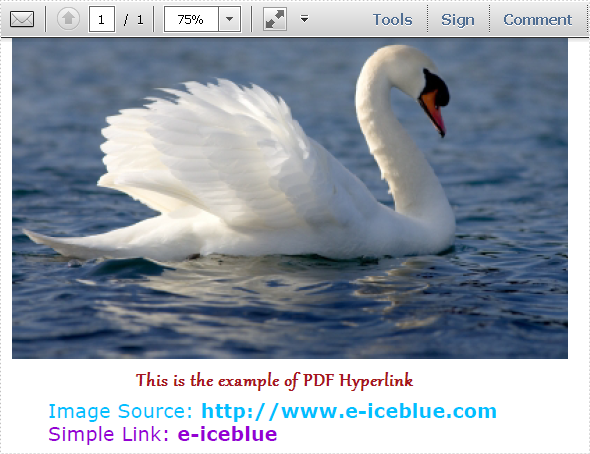
Step 1: Set the link location in PDF page.
After you loading an existing PDF file or creating a new PDF file(a PDF file is imported from system in this step), please set the approximate location of hyperlink in PDF page by calling the Spire.Pdf.PdfPageBase: Canvas.ClientSize.Height.
PdfDocument doc = new PdfDocument();
doc.LoadFromFile(@"..\image to pdf.pdf");
PdfPageBase page = doc.Pages[0];
PdfUnitConvertor unitCvtr = new PdfUnitConvertor();
PdfMargins margin = new PdfMargins();
margin.Top = unitCvtr.ConvertUnits(2.54f, PdfGraphicsUnit.Centimeter, PdfGraphicsUnit.Point);
margin.Bottom = margin.Top;
margin.Left = unitCvtr.ConvertUnits(3.17f, PdfGraphicsUnit.Centimeter, PdfGraphicsUnit.Point);
margin.Right = margin.Left;
PdfTrueTypeFont font = new PdfTrueTypeFont(new Font("Verdana", 17));
float space = font.Height * 0.75f;
float y = page.Canvas.ClientSize.Height*0.6f - margin.Bottom + space;
Dim doc As New PdfDocument()
doc.LoadFromFile("D:\michelle\my file\image to pdf.pdf")
Dim page As PdfPageBase = doc.Pages(0)
Dim unitCvtr As New PdfUnitConvertor()
Dim margin As New PdfMargins()
margin.Top = unitCvtr.ConvertUnits(2.54F, PdfGraphicsUnit.Centimeter, PdfGraphicsUnit.Point)
margin.Bottom = margin.Top
margin.Left = unitCvtr.ConvertUnits(3.17F, PdfGraphicsUnit.Centimeter, PdfGraphicsUnit.Point)
margin.Right = margin.Left
Dim font As New PdfTrueTypeFont(New Font("Verdana", 17))
Dim space As Single = font.Height * 0.75F
Dim y As Single = page.Canvas.ClientSize.Height * 0.6F - margin.Bottom + space
Step 2: Add Hyperlink1 in PDF.
In this step, you can draw a string in PDF page by calling Spire.Pdf. PdfPageBase method: PdfPageBase.Canvas.DrawString(string s, PdfFontBase font, PdfBrush brush, float x, float y, PdfStringFormat format) method. As the string format is a url address, a link can be drawn. Also by calculating the string width of label, link and PDF page, both link label location and link location can be set. In this method, link label and link are set in the middle.
String label = "Image Source: ";
PdfStringFormat format = new PdfStringFormat();
format.MeasureTrailingSpaces = true;
float x1 = font.MeasureString(label, format).Width;
PdfTrueTypeFont font2 = new PdfTrueTypeFont(new Font("Verdana", 17, System.Drawing.FontStyle.Bold));
String url1 = "http://www.e-iceblue.com";
float x2 = font2.MeasureString(url1, format).Width;
float x =( page.Canvas.ClientSize.Width-x1-x2)/2;
page.Canvas.DrawString(label, font, PdfBrushes.DeepSkyBlue, x, y, format);
x += x1;
page.Canvas.DrawString(url1, font2, PdfBrushes.DeepSkyBlue, x, y);
y = y + font2.MeasureString(url1).Height;
Dim label As [String] = "Image Source: "
Dim format As New PdfStringFormat()
format.MeasureTrailingSpaces = True
Dim x1 As Single = font.MeasureString(label, format).Width
Dim font2 As New PdfTrueTypeFont(New Font("Verdana", 17, System.Drawing.FontStyle.Bold))
Dim url1 As [String] = "http://www.e-iceblue.com"
Dim x2 As Single = font2.MeasureString(url1, format).Width
Dim x As Single = (page.Canvas.ClientSize.Width - x1 - x2) / 2
page.Canvas.DrawString(label, font, PdfBrushes.DeepSkyBlue, x, y, format)
x += x1
page.Canvas.DrawString(url1, font2, PdfBrushes.DeepSkyBlue, x, y)
y = y + font2.MeasureString(url1).Height
Step 3: Add hyperlink 2 in place of text.
Use the method in step2 to draw a link label and add hyperlink2 in place of text by the method Spire.Pdf.Annotations. PdfTextWebLink to set link properties such as text, url and so on. Finally, invoke DrawTextWebLink(PdfCanvas graphics, PointF location) method to draw the PDF hyperlink in place of text.
label = "Simple Link: ";
x -= x1;
page.Canvas.DrawString(label, font, PdfBrushes.DarkViolet, x, y, format);
float xoffset2 = font.MeasureString(label, format).Width;
x += xoffset2;
String text = "e-iceblue";
PdfTextWebLink link2 = new PdfTextWebLink();
link2.Text = text;
link2.Url = url1;
link2.Font = font2;
link2.Brush = PdfBrushes.DarkViolet;
link2.DrawTextWebLink(page.Canvas, new PointF(x, y));
label = "Simple Link: " x -= x1 page.Canvas.DrawString(label, font, PdfBrushes.DarkViolet, x, y, format) Dim xoffset2 As Single = font.MeasureString(label, format).Width x += xoffset2 Dim text As [String] = "e-iceblue" Dim link2 As New PdfTextWebLink() link2.Text = text link2.Url = url1 link2.Font = font2 link2.Brush = PdfBrushes.DarkViolet link2.DrawTextWebLink(page.Canvas, New PointF(x, y))
Spire.PDF is a PDF document creation component that enables your WPF applications to read, write and manipulate PDF documents without using Adobe Acrobat. Now, the new version added Silverlight platform which makes it more powerful.

