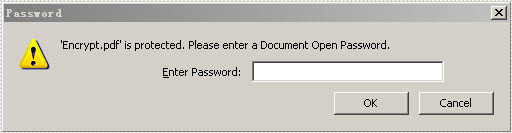For PDF security, people are more likely to encrypt PDF file by setting up to two passwords: owner password and user password. The essential difference between these two passwords is that people can fully control the document by owner password, while only can open or have to subject to some restrictions by user password. This section will introduce a solution to easily encrypt your PDF by the two passwords via Spire.PDF for WPF.
Spire.PDF for WPF is a WPF PDF component, which can encrypt your PDF not only by owner password but also by restricting nine permissions when setting user password. In the solution, these two passwords are set by an object of PDFSecurity class which is contained in the namespace Spire.PDFDocument.Security.
Before you start, please feel free to download Spire.PDF for WPF first and encrypt your PDF file by below key steps after loading it.
Step1: Set PDF password size
In this step, three kinds of key size are applicable by the enum Spire.Pdf.Security.PdfEncryptionKeySize. They are: Key128Bit, Key256Bit and Key40Bit. You can choose any of the three according to your own situation.
doc.Security.KeySize = PdfEncryptionKeySize.Key256Bit;
doc.Security.KeySize = PdfEncryptionKeySize.Key256Bit
Step 2: Secure PDF file by passwords
Owner password and user password are set to encrypt your PDF file. Please make sure that the password size should not be over the key size you set in last step.
doc.Security.OwnerPassword = "e-iceblue"; doc.Security.UserPassword = "pdf";
doc.Security.OwnerPassword = "e-iceblue" doc.Security.UserPassword = "pdf"
Step 3: Restrict certain permissions of user password
Nine access permissions of user password can be specified in the step, you can view them as below picture:
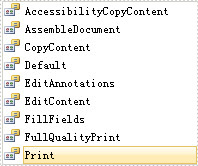
- AccessibilityCopyContent: copy accessibility content.
- AssembleDocument: assemble document permission. (Only for 128 bits key).
- CopyContent: copy content.
- Default: default value means users are authorized all permissions.
- EditAnnotations: add or modify text annotations, fill in interactive form fields.
- EditContent: edit content.
- FillFields: fill form fields. (Only for 128 bits key).
- FullQualityPrint: print document with full quality.
- Print: print document.
Here, three permissions are authorized: AccessibilityCopyContent, Print and EditAnnotations. Now, see following code:
doc.Security.Permissions = PdfPermissionsFlags.AccessibilityCopyContent | PdfPermissionsFlags.Print | PdfPermissionsFlags.EditAnnotations;
doc.Security.Permissions = PdfPermissionsFlags. AccessibilityCopyContent Or PdfPermissionsFlags. Print Or PdfPermissionsFlags.EditAnnotations
After you run the project, appears a dialog box in which you need to input password before opening the PDF document. You can look at the effective screenshot below: