In the tutorials part of Spire.Doc, we have introduced the simple and easy method to "Replace text in Word with Table in C#" and "Replace images in Word with Texts in C#". Sometimes, we need to replace text in Word with image. Spire.Doc also provides a quick and effective solution to achieve this function with a little bit different codes. This article is going to introduce the method to replace text in Word with image.
Note: Before start, please download the latest version of Spire.Doc and add Spire.Doc .dll in the bin folder as the reference of visual studio.
Sample document:
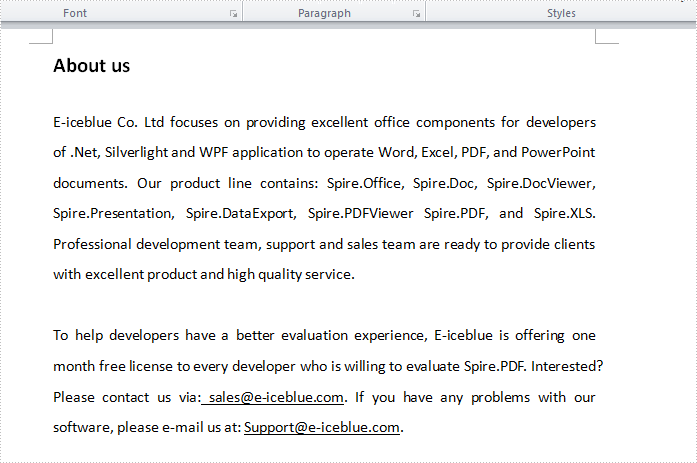
Step 1: Load the sample Word document and the image used to replace the text.
Document document = new Document();
document.LoadFromFile("s.docx");
Image image = Image.FromFile("2.bmp");
Step 2: Find the string "E-iceblue" in the document.
TextSelection[] selections = document.FindAllString("E-iceblue", true, true);
int index = 0;
TextRange range = null;
Step 3: Remove the text and replace it with Image
foreach (TextSelection selection in selections)
{
DocPicture pic = new DocPicture(document);
pic.LoadImage(image);
range = selection.GetAsOneRange();
index = range.OwnerParagraph.ChildObjects.IndexOf(range);
range.OwnerParagraph.ChildObjects.Insert(index, pic);
range.OwnerParagraph.ChildObjects.Remove(range);
}
Step 4: Save and launch the document to see effects.
document.SaveToFile("Sample.doc", FileFormat.Doc);
System.Diagnostics.Process.Start("Sample.doc");
Effects:
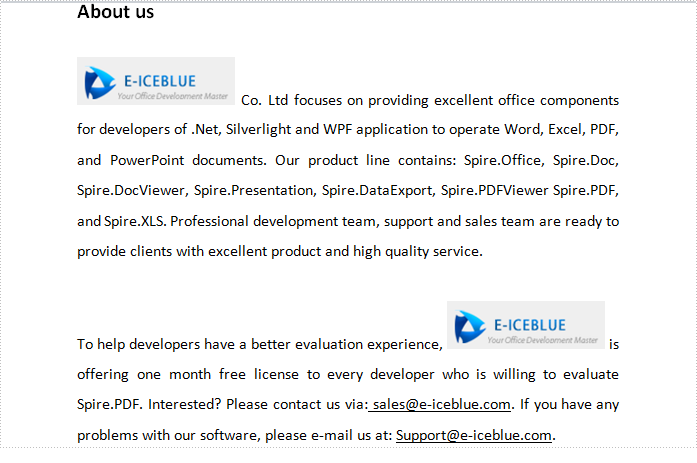
Full codes:
using System;
using System.Collections.Generic;
using System.Linq;
using System.Text;
using Spire.Doc;
using Spire.Doc.Documents;
using Spire.Doc.Fields;
using System.Drawing;
namespace Replace_Text_with_Image
{
class Program
{
static void Main(string[] args)
{
Document document = new Document();
document.LoadFromFile("s.docx");
Image image = Image.FromFile("2.bmp");
TextSelection[] selections = document.FindAllString("E-iceblue", true, true);
int index = 0;
TextRange range = null;
foreach (TextSelection selection in selections)
{
DocPicture pic = new DocPicture(document);
pic.LoadImage(image);
range = selection.GetAsOneRange();
index = range.OwnerParagraph.ChildObjects.IndexOf(range);
range.OwnerParagraph.ChildObjects.Insert(index, pic);
range.OwnerParagraph.ChildObjects.Remove(range);
}
document.SaveToFile("Sample.doc", FileFormat.Doc);
System.Diagnostics.Process.Start("Sample.doc");
}
}
}


