Table in word document can make your data more logical and uncluttered, this article is talk about set absolute position of table in word document via Spire.Doc. Here try to realize placing a table on the right of an image on header.
Here are the steps:
Step 1: Create a new word document and add new section.
Document doc = new Document(); Section sec = doc.AddSection();
Step 2: Create header on Section[0].
HeaderFooter header = doc.Sections[0].HeadersFooters.Header;
Step 3: Add new paragraph on header and set HorizontalAlignment of the paragraph as left.
Paragraph paragraph = header.AddParagraph(); paragraph.Format.HorizontalAlignment = HorizontalAlignment.Left;
Step 4: Load an image for the paragraph.
DocPicture headerimage = paragraph.AppendPicture(Image.FromFile(@"1.png"));
Step 5: Add a table of 4 rows and 2 columns.
Table table = header.AddTable(); table.ResetCells(4, 2);
Step 6: Set the position of the table to the right of the image. Set WrapTextAround is true, HorizPositionAbs is outside, VertRelationTo is margin, and VertPosition is 43 to fit the height of the image.
table.TableFormat.WrapTextAround = true; table.TableFormat.Positioning.HorizPositionAbs = HorizontalPosition.Outside; table.TableFormat.Positioning.VertRelationTo = VerticalRelation.Margin; table.TableFormat.Positioning.VertPosition = 43;
Step 7: Then add contents for the table, first column alignment set as left ,second column alignment set as right.
String[][] data = {
new string[] {"Spire.Doc.left","Spire XLS.right"},
new string[] {"Spire.Presentatio.left","Spire.PDF.right"},
new string[] {"Spire.DataExport.left","Spire.PDFViewe.right"},
new string []{"Spire.DocViewer.left","Spire.BarCode.right"}
};
for (int r = 0; r < 4; r++)
{
TableRow dataRow = table.Rows[r];
for (int c = 0; c < 2; c++)
{
if (c == 0)
{
Paragraph par = dataRow.Cells[c].AddParagraph();
par.AppendText(data[r][c]);
par.Format.HorizontalAlignment = HorizontalAlignment.Left;
dataRow.Cells[c].Width = 180;
}
else
{
Paragraph par = dataRow.Cells[c].AddParagraph();
par.AppendText(data[r][c]);
par.Format.HorizontalAlignment = HorizontalAlignment.Right;
dataRow.Cells[c].Width = 180;
}
}
}
Step 8: Save the file and review it.
doc.SaveToFile("result.docx", FileFormat.Docx);
System.Diagnostics.Process.Start("result.docx");
Here is the screenshot:
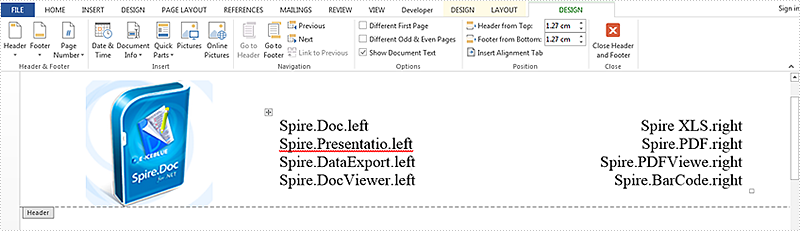
Full Code:
using Spire.Doc;
using Spire.Doc.Documents;
using Spire.Doc.Fields;
using System;
using System.Drawing;
namespace SetPosition
{
class Program
{
static void Main(string[] args)
{
Document doc = new Document();
Section sec = doc.AddSection();
HeaderFooter header = doc.Sections[0].HeadersFooters.Header;
Paragraph paragraph = header.AddParagraph();
paragraph.Format.HorizontalAlignment = HorizontalAlignment.Left;
DocPicture headerimage = paragraph.AppendPicture(Image.FromFile(@"1.png"));
Table table = header.AddTable();
table.ResetCells(4, 2);
table.TableFormat.WrapTextAround = true;
table.TableFormat.Positioning.HorizPositionAbs = HorizontalPosition.Outside;
table.TableFormat.Positioning.VertRelationTo = VerticalRelation.Margin;
table.TableFormat.Positioning.VertPosition = 43;
String[][] data = {
new string[] {"Spire.Doc.left","Spire XLS.right"},
new string[] {"Spire.Presentatio.left","Spire.PDF.right"},
new string[] {"Spire.DataExport.left","Spire.PDFViewe.right"},
new string []{"Spire.DocViewer.left","Spire.BarCode.right"}
};
for (int r = 0; r < 4; r++)
{
TableRow dataRow = table.Rows[r];
for (int c = 0; c < 2; c++)
{
if (c == 0)
{
Paragraph par = dataRow.Cells[c].AddParagraph();
par.AppendText(data[r][c]);
par.Format.HorizontalAlignment = HorizontalAlignment.Left;
dataRow.Cells[c].Width = 180;
}
else
{
Paragraph par = dataRow.Cells[c].AddParagraph();
par.AppendText(data[r][c]);
par.Format.HorizontalAlignment = HorizontalAlignment.Right;
dataRow.Cells[c].Width = 180;
}
}
}
doc.SaveToFile("result.docx",Spire.Doc.FileFormat.Docx);
System.Diagnostics.Process.Start("result.docx");
}
}
}


