Word hyperlink can guide users to get other related information to contents. It can be Email address, website link or even other documents. When inserting hyperlink, users can add for specified text or enter link address directly.
Spire.Doc for Silverlight, a powerful component on manipulating Word documents with Silverlight, enables users to insert hyperlink in Word with Silverlight. This guide will show the method to realize inserting word hyperlinks in Silverlight. Users can invoke paragraph.AppendHyperlink(link string, text string, hyperlink type) method which is provided by Spire.Doc for Silverlight directly to insert hyperlink in Word.
Download Spire.Doc for Silverlight. Create a Silverlight application. Add a button in MainPage.xaml, and then double it to use the following code to insert hyperlink.
The following screenshot demonstrates the result after inserting hyperlink to Word in Silverlight. The hyperlink is located at the bottom of the picture.
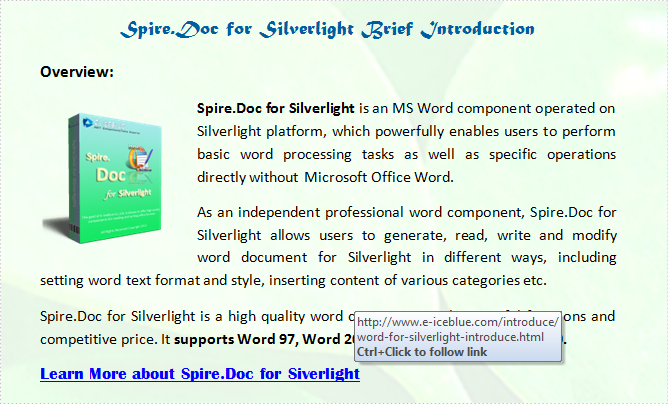
Sample code:
using System;
using System.Windows;
using System.Windows.Controls;
using System.IO;
using System.Reflection;
using Spire.Doc;
using Spire.Doc.Documents;
namespace InsertHyperlink
{
public partial class MainPage : UserControl
{
public MainPage()
{
InitializeComponent();
}
private void button1_Click(object sender, RoutedEventArgs e)
{
//Declare SaveFileDialog
SaveFileDialog save = new SaveFileDialog();
save.Filter = "Word Document(*.docx)|*.docx";
//Load Document
Document document = new Document();
Assembly assembly = this.GetType().Assembly;
foreach (String name in assembly.GetManifestResourceNames())
{
if (name.EndsWith("Spire.Doc for Silverlight.docx"))
{
using (Stream docStream = assembly.GetManifestResourceStream(name))
{
document = new Document(docStream, FileFormat.Docx);
}
}
}
//Add Hyperlink
Section section = document.Sections[0];
Paragraph LinkPara = section.AddParagraph();
LinkPara.AppendHyperlink("http://www.e-iceblue.com/Introduce/word-for-silverlight-introduce.html", "Learn More about Spire.Doc for Siverlight", HyperlinkType.WebLink);
//Set Paragrah Style
ParagraphStyle style = new ParagraphStyle(document);
style.Name = "LinkStyle";
style.CharacterFormat.FontName = "Britannic Bold";
style.CharacterFormat.FontSize = 13;
style.ParagraphFormat.LineSpacingRule = LineSpacingRule.Multiple;
style.ParagraphFormat.LineSpacing = 15F;
document.Styles.Add(style);
LinkPara.ApplyStyle(style.Name);
//Save Document
bool? result = save.ShowDialog();
if (result.HasValue && result.Value)
{
using (Stream stream = save.OpenFile())
{
document.SaveToStream(stream, FileFormat.Docx);
}
}
}
}
}
Imports System.IO
Imports System.Reflection
Imports System.Drawing
Imports Spire.Doc
Imports Spire.Doc.Documents
Partial Public Class MainPage
Inherits UserControl
Public Sub New()
InitializeComponent()
End Sub
Private Sub Button1_Click(sender As System.Object, e As System.Windows.RoutedEventArgs) Handles Button1.Click
'Declare SaveFileDialog
Dim save As New SaveFileDialog()
save.Filter = "Word Document(*.docx)|*.docx"
'Load Document
Dim document As New Document()
Dim [assembly] As System.Reflection.Assembly = Me.GetType().Assembly
For Each name As String In [assembly].GetManifestResourceNames()
If name.EndsWith("Spire.Doc for Silverlight.docx") Then
Using docStream As Stream = [assembly].GetManifestResourceStream(name)
document = New Document(docStream, FileFormat.Docx)
End Using
End If
Next name
'Add Hyperlink
Dim section As Section = document.Sections(0)
Dim LinkPara As Paragraph = section.AddParagraph()
LinkPara.AppendHyperlink("http://www.e-iceblue.com/Introduce/word-for-silverlight-introduce.html", "Learn More about Spire.Doc for Siverlight", HyperlinkType.WebLink)
'Set Paragrah Style
Dim style As New ParagraphStyle(document)
style.Name = "LinkStyle"
style.CharacterFormat.FontName = "Britannic Bold"
style.CharacterFormat.FontSize = 13
style.ParagraphFormat.LineSpacingRule = LineSpacingRule.Multiple
style.ParagraphFormat.LineSpacing = 15.0F
document.Styles.Add(style)
LinkPara.ApplyStyle(style.Name)
'Save Document
Dim result? As Boolean = save.ShowDialog()
If result.HasValue AndAlso result.Value Then
Using stream As Stream = save.OpenFile()
document.SaveToStream(stream, FileFormat.Docx)
End Using
End If
End Sub
End Class
Spire.Doc is an Microsoft Word component which enables users to perform a wide range of Word document processing tasks directly, such as generate, read, write and modify Word document in WPF, .NET and Silverlight.


