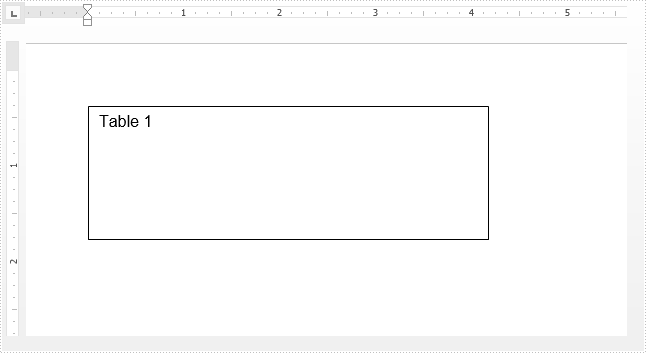Spire.Doc for .NET (332)
Children categories
Spire.Doc supports to add new shape and shape group to the word document, it also supports to remove the shapes from the word. This article will show you how to reset the size of shape on an existing word document via Spire.Doc.
Firstly, view the original shape on the word document:
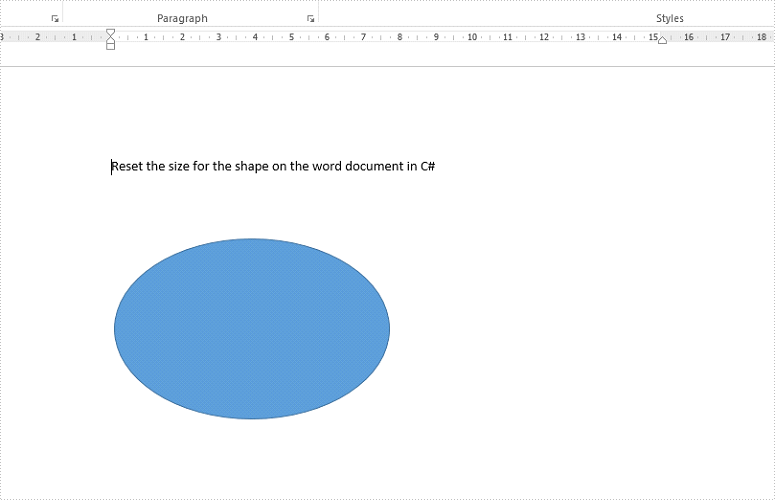
Step 1: Create a new instance of word document and load the document from file.
Document doc = new Document();
doc.LoadFromFile("Sample.docx",FileFormat.Docx2010);
Step 2: Get the first section and the third paragraph that contains the shape.
Section section = doc.Sections[0]; Paragraph para = section.Paragraphs[2];
Step 3: Get the shape and reset the width and height for the shape.
ShapeObject shape = para.ChildObjects[0] as ShapeObject; shape.Width = 400; shape.Height = 300;
Step 4: Save the document to file.
doc.SaveToFile("result.docx",FileFormat.Docx2010);
Effective screenshot of the shape after reset the size.
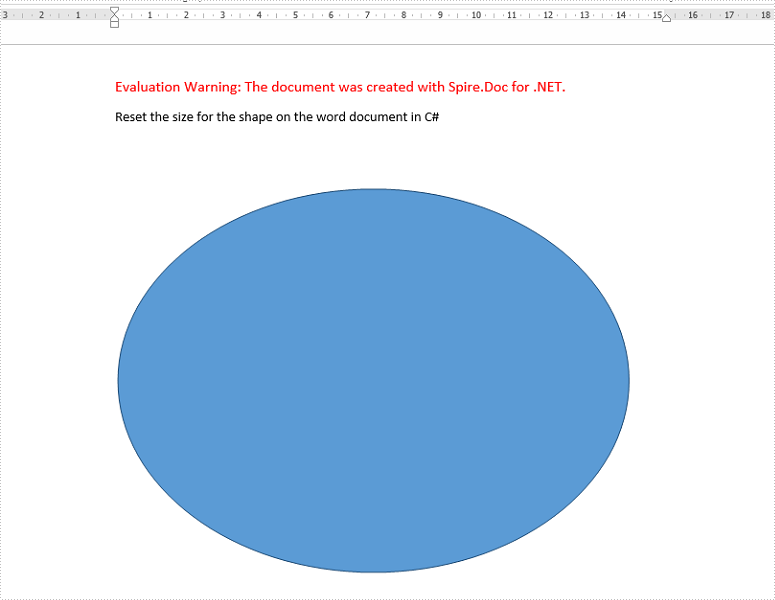
Full codes:
using Spire.Doc;
using Spire.Doc.Documents;
using Spire.Doc.Fields;
namespace Reset
{
class Program
{
static void Main(string[] args)
{
Document doc = new Document();
doc.LoadFromFile("Sample.docx", FileFormat.Docx2010);
Section section = doc.Sections[0];
Paragraph para = section.Paragraphs[2];
ShapeObject shape = para.ChildObjects[0] as ShapeObject;
shape.Width = 400;
shape.Height = 300;
doc.SaveToFile("result.docx", FileFormat.Docx2010);
}
}
}
Imports Spire.Doc
Imports Spire.Doc.Documents
Imports Spire.Doc.Fields
Namespace Reset
Class Program
Private Shared Sub Main(args As String())
Dim doc As New Document()
doc.LoadFromFile("Sample.docx", FileFormat.Docx2010)
Dim section As Section = doc.Sections(0)
Dim para As Paragraph = section.Paragraphs(2)
Dim shape As ShapeObject = TryCast(para.ChildObjects(0), ShapeObject)
shape.Width = 400
shape.Height = 300
doc.SaveToFile("result.docx", FileFormat.Docx2010)
End Sub
End Class
End Namespace
Tab stops are markers placed on the ruler that define how text or numbers are aligned on a line. To add tab stops to a paragraph in Microsoft Word, we need to open the Tabs dialog box and then set the tab stop position, alignment and leader as shown below.
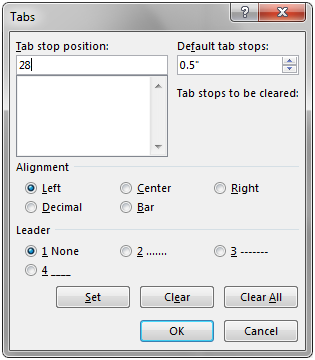
This article elaborates how to add tab stops to paragraphs in word document programmatically using Spire.Doc.
Detail steps:
Step 1: Instantiate a Document object and add a section to it.
Document document = new Document(); Section section = document.AddSection();
Step 2: Add paragraph 1 to the section.
Paragraph paragraph1 = section.AddParagraph();
Step 3: Add tab stops to paragraph 1.
//Add tab and set its position (in points)
Tab tab = paragraph1.Format.Tabs.AddTab(28);
//Set tab alignment
tab.Justification = TabJustification.Left;
//move to next tab and append text
paragraph1.AppendText("\tWashing Machine");
//Add another tab and set its position (in points)
tab = paragraph1.Format.Tabs.AddTab(280);
//Set tab alignment
tab.Justification = TabJustification.Left;
//Specify tab leader type
tab.TabLeader = TabLeader.Dotted;
//move to next tab and append text
paragraph1.AppendText("\t$650");
Step 4: Add paragraph 2 to the section.
Paragraph paragraph2 = section.AddParagraph();
Step 5: Add tab stops to paragraph 2.
//Add tab and set its position (in points)
tab = paragraph2.Format.Tabs.AddTab(28);
//Set tab alignment
tab.Justification = TabJustification.Left;
//move to next tab and append text
paragraph2.AppendText("\tRefrigerator");
//Add another tab and set its position (in points)
tab = paragraph2.Format.Tabs.AddTab(280);
//Set tab alignment
tab.Justification = TabJustification.Left;
//Specify tab leader type
tab.TabLeader = TabLeader.NoLeader;
//move to next tab and append text
paragraph2.AppendText("\t$800");
Step 6: Save and close the document object.
document.SaveToFile("Tab.docx", FileFormat.Docx2013);
document.Close();
Screenshot:
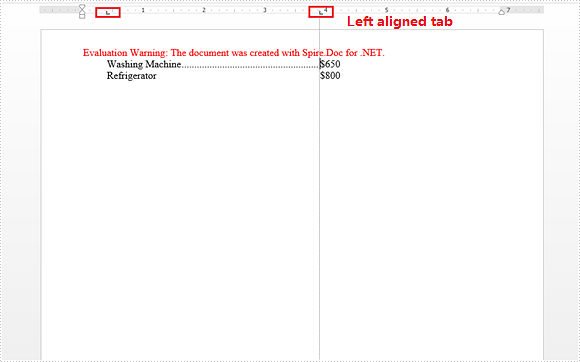
Full code:
using Spire.Doc;
using Spire.Doc.Documents;
namespace AddTapStops
{
class Program
{
static void Main(string[] args)
{
//Instantiate a Document object
Document document = new Document();
//Add a section
Section section = document.AddSection();
//Add paragraph 1
Paragraph paragraph1 = section.AddParagraph();
//Add tab and set its position (in points)
Tab tab = paragraph1.Format.Tabs.AddTab(28);
//Set tab alignment
tab.Justification = TabJustification.Left;
//move to next tab and append text
paragraph1.AppendText("\tWashing Machine");
//Add another tab and set its position (in points)
tab = paragraph1.Format.Tabs.AddTab(280);
//Set tab alignment
tab.Justification = TabJustification.Left;
//Specify tab leader type
tab.TabLeader = TabLeader.Dotted;
//move to next tab and append text
paragraph1.AppendText("\t$650");
//Add paragraph 2
Paragraph paragraph2 = section.AddParagraph();
//Add tab and set its position (in points)
tab = paragraph2.Format.Tabs.AddTab(28);
//Set tab alignment
tab.Justification = TabJustification.Left;
//move to next tab and append text
paragraph2.AppendText("\tRefrigerator"); //move to next tab and append text
//Add another tab and set its position (in points)
tab = paragraph2.Format.Tabs.AddTab(280);
//Set tab alignment
tab.Justification = TabJustification.Left;
//Specify tab leader type
tab.TabLeader = TabLeader.NoLeader;
//move to next tab and append text
paragraph2.AppendText("\t$800");
//Save and close the document object
document.SaveToFile("Tab.docx", FileFormat.Docx2013);
document.Close();
}
}
}
Insert, Read and Delete Table from Word Textbox in C#
2017-09-12 03:09:35 Written by support iceblueIn Word, textbox can contain multiple elements such as text, image and table. This article demonstrates how to insert table into word textbox, and read and delete existing table from word textbox using Spire.Doc.
Insert table
using Spire.Doc;
using Spire.Doc.Documents;
using Spire.Doc.Fields;
namespace InsertTable
{
class Program
{
static void Main(string[] args)
{
//Create a Document instance
Document document = new Document();
//Add a section
Section section = document.AddSection();
//Add a paragraph to the section
Paragraph paragraph = section.AddParagraph();
//Add textbox to the paragraph
TextBox textbox = paragraph.AppendTextBox(300, 100);
//Add text to textbox
Paragraph textboxParagraph = textbox.Body.AddParagraph();
TextRange textboxRange = textboxParagraph.AppendText("Table 1");
textboxRange.CharacterFormat.FontName = "Arial";
//Insert table to textbox
Table table = textbox.Body.AddTable(true);
//Specify the number of rows and columns of the table
table.ResetCells(4, 4);
string[,] data = new string[,]
{
{"Name","Age","Gender","ID" },
{"John","28","Male","0023" },
{"Steve","30","Male","0024" },
{"Lucy","26","female","0025" }
};
//Add data to table
for (int i = 0; i < 4; i++)
{
for (int j = 0; j < 4; j++)
{
TextRange tableRange = table[i, j].AddParagraph().AppendText(data[i, j]);
tableRange.CharacterFormat.FontName = "Arial";
}
}
//Apply style to table
table.ApplyStyle(DefaultTableStyle.LightGridAccent3);
//Save the document
document.SaveToFile("Output.docx", FileFormat.Docx2013);
}
}
}
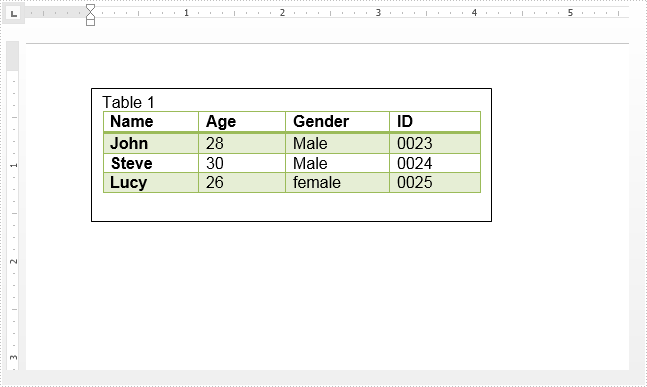
Read table
using Spire.Doc;
using Spire.Doc.Documents;
using Spire.Doc.Fields;
using System.IO;
using System.Text;
namespace ReadTable
{
class Program
{
static void Main(string[] args)
{
//Create a Document instance and load the word document
Document document = new Document("Output.docx");
//Get the first textbox
TextBox textbox = document.TextBoxes[0];
//Get the first table in the textbox
Table table = textbox.Body.Tables[0] as Table;
StringBuilder sb = new StringBuilder();
//Loop through the paragraphs of the table and extract text to a .txt file
foreach (TableRow row in table.Rows)
{
foreach (TableCell cell in row.Cells)
{
foreach (Paragraph paragraph in cell.Paragraphs)
{
sb.AppendLine(paragraph.Text);
}
}
}
File.WriteAllText("text.txt", sb.ToString());
}
}
}
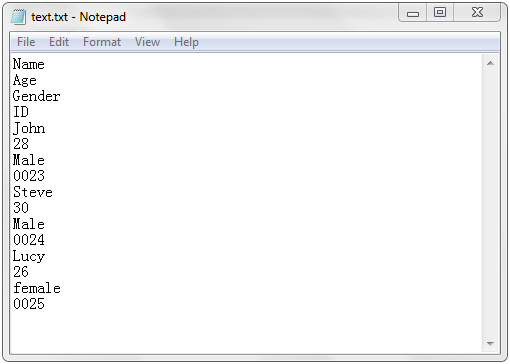
Delete table
using Spire.Doc;
using Spire.Doc.Fields;
namespace DeleteTable
{
class Program
{
static void Main(string[] args)
{
//Create a Document instance and load the word document
Document document = new Document("Output.docx");
//Get the first textbox
TextBox textbox = document.TextBoxes[0];
//Remove the first table from the textbox
textbox.Body.Tables.RemoveAt(0);
//Save the document
document.SaveToFile("RemoveTable.docx", FileFormat.Docx2013);
}
}
}