
Spire.Doc for .NET (332)
Children categories
PCL File is Digital printed document created in the Printer Command Language (more commonly referred to as PCL) page description language. From v7.1.19, Spire.Doc supports to convert word document to PCL. There are many kinds of standard for PCL document; the PCL here refers to PCL 6 (PCL 6 Enhanced or PCL XL). This article will show you how to save word document to PCL in C# and VB.NET by only three lines of codes.
using Spire.Doc;
namespace DOCPCL
{
class Program
{
static void Main(string[] args)
{
//load the sample document
Document doc = new Document();
doc.LoadFromFile("Sample.docx", FileFormat.Docx2010);
//save the document as a PCL file
doc.SaveToFile("Result.pcl", FileFormat.PCL);
}
}
}
Imports Spire.Doc
Namespace DOCPCL
Class Program
Private Shared Sub Main(args As String())
'load the sample document
Dim doc As New Document()
doc.LoadFromFile("Sample.docx", FileFormat.Docx2010)
'save the document as a PCL file
doc.SaveToFile("Result.pcl", FileFormat.PCL)
End Sub
End Class
End Namespace
PostScript is a page description language that is an industry standard for outputting high-resolution text and graphics. From Version 6.11.2, Spire.Doc supports to convert doc/docx to a postscript file in both WinForm app and ASP.NET app. This article will demonstrate how to convert word to PostScript in C# and VB.NET.
Firstly, view the sample word document:
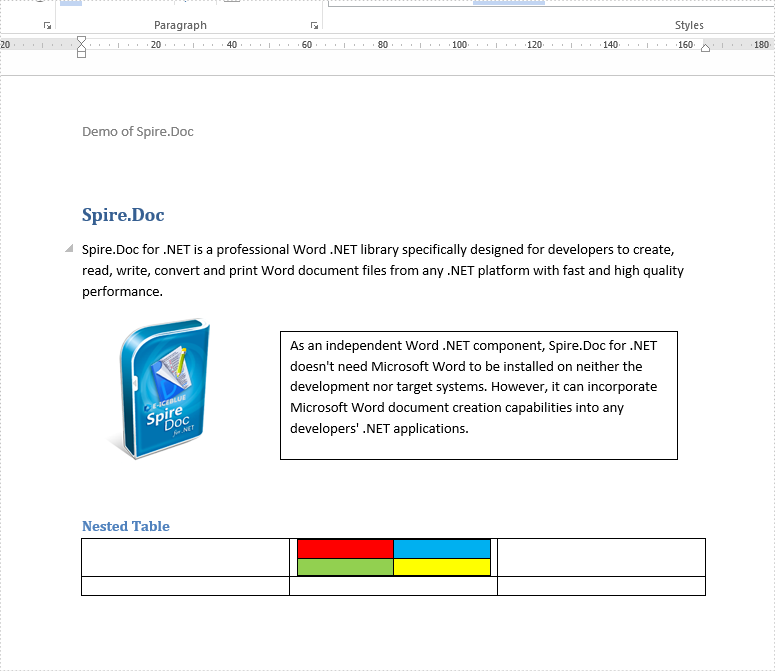
using Spire.Doc;
namespace Word
{
class Program
{
static void Main(string[] args)
{
Document doc = new Document();
doc.LoadFromFile("Sample.docx", FileFormat.Docx2010);
doc.SaveToFile("Result.ps", FileFormat.PostScript);
}
}
}
Imports Spire.Doc
Namespace Word
Class Program
Private Shared Sub Main(ByVal args As String())
Dim doc As Document = New Document()
doc.LoadFromFile("Sample.docx", FileFormat.Docx2010)
doc.SaveToFile("Result.ps", FileFormat.PostScript)
End Sub
End Class
End Namespace
Effective screenshot of the resulted PostScript file converted from .docx document:
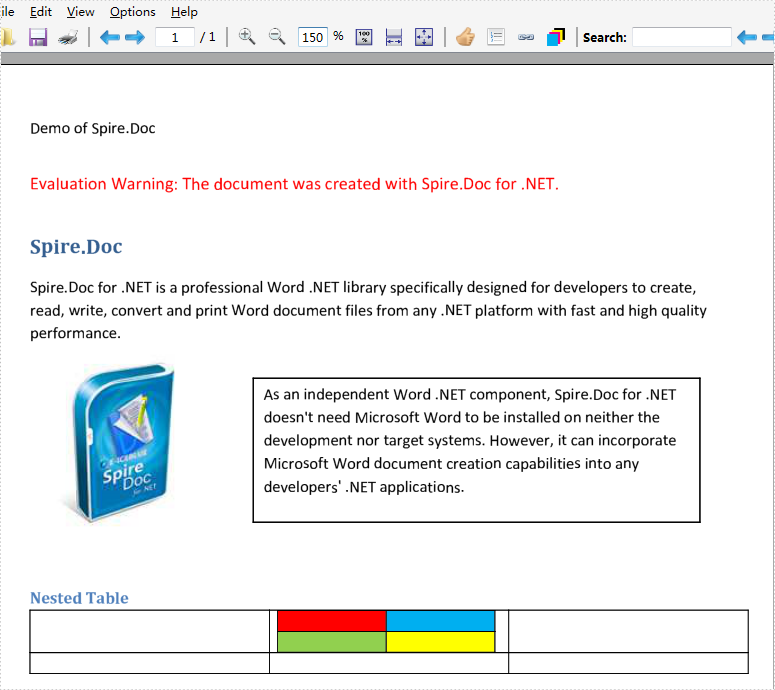
Alternative text (alt text) can help people with screen readers understand the content of our table. This article is going to demonstrate how to add or get the alternative text of a table in a word document using Spire.Doc.
In Spire.Doc, we can set or get the alternative text of a table using the Table.Title and Table.TableDescription properties. The following example shows how to add alternative text to a table.
Detail steps:
Step 1: Instantiate a Document object and load a word document.
Document doc = new Document();
doc.LoadFromFile("Input.docx");
Step 2: Get the first section.
Section section = doc.Sections[0];
Step 3: Get the first table in the section.
Table table = section.Tables[0] as Table;
Step 4: Add alt text to the table.
//Add title table.Title = "Table 1"; //Add description table.TableDescription = "Description Text";
Step 5: Save the document.
doc.SaveToFile("output.docx", FileFormat.Docx2013);
Screenshot:
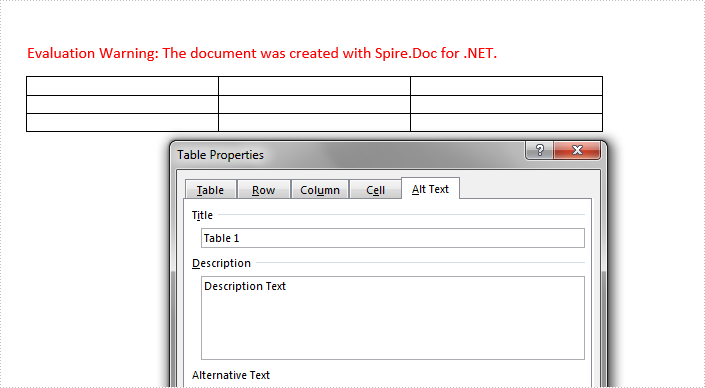
Full code:
using Spire.Doc;
namespace Add_Alt_Text_To_Word_Table
{
class Program
{
static void Main(string[] args)
{
//Instantiate a Document object
Document doc = new Document();
//Load a word document
doc.LoadFromFile("Input.docx");
//Get the first section
Section section = doc.Sections[0];
//Get the first table in the section
Table table = section.Tables[0] as Table;
//Add alt text
//Add tile
table.Title = "Table 1";
//Add description
table.TableDescription = "Description Text";
//Save the document
doc.SaveToFile("output.docx", FileFormat.Docx2013);
}
}
}

